Building a habit or remembering recurring tasks is a hassle if you don’t have a reminder system in place. You’re going to have a chaotic routine, and you’d most likely miss a lot of events and deadlines.
But with the help of this guide, you’ll learn how to add recurring events and tasks to Notion calendar.
Table of Contents
How to Add Recurring Events and Tasks to Notion Calendar
Whether you’ll create a habit tracker template or just a simple planner, you need to know how to add recurrent events.
This way, you don’t have to add repetitive tasks or events manually. But doing so is easy when done on a database. How about on a calendar? Can you also do the same thing?
You can add recurring events or tasks to Notion calendar with these steps, granting that you already have added a database.
1. Click the “+” on the “View” bar.
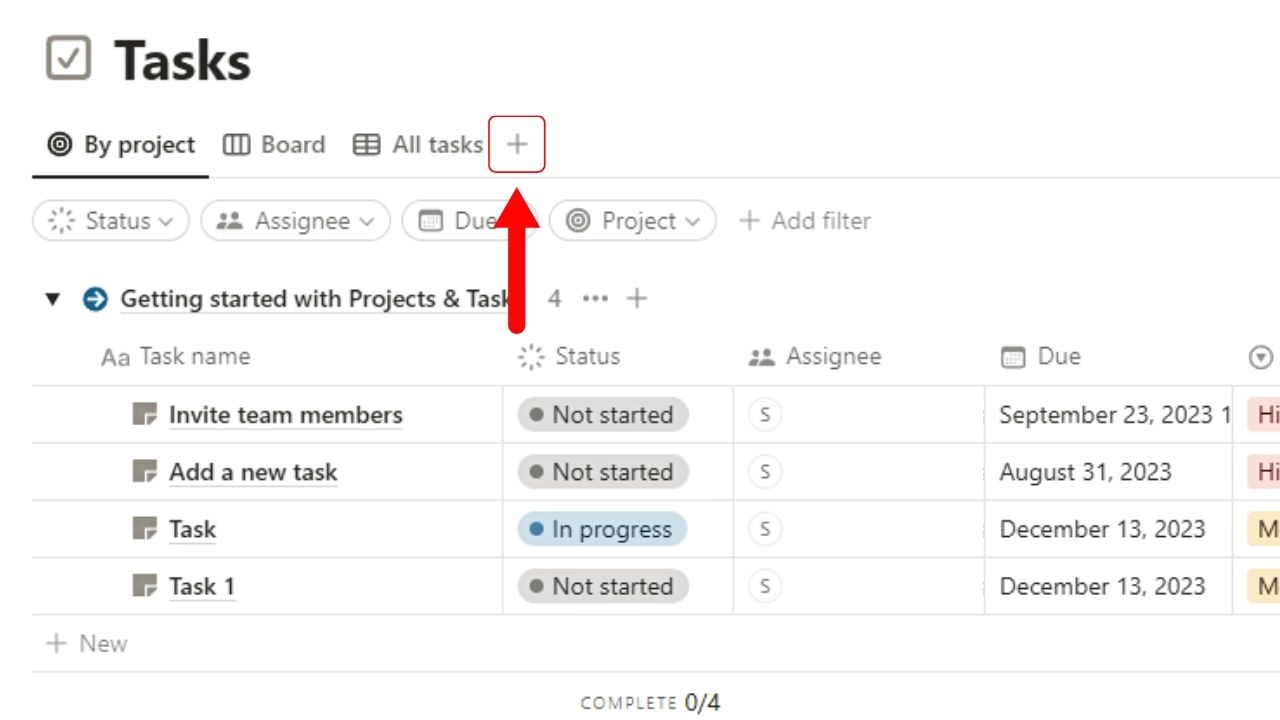
You’ll find this “+” button after the last view tab of the database. A dropdown menu then opens.
2. Select the “New empty view” option.
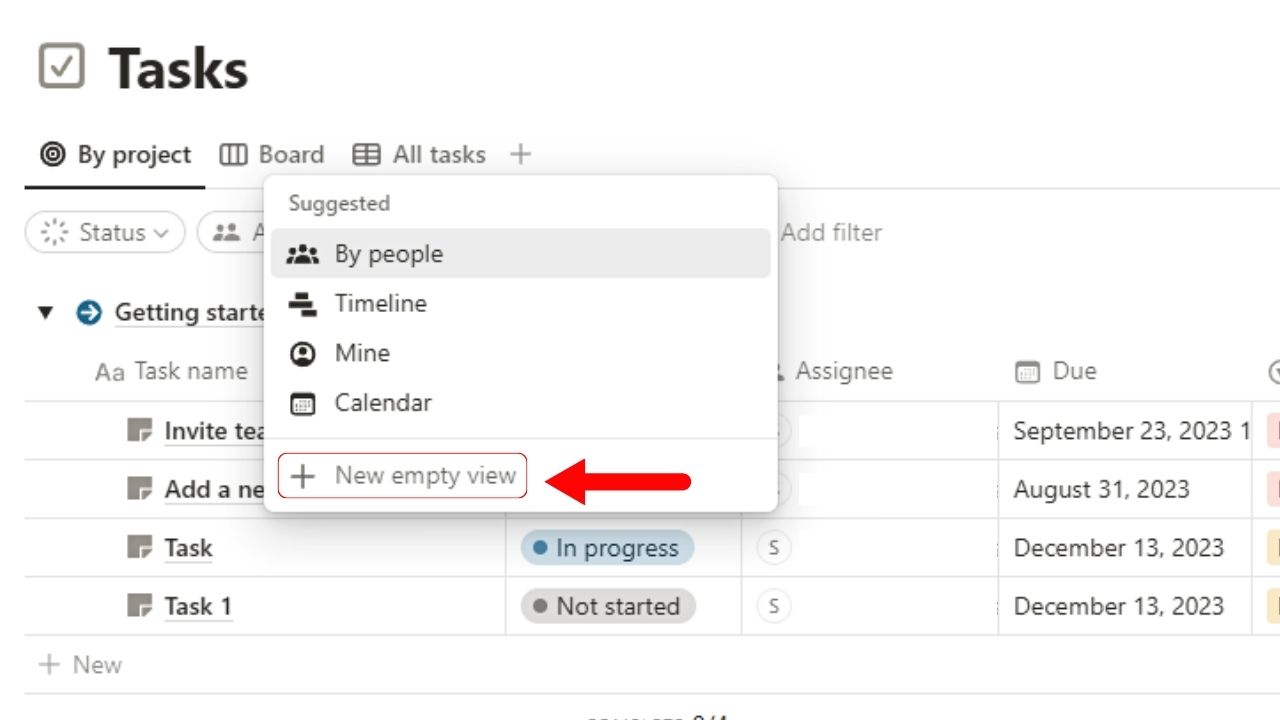
This is the last option under the “Suggested” dropdown menu.
3. Click the “Calendar” layout option.
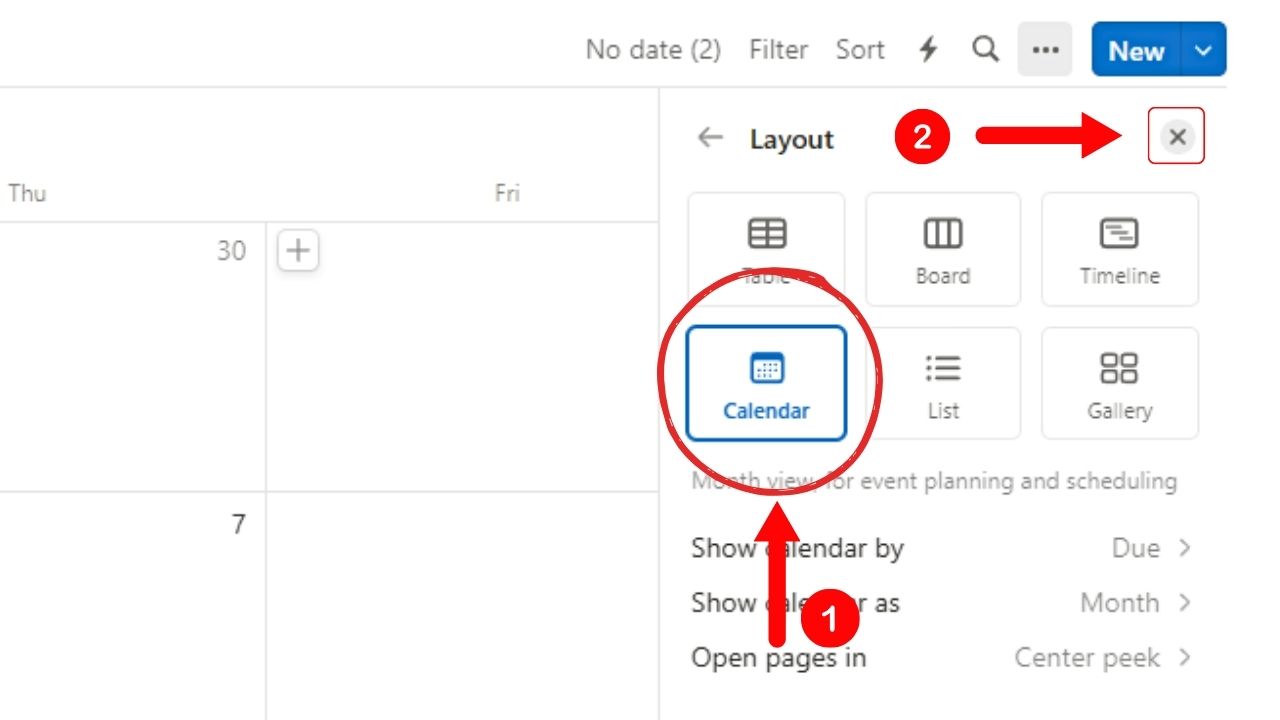
“Calendar” is the fourth option in the “Layout” right side panel. Then click the “Close” button to exit the “Layout” panel.
The new calendar view of the database is then added.
4. Select the “New” button.
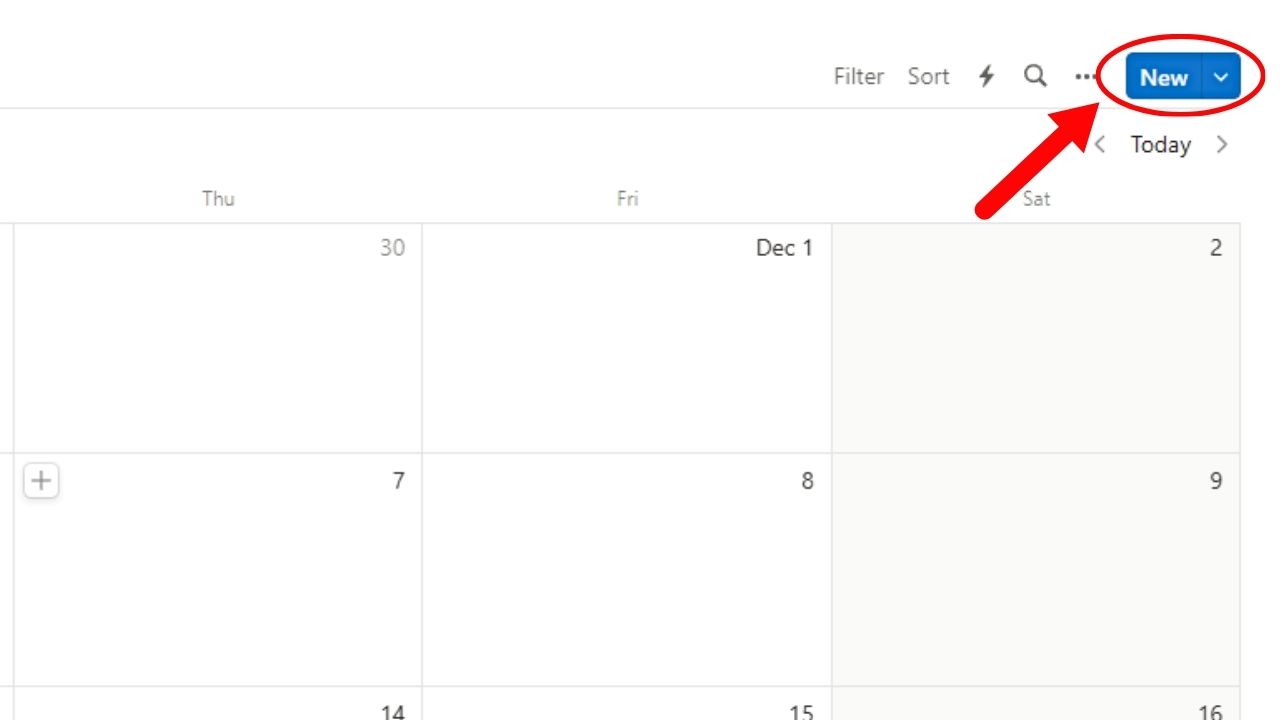
This is in the database’s upper right corner, after the 3-dot icon.
5. Click “New template.”
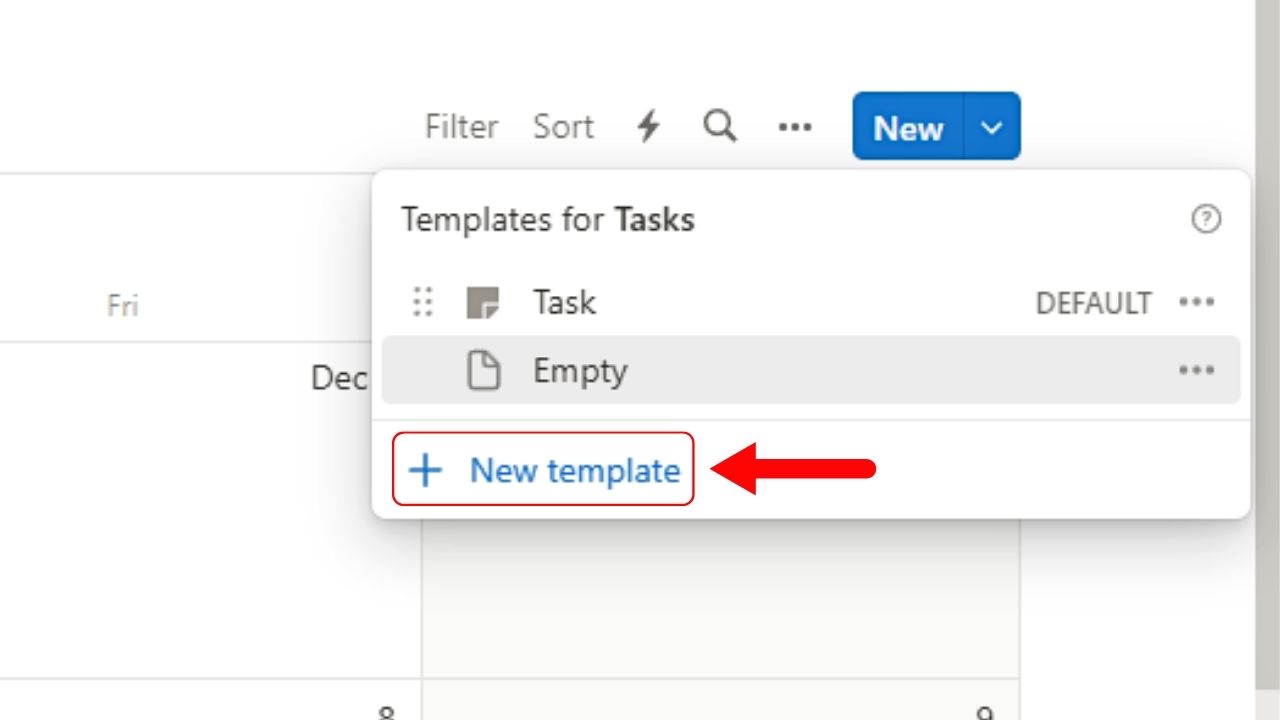
This is the third option on the dropdown menu. A center peek page then opens.
6. Edit the new template’s properties.
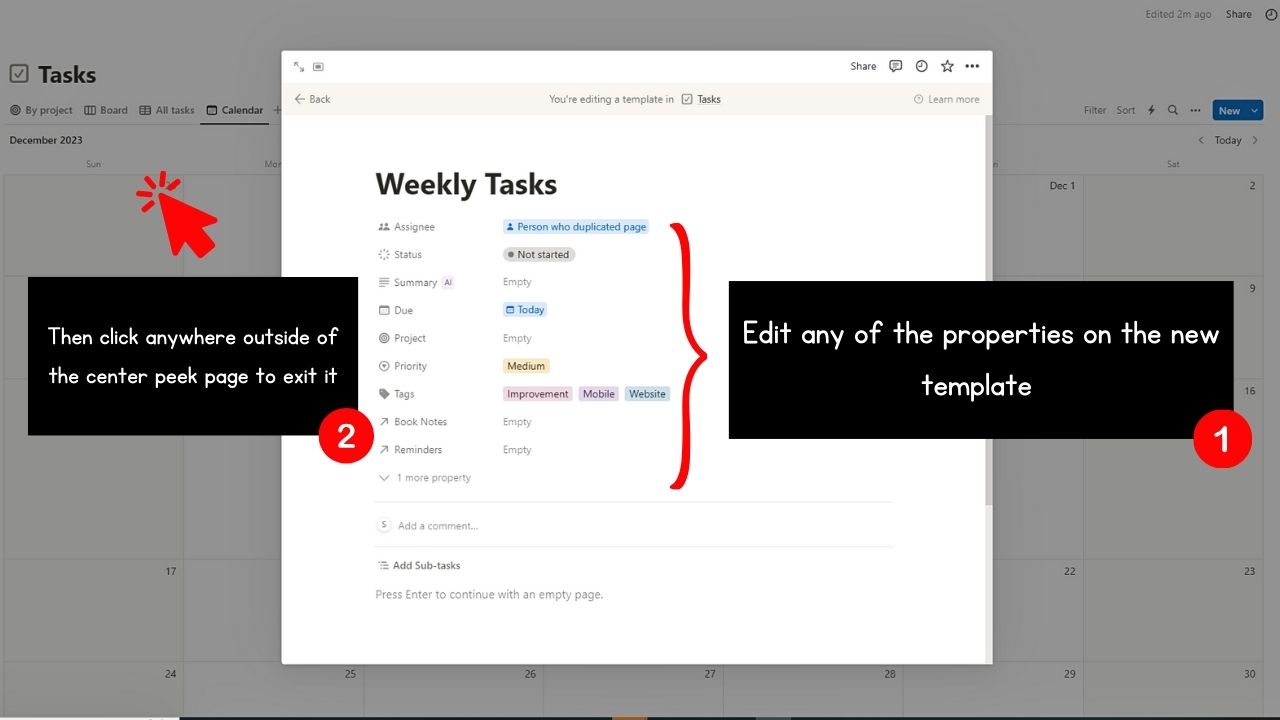
You can add a name, page icon and cover, new properties needed, and new Notion tags.
Once done, click anywhere outside the center peek page to exit it.
7. Select “Down” on the “New” button.
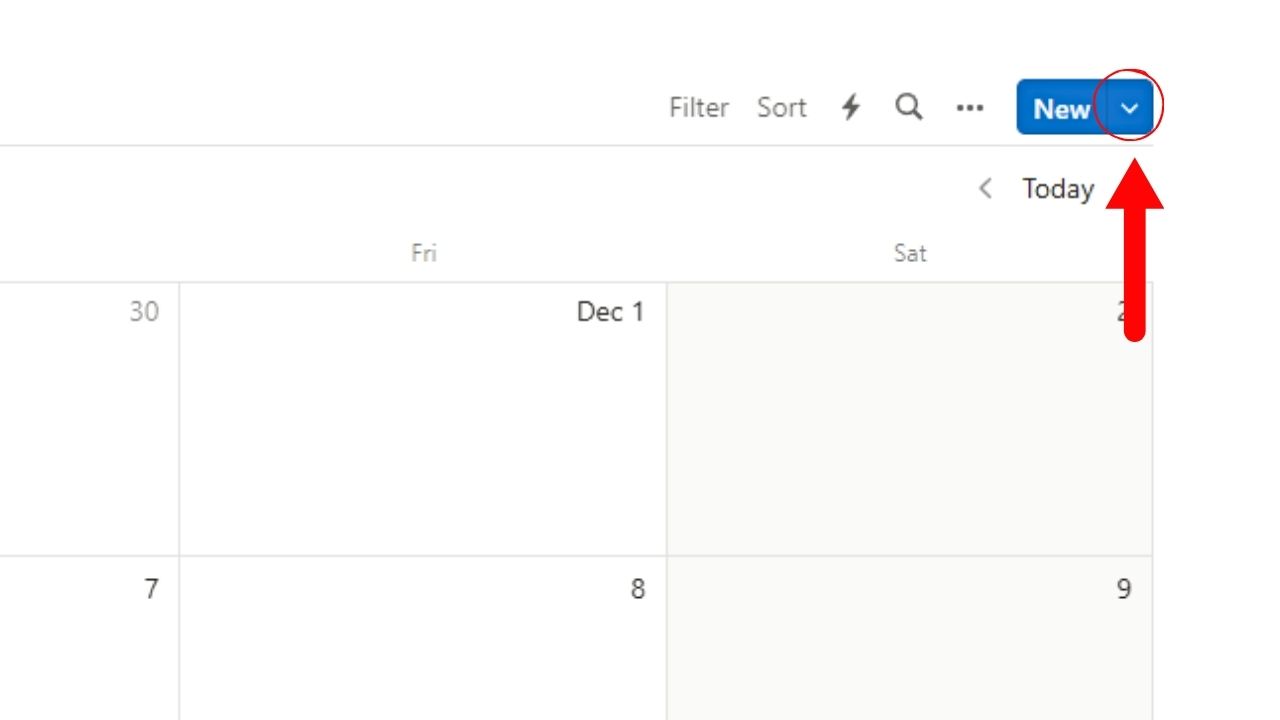
A dropdown menu listing all the templates will open.
8. Click the 3-dot icon found on the new template’s right side.
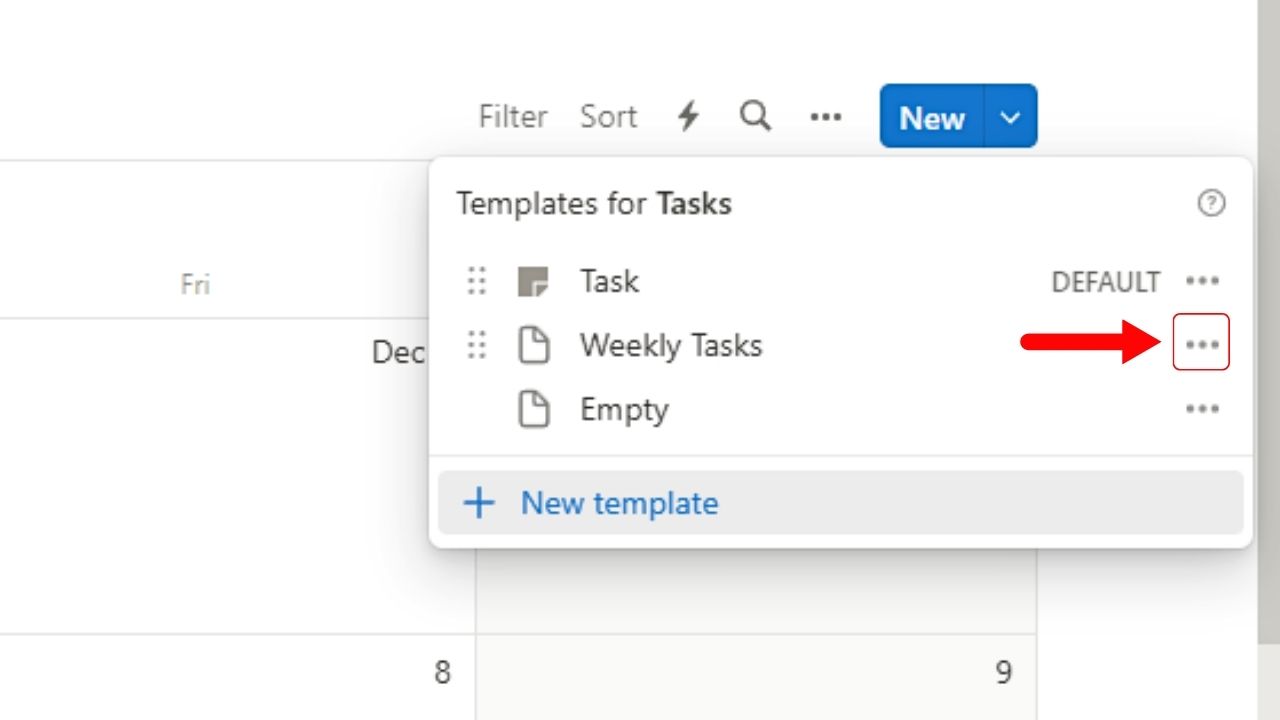
A submenu then opens. You can set the new template in this submenu as the default one.
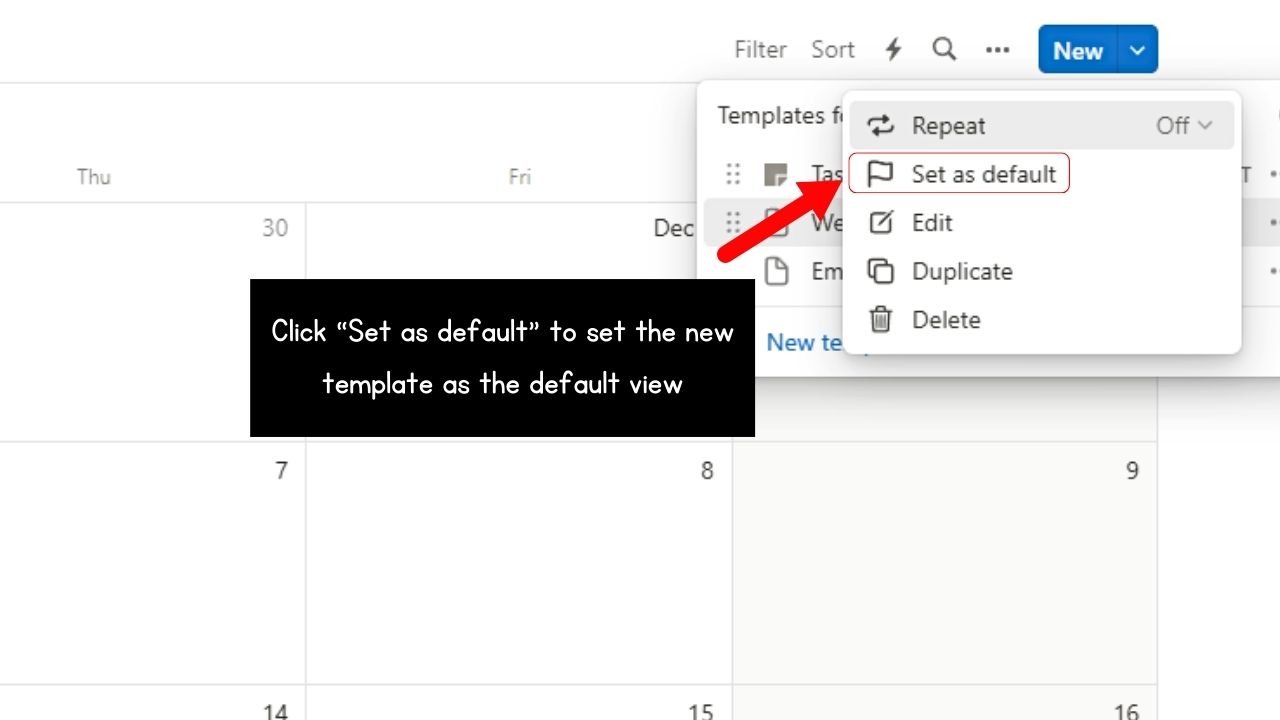
9. Select the “Repeat” button.
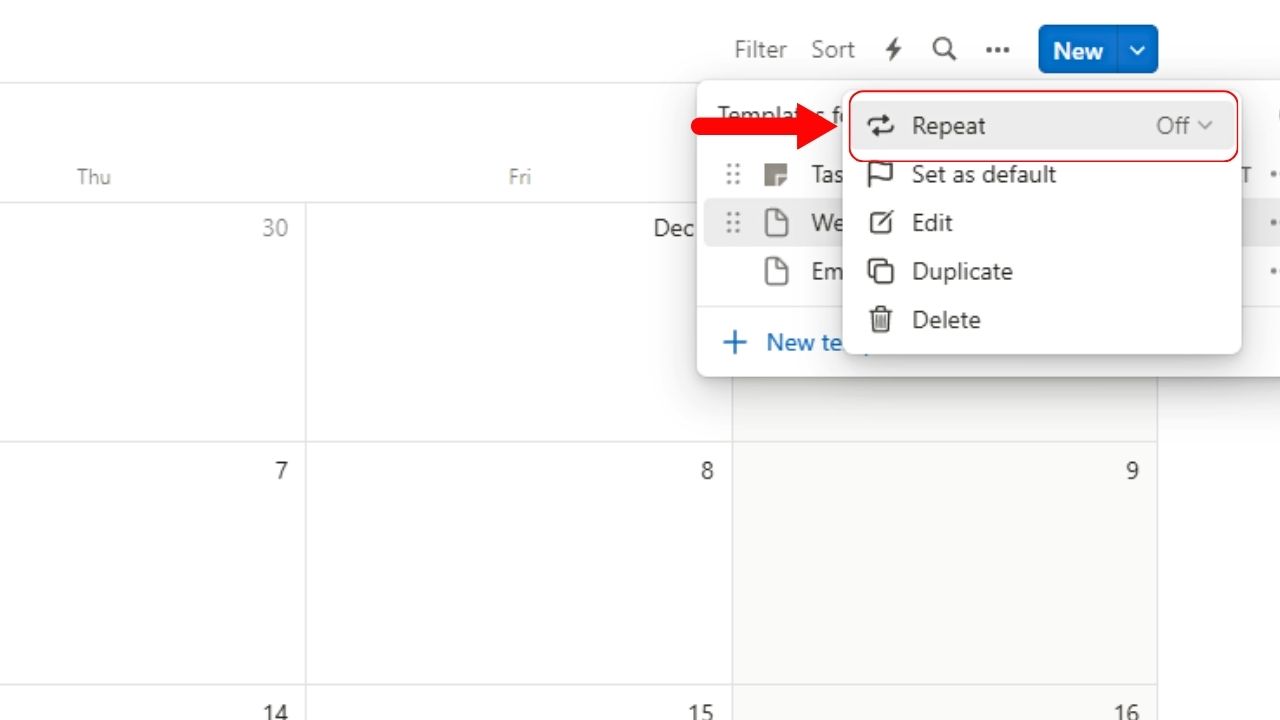
By default, “Repeat” is set as “Off.” Clicking the “Down” button on its right side opens a new submenu showing all the interval options for the repetition.
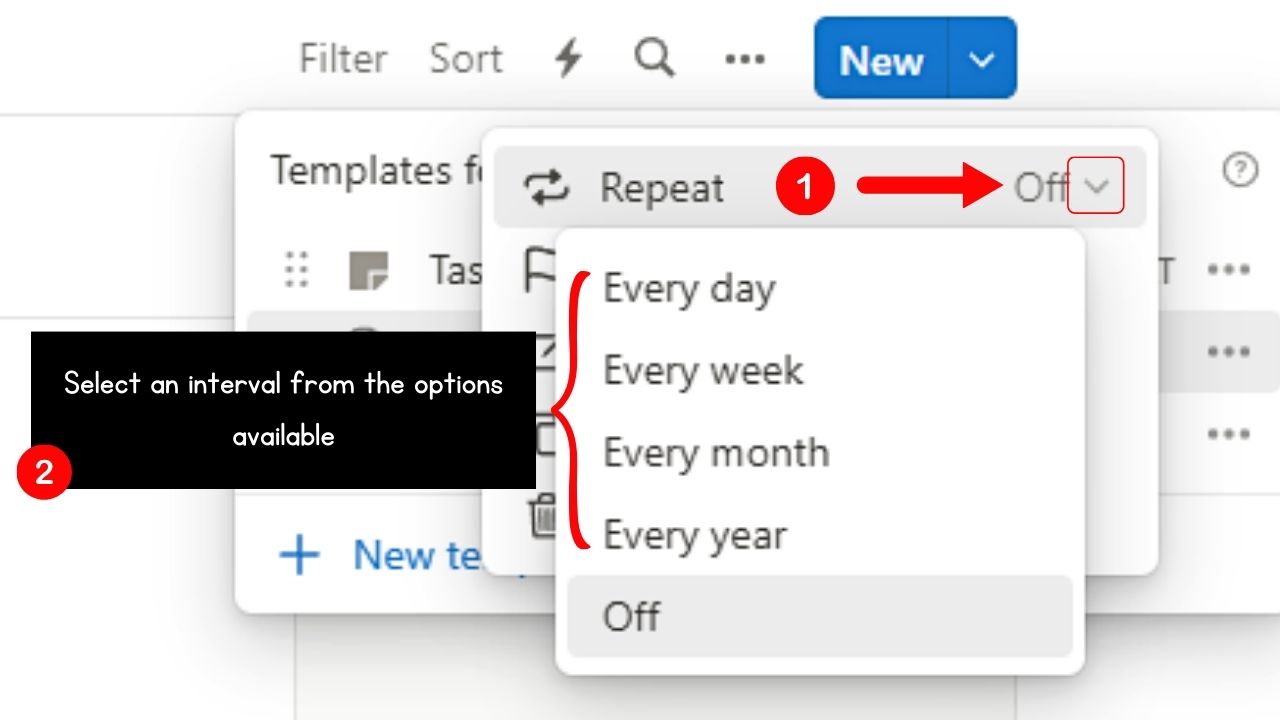
For sample purposes, I’ll click “Every week.” The “Repeat weekly” window then appears.
Here you can choose how many weeks the task will recur, the day of the week the task is assigned to, the “Start Date,” time, and timezone for the recurring task.
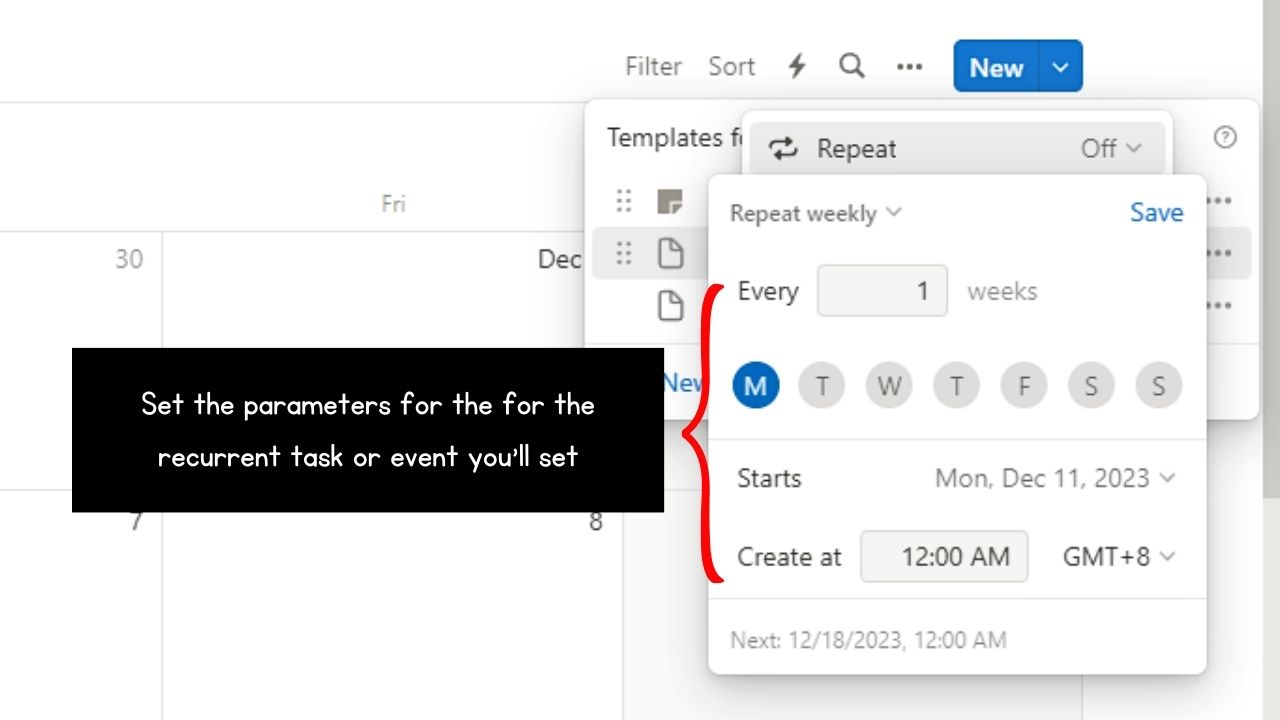
10. Click “Save.”
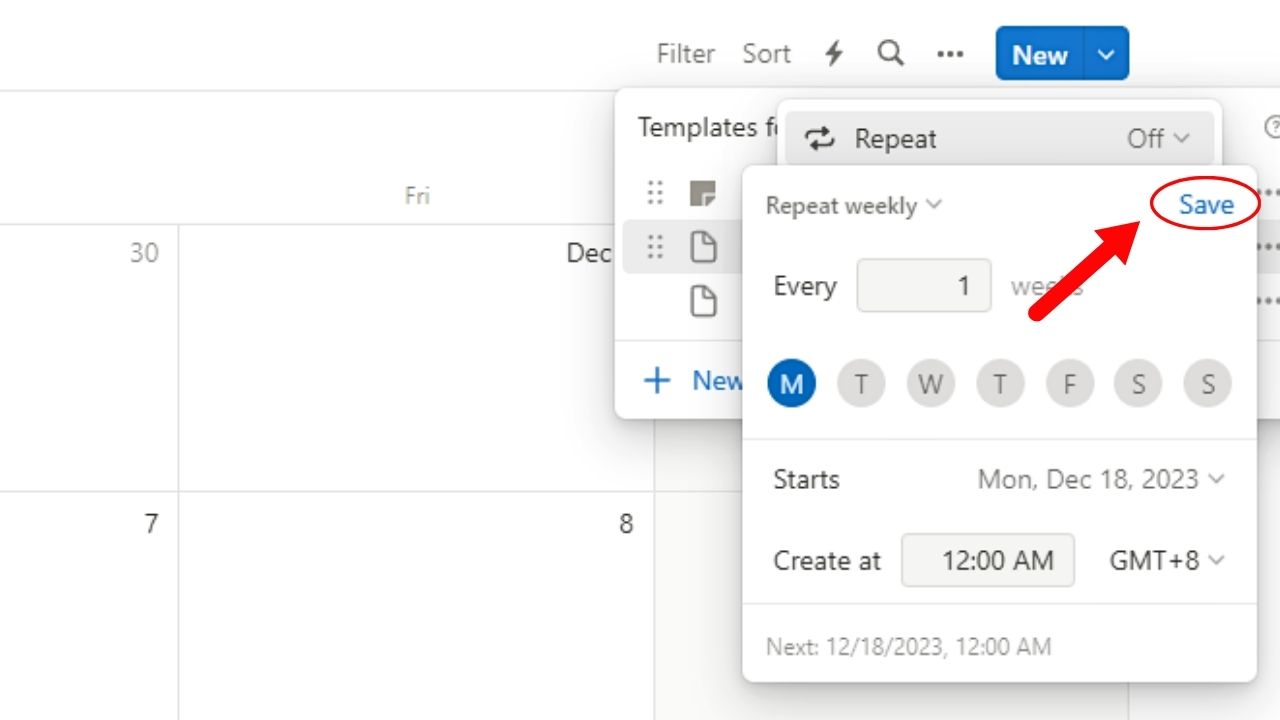
This saves all the settings for the recurrent task you just added. The new recurrent task then appears on the Notion calendar.

You can even add filters to hide completed tasks from the calendar by clicking on the checkboxes you added. These events and tasks will reappear on the calendar as you already set them as recurring.
Conclusion
Adding recurrent events and tasks to Notion calendar is a key factor in reliably tracking any event in your life — whether personal or work-related. No more manual adding of repetitive tasks.
Simply follow the steps above, set the frequency, and you’re good to go.
