Aside from note-taking, you can add widgets to your Notion workspace to personalize it. If you are unaware of it, you must catch up and add one — a clock is the best widget to install.
But how do you add clocks in Notion on the desktop and mobile apps?
Table of Contents
How to Add Clock in Notion Desktop
Adding a clock on Notion desktop is achievable by adding its widget link to the Notion page. If you’re familiar with how to embed links in Notion, know that this process works the same.
But before you can embed the clock widget’s code, you should know where to source them. Just browse the internet for third-party widgets. The 2 most common sources of clock widgets include Indify and WidgetBox, both of which are free.
Granting that you have already customized the clock’s look on those sites, follow these steps:
1. Click the “Copy” button.
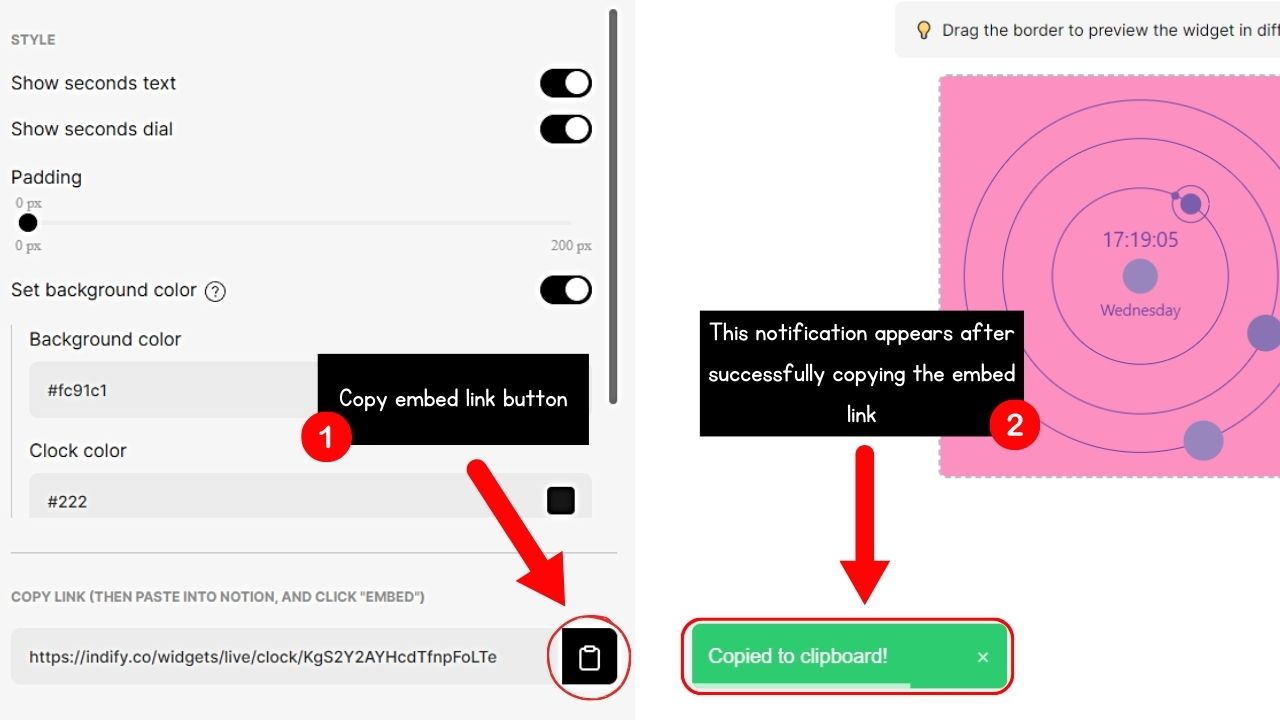
You’ll find this button to the right of the embed link generated after creating your clock widget. On other sites, this “Copy” button takes the shape of a clipboard.
Once you see the “Embed Link Copied” or “Copied to clipboard” notification, the link has been copied.
2. Open a Notion page and click on a blank space.

This will make the blinking cursor appear.
3. Paste the embed link on the Notion page.
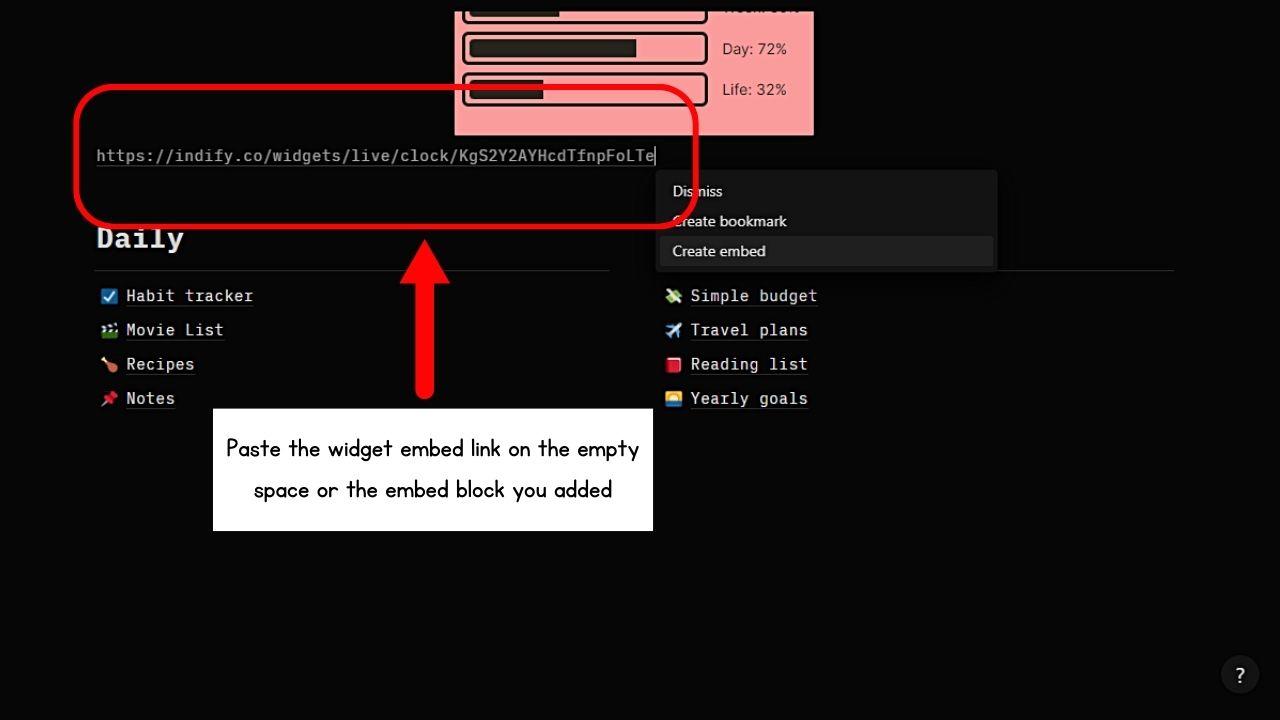
Once the link is on the page, a dropdown menu appears to its lower right.
Another way of pasting the clock’s embed link is by typing “/embed” on the page. An embed block then appears. You can paste the clock widget’s embed link here, too.
4. Select “Create embed.”
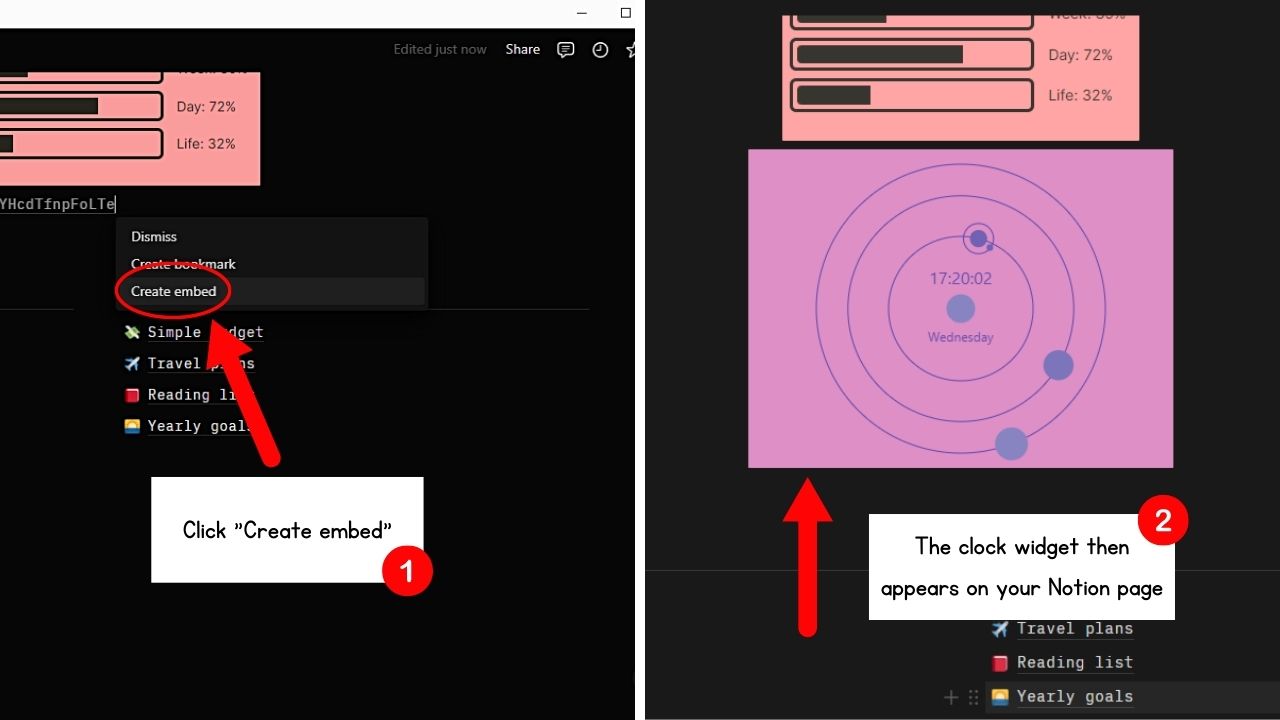
After a few seconds of loading, the clock widget you designed earlier appears. You can then click the 6-dot handle of the clock and drag it to where you want it to appear.
You can even resize the clock widget by hovering your cursor at the corners and then dragging the handles. Release your hold on the mouse once you have resized the clock.
How to Add Clock in Notion Mobile
Working on a smaller screen means the process of adding a clock’s embed link is quite
different.
Once you have opened a page on Notion and customized the clock widget’s look, follow these steps.
1. Tap the “Copy” button.
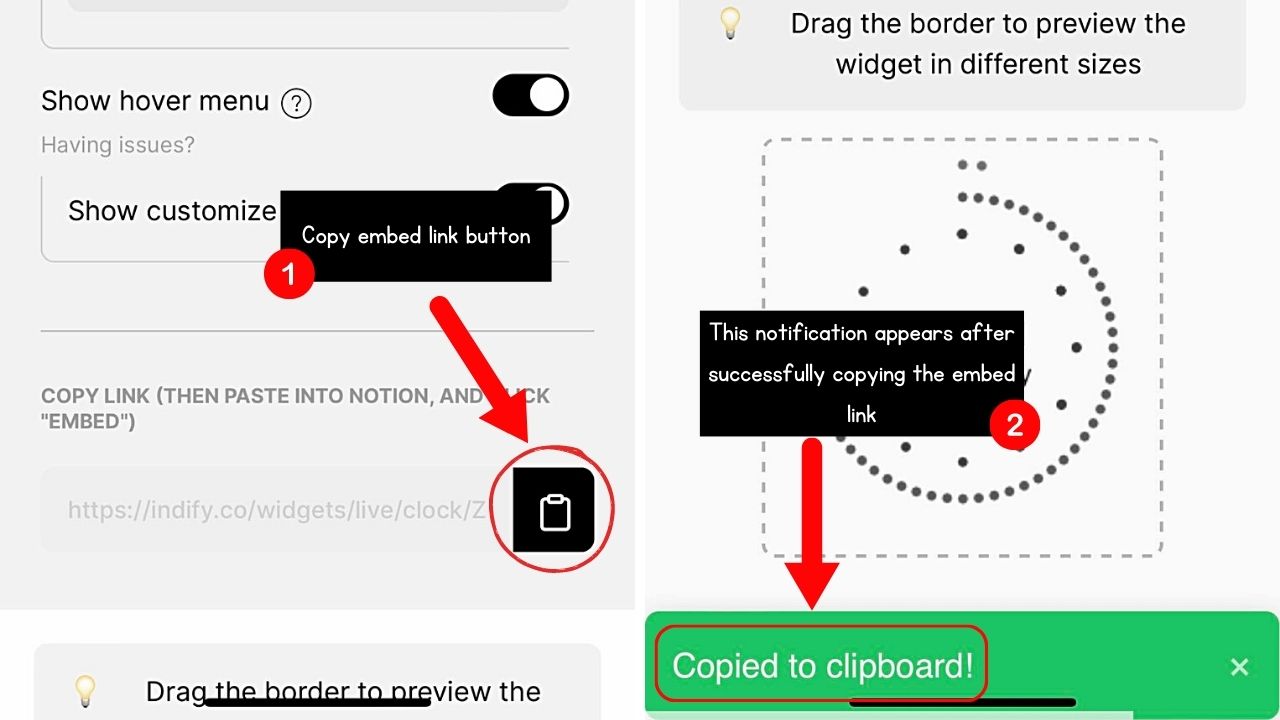
Again, this button may take the shape of a clipboard on other Notion widget sites. You’ll know you copied the link after a “Copied to clipboard” or “Embed Link Copied” notification appears.
2. Tap the “+” tab on the bottom menu of the Notion page you opened.
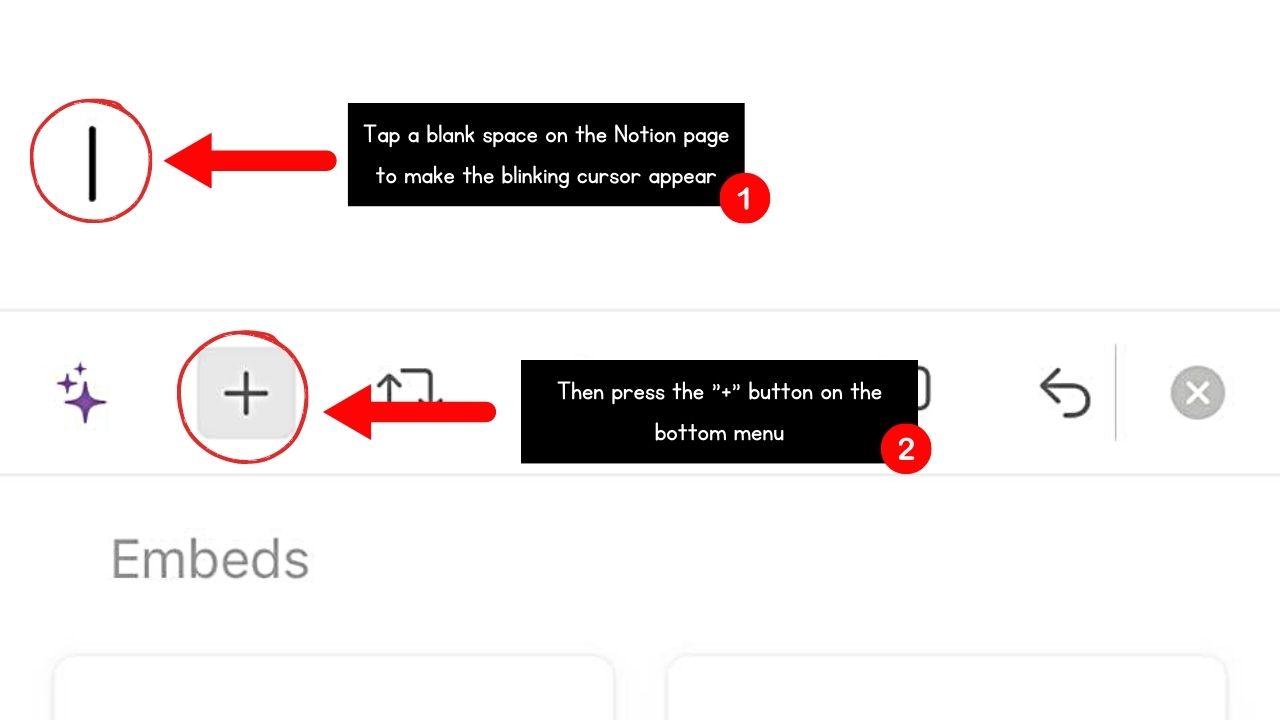
The bottom menu only appears if you have pressed on a blank space to make the blinking cursor appear.
3. Swipe up and choose “Embed.”
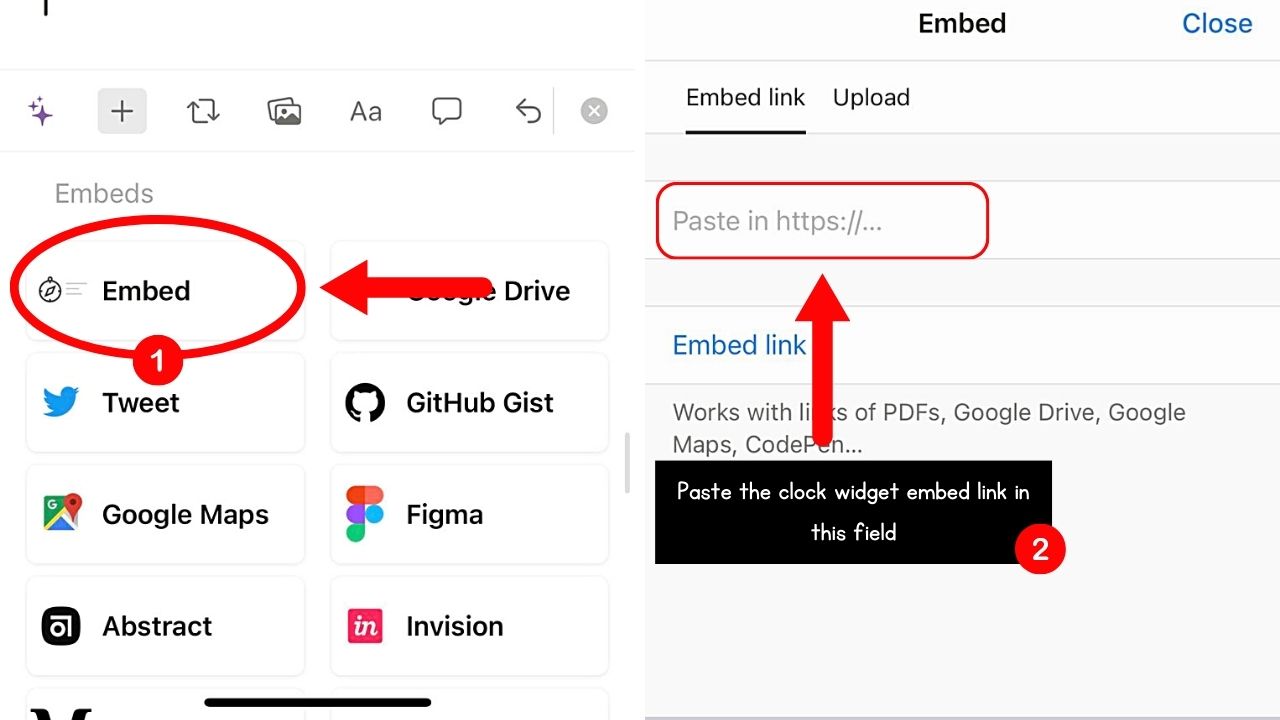
You will be redirected to the “Embed” page, where you can paste the clock widget’s embed link on the designated field.
4. Press “Embed link.”
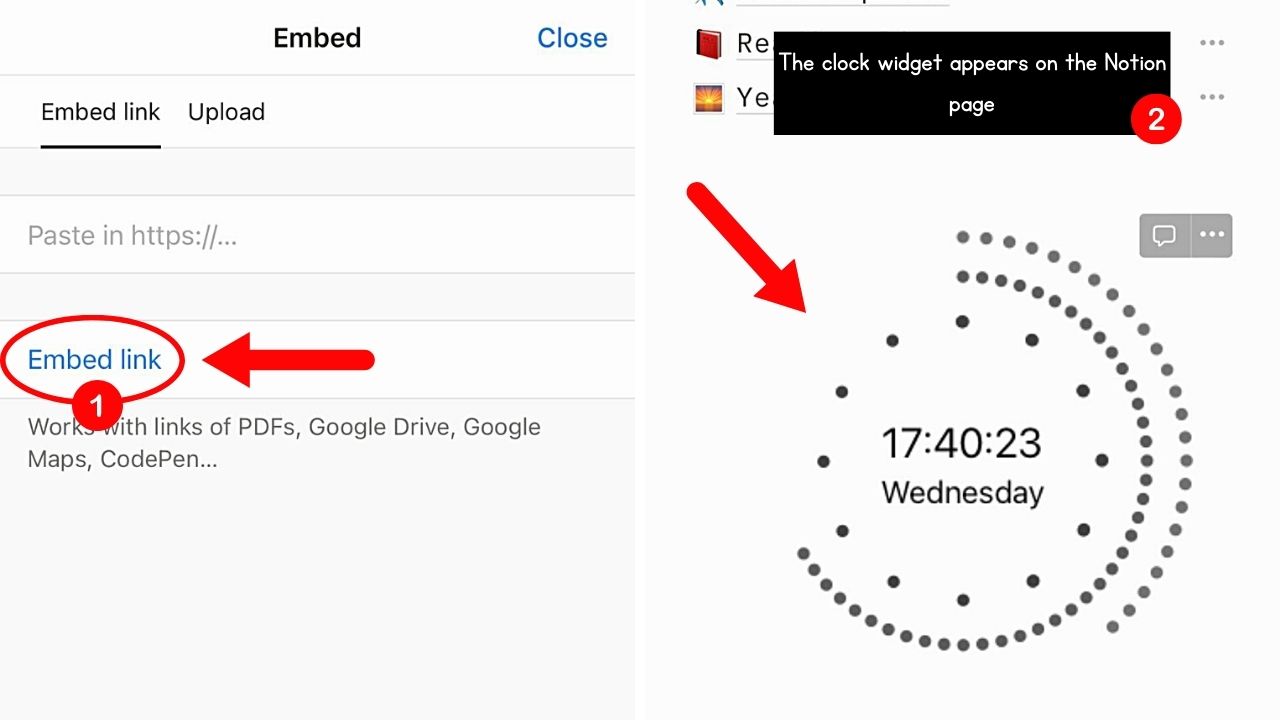
This is the blue hyperlinked text below the “Embed” field. The clock widget you customized earlier then appears on the Notion page.
Though you can tap and drag the clock widget to where you want to position it, it’s better if you assign its space beforehand. It is tricky to move the clock in a tight space.
Check Now: 9 Aesthetic Notion Clock Widgets
How to Delete Clock in Notion
Should you change your mind about adding a clock widget, it’s simple to delete it.
On Notion’s desktop app, hover your cursor over the upper right corner of the widget and click the 3-dot icon. Then select the “Delete” button on the dropdown menu to remove the clock.
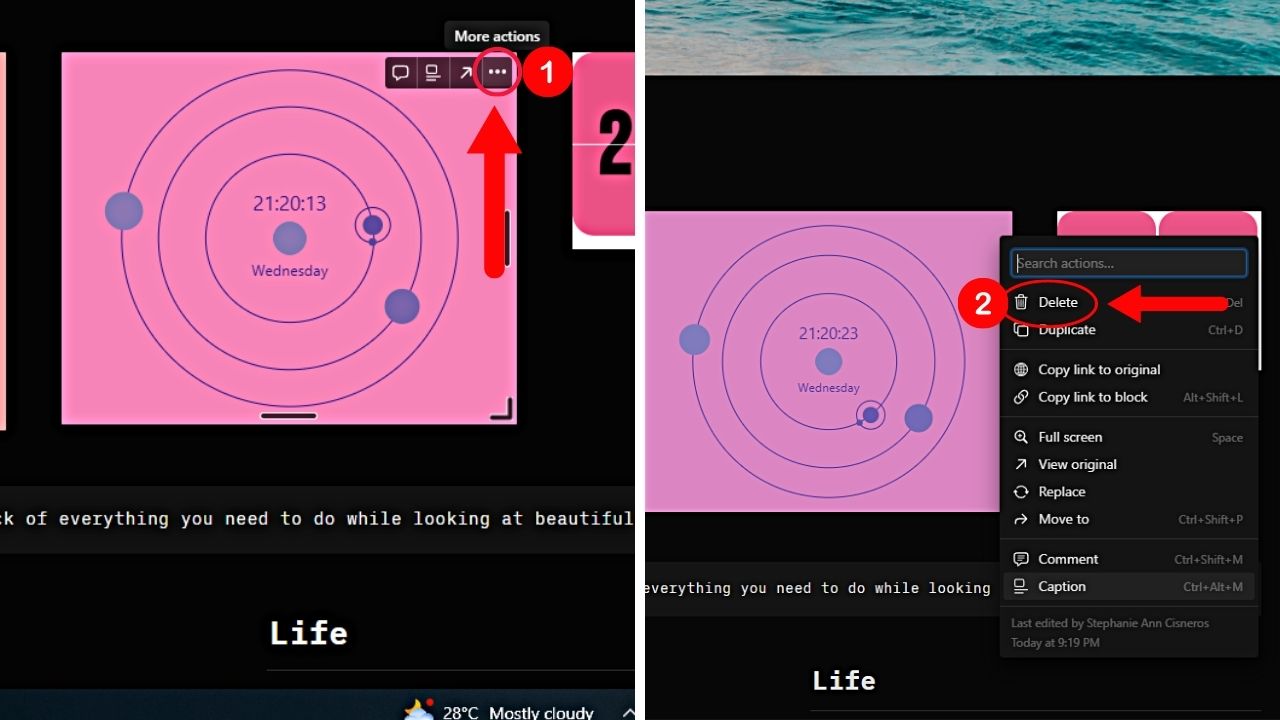
On the mobile app, tap on the 3-dot icon handle to the upper right of the clock widget.
Tap “Delete” on the “Actions” page to remove the clock.
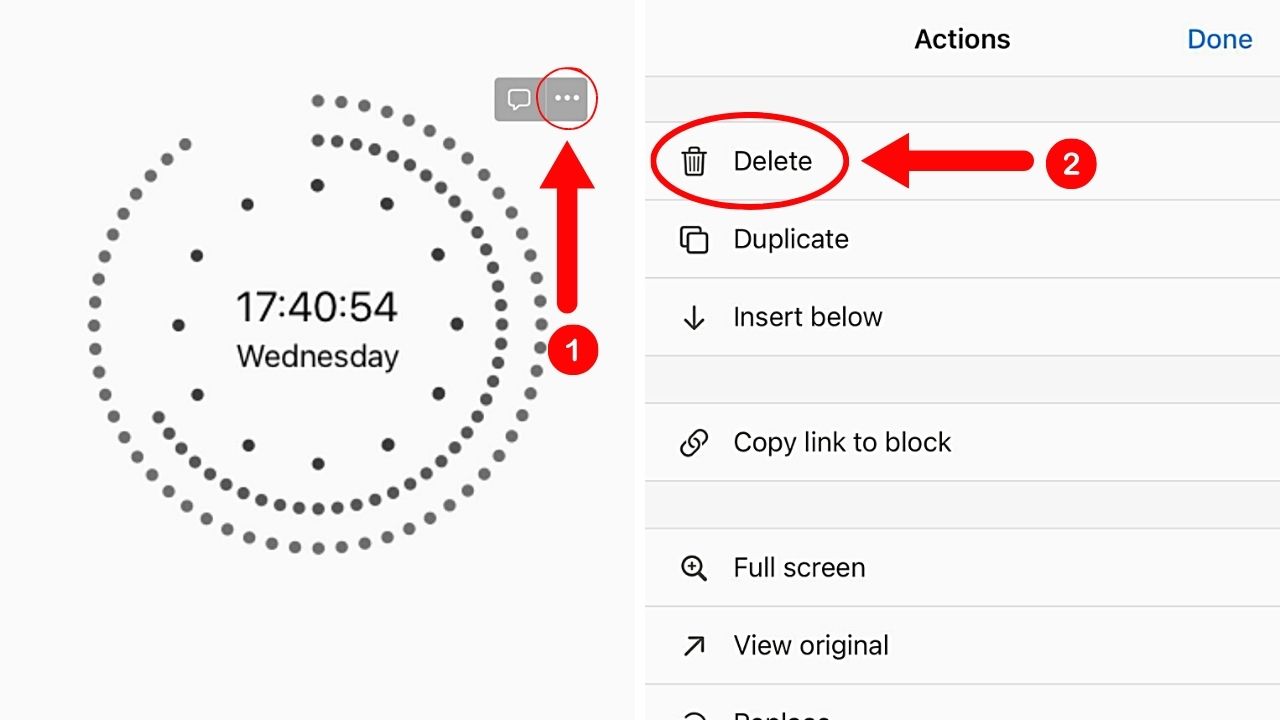
Conclusion
Enhancing your Notion experience through clock widgets is incredibly simple. Just add an “Embed” block, paste the clock widget’s HTML code, and voila!
You’ll find it easier to manage your time while adding a touch of style to your Notion pages. Time to clock in!
