Notion is a single place where you can do it all under one roof – plan, write and think. Markdown, on the other hand, is a simple syntax that formats website pages in terms of text headers, lists, bold, italics, etc. This markup language is popular as it is easier to learn and use compared to HTML.
Notion supports various Markdown elements, including:
- Headings
- Paragraphs
- Bold
- Italics
- Code
- Emojis (copy and paste)
- Automated URL linking
So, let’s discuss in detail how you can use Markdown with Notion.
Table of Contents
How to Use Markdown in Notion
Below are some simple steps that you should follow to use Markdown with Notion:
- Step 1: Firstly, you need to have a Google or Apple ID before you start using Notion. Then you can log in or sign up to your Notion account.
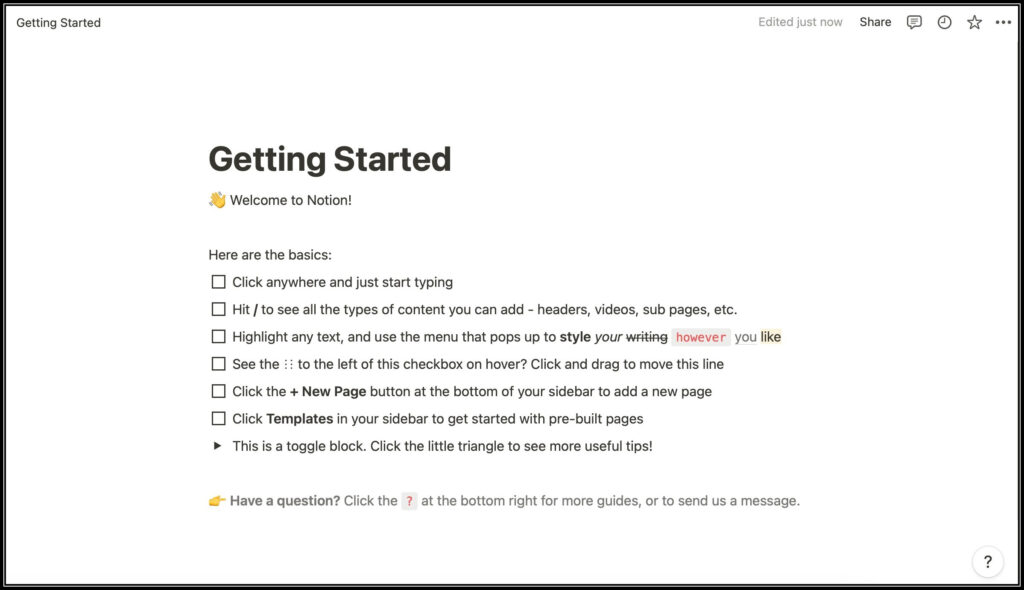
- Step 2: Upon going to the site, you will get an option to create a new page, to your liking and requirement. For this example, we are creating a simple To-do List.
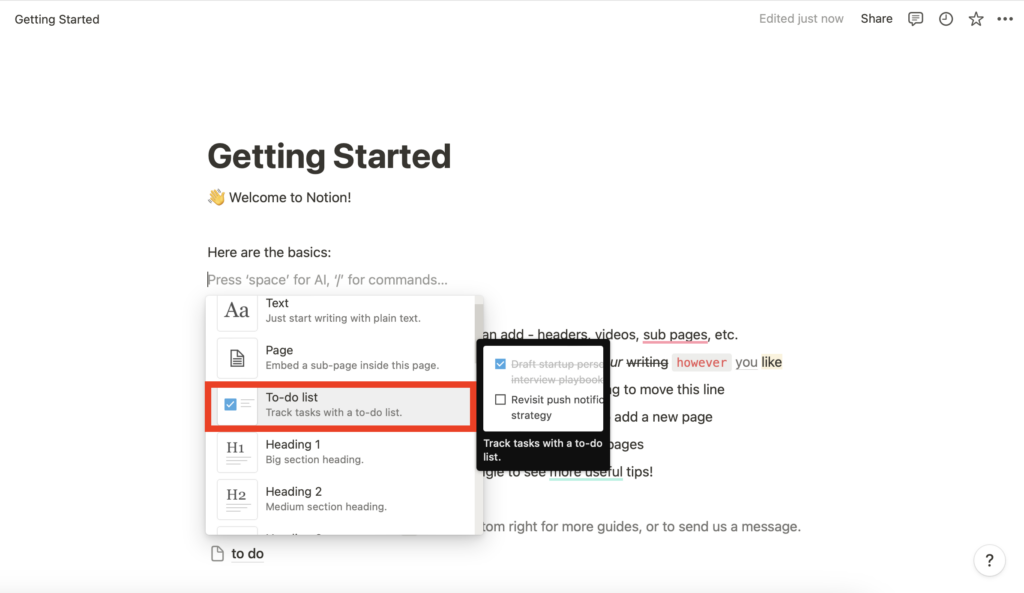
- Step 3: Notion provides native support to Markdown. By simply typing the specific Markdown command, Notion will display it in the form of text.
For example:
- You can add # and space to get H1 in Notion or ## and space for H2
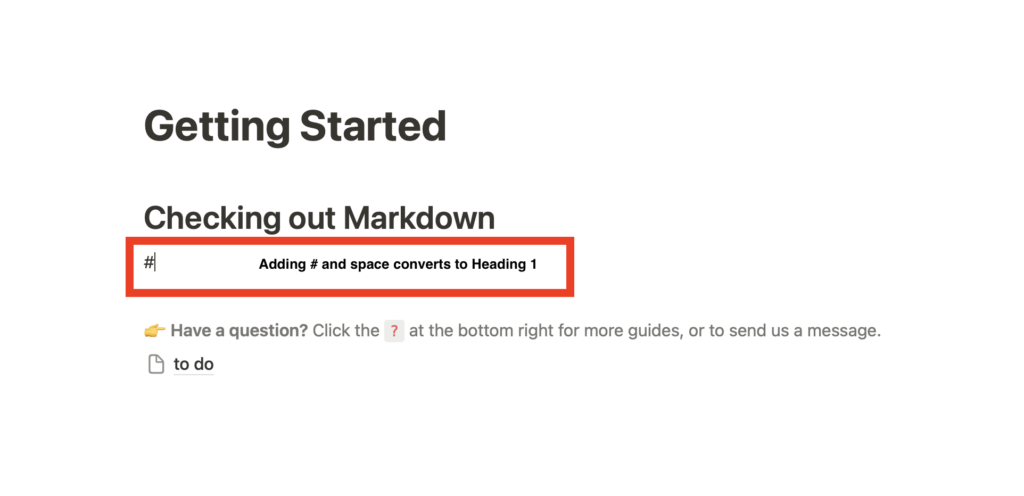
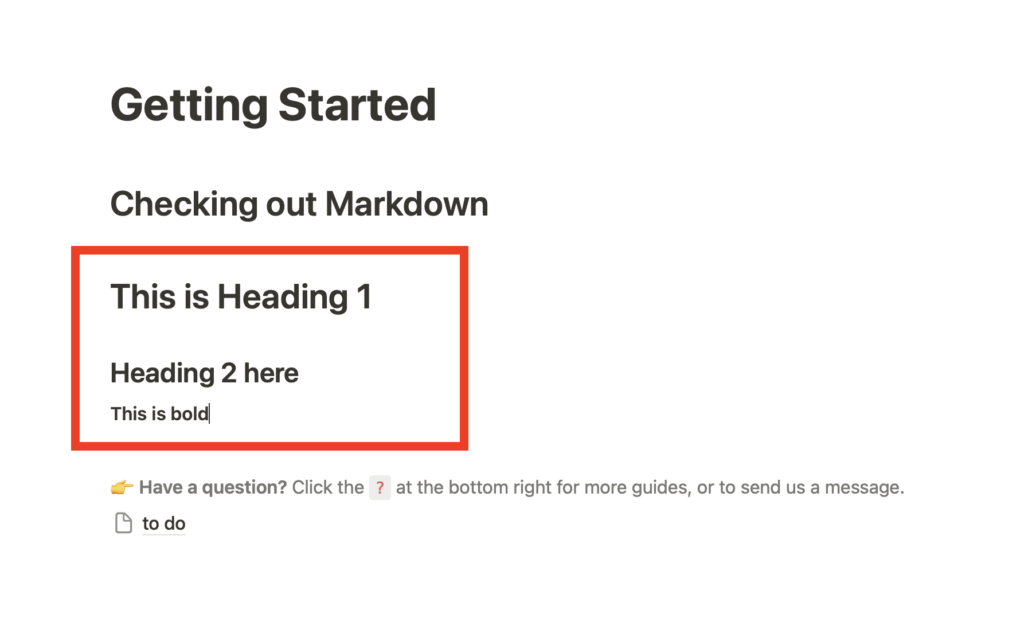
Also Read: How To Highlight Text in Notion
Markdown Supported By Notion
Below is a list of Markdown schema that you can use in Notion.
| Formatting Effect | Markdown Typing | Example |
| H1 Heading | # followed by space | # This is H1 heading |
| H2 Heading | ## followed by space | ## This is H2 heading |
| H3 Heading | ### followed by space | ### This is H3 heading |
| Toggle List | > followed by space | > A new toggle list starts here |
| Quote Block | ” followed by space | ” This is quote block |
| Bold text | Prefix and suffix the content with ** | **Bold text** |
| Italic text | Prefix and suffix the content with * | *Italics text* |
| Inline code | Prefix and suffix the content with ` | Block of code |
| Bulleted list | * or + or – followed by space | * item 1 |
| Checkbox | [] | []Checkbox item1 |
| Numbered list | 1. followed by space | 1. Item 1 |
In addition to the default options, you can also use Markdown library to get more features.
How Can You Paste Markdown Text to Notion?
You can copy and paste markdown in Notion directly. This saves a lot of time and effort, especially if you have to copy a document quickly.
Here is a quick yet comprehensive guide on how to copy and paste Notion to Markdown:
Step 1: Using any Markdown app, type your Markdown code. It will look like something of this sort.
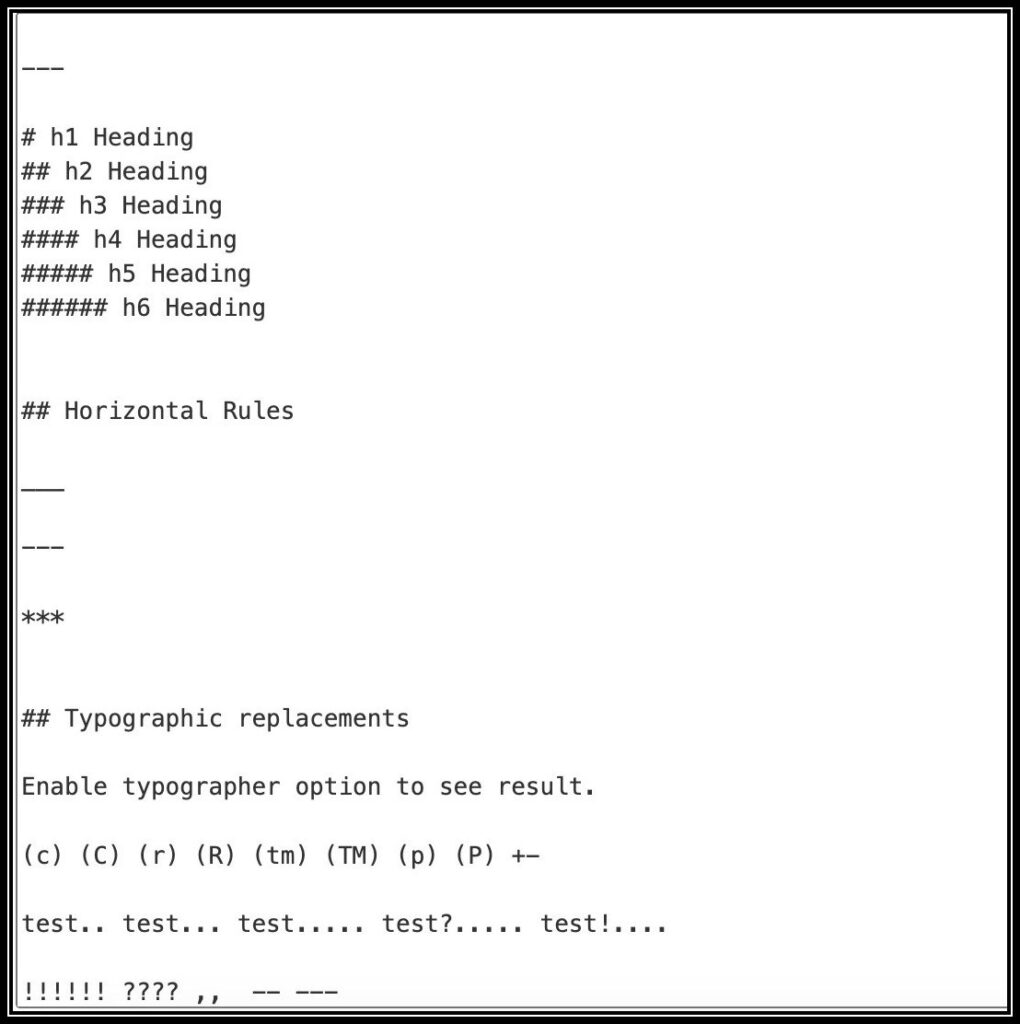
Step 2: Go to the Notion site, and then open a new file. Paste the Markdown code and you will notice that Notion has instantly recognized the formatted code and pasted this code into text. That’s it!
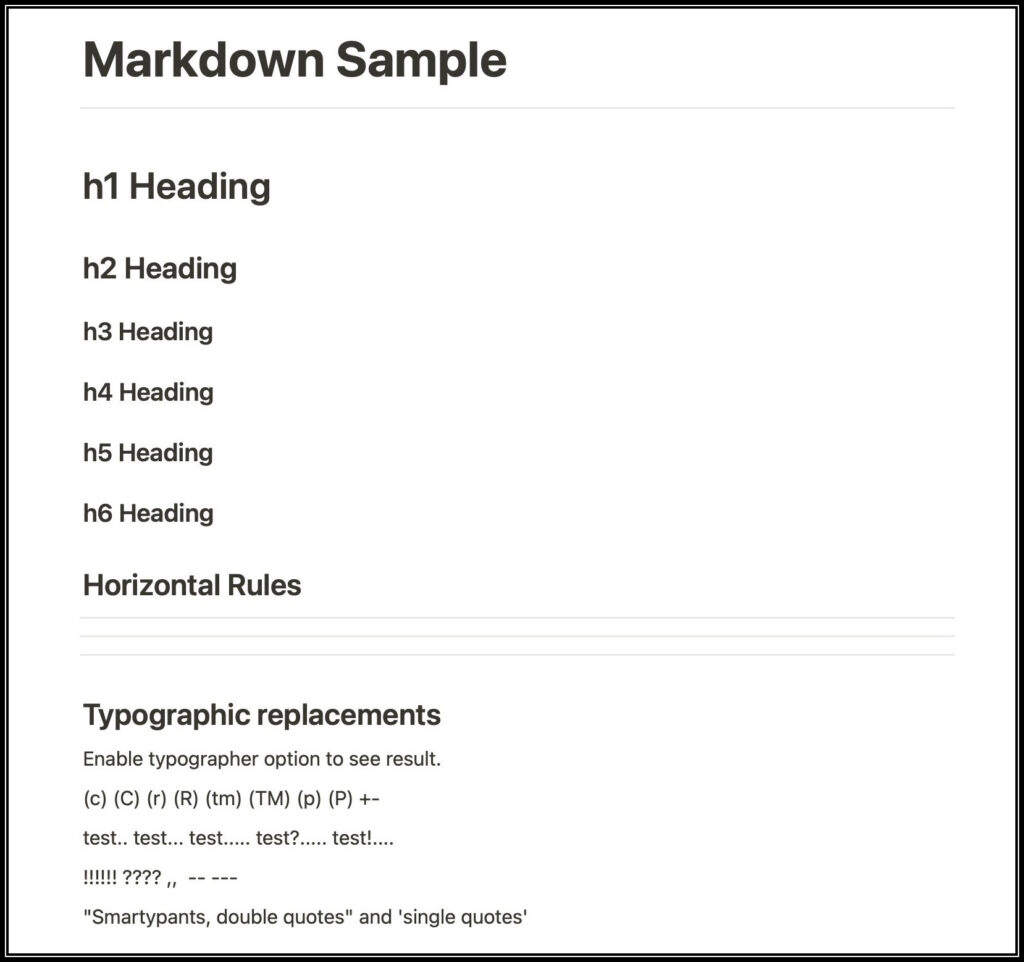
How Can You Import Markdown Files in Notion?
Sometimes copying and pasting might be a little more complicated than some users like, this is where you can simply Import Markdown files from Notion for easier and faster use.
The process is easy, and saves a lot of time, especially when importing larger files.
Here is a quick guide on how you can import Markdown files.
Step 1: First, open a new file on the Notion site and then select the Import option.
Step 2: The ‘Text and Markdown’ appears from the import menu list. Here you can select the file that you need and Notion will automatically create a new page. The appropriate and required format is pre-included.
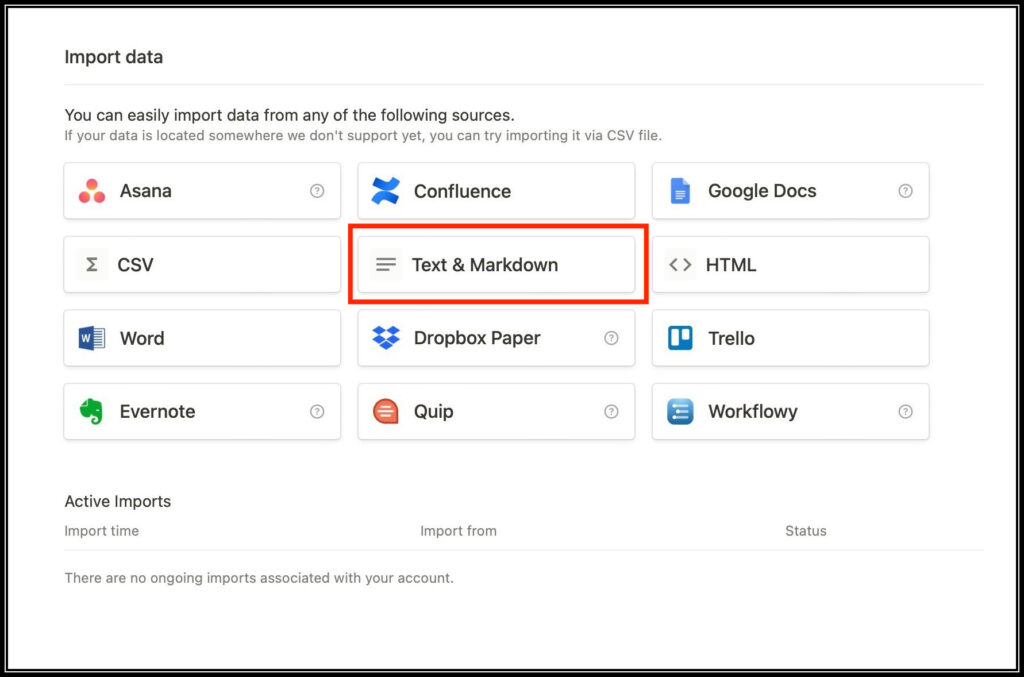
How Can You Export Notion Pages as Markdown Files?
You may also export Notion pages as Markdown with Notion’s support, for easy use.
Here is how you can do it:
Step 1: Open the file that you want to export. Once you do this, you will see three dots on the top right side of the screen.
Step 2: A list of menus should pop up, and then you can find the Export option at the bottom of the list. Press this.
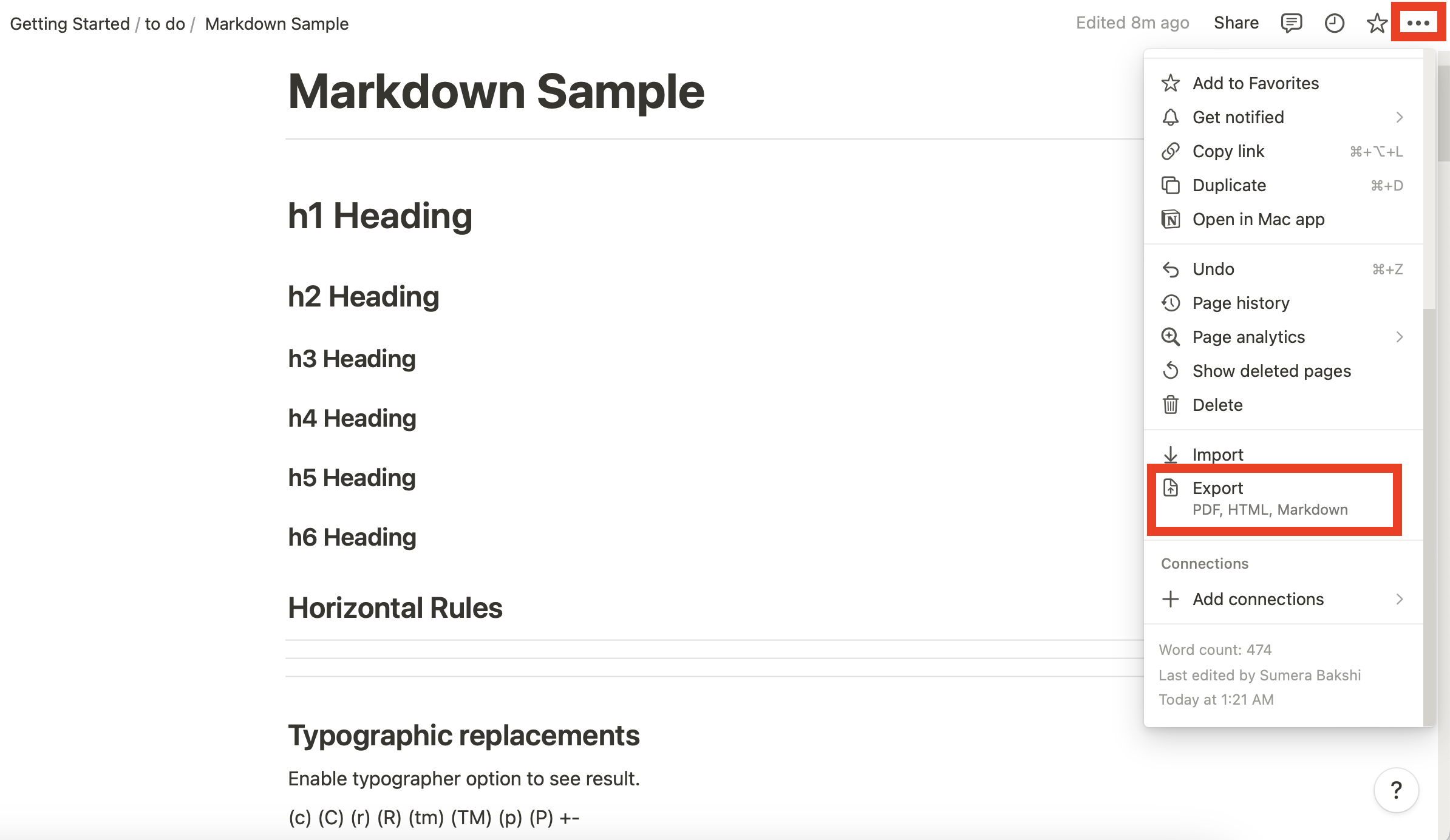
Step 3: After pressing ‘Export’, you will find another option that will ask you to set up your file. Select ‘Markdown & CSV’ option to export your file.
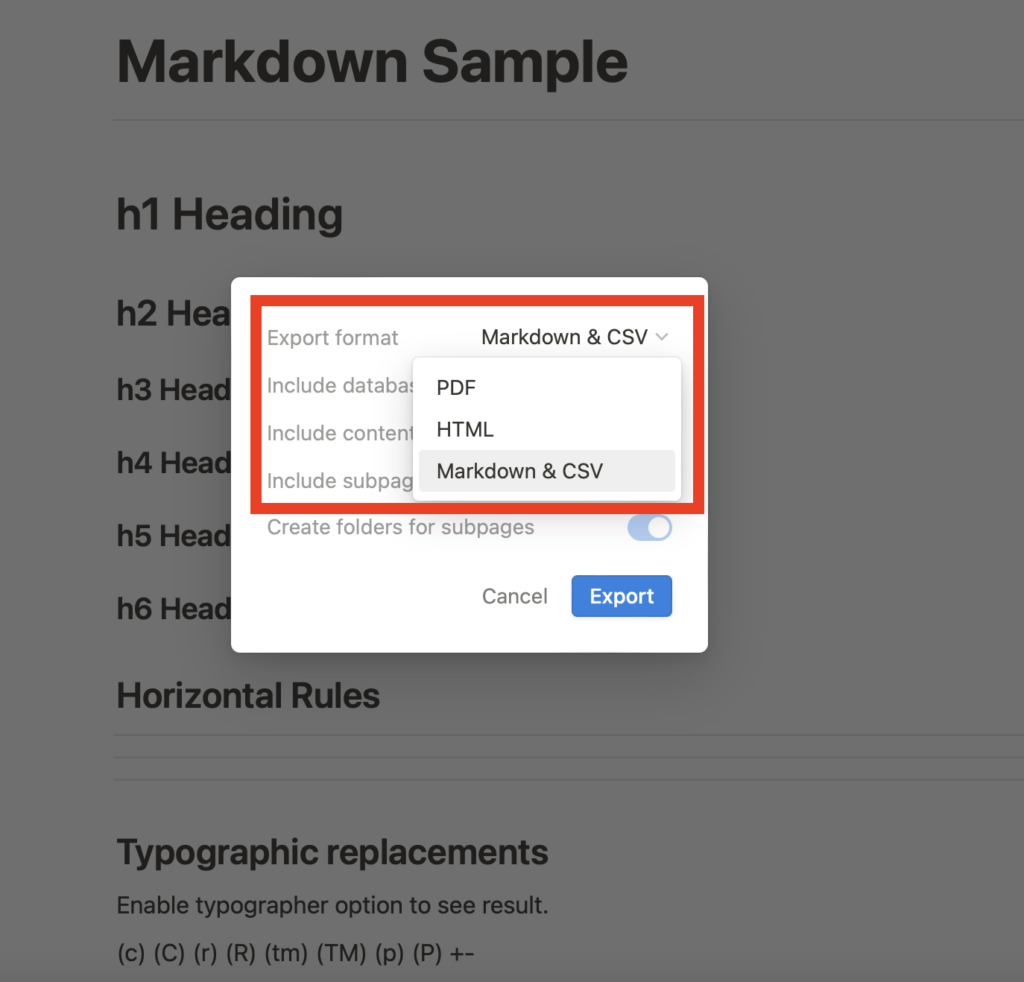
Step 4: You will find a Zip file with the Markdown file. Click and open this. You will also find that any images you saved here, will appear as well.
Which Markdown Elements are Not Supported by Notion?
The following Markdown elements are not supported by Notion:
- Footnotes
- HTML
- Highlight
- Subscript and superscript
- Definition lists
- Disabling automatic URL linking
Conclusion
Notion is a powerful app that has gained phenomenal success thanks to its assortment of features. Notion Markdown is one of the best features that allows you to format content without getting into the nitty gritty of HTML tags.
For the easiest use, you can opt for Markdown in Notion.
