Adding or embedding widgets in Notion makes your workspace functional and interactive. Whether you want to add a calendar, a clock, or a to-do list, you only need a few steps to add them.
Though there is a default way of embedding widgets in Notion, there are alternative ways, too!
Table of Contents
How to Add/Embed Widgets in Notion Desktop
Depending on the type of widget you’re adding, there are 3 ways of embedding them in your Notion workspace.
Method 1: Simple Embed
Simple embeds refer to widgets that don’t need any customization before adding them. To add them, click “+” or type “/embed” on a blank space on the Notion page.
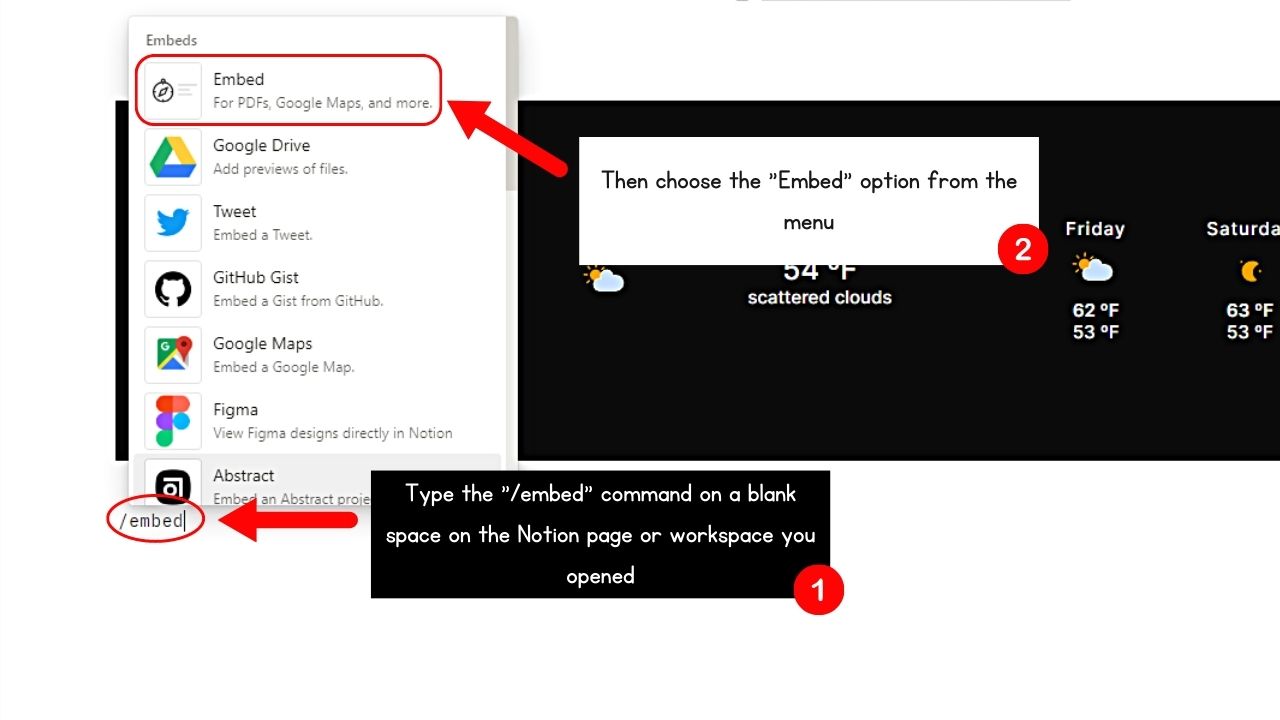
Granting that you have copied the website link (like the Pomodoro tracker), paste its link. Then, select the “Create embed” or “Embed Link” button. Then wait for a few seconds for the widget to appear on your Notion workspace.
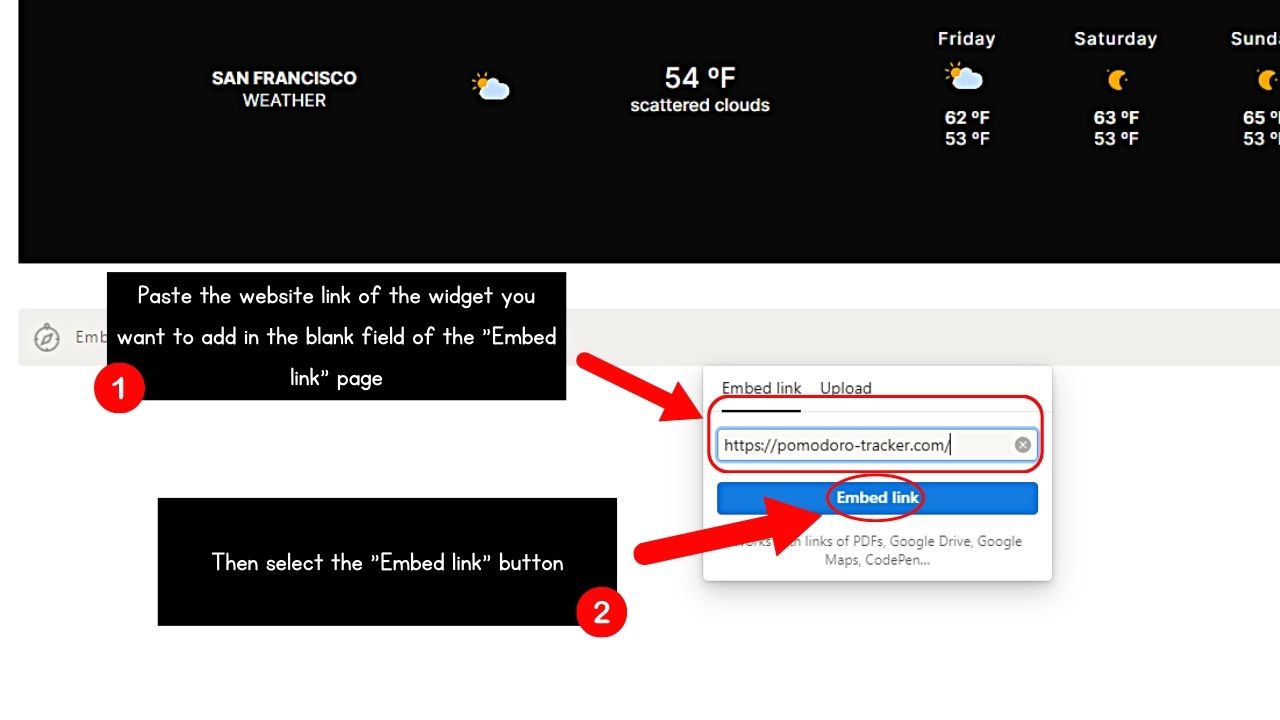
Drag the widget’s corner handles to resize it. You can even drag it to another area by using the 6-dot handle.
Method 2: Adding Unique Links
Unlike simple embeds, unique links need customization before you add them on Notion. You first create the widget on the website before adding it to Notion.
Granting that you have customized the widget’s look on websites like Widgetbox.app and Indify.co, click the “Copy” button. It appears as a clipboard icon beside the unique link.
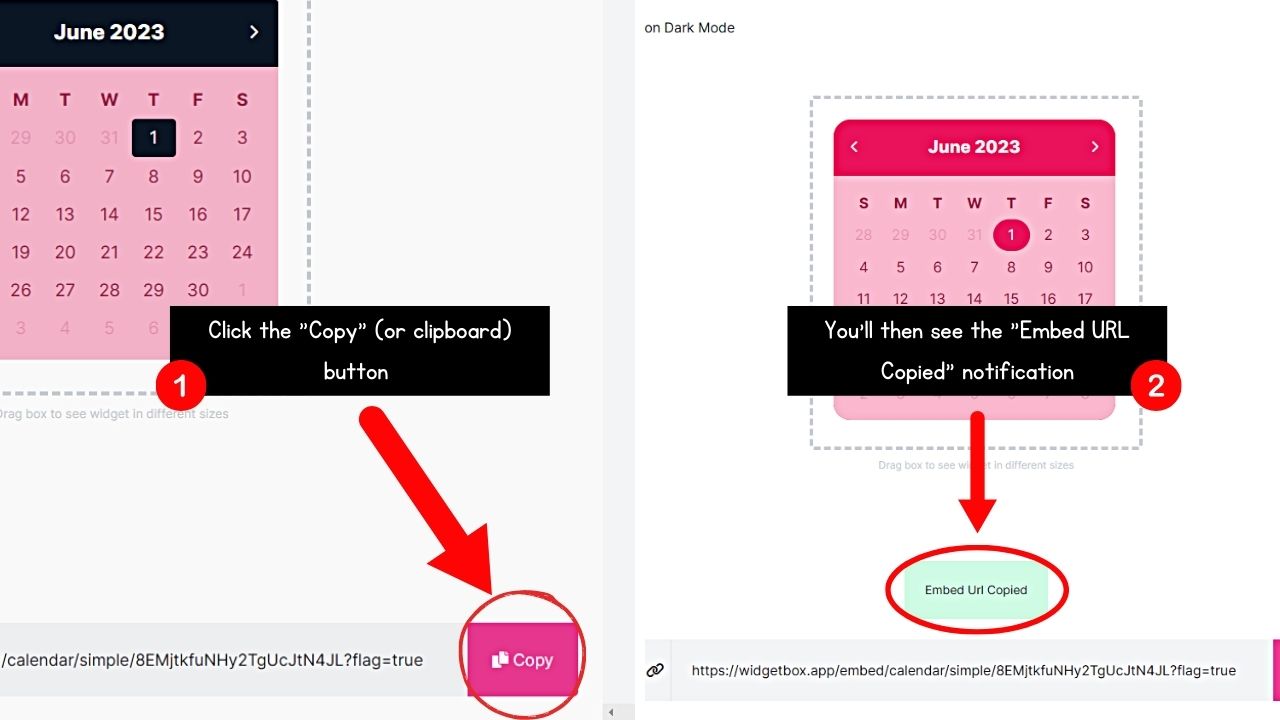
Then type “/embed” or directly paste the unique link on a blank space and select the “Create embed” button. Wait for a couple of seconds for the widget to appear before you resize and reposition it.
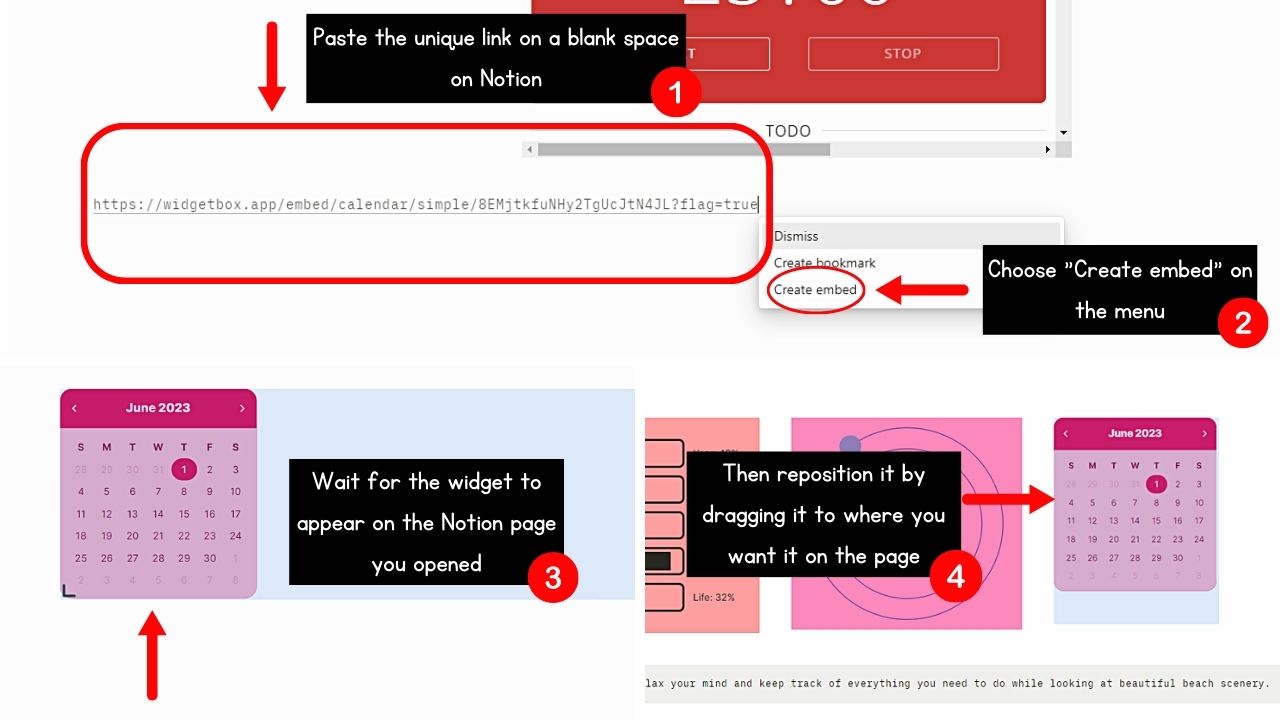
Method 3: Adding HTML Codes
Some widgets (social media posts, for one) have embed links that are a series of codes instead of the usual HTML. In this case, you’ll have to convert the codes first into an HTML through certain websites like htmlsave.com.
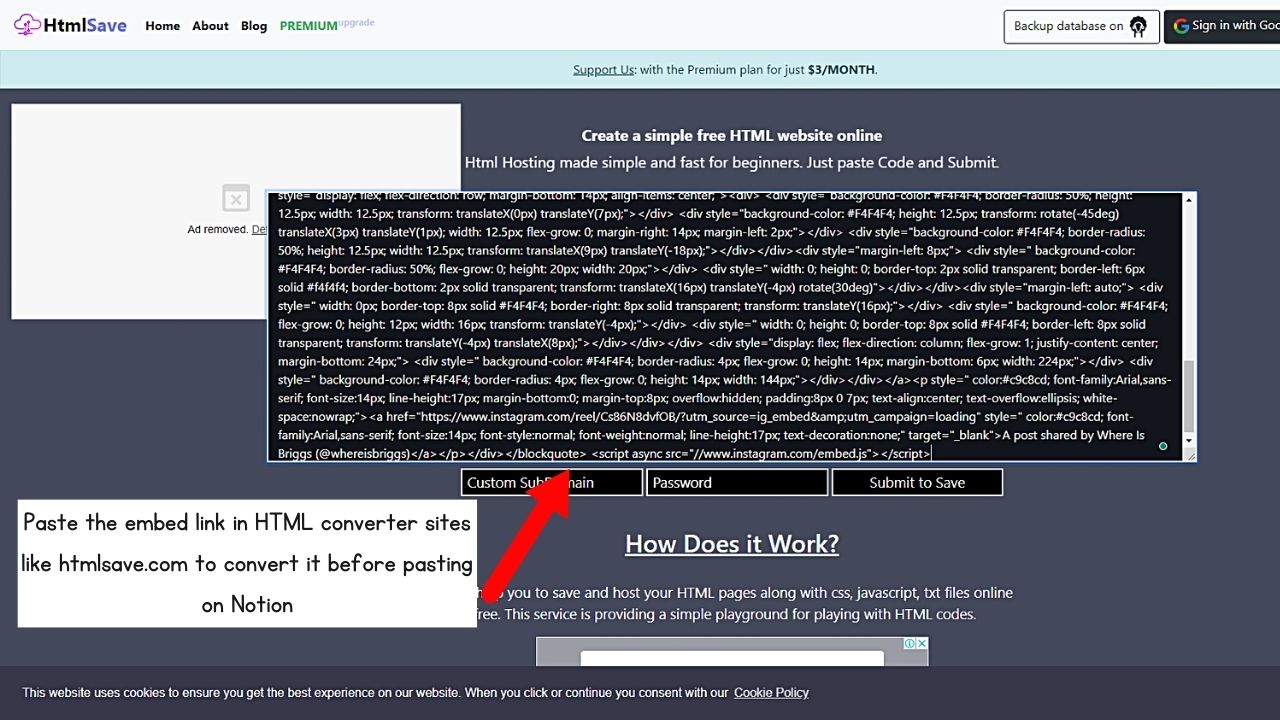
The only catch is you must pay for a subscription before you can convert them. But once you convert it, simply copy and paste it on the field that appears after typing the “/embed” command.
Then select “Create Embed” and wait for the widget to appear. You can then resize and drag it to where it will be positioned on your Notion page.
How to Add/Embed Widgets in Notion Mobile
On Notion mobile, adding widgets is the same for simple embeds, unique links, and HTML codes.
Just ensure you have customized the widget (unique links) or converted the embed links to HTML codes to proceed with the steps below.
1. Press on a blank space and tap “+.”
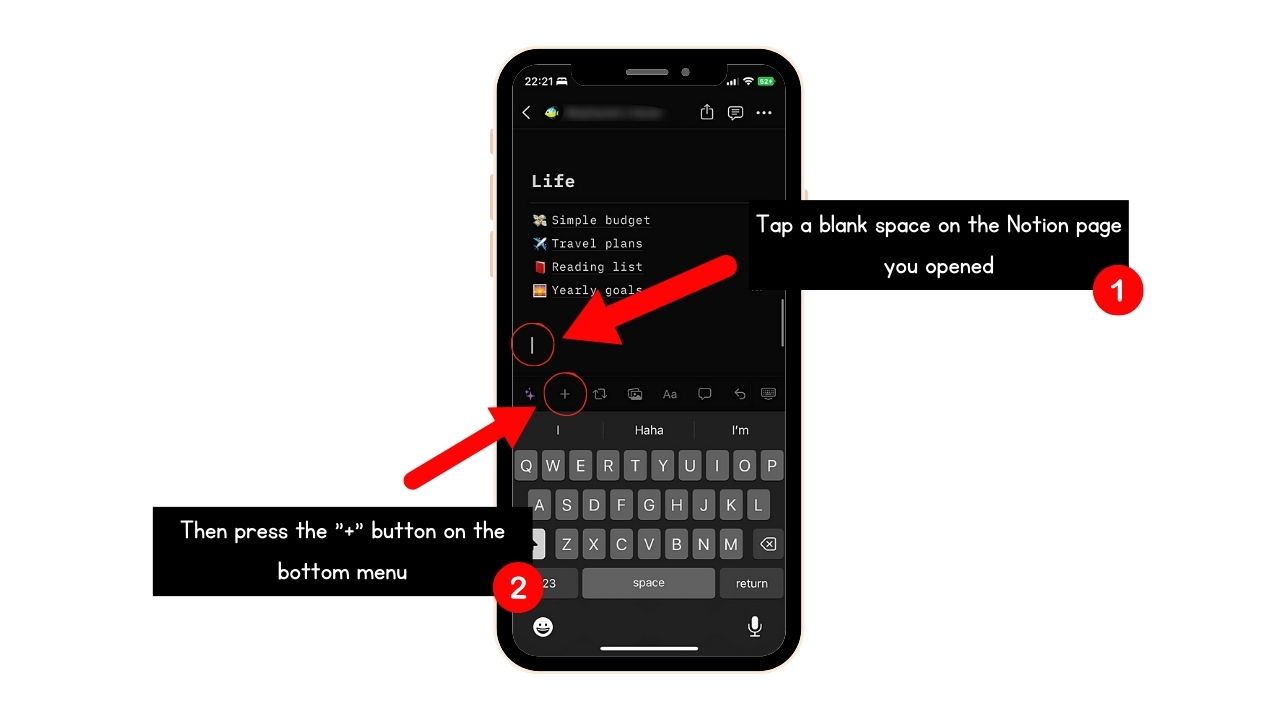
Once the blinking cursor appears, go to the bottom menu and tap the “+” icon. This opens up a dropdown menu.
2. Swipe up and tap “Embed.”
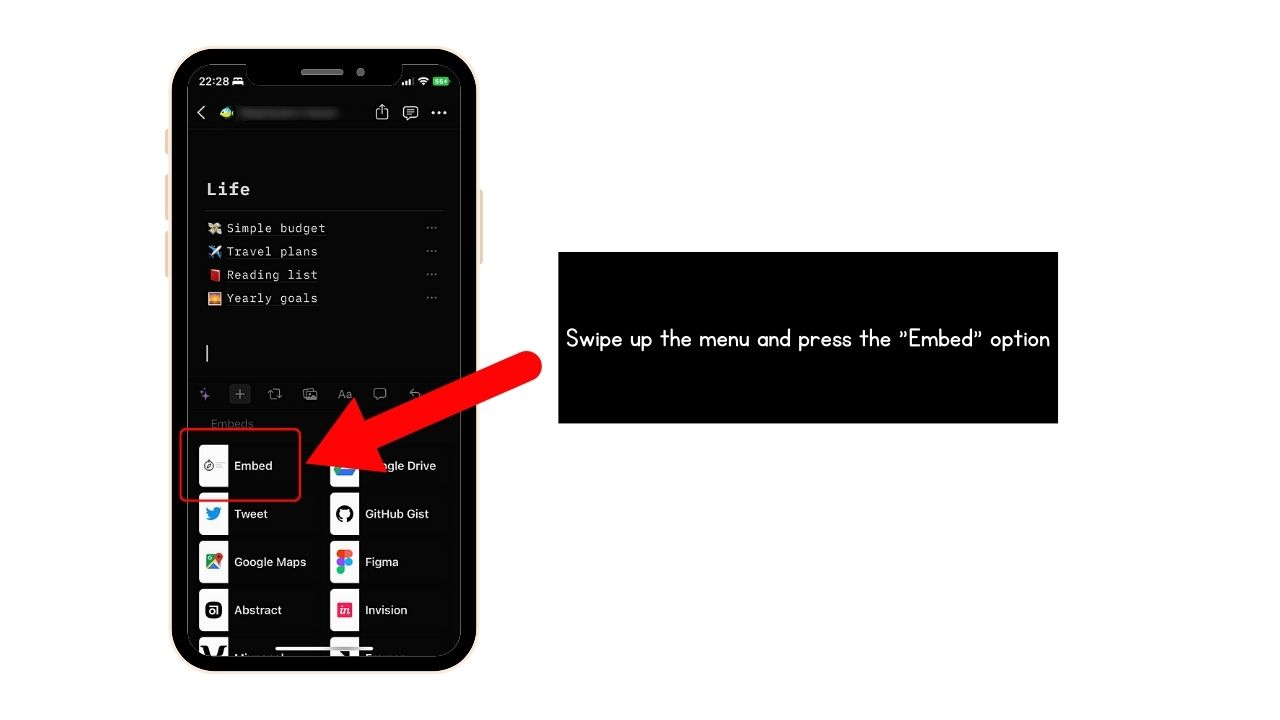
Locate the “Embeds” section and tap the “Embed” option. This then opens on the “Embed” page.
3. Paste the copied embed link.
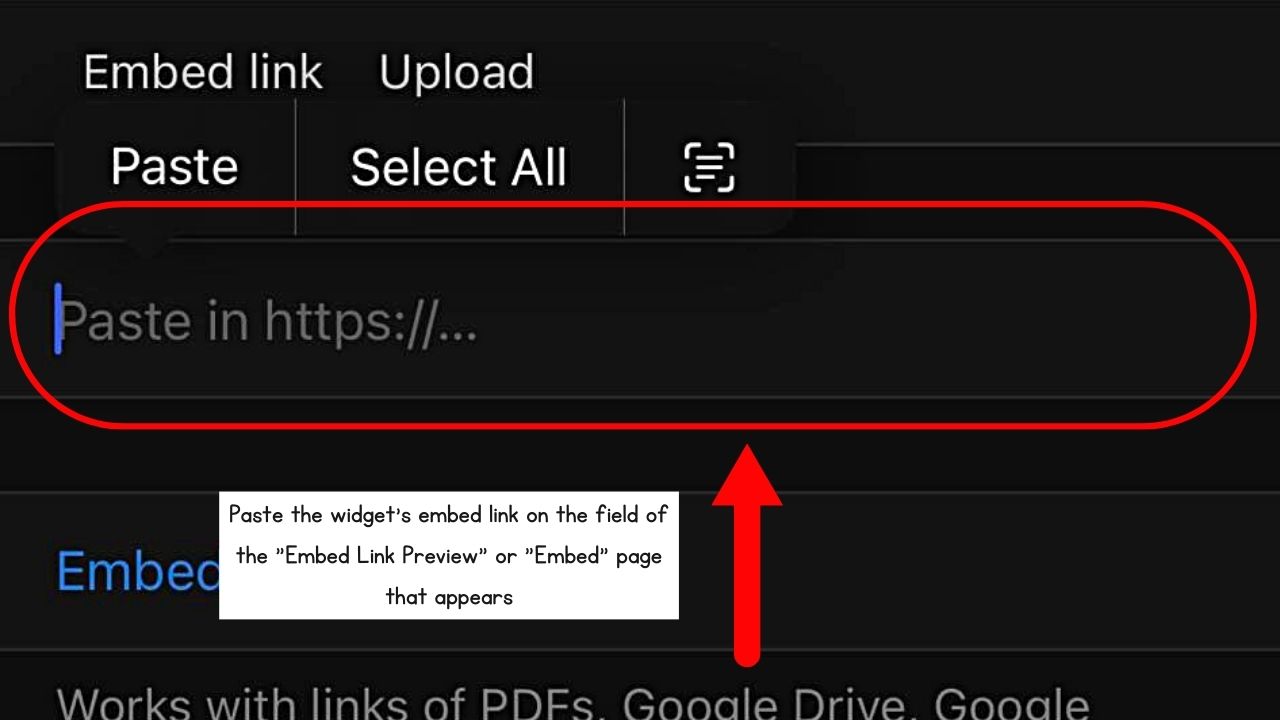
4. Tap the “Embed link” button.
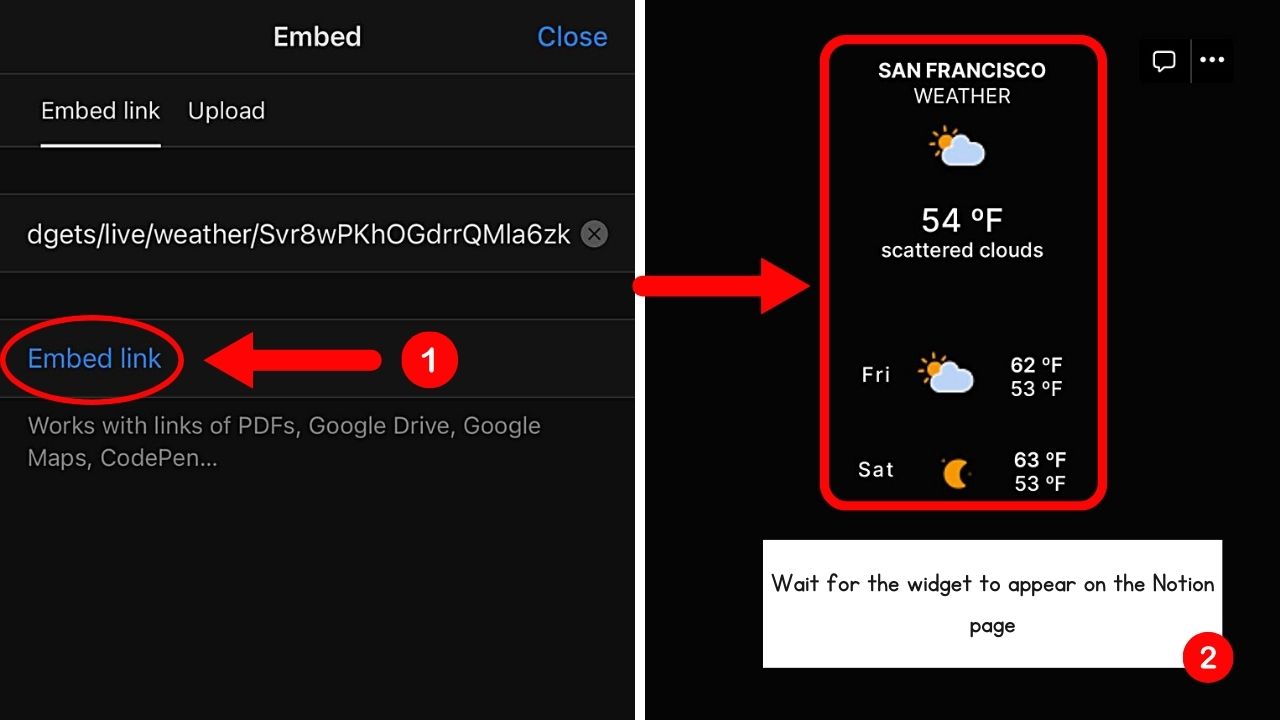
After pressing this button, wait a bit for the widget you embedded to appear.
Then proceed with resizing and repositioning it on the Notion page or workspace.
Conclusion
Adding widgets to Notion elevates its capabilities, allowing you to streamline your workflow. Regardless of what task you’re doing, the intuitive interface of Notion allows embedding or adding widgets a breeze.
Transform your workspace and customize it into a dynamic productivity hub in no time!
