Does music make you more alert and productive while working? Then boost your productivity by embedding your Spotify playlist into your Notion workspace.
Through the “Embed” block, you can now add Spotify to Notion. If this is your first time hearing this, merging music and organization is a simple process.
Table of Contents
How to Embed Spotify Playlist in Notion
Embedding a Spotify playlist in Notion works like adding widgets to this tool does. But, unlike embedding GIFs, the Spotify playlist you add will have limited functionality.
So unlike on the Spotify app or website, you can only listen to 30-second clips of the songs listed there. But, if this doesn’t bother you, here are the methods to add a Spotify playlist to Notion.
While both methods can embed your Spotify playlist in Notion, one method won’t allow direct pasting of the link.
Embedding Spotify Playlist by Copying the Playlist Link
After logging into your Spotify account, do the following:
1. Open the Spotify playlist and click the 3-dot icon.
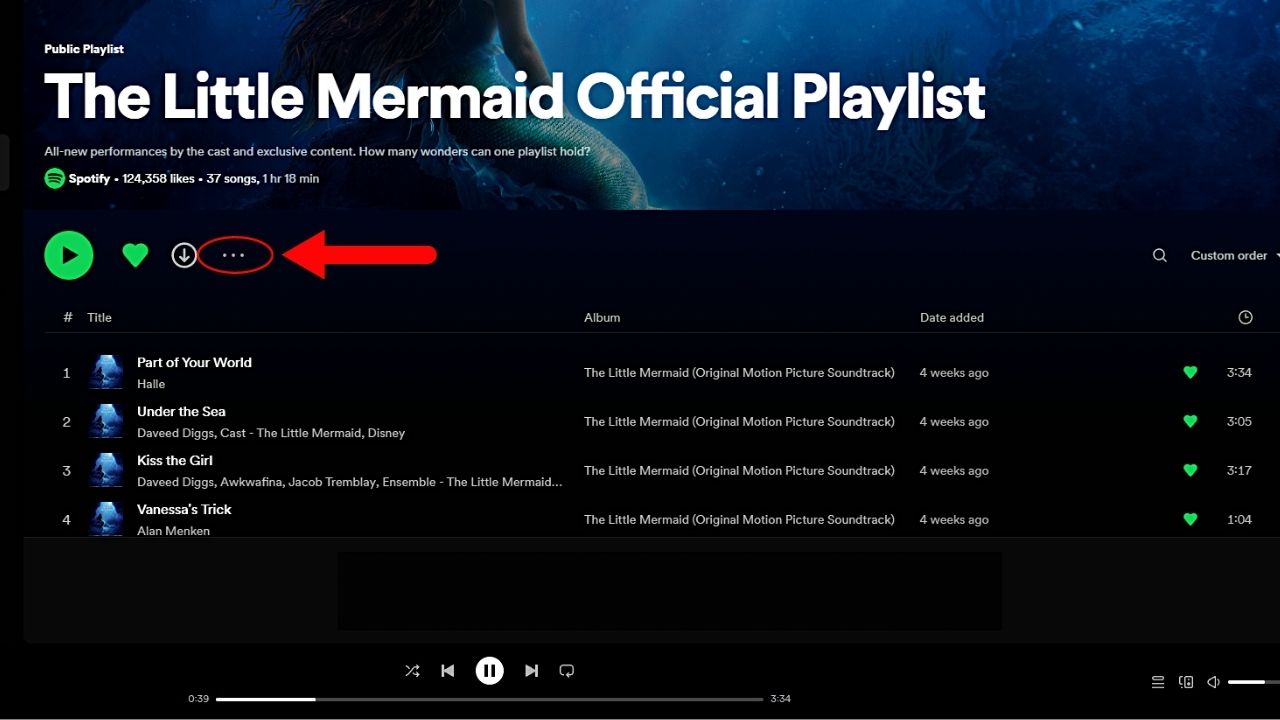
You’ll find this button after the “Download” icon below the playlist title. This opens a dropdown menu.
2. Select the “Share” option.
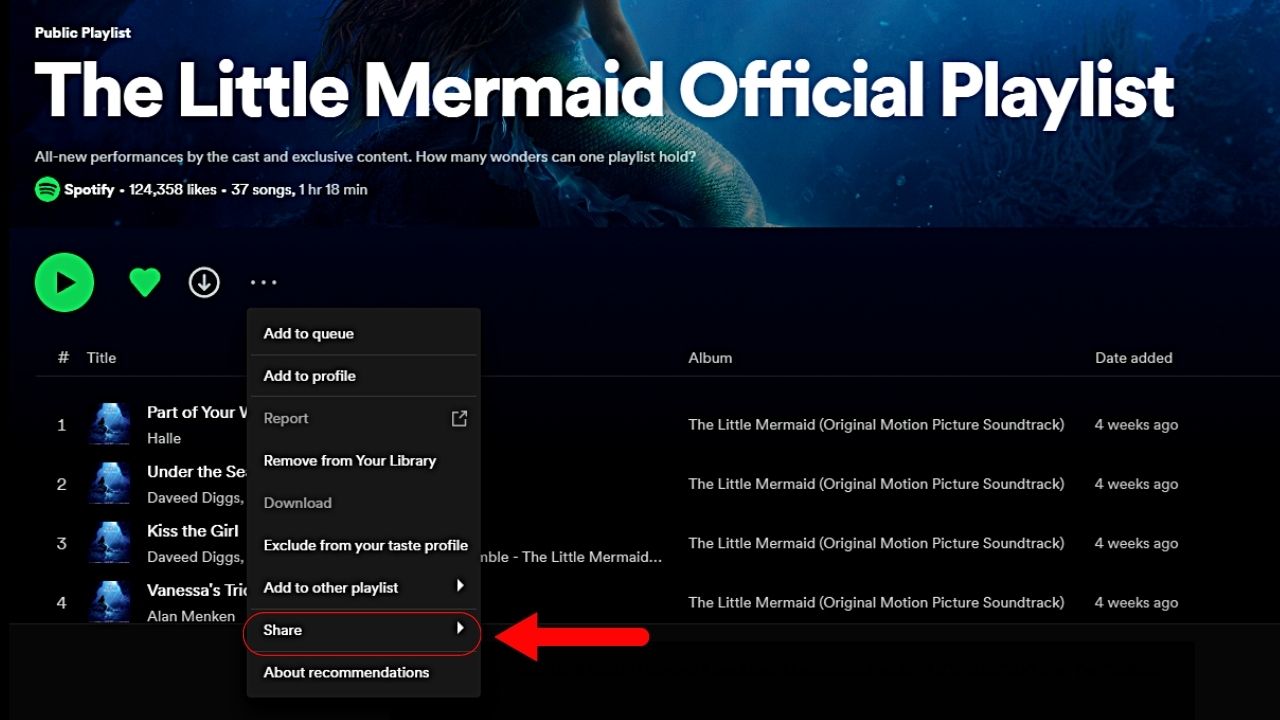
This option appears between the “Add to other playlist” and “About recommendations” choices.
3. Click “Copy link to playlist.”
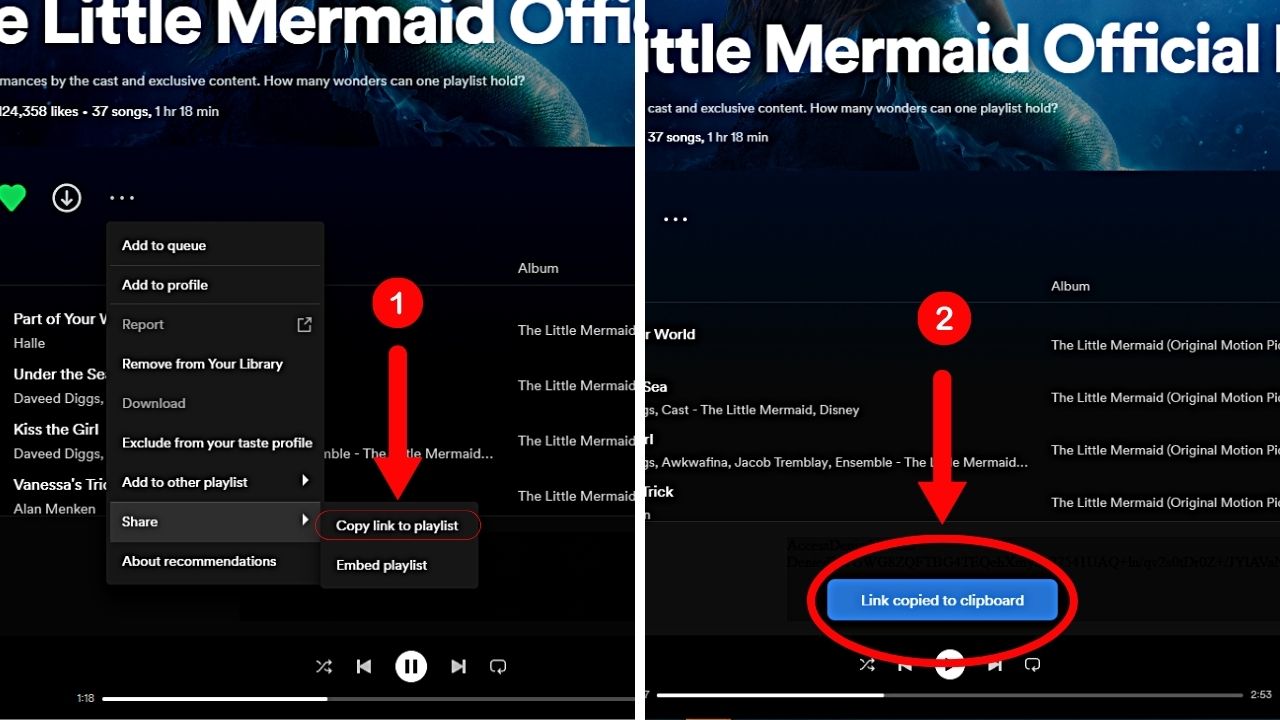
This copies the playlist link. A “Link copied to clipboard” notification then appears on the screen.
4. Open your Notion workspace and paste the Spotify playlist link.
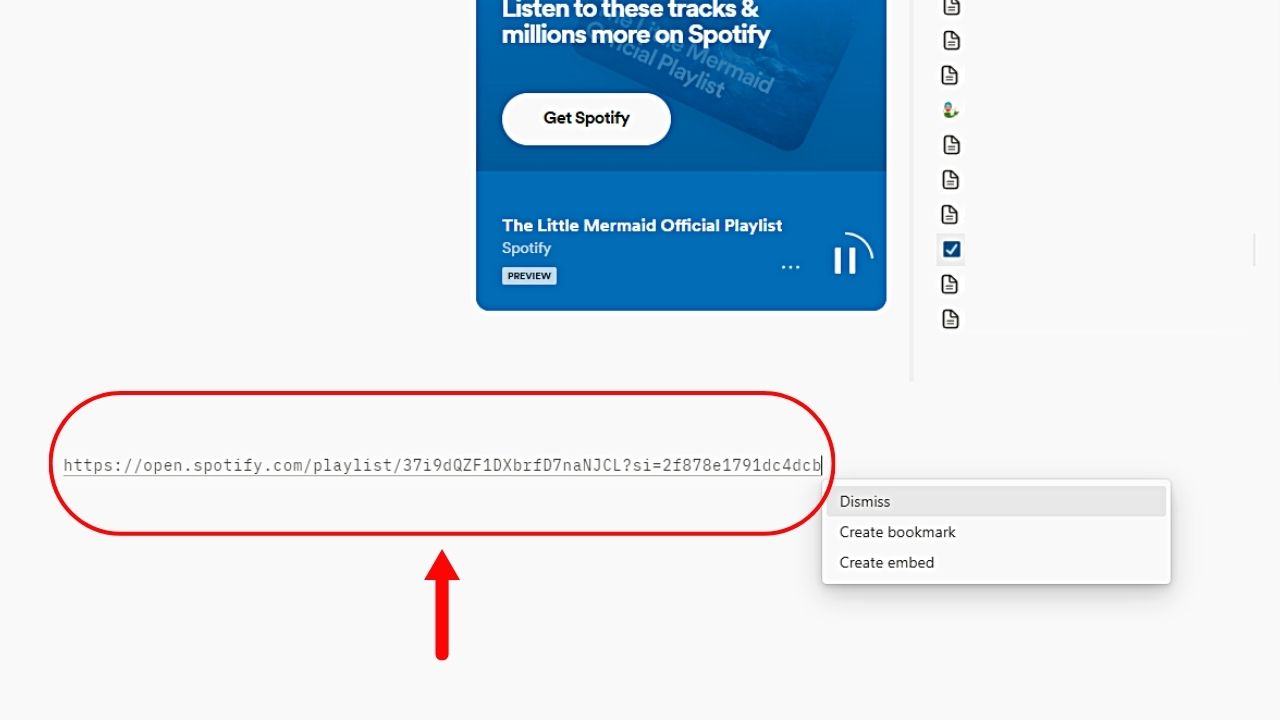
This is the method that allows direct pasting of the Spotify playlist link in Notion. A dropdown menu then opens.
5. Select the “Create embed” option.
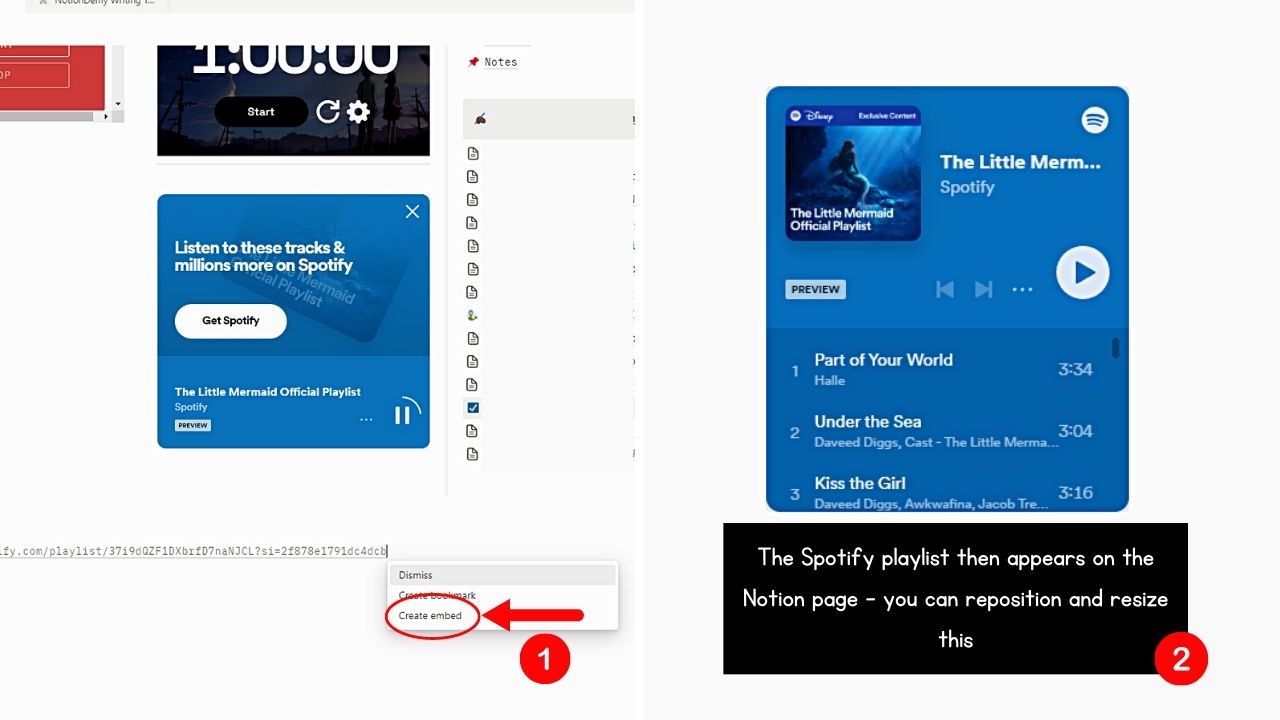
Then wait for the Spotify playlist to appear on your Notion workspace. You can then click and drag the corner handles to resize the widget, like how you add a calendar to this tool.
Embedding Spotify Playlist by Copying the Embed Link
This method is preferable if you want to customize the Spotify playlist before embedding it.
1. Select the 3-dot icon.
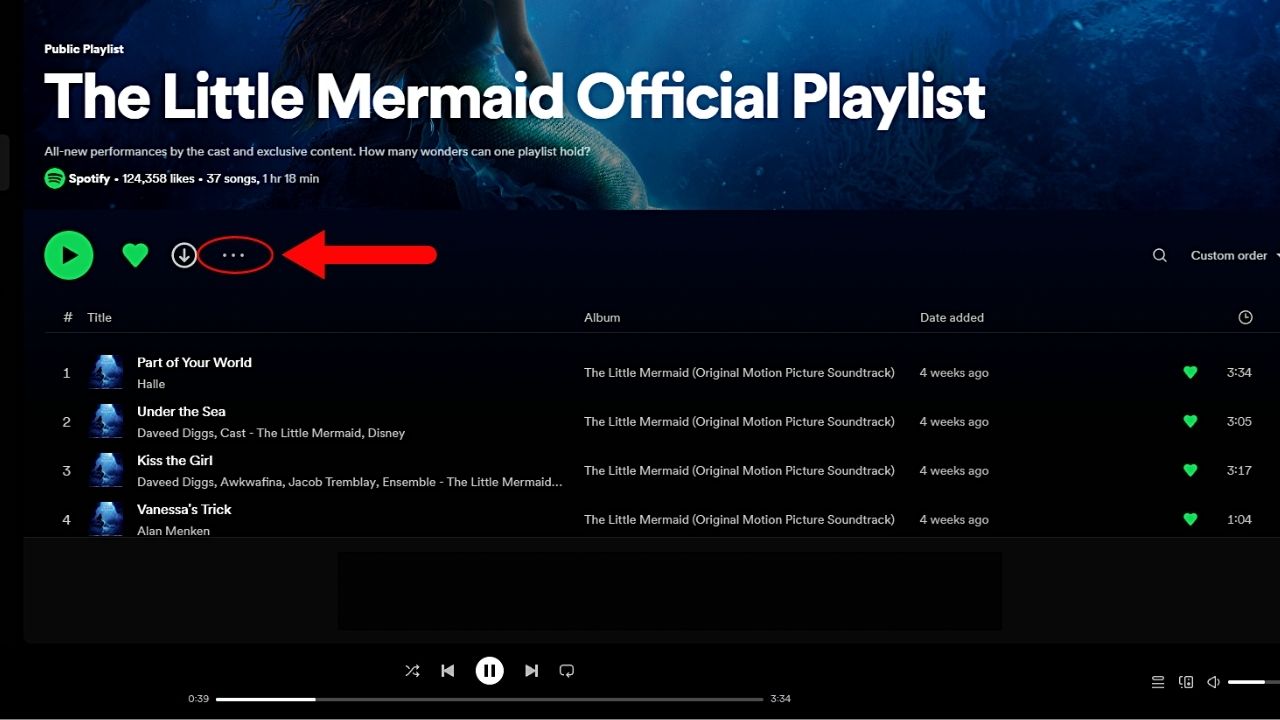
You’ll find this button beside the “Download” icon below the playlist’s title. A dropdown menu then opens.
2. Click “Share.”
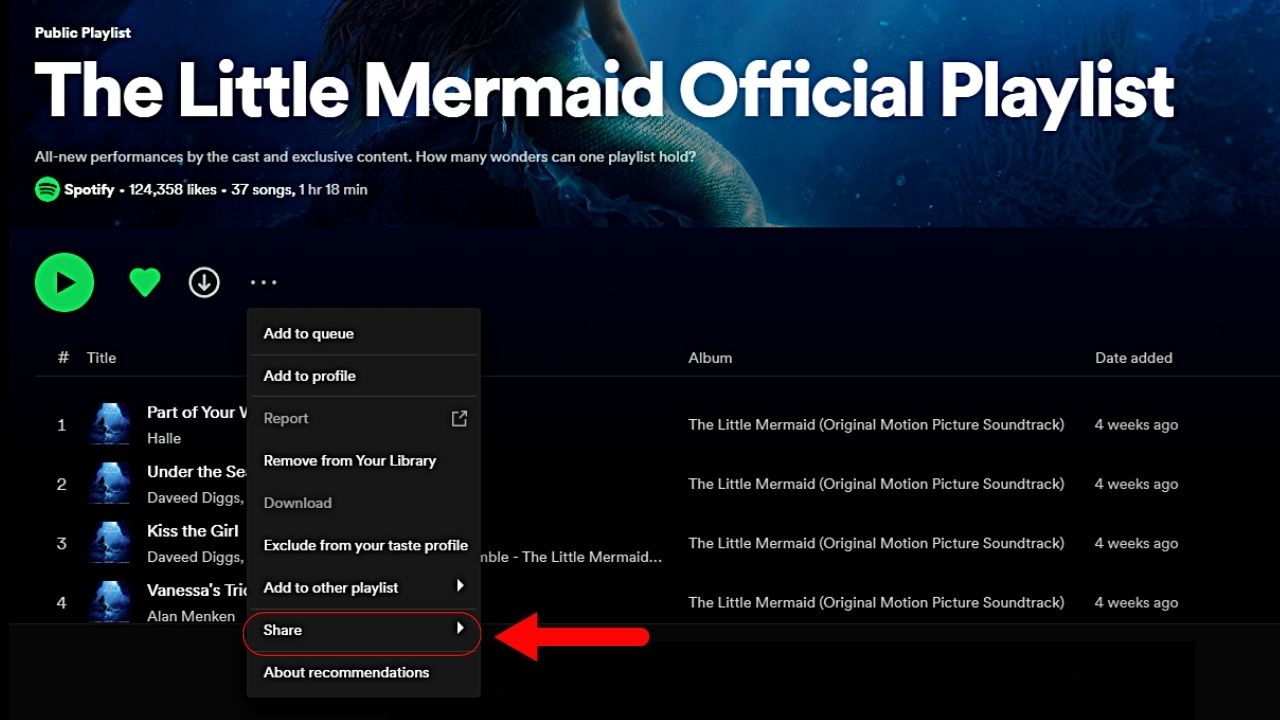
Selecting this option opens another dropdown menu beside it.
3. Select the “Embed playlist” option.

Clicking this option then opens the customization window of that Spotify playlist.
4. Customize the Spotify widget’s color and size.
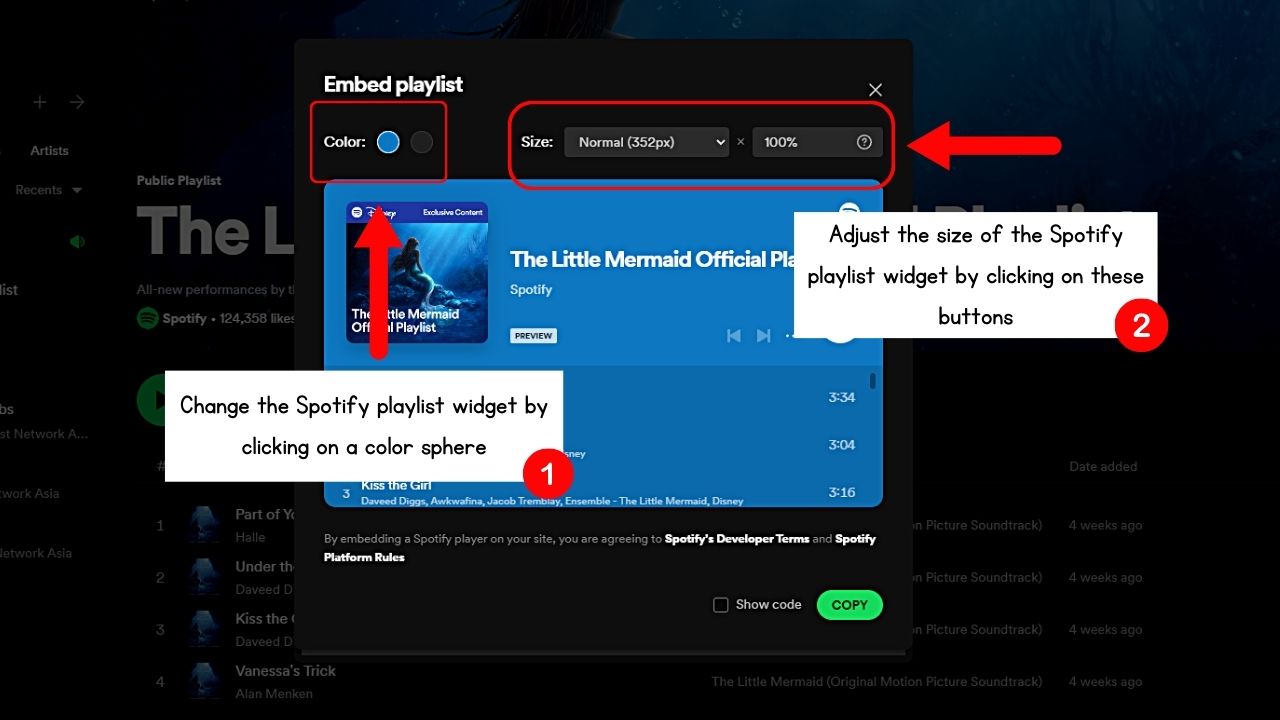
You can select the color of the playlist (but this still depends on the album cover’s dominant color). You can also tweak the widget size if you want to. But, it’s advisable not to as you can resize it later when you add it to Notion.
5. Click the “Copy” button.
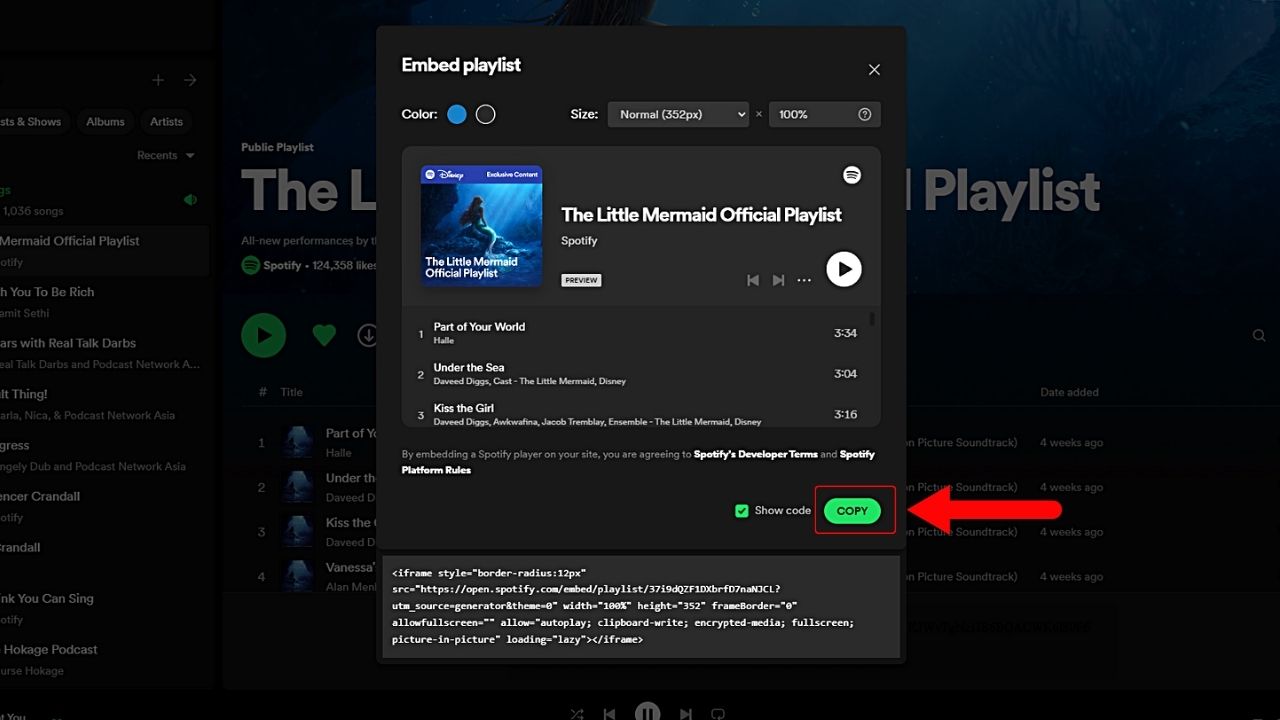
You can tick the “Show code” box to view the playlist’s iframe. But you can skip this step and select the “Copy” button. You successfully copied the link when the “Copy” text reads “Copied” instead.
6. Open a Notion space and add an “Embed” block.
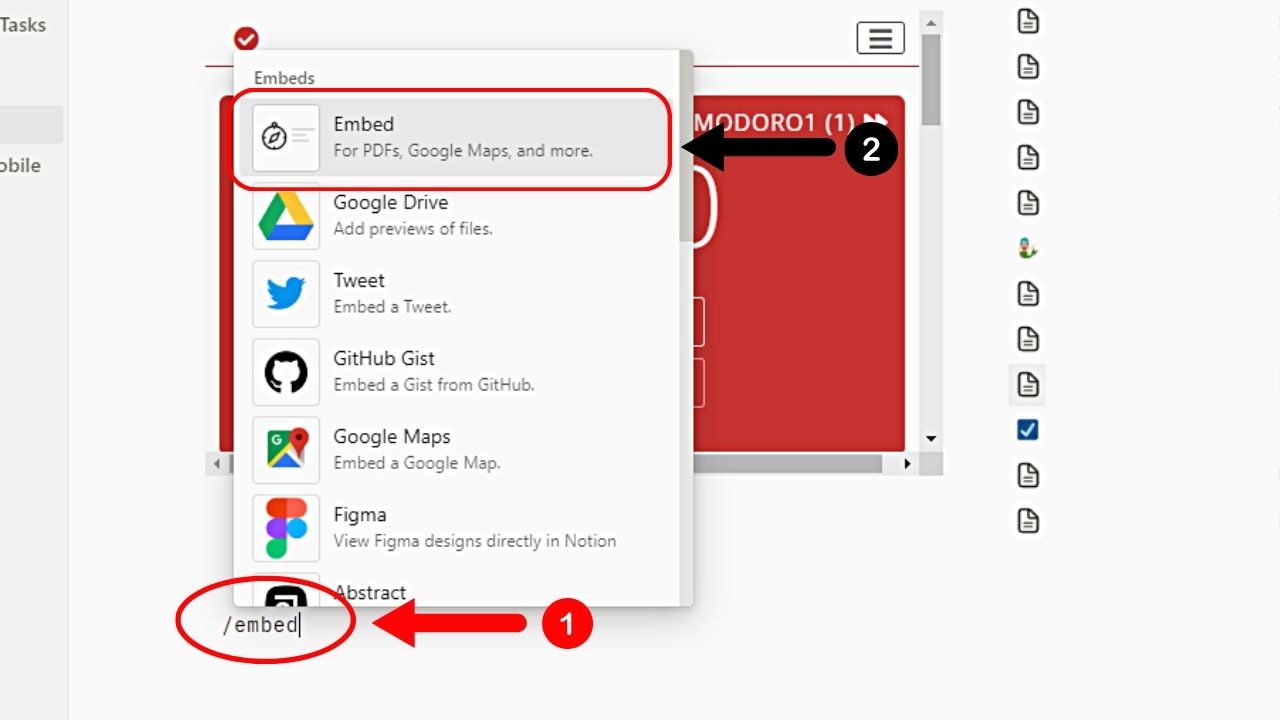
You can click the “+” button and choose the “Embed” block from the menu. You can also directly type the “/embed” command to open up an embed block.
7. Paste the embed link and click the “Embed link” button.
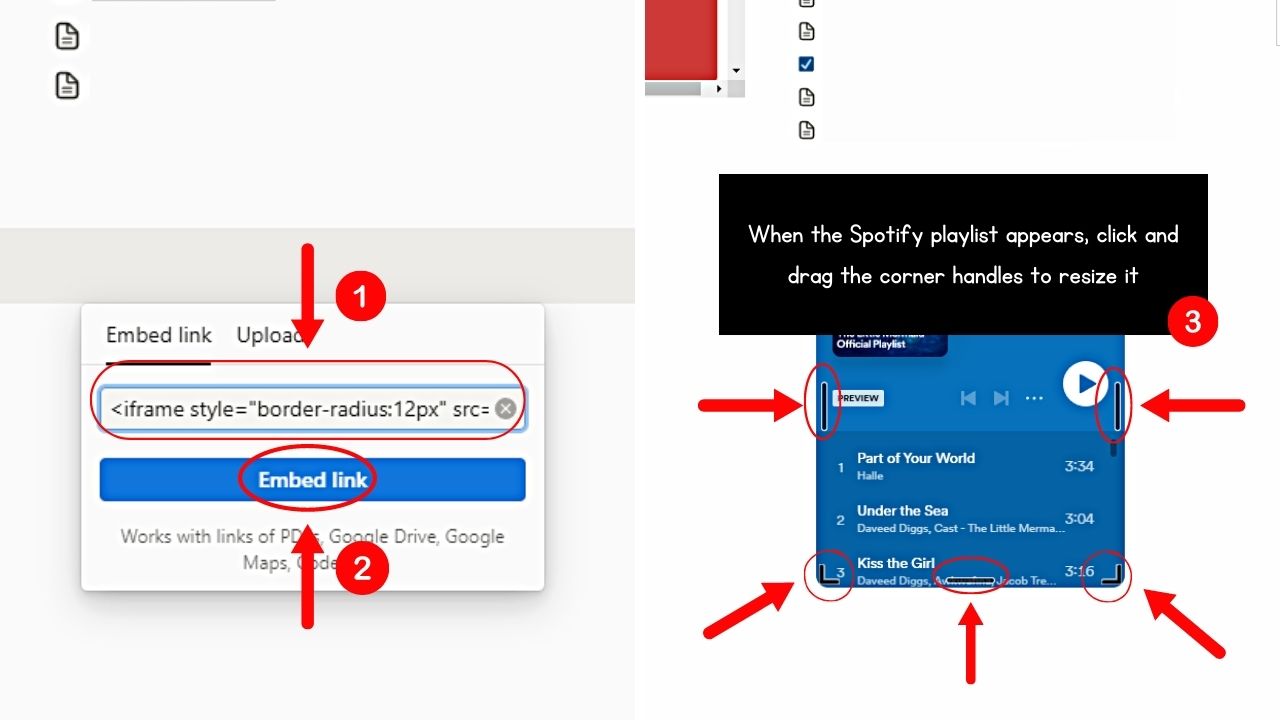
Wait for the Spotify widget to appear. You can then reposition and resize it to make the widget fit your Notion workspace perfectly.
Then, all you have to do next is click the “Play” button to listen to your favorite tunes! You can even embed a countdown timer too in this manner to further boost your productivity.
Conclusion
Embedding Spotify playlists in Notion conveniently merges music with productivity tools. With those simple steps, you’ve brought music into your Notion workspace, harmoniously balancing work and play.
So, what’re you waiting for? Embed your favorite playlists today and listen to the perfect tune for your tasks.
