Using a versatile productivity tool like Notion has changed the way we work. You can open your dashboard on its mobile app or on a web browser.
But if your internet connection is not that stable, can you still access Notion when you’re offline? Does Notion even have an offline mode?
Table of Contents
How to Use Notion Offline Mode
Notion is meant to be an online productivity tool. Though there is an app, a prompt appears asking you to connect your device to the internet if you’re offline.
Yet, it doesn’t mean that you can’t use Notion offline. There are just some tweaks that you have to do to be able to do so. Manage your expectations though as the experience offline isn’t as great as when you use it online.
Notion can be used in offline mode in 2 methods.
Method 1: Using Notion Offline on Desktop
The soonest you open Notion and you’re not connected to the internet, an “Offline” tag appears beside the dashboard’s name. You’ll then see the last Notion page that you opened online.
What happens here is that when Notion is online, it syncs all the data that you inputted to their cloud database. Any changes you make, including the centering of text and ticking off milestones in your habit tracker template, are saved in real time.
So when you use Notion in offline mode, you can still make changes as they’re stored in your device’s cache. Once you connect to the internet, the changes are synced with the cloud.
To do this, follow these steps:
1. Open the Notion page or dashboard you’ll open offline.
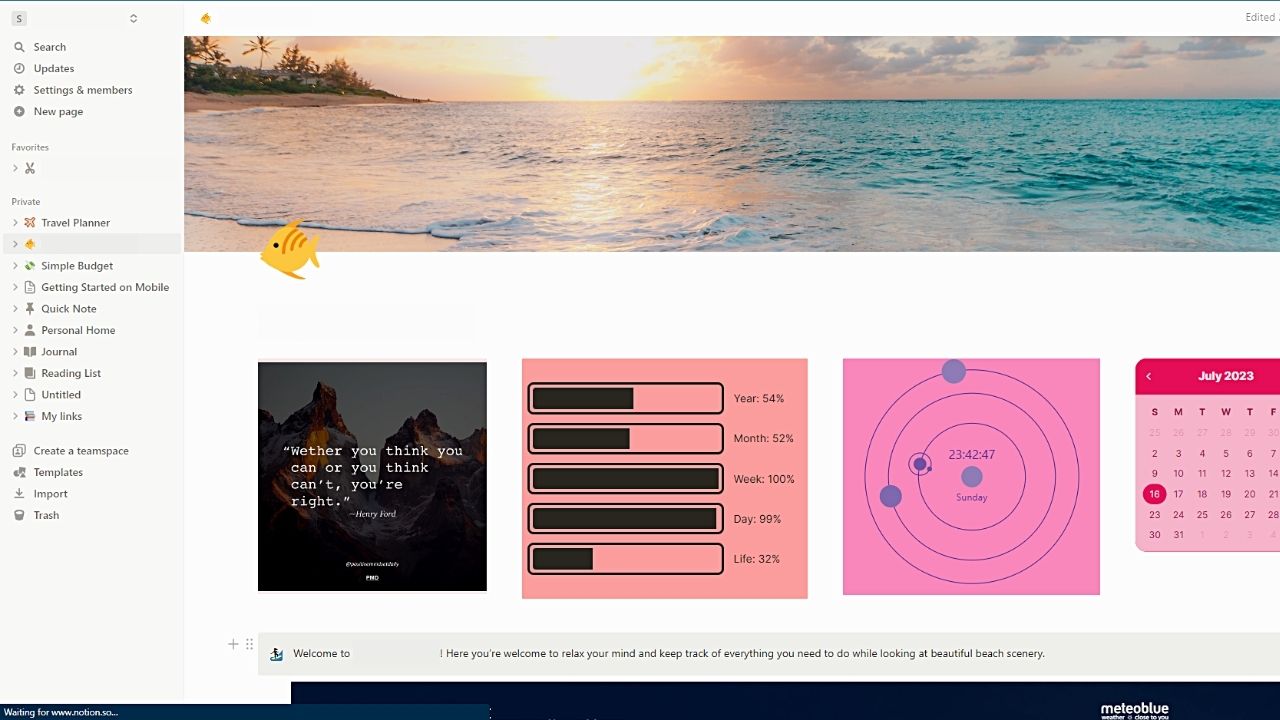
Ensure the device is connected to a WiFi connection or mobile data. You can’t access the Notion page unless you have preloaded them.
2. Keep that Notion page open in the browser you’re using.
Even when you’re disconnected from the internet, don’t close the window. Otherwise, the whole method won’t work.
3. Edit the page once offline.
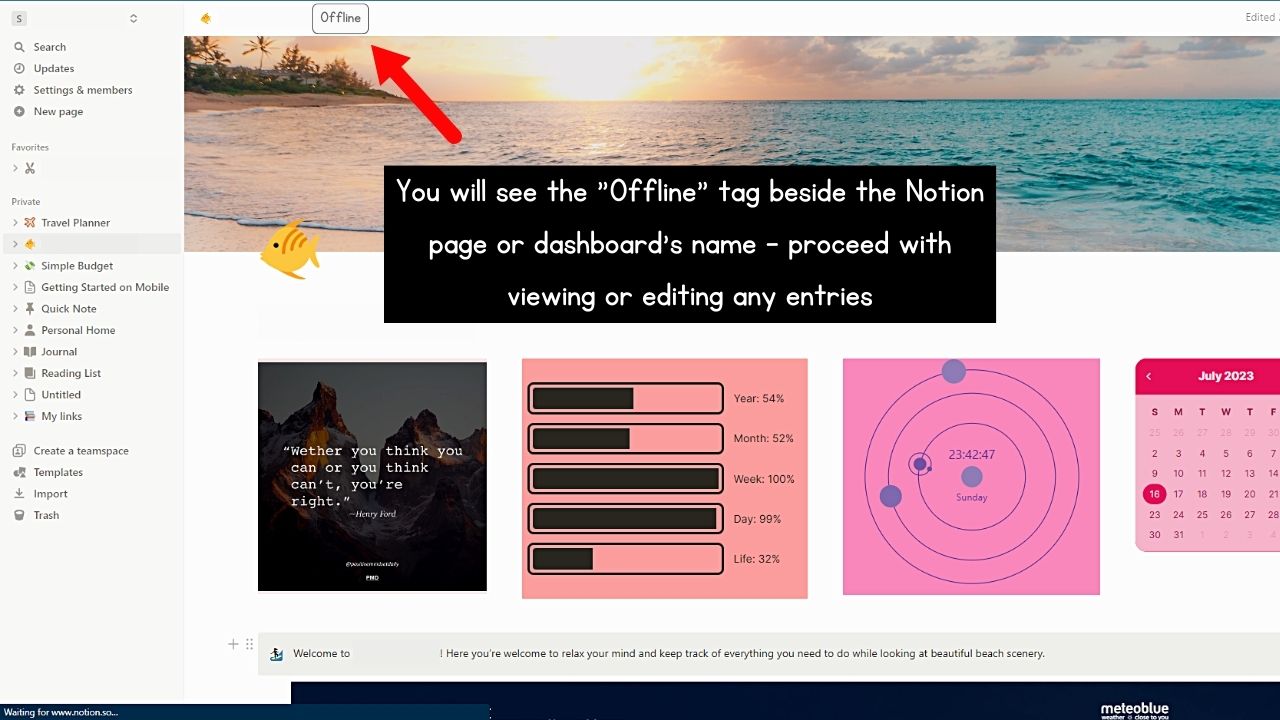
You will then see the “Offline” tag beside the dashboard’s name.
You can then do whatever you need to do within the dashboard, except adding widgets as you’ll need the internet for this step.
4. Re-connect your computer to the internet.
The changes you made should be synced. But, there are times when any changes you made on the page or database aren’t saved once you’re back online.
Method 2: Using Notion Offline on the Mobile App
You can also access Notion in offline mode on its mobile app. Like in the desktop version, you need to preload or open the page first before disconnecting from the internet.
But, you can’t edit the Notion page you preloaded while offline. But they’re still viewable.
1. Open the Notion mobile app.
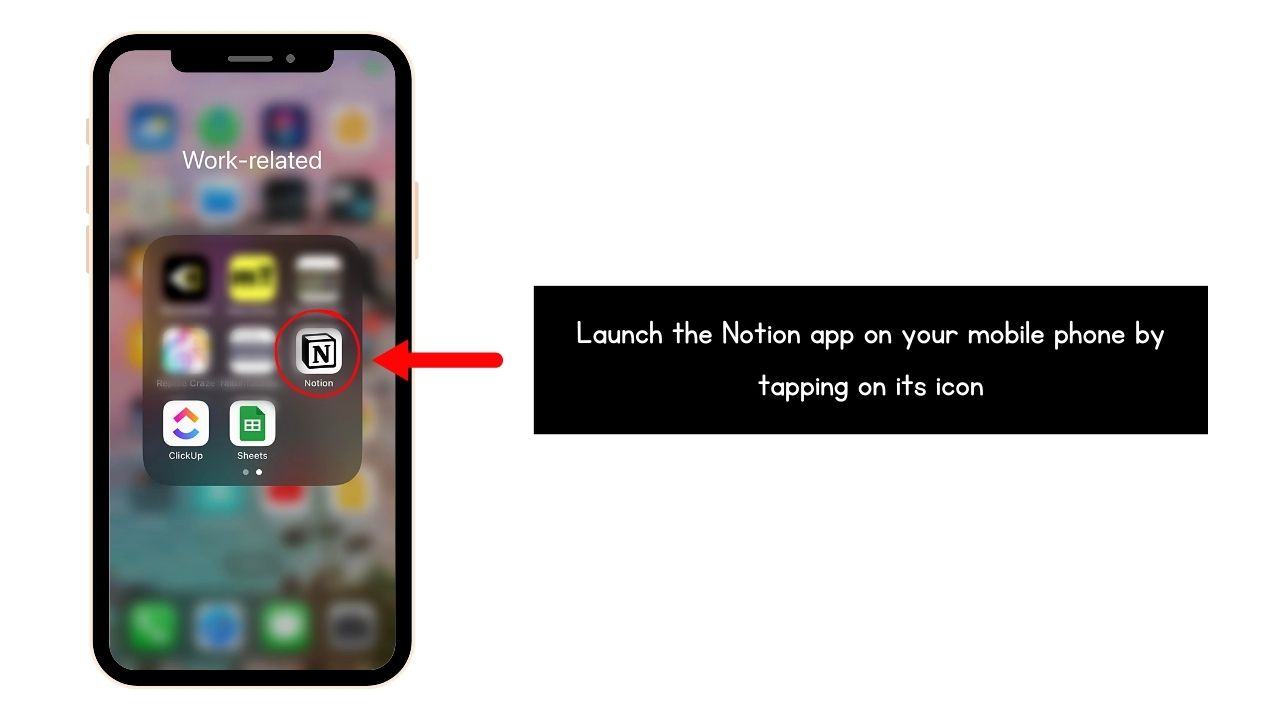
You do this by tapping Notion’s app icon on your phone’s home screen.
2. Choose the Notion dashboard or page that you want to check while offline.
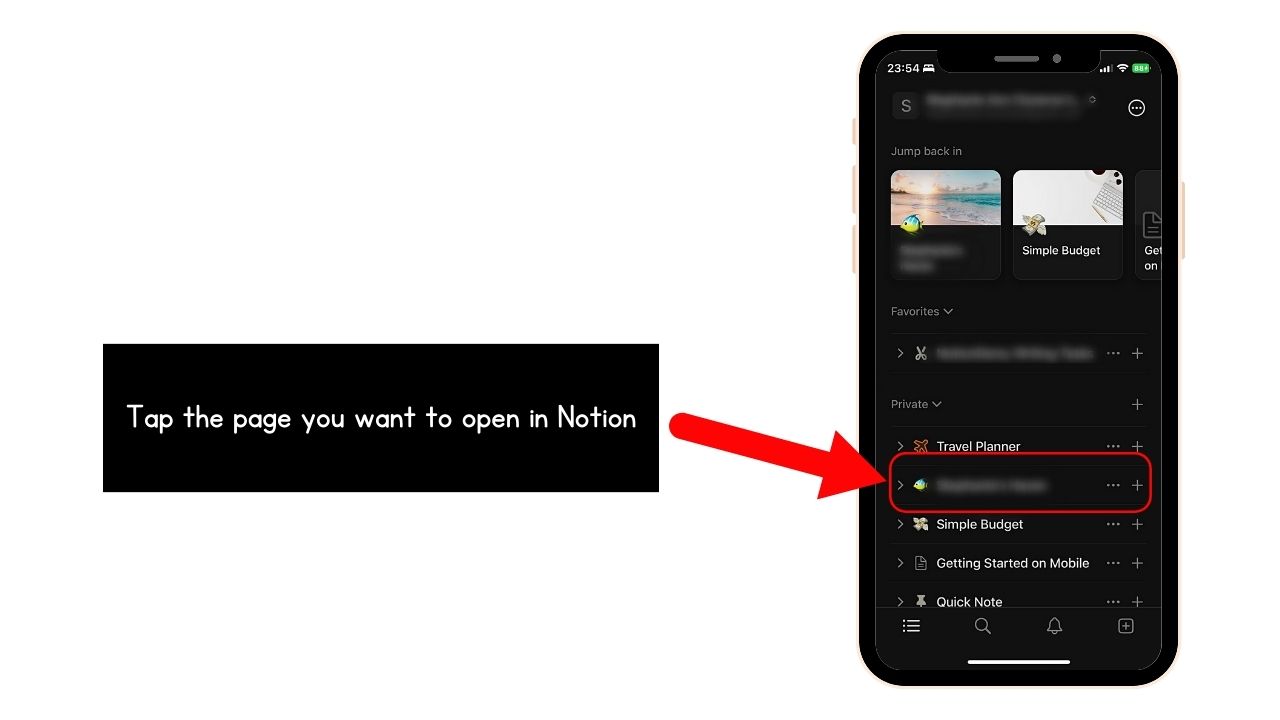
This is preloading the page and all the widgets and databases in it. Make sure to check if everything on the page has loaded before proceeding with the next step.
3. Exit from the Notion app and turn off the internet connection.
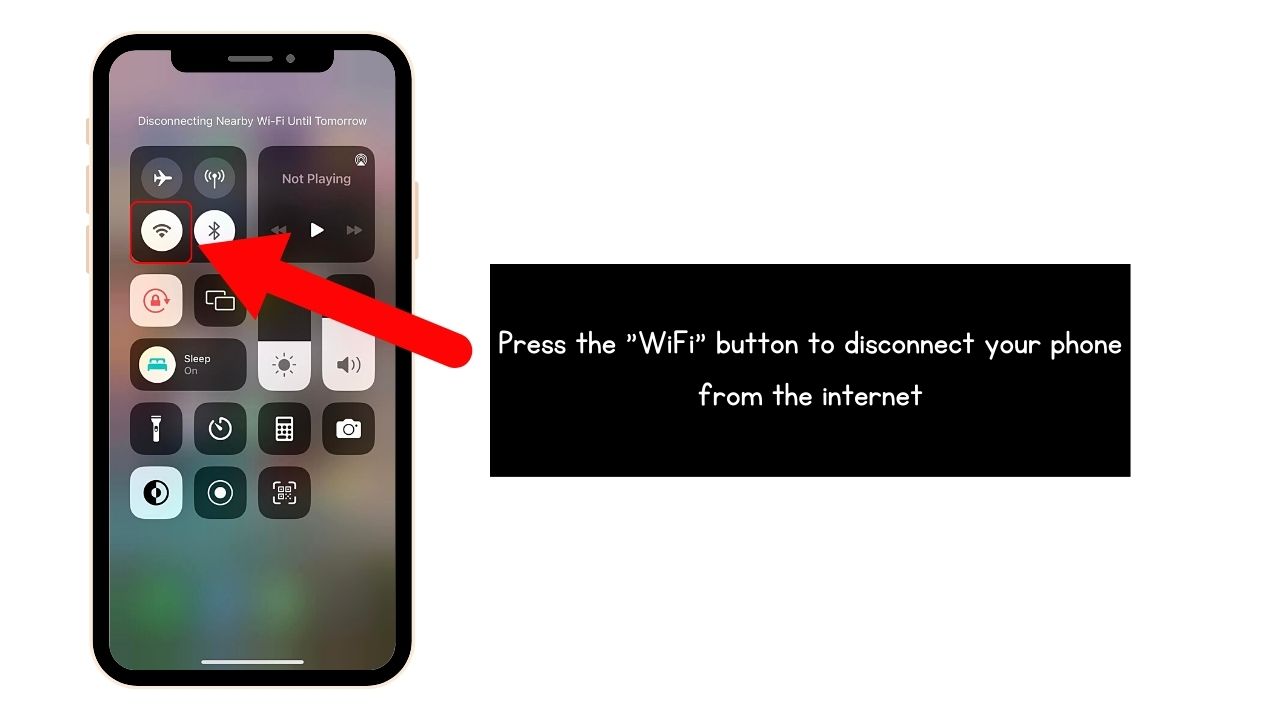
To exit here means minimizing the app, not closing it. Otherwise, you can’t access the Notion page you preloaded earlier.
Then, find the WiFi button and tap to disconnect from the internet.
4. Open the Notion mobile app again to access the preloaded page.
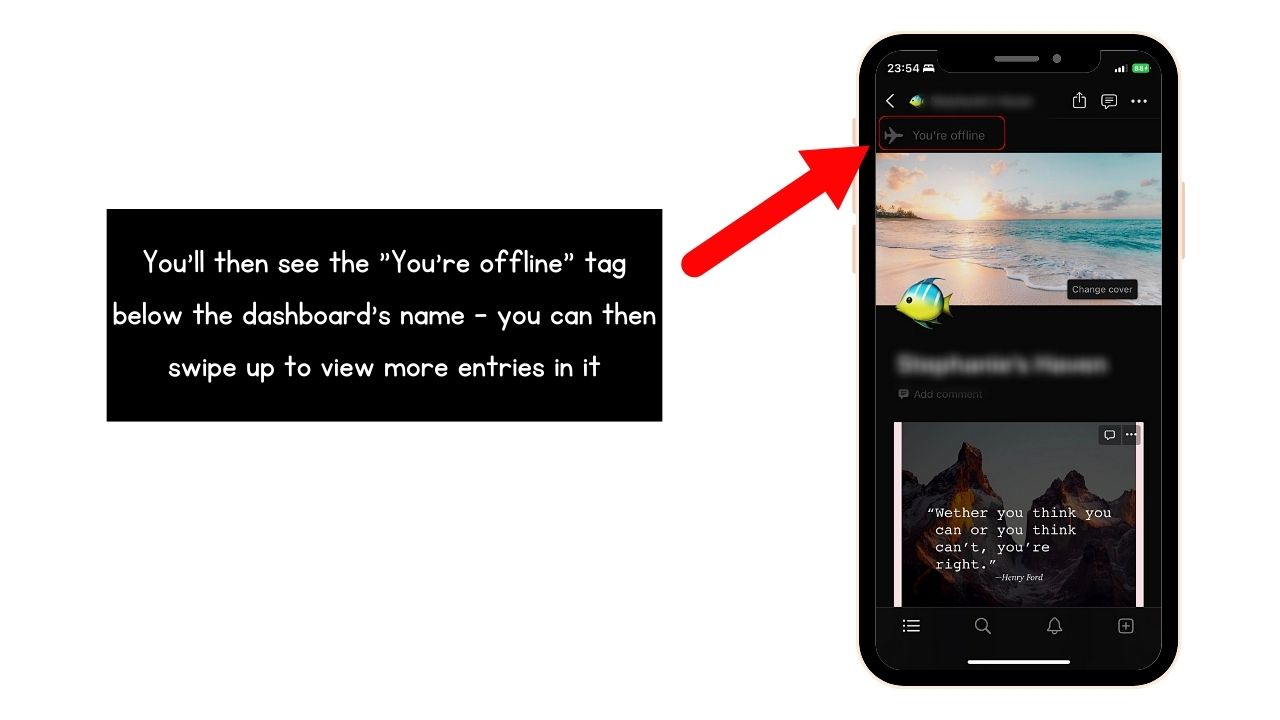
You will then see the “You are offline” tag below the Notion page’s name. By now, all the widgets and databases should appear.
Again, you can only view whatever you added to that Notion page, but not edit them.
Conclusion
Notion’s offline mode allows you to stay productive even if you don’t have internet. Just install your Notion app and sync it while you’re online.
With that, you can access content in offline mode so you can work uninterrupted and be productive wherever you go.
