Notion is known to be one of the most versatile productivity tools anyone can use. Most people can access it as it is available for Windows, Mac, iOS, or Android users.
But if you’re using Linux as your computer’s OS, can you use the Notion app in it?
Table of Contents
How to Use Notion in Linux?
As mentioned earlier, Notion can be used on devices working on Mac, Windows, iOS, or Android OS. You only have to visit the official download page for Notion (on a desktop), Play Store (Android), or App Store (iOS) to start using the app.
But unlike the other OS mentioned, Notion isn’t supported officially on Linux. There are workaround methods though that you can do to be able to use this productivity tool in Linux.
Workaround #1: Using Notion’s Web Version
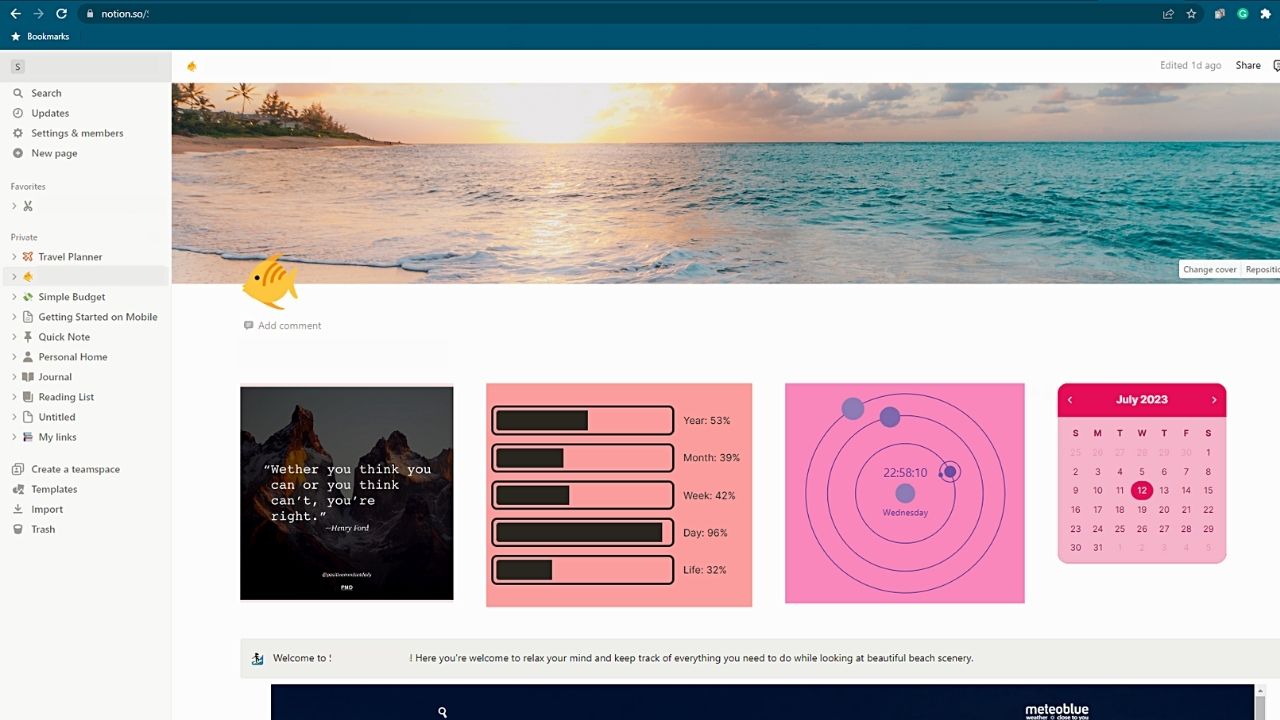
The easiest and safest option for Linux users to use Notion is to open its web version. You only have to open the web browser you’re using and log into your Notion account (https://www.notion.so/).
From there, you should be able to access your Notion dashboard and proceed with your tasks as usual.
The downside is your Notion dashboard can’t be accessed without the internet.
Workaround #2: Using Unofficial Third-Party Notion Apps
If you prefer to open your Notion account without opening your web browser, using unofficial Notion apps is your best option. But unlike in a web browser, these third-party apps aren’t supported officially by Notion.
Hence, if you prefer using this method, there is a warning — use it at your discretion.
If this is a risk you’re willing to take just to use Notion on Linux, install the unofficial Notion app with any of the apps below.
a) Notion-Enhancer
Notion-Enhancer is the unofficial add-on or extension for the Notion desktop app. It enhances and offers additional features and customization options to the regular interface of Notion.
Hence, people can add new keyboard shortcuts, productivity enhancements, and custom CSS and themes.
Though the Notion community develops this, it isn’t officially supported by Notion itself.
1. Open Node.js in your Linux system.
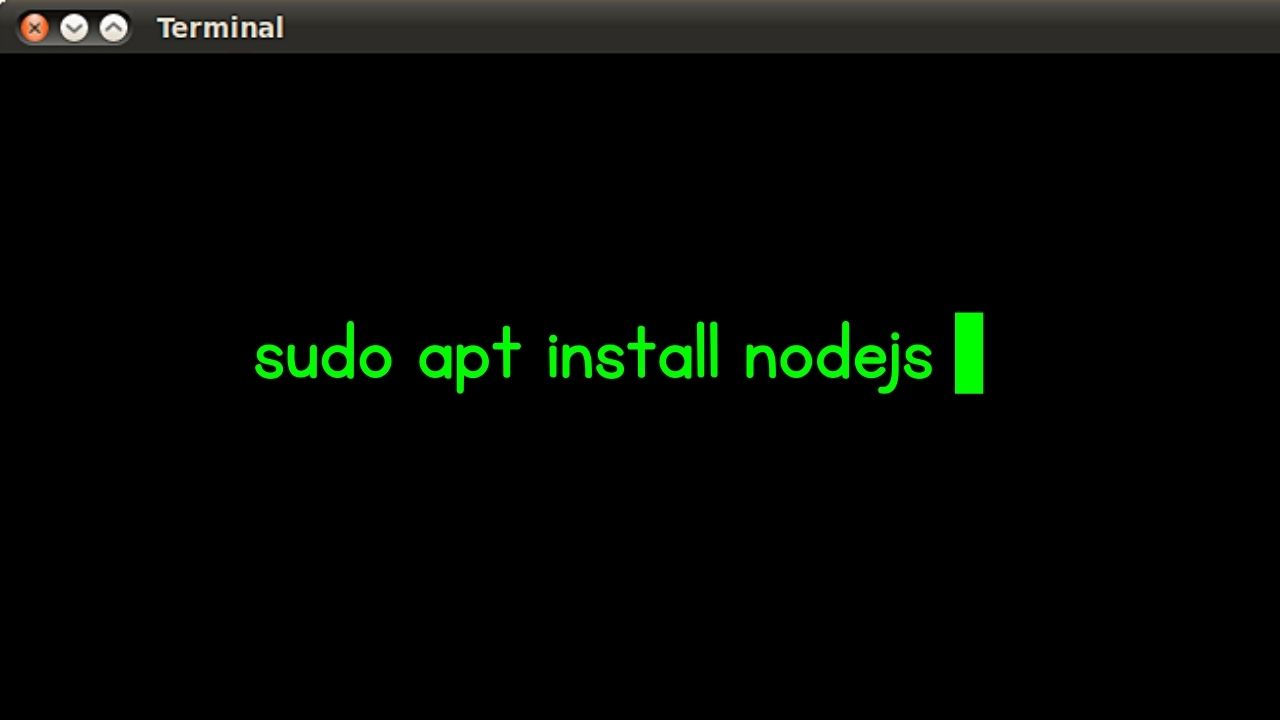
If you haven’t installed Node.js, enter the following command in the terminal: “sudo apt install nodejs”
2. Install Notion-Enhancer by running a common in the terminal.
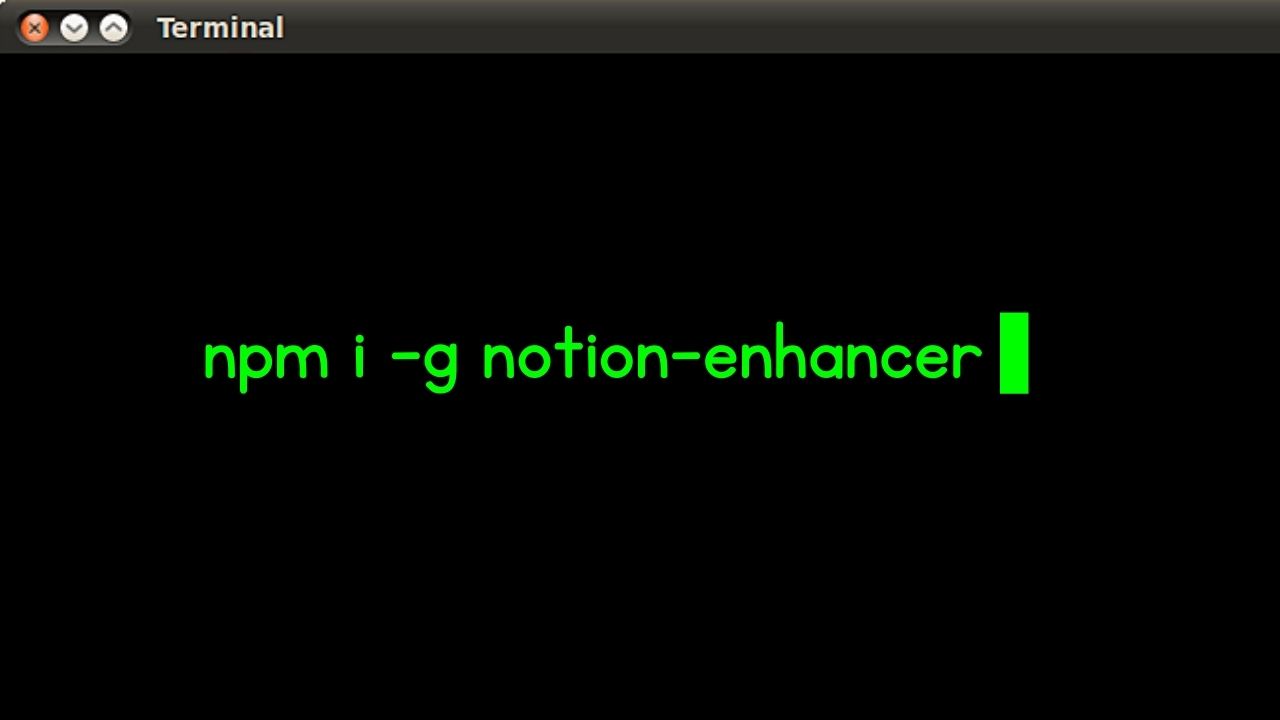
To do this, input this code: “npm i -g notion-enhancer.” Then wait until Notion-Enhancer is installed.
3. Run the “notion-enhancer” command.
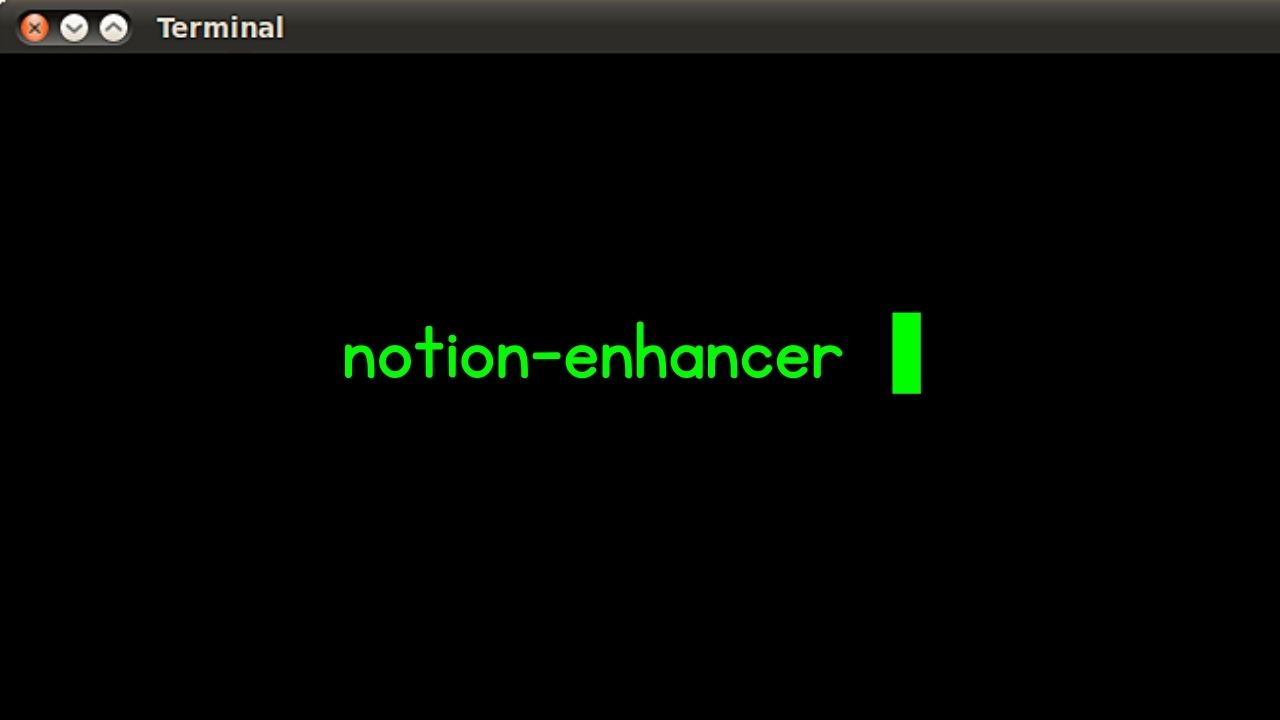
Input this code after installation: “notion-enhancer”
This should launch the enhanced version of the Notion desktop app.
b) Notion-App
1. Open a terminal window on the Linux device you’re using.
2. Install Node.js and npm.
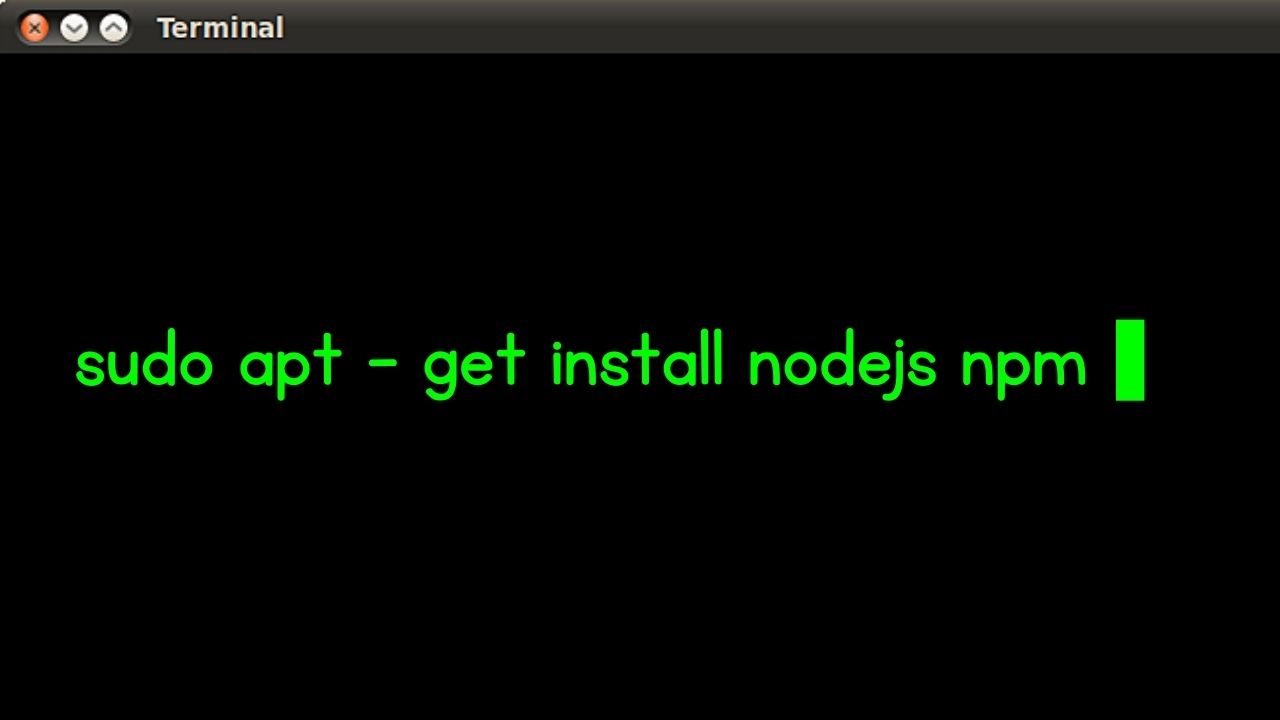
Make sure that you install the latest version of Node.js and npm. Then run this command on the terminal: “sudo apt – get install nodejs npm”
3. Install the Electron framework.
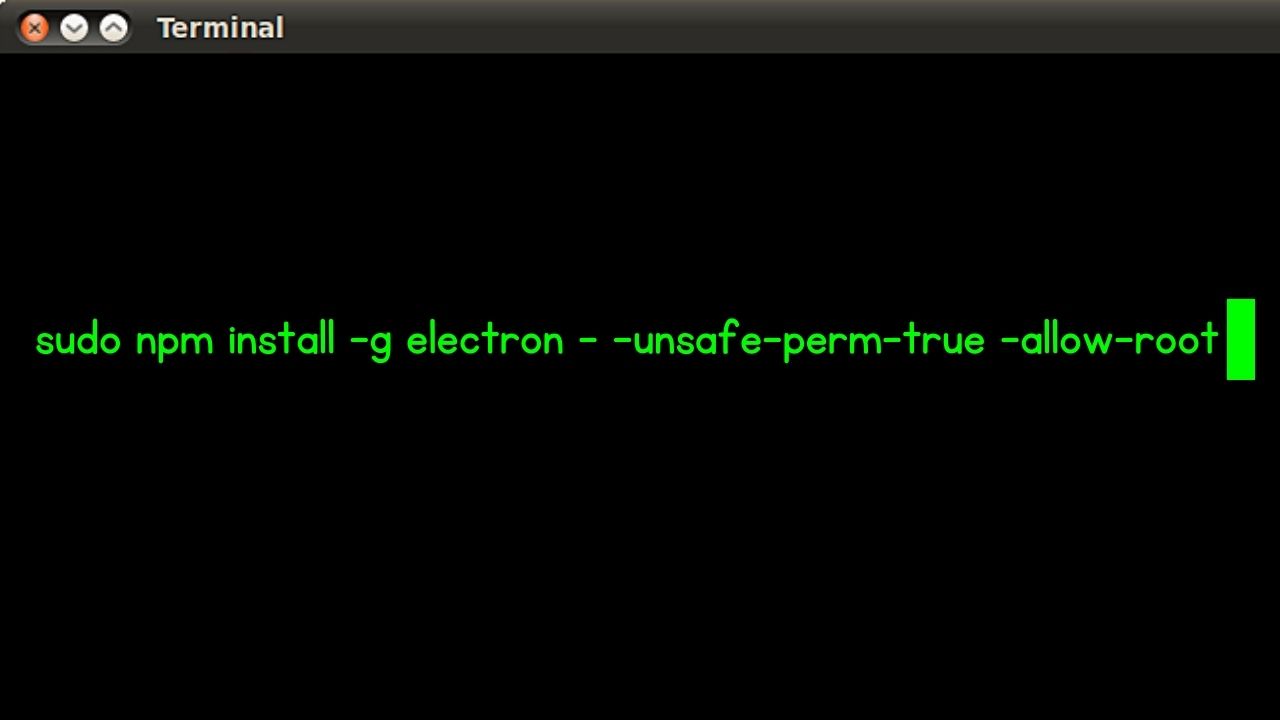
Do this by inputting the following command in the terminal: “sudo npm install -g electron – -unsafe-perm-true –allow-root”
4. Clone the Notion-app repository from GitHub.
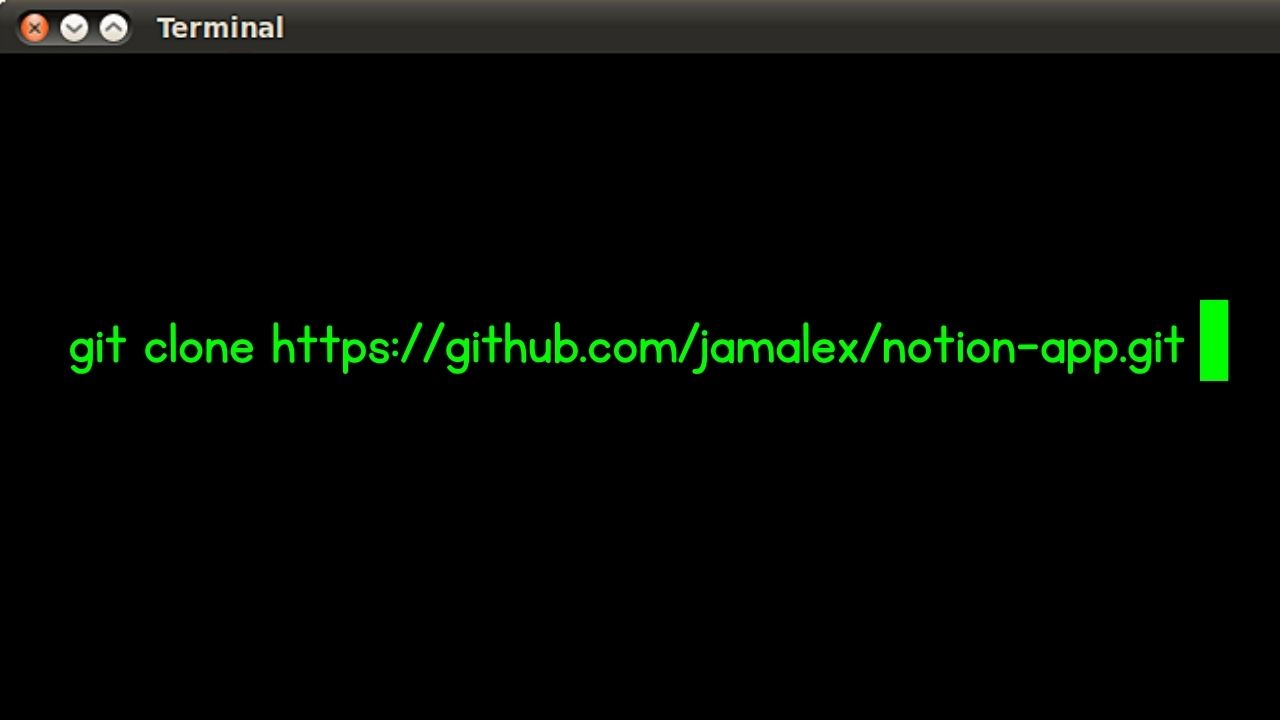
The only way to do this step is to run this command: “git clone https://github.com/jamalex/notion-app.git”
5. Go to the Notion-App’s directory.
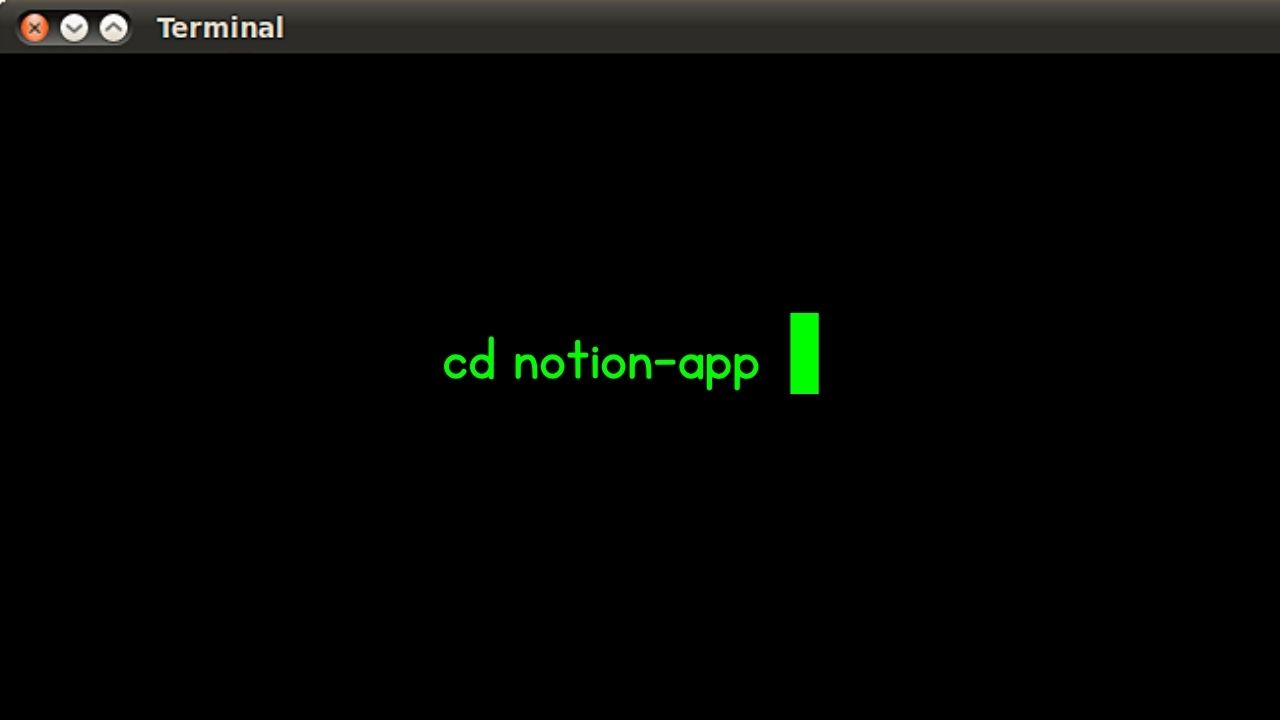
This command is to be entered in the terminal to do this step: “cd notion-app”
6. Install the dependencies needed to run Notion using the “npm install” command.

7. Launch Notion-App by typing “npm start” in the terminal.
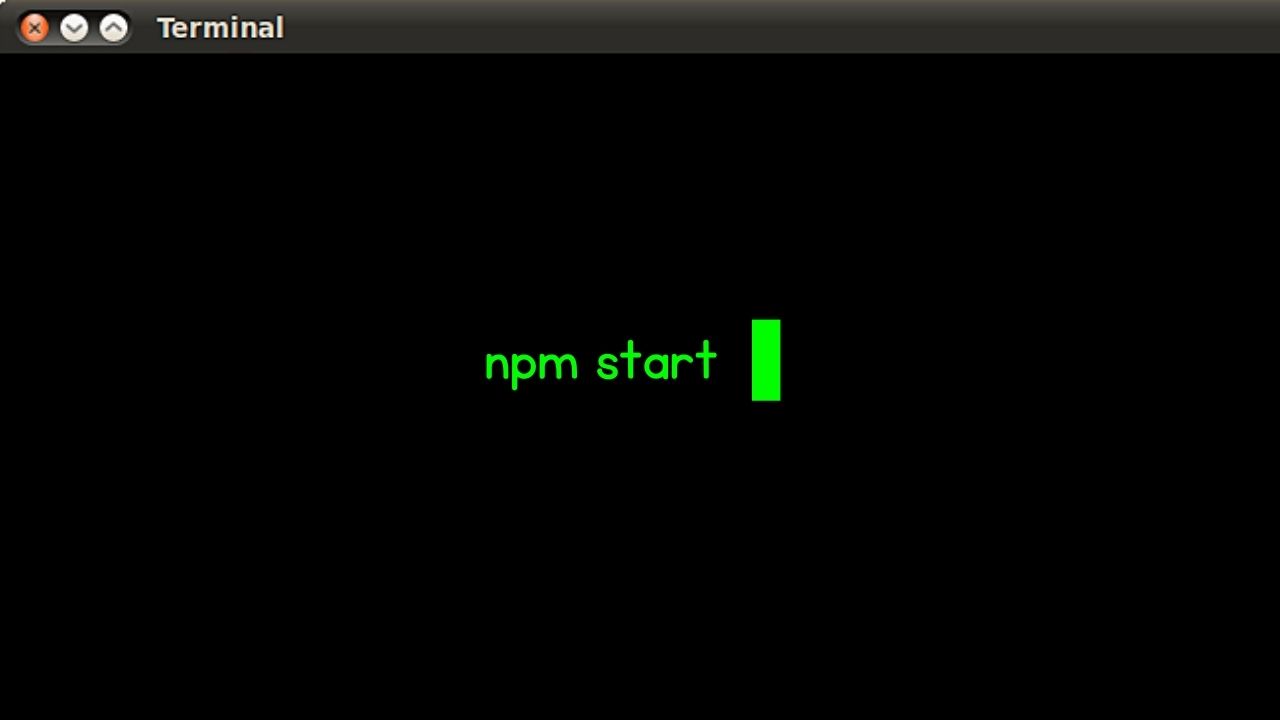
c) WINE
AKA “Wine is not an emulator,” WINE runs Windows applications on POSIX-compliant OS like Linux. Other operating software includes BSD and MacOS.
WINE doesn’t simulate how Windows works. Instead, it integrates clean integration of any Windows application by translating the API calls into POSIX calls.
However, its stability and performance aren’t the same as the official Notion app.
Here are the steps to using Notion in Linux with the help of WINE:
1. Install WINE in your Linux system.
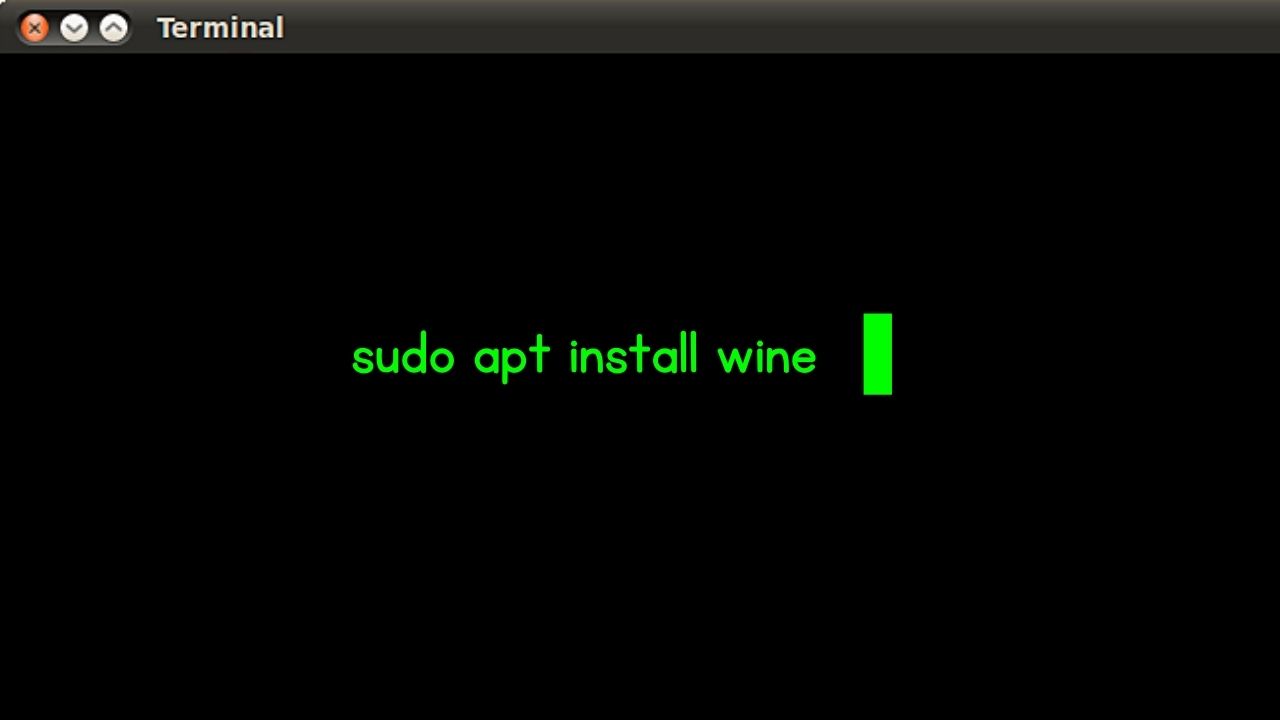
Do this step by inputting this command: “sudo apt install wine”
Though you can install WINE with the package manager, there might be slight variations depending on the Linux distribution (Debian, Ubuntu, etc.) you are using.
2. Go to the Notion website and download the app’s Windows version.
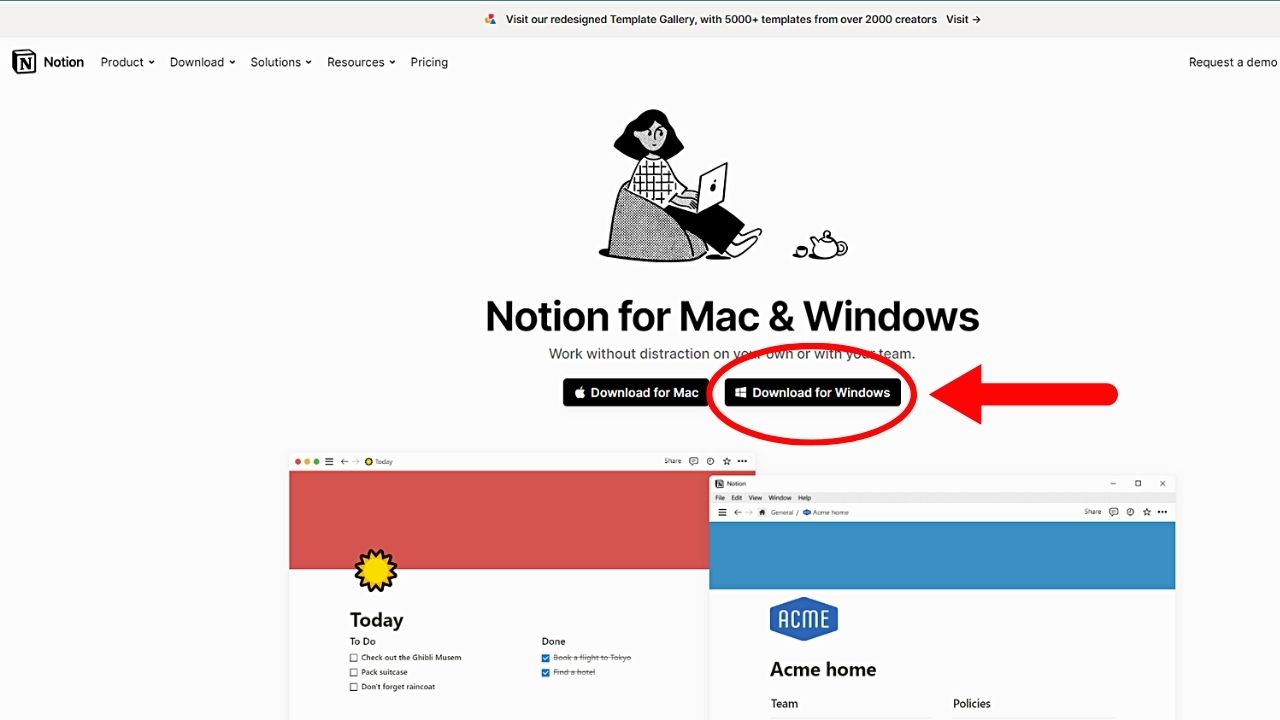
Ensure that the .exe file itself is the one you downloaded.
3. Open the Notion setup file.
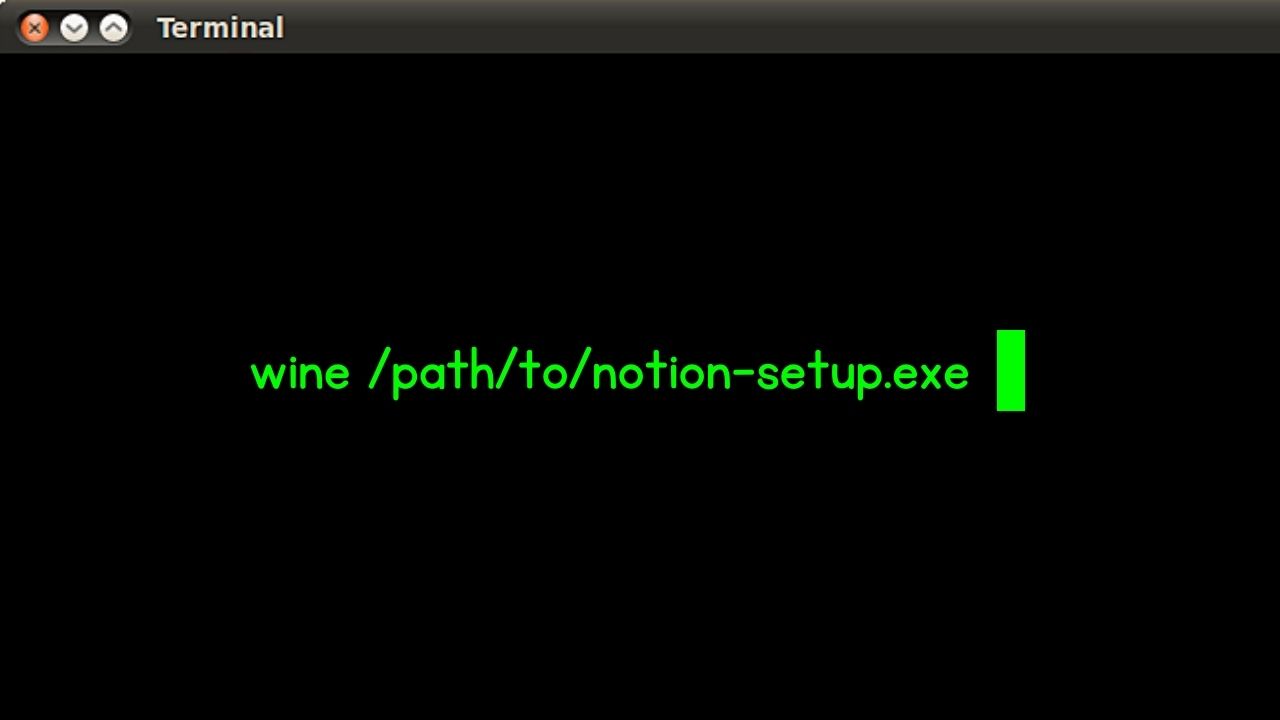
You can try to locate the .exe file and right-click on it. Then choose “Open With Wine Windows Program Loader.”
Another way is to open the terminal and type this command: “wine /path/to/notion-setup.exe”
The installation process should start by now. Simply follow any on-screen instructions that appear to complete its installation.
4. Launch Notion by inputting the “wine ~/ .wine/drive_c/Program\ Files/Notion/Notion.exe”
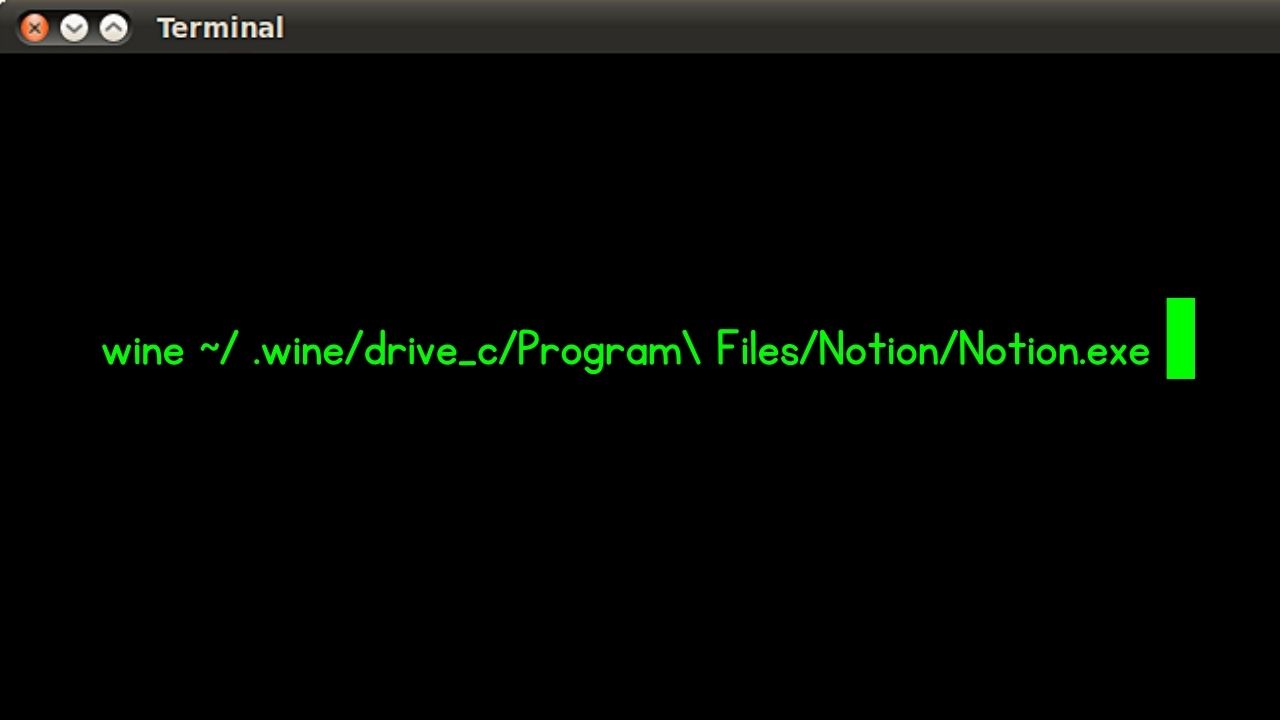
Notion should open by now, and you can proceed with logging into your account like how you do on the official Notion desktop app.
d) Epiphany
Epiphany is a GNOME web browser that allows you to create web applications like Notion. It is the GNOME desktop’s default web browser that you can install on other Linux distributions.
This is great for those who don’t want to open Notion as a browser tab or use an electron app.
The downsides of using this method though include needing a stable internet connection. Access to the Notion desktop app’s advanced features is also not available
1. Open the Notion website using the Epiphany browser.
You can then enter your Notion account’s log in credentials or create a new one if you don’t have a Notion account yet.
2. Select the 3-dot icon and choose “Install Site as Web Application.”
You’ll find this 3-dot icon on the browser tab’s upper right corner.
3. Click the “Create” button or give the Notion app a different name.
You’ll find these options on a popout window.
4. Press “Super/Start” and type “Notion” on Gnome.
Then enter your Notion account’s login credentials. Despite it being a standalone account, it doesn’t work offline.
Yet you can incorporate it into your browser by the alt-tab command.
Conclusion
Though there isn’t an official Notion app yet for Linux, you can still use this productivity app with any of the methods mentioned above.
Just choose what’s the best method for you to use Notion seamlessly like in other operating software.
