If you want to highlight key points or enhance the visual appeal of your content in Notion, center the text. You click a “Center align” button in most word processing tools to center the text.
Does Notion have the same “Center-align” button? If not, how can you center the text in Notion?
Table of Contents
How to Center Text in Notion
Unlike Google Docs and Microsoft Word, Notion currently doesn’t have a “Center align” option. Though “Center align” isn’t available, there are two workaround methods to achieve the same feat.
Method 1: Using Heading Blocks to Center Text in Notion
1. Click the “+” button.
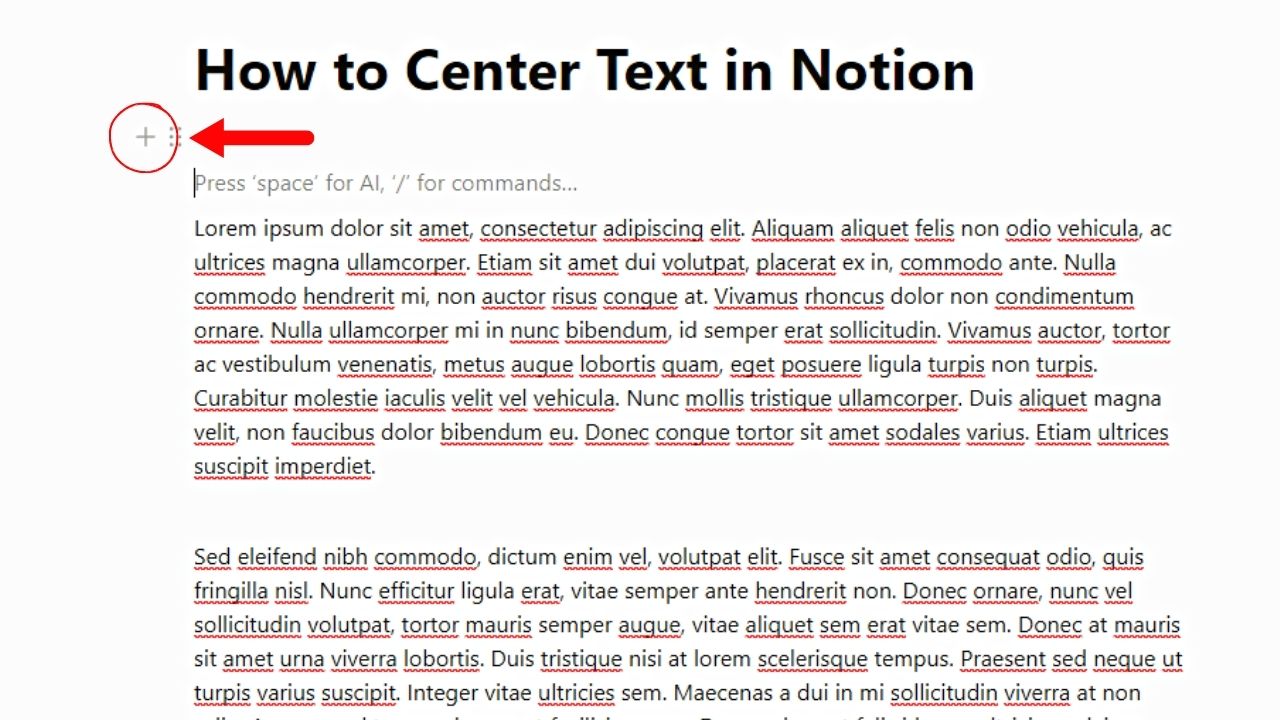
You’ll see this button to the left of the 6-dot button on a space on your Notion page.
2. Select a heading block from the “Basic Blocks” section.
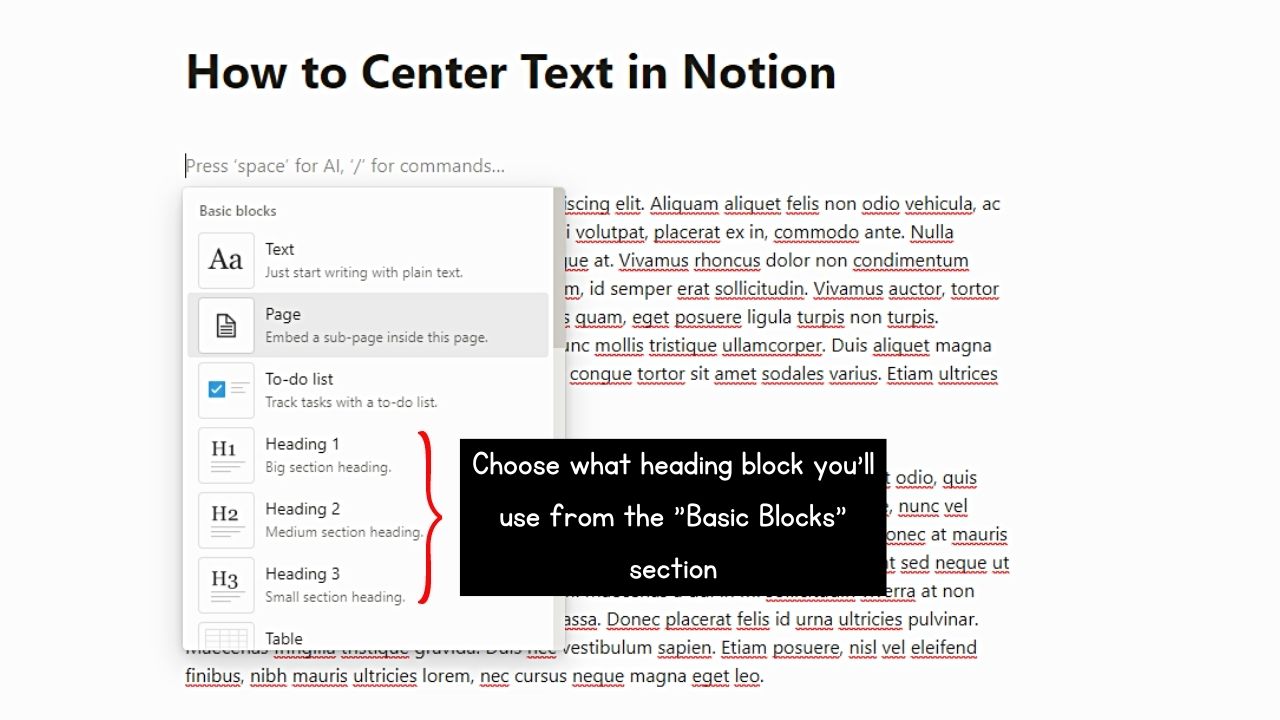
There are three heading block options available: “Heading 1,” “Heading 2,” and “Heading 3.” There is only a difference in the heading font size, so simply select any of the three.
The blinking cursor should now appear in the heading block you created.
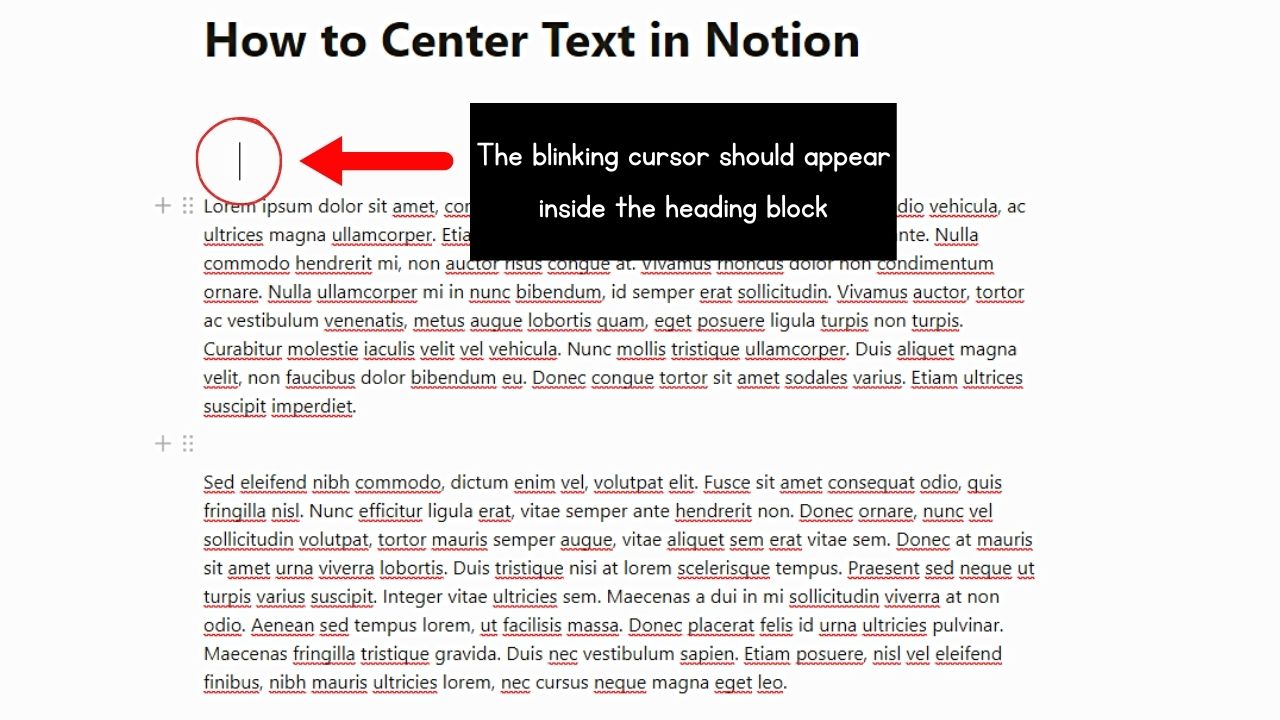
3. Press the “Space” key.
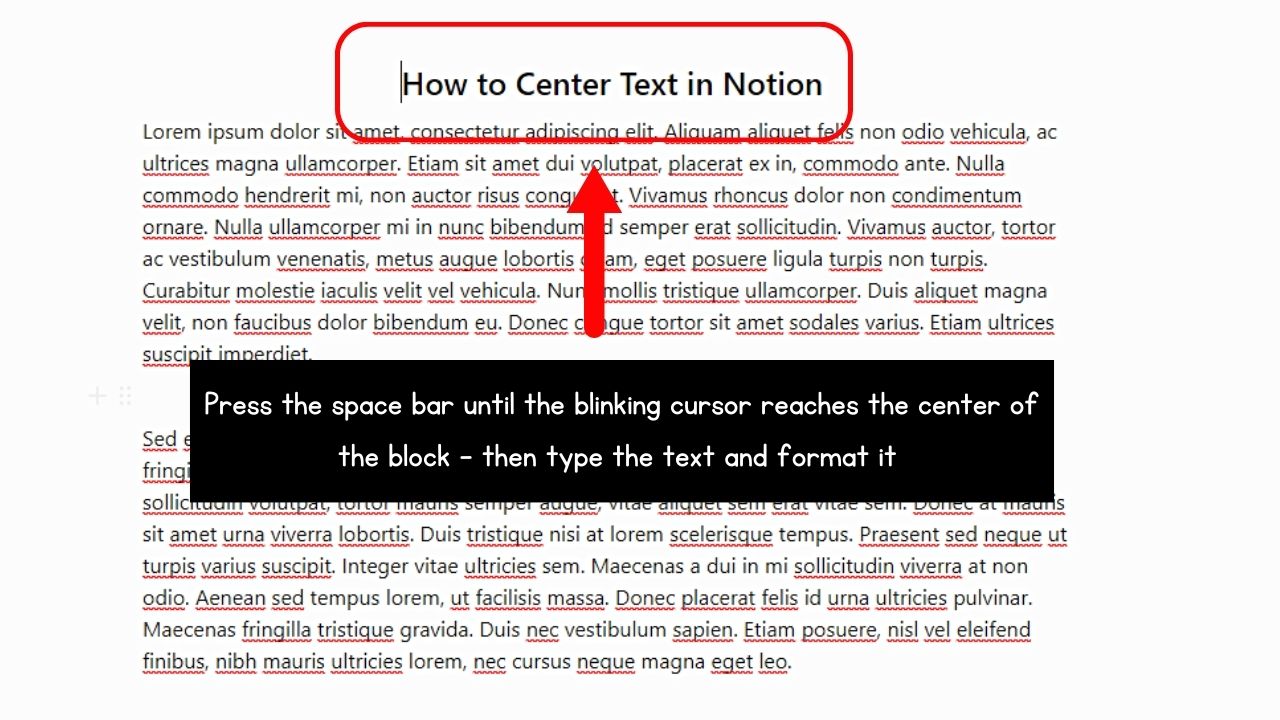
Continue pressing the “Space” key until the blinking cursor reaches the center part of the block.
You can then type the text and make the text bold or even underline the same text to make it pop out more.
Repeat these three steps for any text that you want to center in Notion. You can then change the centered text’s background if you want to.
Method 2: Centering Text in Notion by Adding Block Equations
If you recall, there are two types of equation blocks in Notion: inline and block.
While both equation blocks allow for adding mathematical formulas and subscripts and superscripts in Notion, they can also be used for text centering.
But to achieve the centered text look, use the “Block Equation” option. This is because, unlike in the “Inline Equation” option, the formula you’ll add automatically is centered in the block, not left-aligned.
1. Click “+” and select “Block Equation.”


Another way to add an equation block is to use the forward slash (/) command followed by the name of the block type (equation).
Then click the “Block Equation” option to add the equation block.
2. Enter the “\text <space> {your text here}” formula.
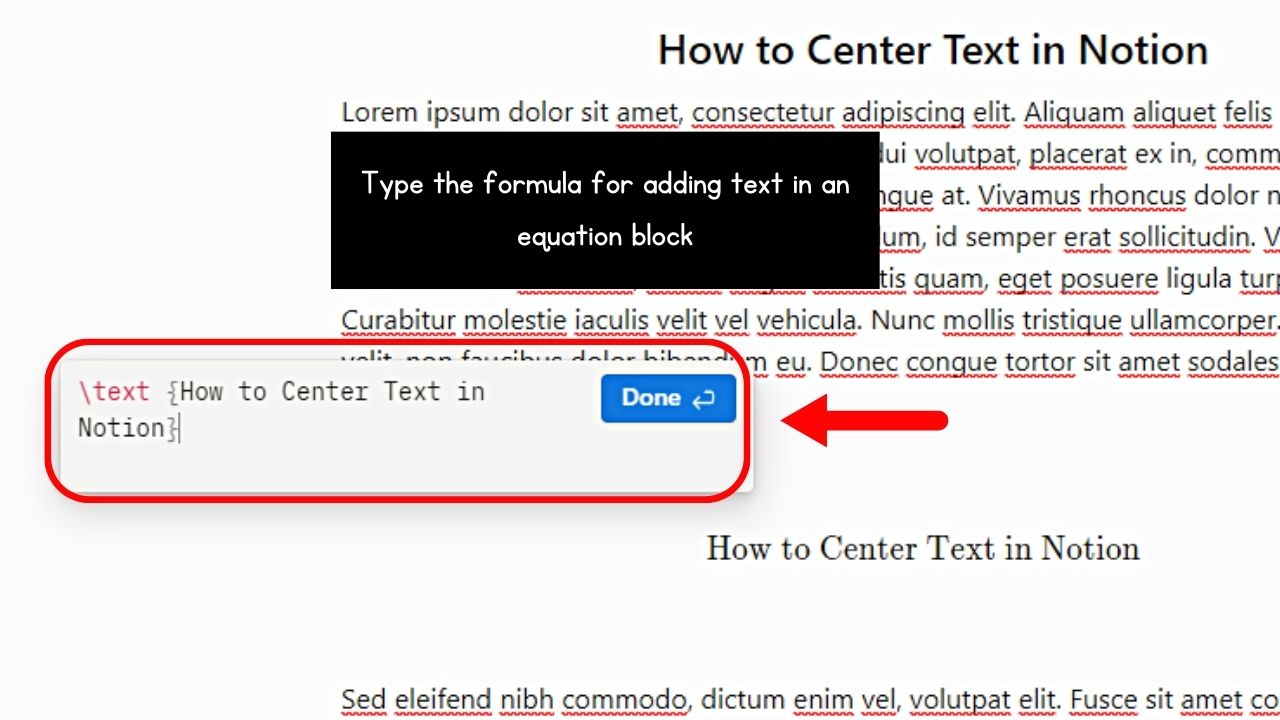
As you type your text inside the curly brackets, you’ll also see a preview of how the text looks in the block.
3. Change the centered text’s font size.

You can do this by tweaking the formula in the second step. Instead of putting “text” after the backslash (\), type the font size instead. Use adjectives like “huge,” “large, “LARGE” and not their numerical equivalents.
Then inside the curly brackets, separate each word with a tilde (~). The formula should now look like this:
\LARGE <space>{your~text~here}4. Press the “Enter” key or click “Done.”
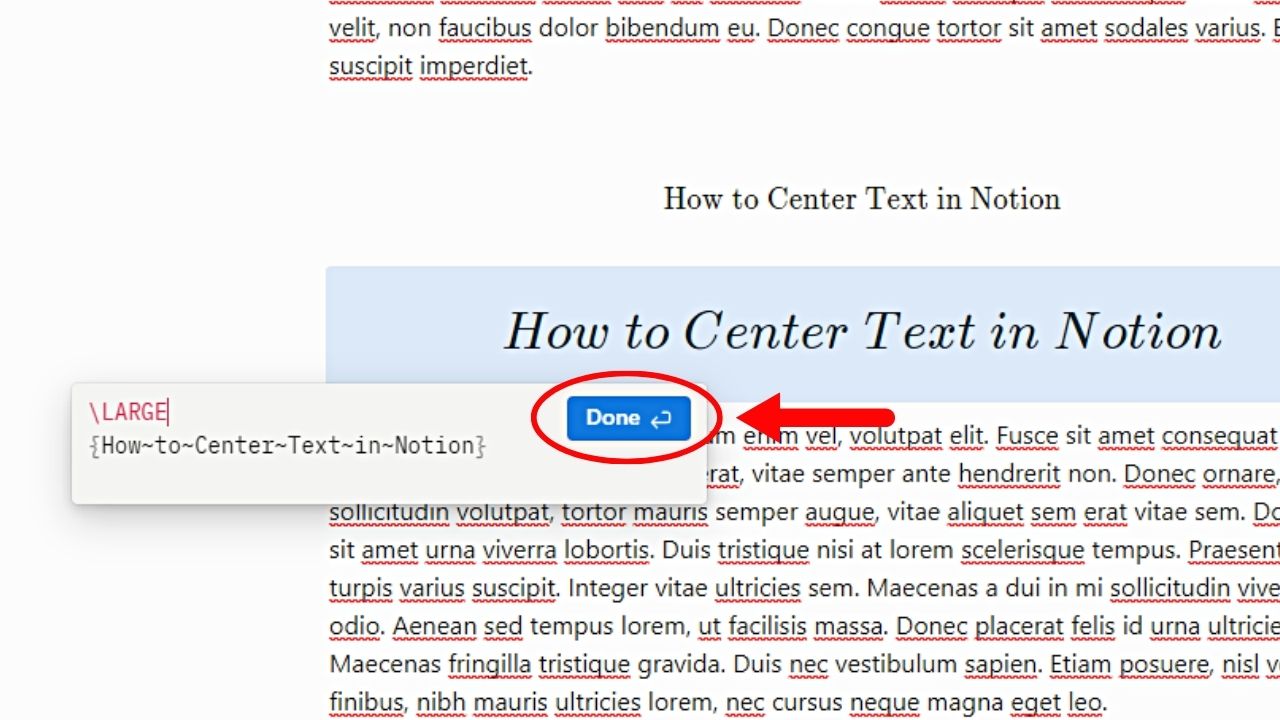
Once you have typed the formula in the block equation and it’s recognized by Notion, the “Done” button will appear. Either click this button or press “Enter” to exit the equation block.
To change the background color of the centered text, you’ll have to convert it into a text block first.
1. Select the 3-dot icon on the upper right of the equation block.
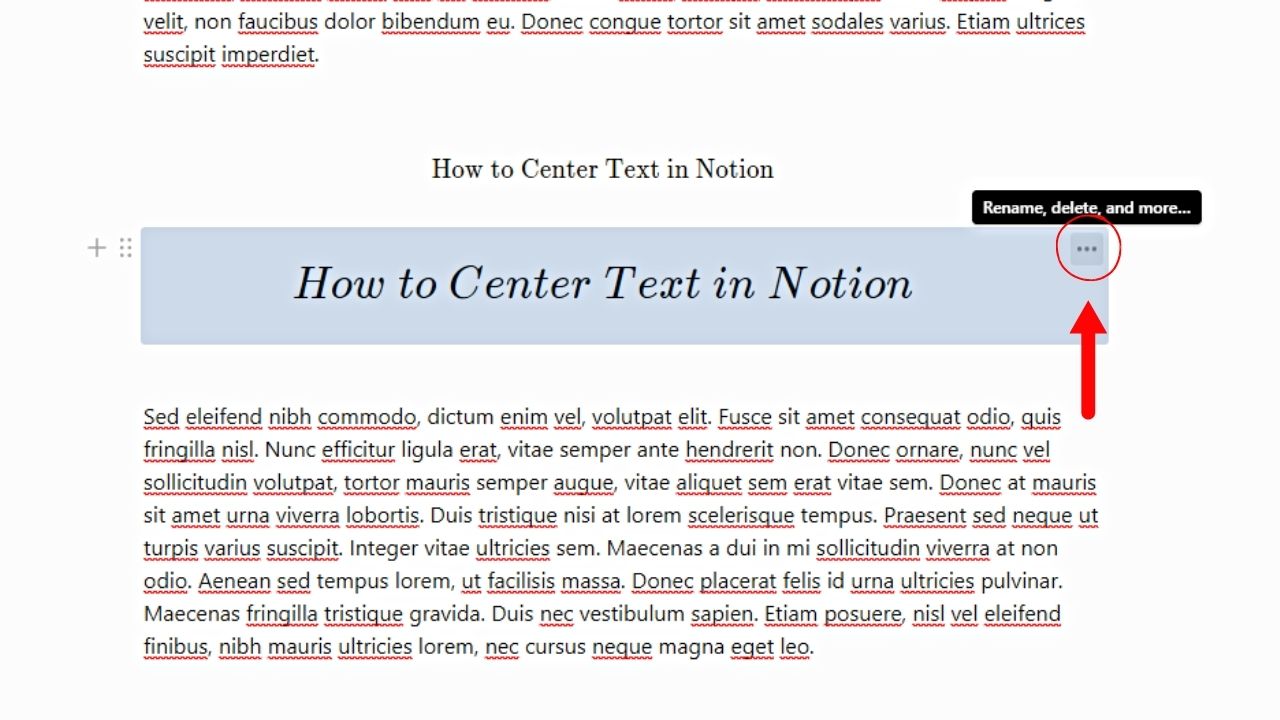
2. Click “Turn into” > “Text.”
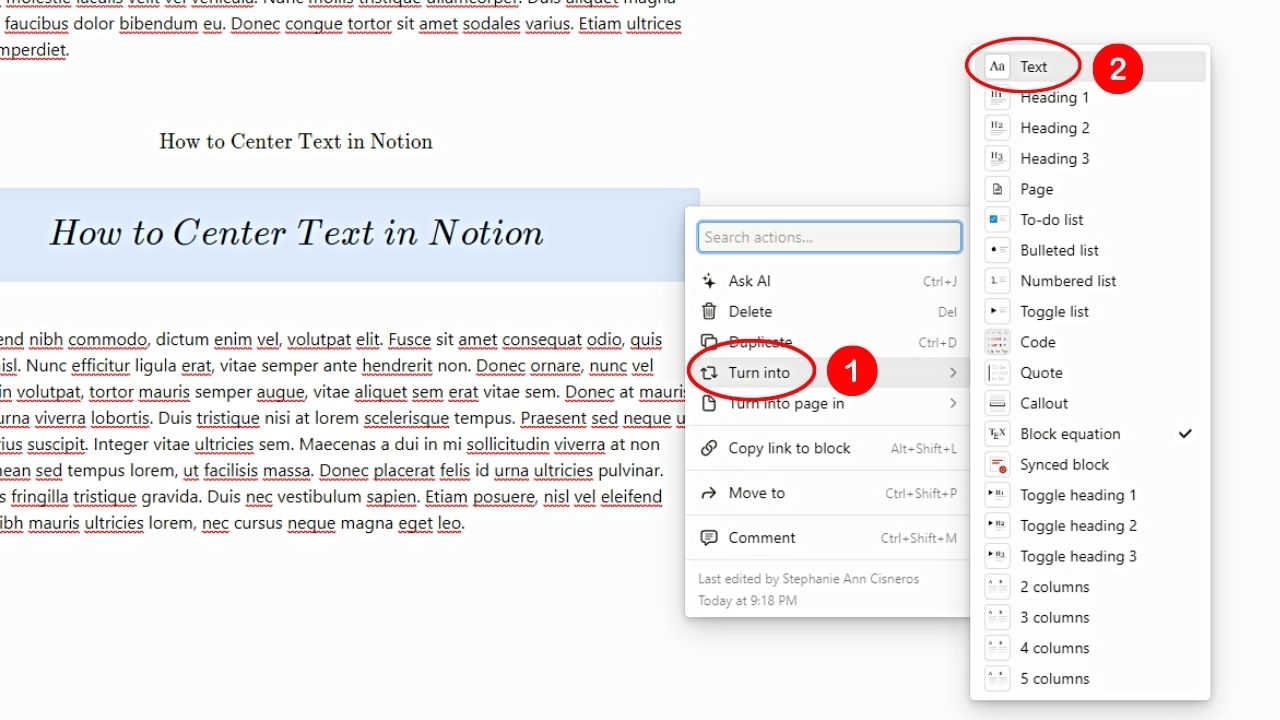
3. Then click the 6-dot button next.
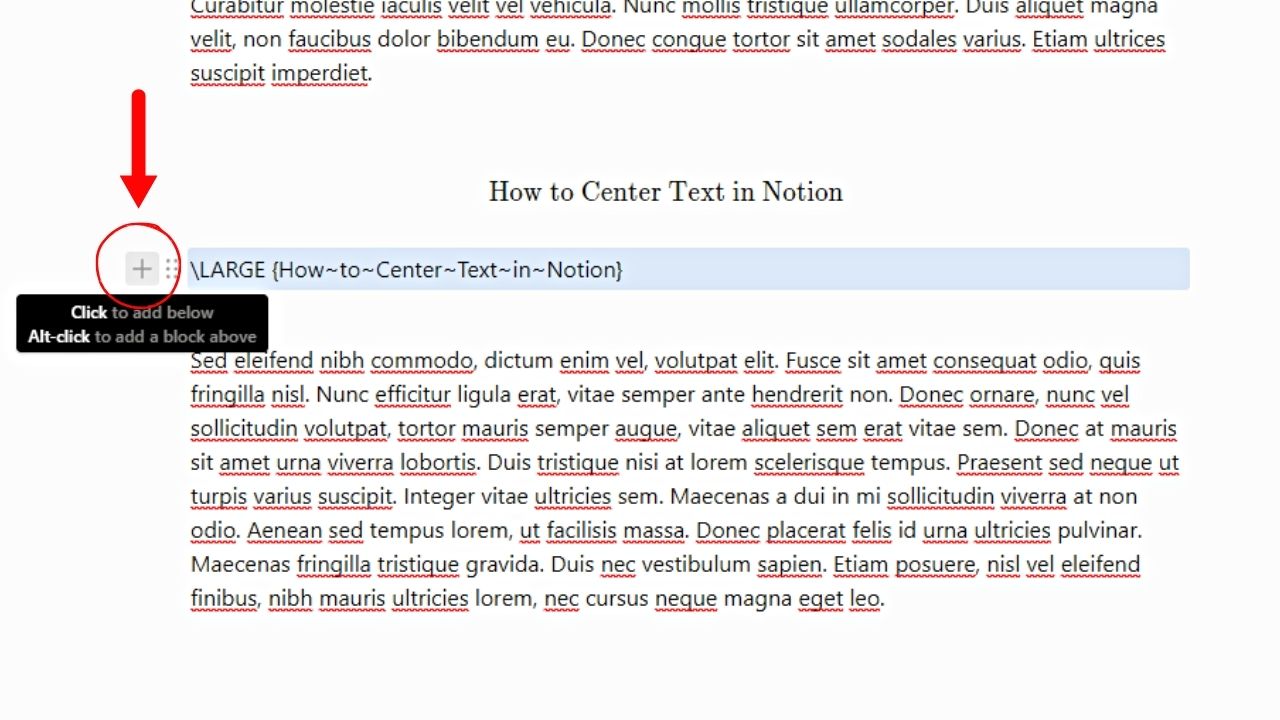
4. Select “Color” and the background color you want to use.
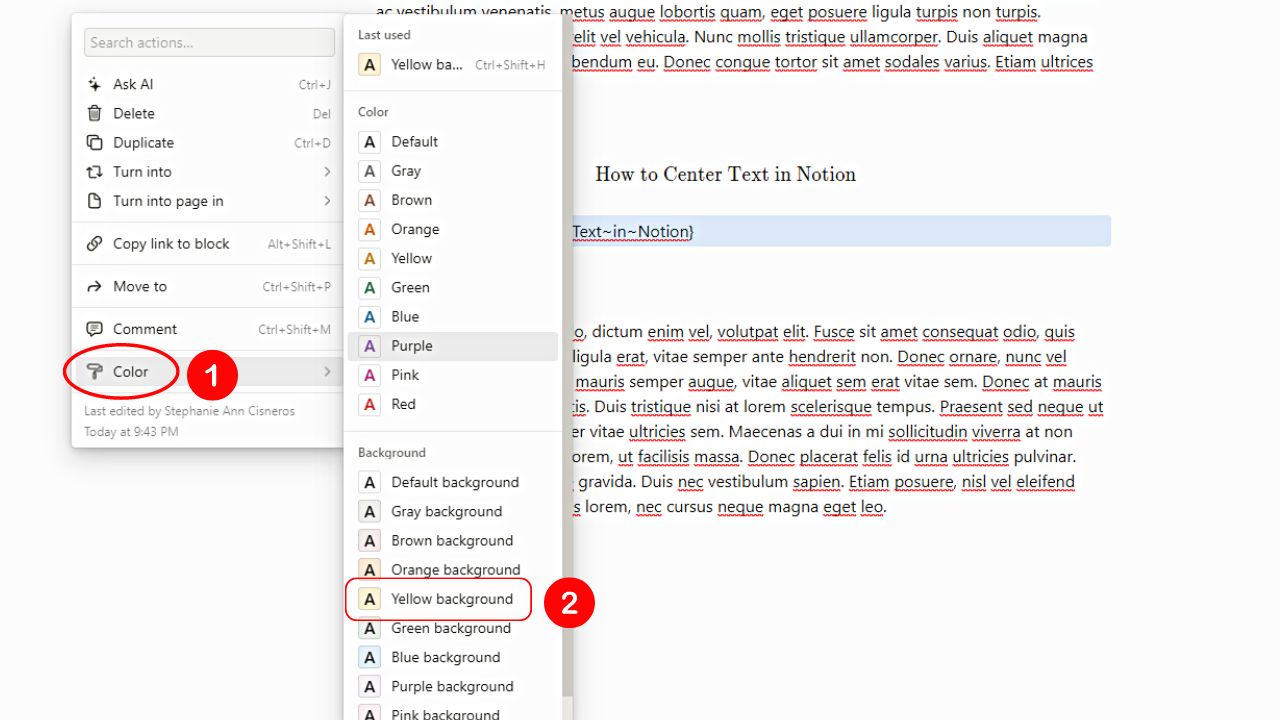
5. Once done, convert the text block into an equation block again.
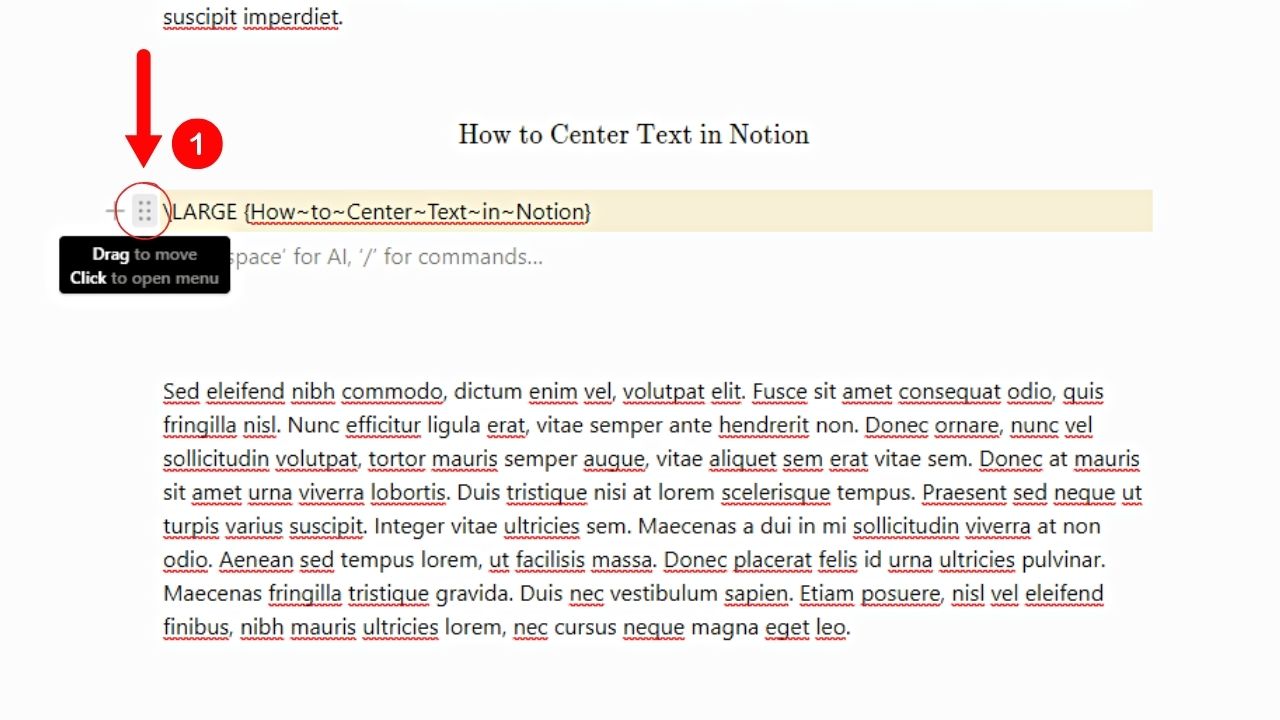
6. Click the 6-dot button and select “Turn into” > “Block Equation.”

The equation block should appear with its new background color.
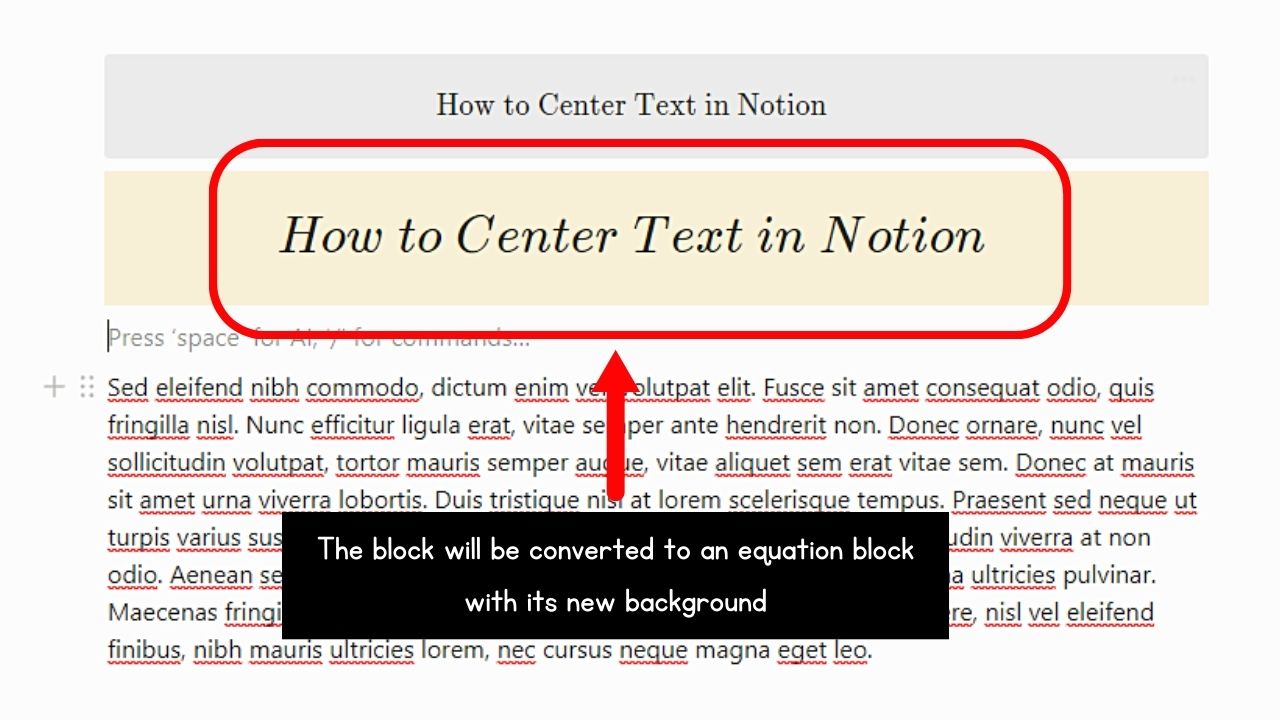
How to Center Text in a Notion Database
By default, the text in a database is left-aligned. If you want a cleaner look for the text within the database’s cells, you can center them.
But for centering text in a database, you can’t use the two workaround methods above. However, you can turn the property or column into a “Formula” property.
Granting that you have already added a database to your Notion page, follow these steps:
1. Add a “Formula” property.
Click the “+” button found to the right of the last property of the database.
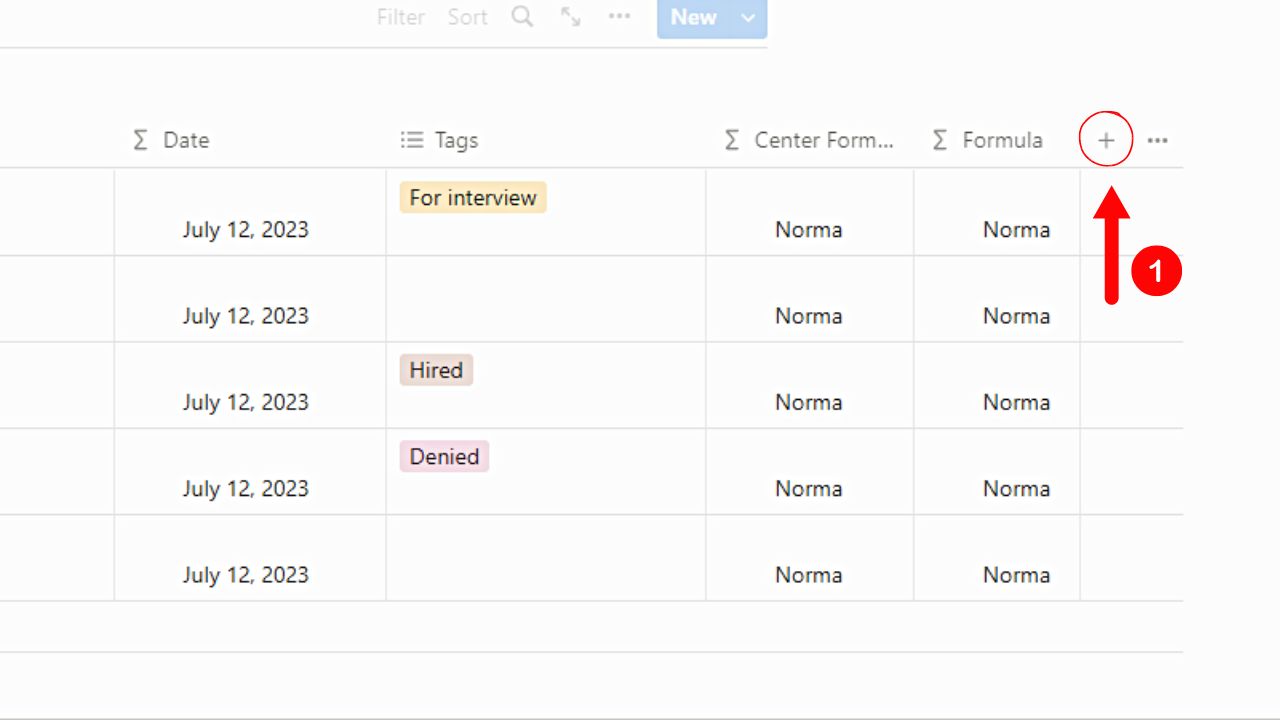
Then type in the search bar “Formula.” Select the search suggestion that appears below it.
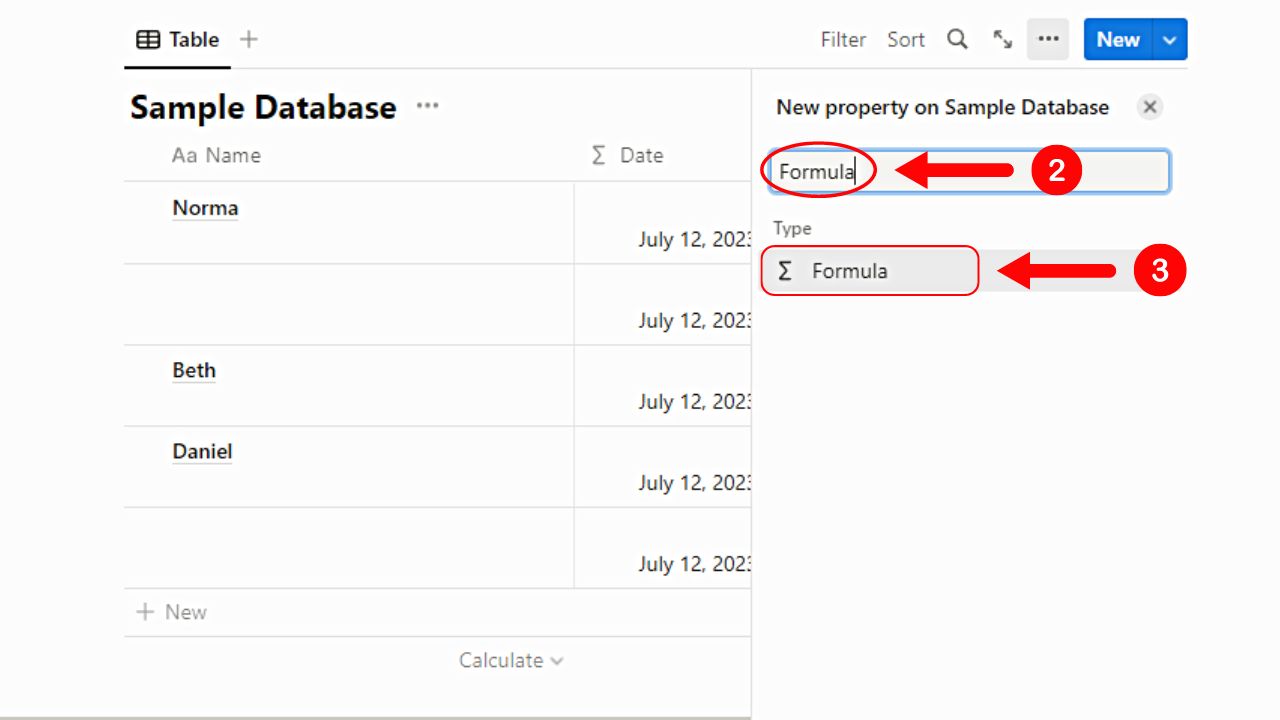
If you only want to change the type of one of the properties in the database, click its header name and select “Edit Property” > “Type” > “Formula.”
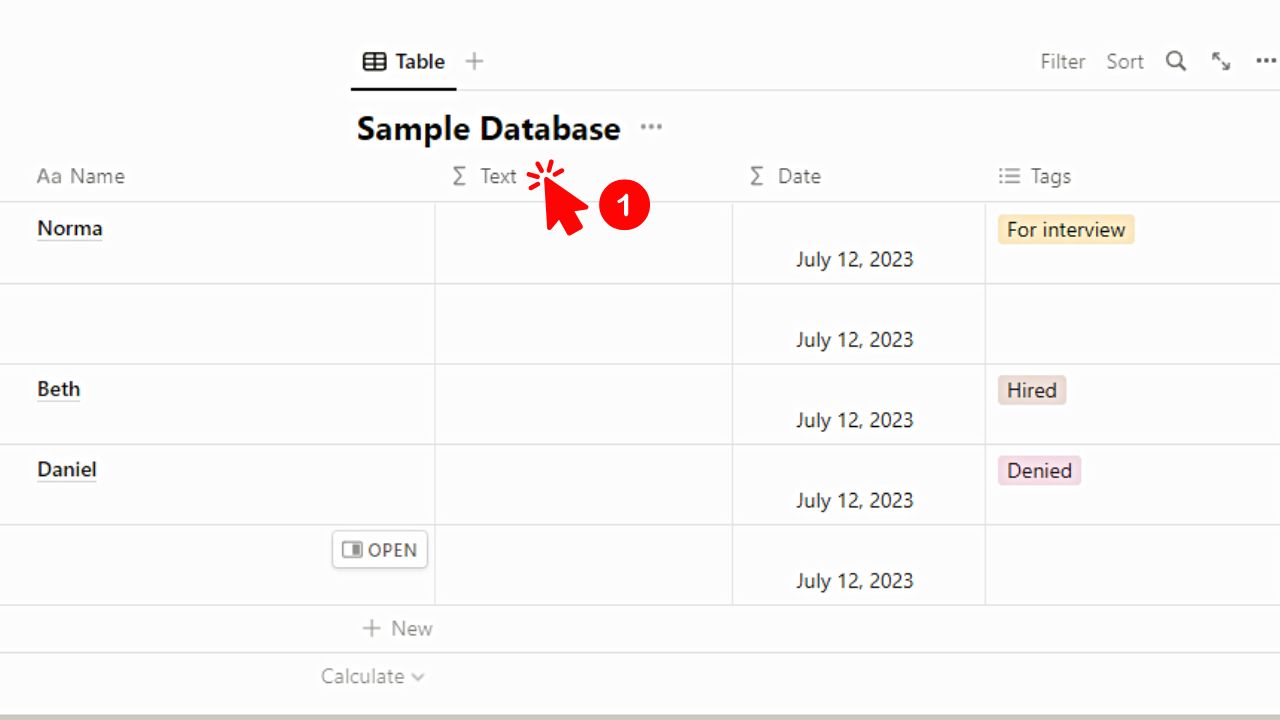
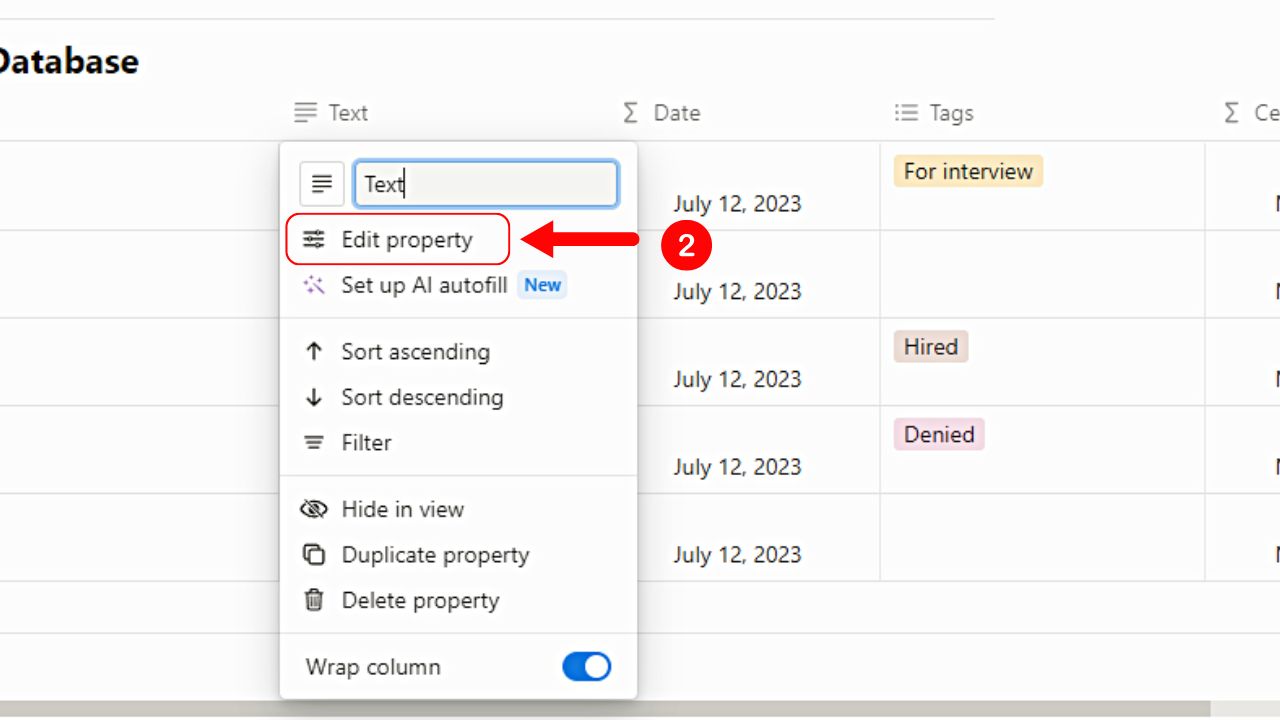
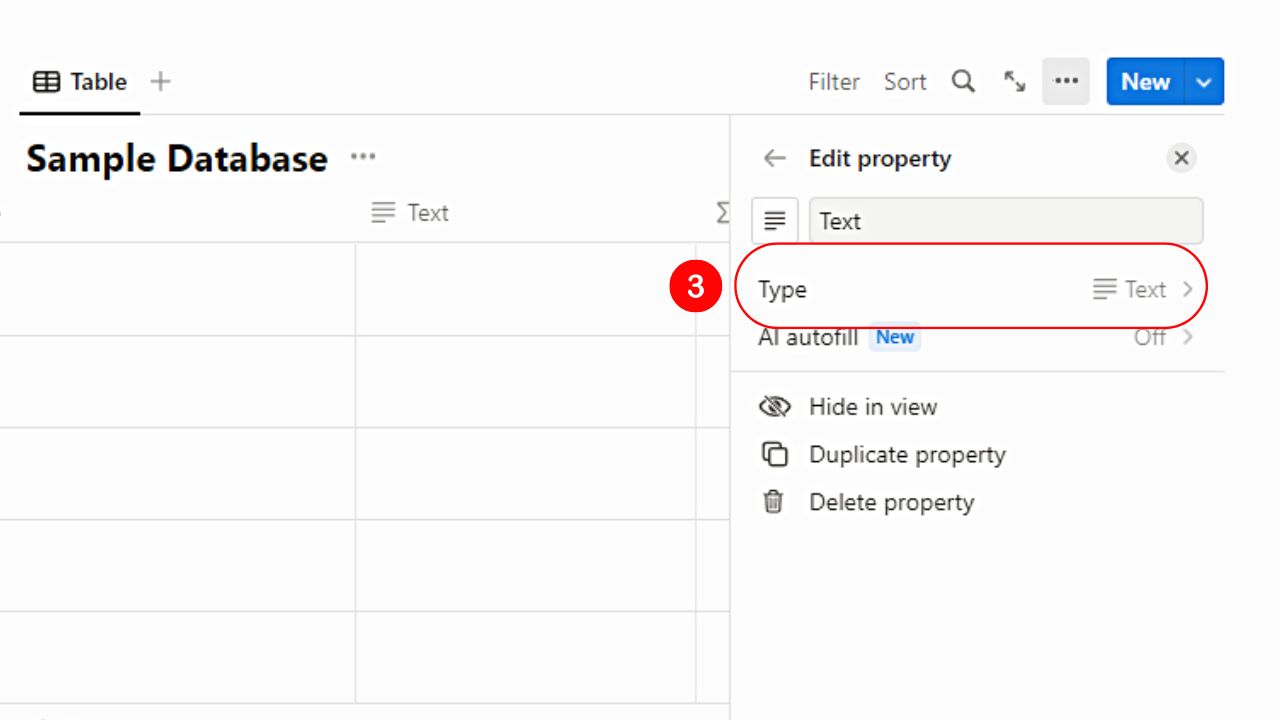
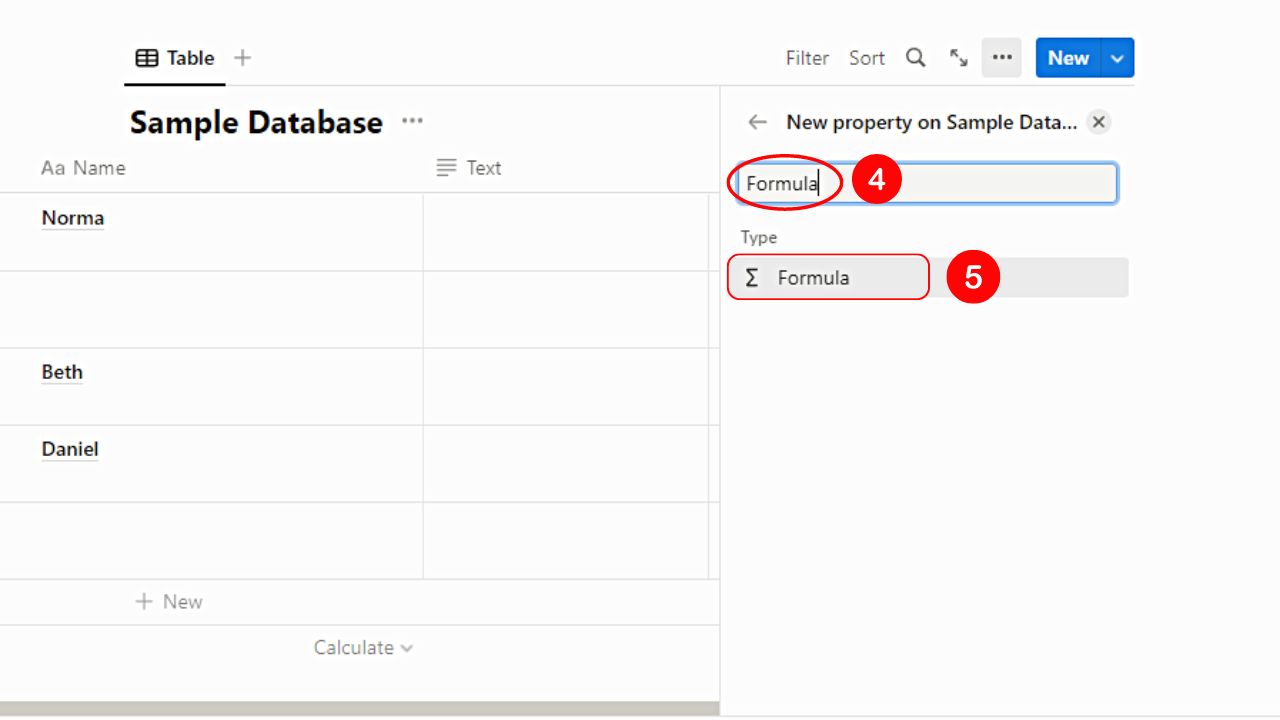
2. Select “Edit.”

You’ll find this option beside “Formula” under “Type.” A pop-up window should appear by now in the middle of the screen.
3. Type the “\n\t <space> <text in the cells>” formula.
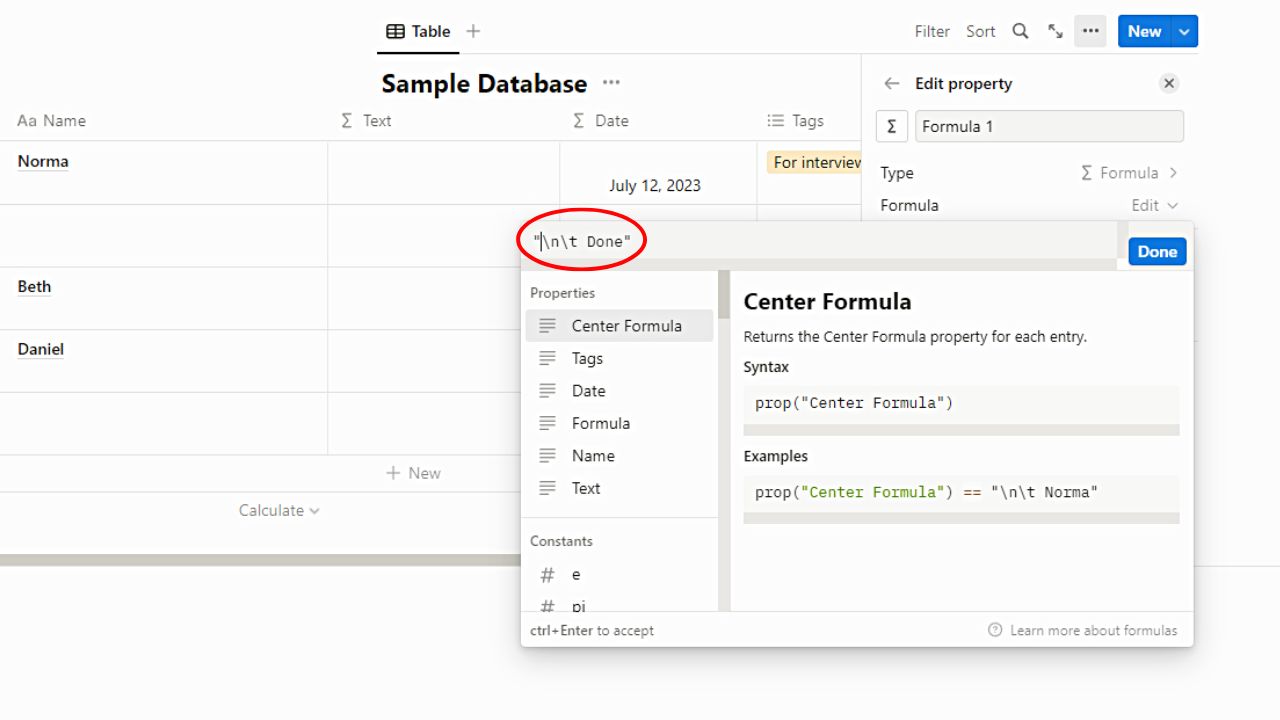
Make sure that the text you’ll enter is what should appear in the cells. This is because the formula you’ll input is applied to all the cells of that property, like what happens when you change the currency in a Notion database.
Plus, you can’t change the information put in the cells individually once the formula is in place.
4. Click “Done” and “X.”
This step applies the formula to all the cells in the newly-added property. Clicking “Done” and then “X” will allow you to exit the editing pane to check how the new property looks.
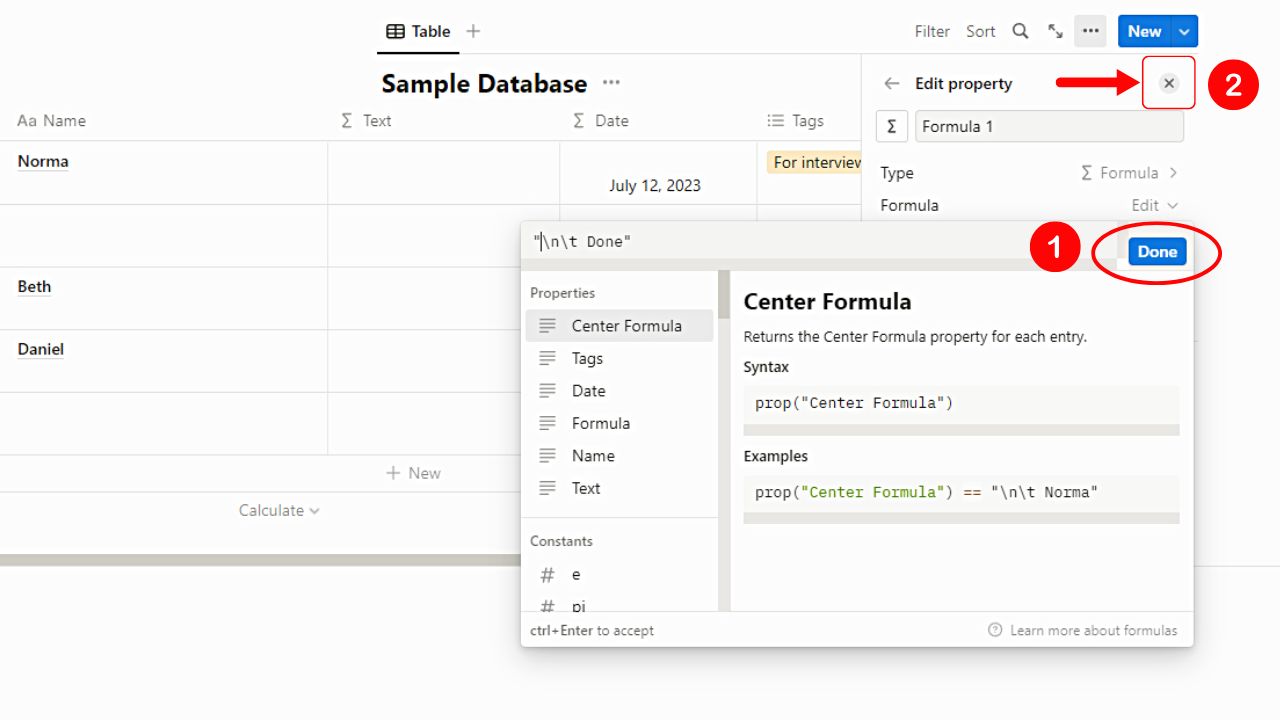
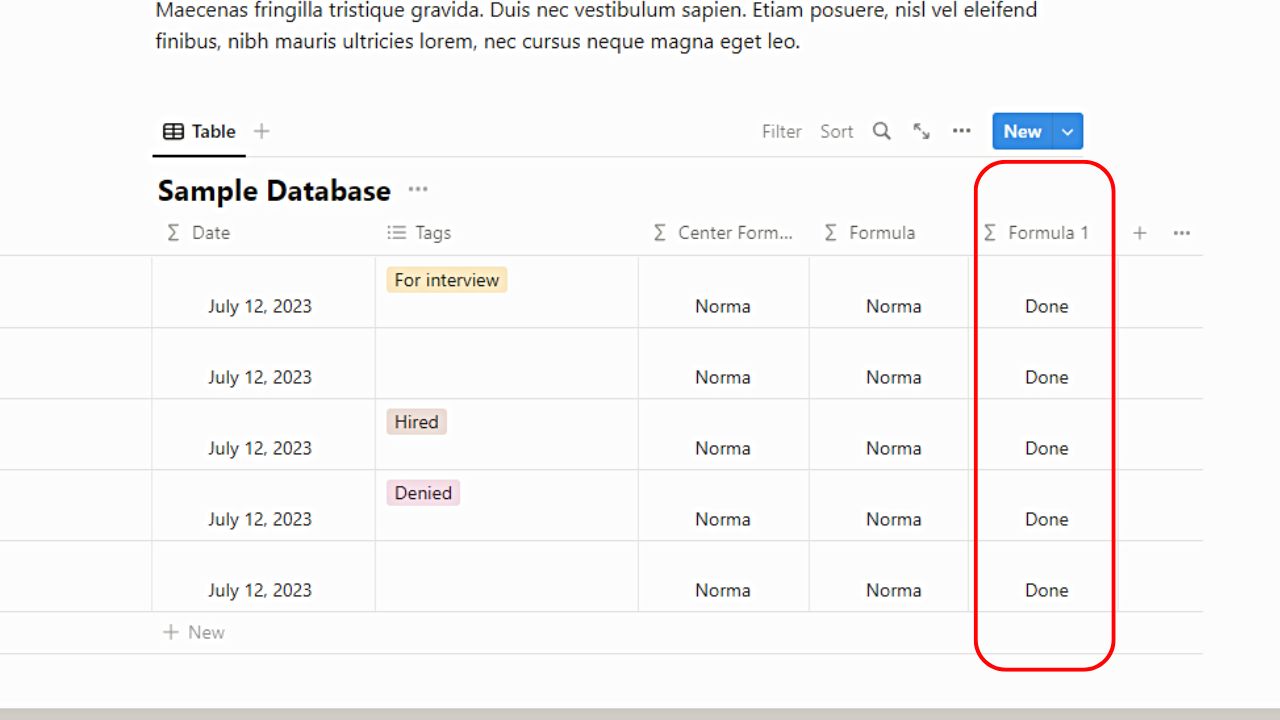
What’s brilliant with this method is that it is sensitive to the width of the cell. Once you adjust the cell’s width, the text inside the cells is also automatically adjusted.
Conclusion
With the simple steps explained above, centering text in Notion is effortless. Now you can command attention to your content by adding a polished aesthetic to your work.
So go ahead and start centering text in Notion and make your ideas known to the world!
