Creating databases in Notion is a nifty way of organizing data. You can even create a database or table for expense tracking.
But, with tracking expenses, you need to add the values within a particular row or column to see their total. So how can you get the sum of a column/row in Notion?
Table of Contents
How to Sum a Column in Notion (Desktop)
Adding up values within a column in a Notion database is straightforward when done on a computer. You only have to know where to click to begin the process.
After opening the Notion page with a database (preferably having columns in currency format), follow these steps:
1. Hover your cursor at the bottom of the column or property you want to add its values.
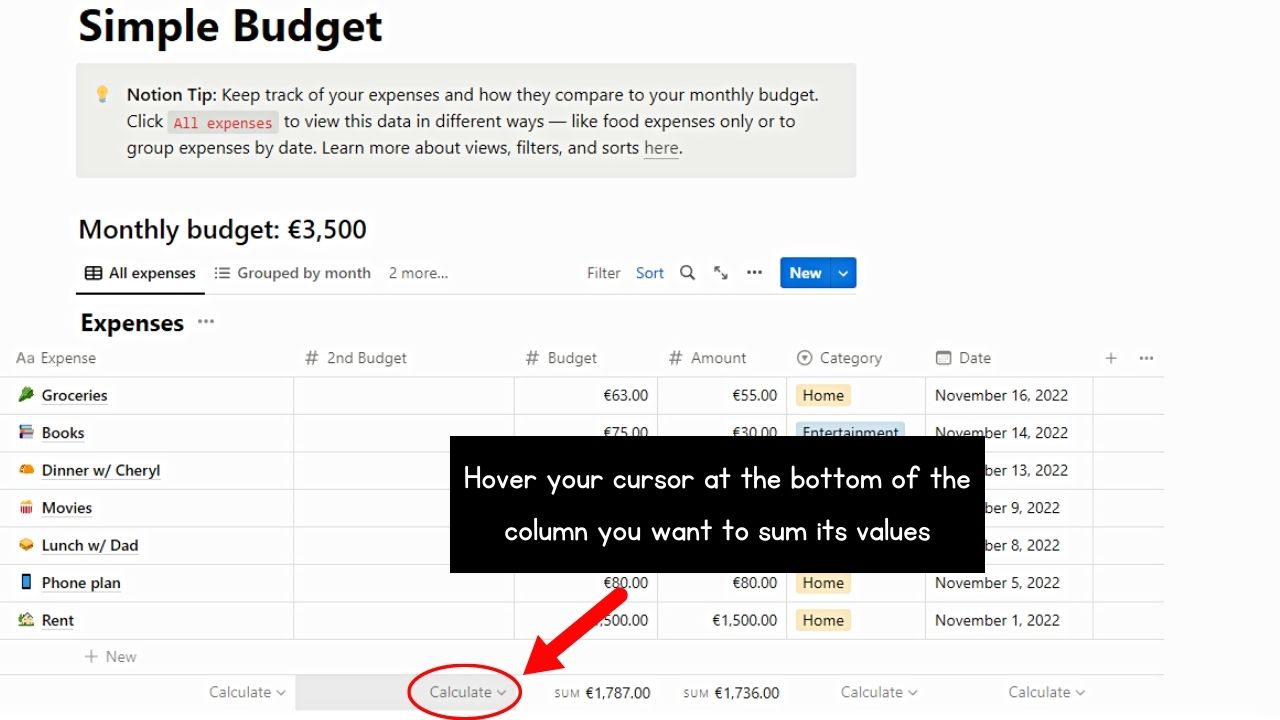
You’ll then see the “Calculate” section appear. This option only appears though if the columns you added use the “Number” format.
2. Select the “Calculate” button.
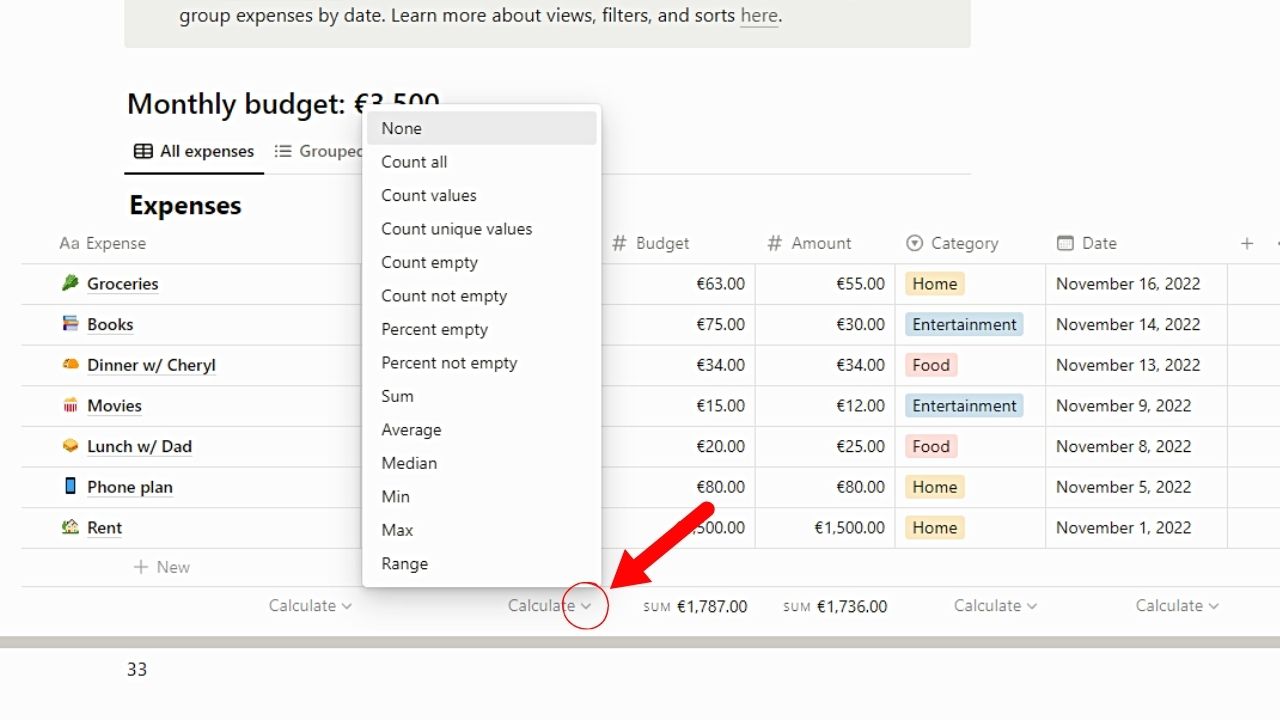
A dropdown menu then appears, where all options for the calculations in that property are listed.
3. Click “Sum.”
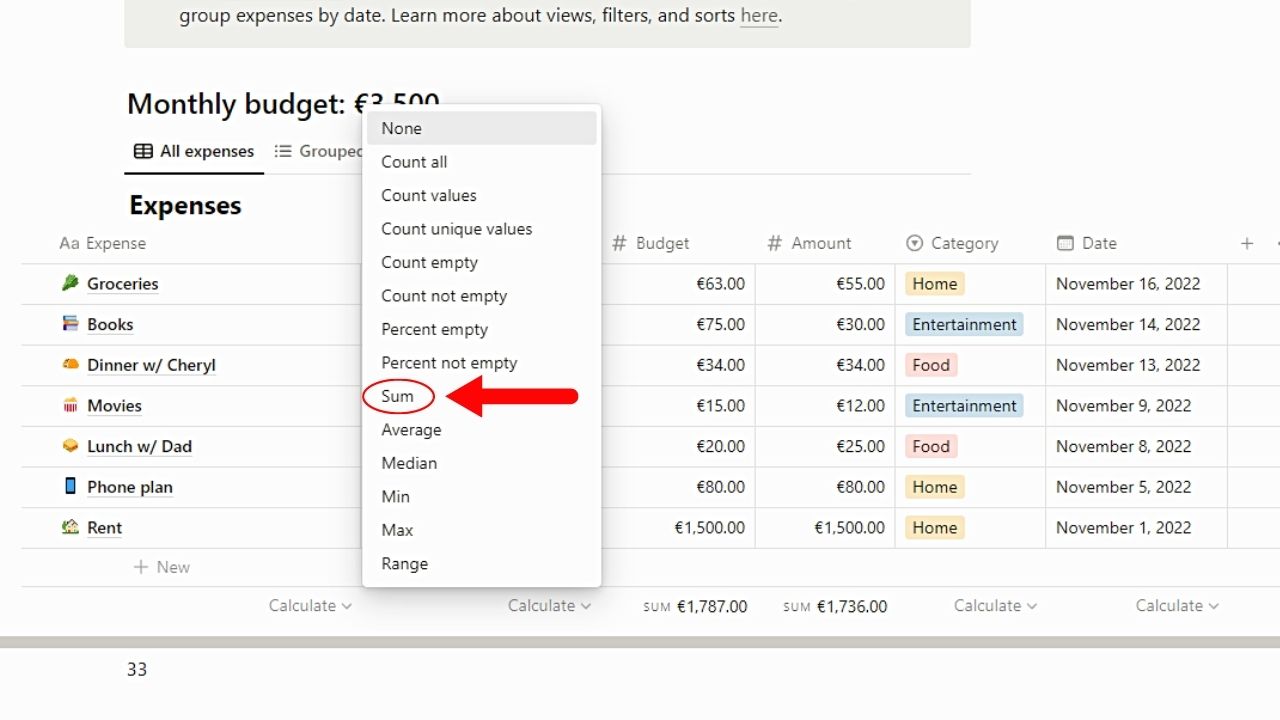
The “Sum” option automatically adds all the values in the column. As soon as you click it, you’ll see the sum at the bottom of that property.
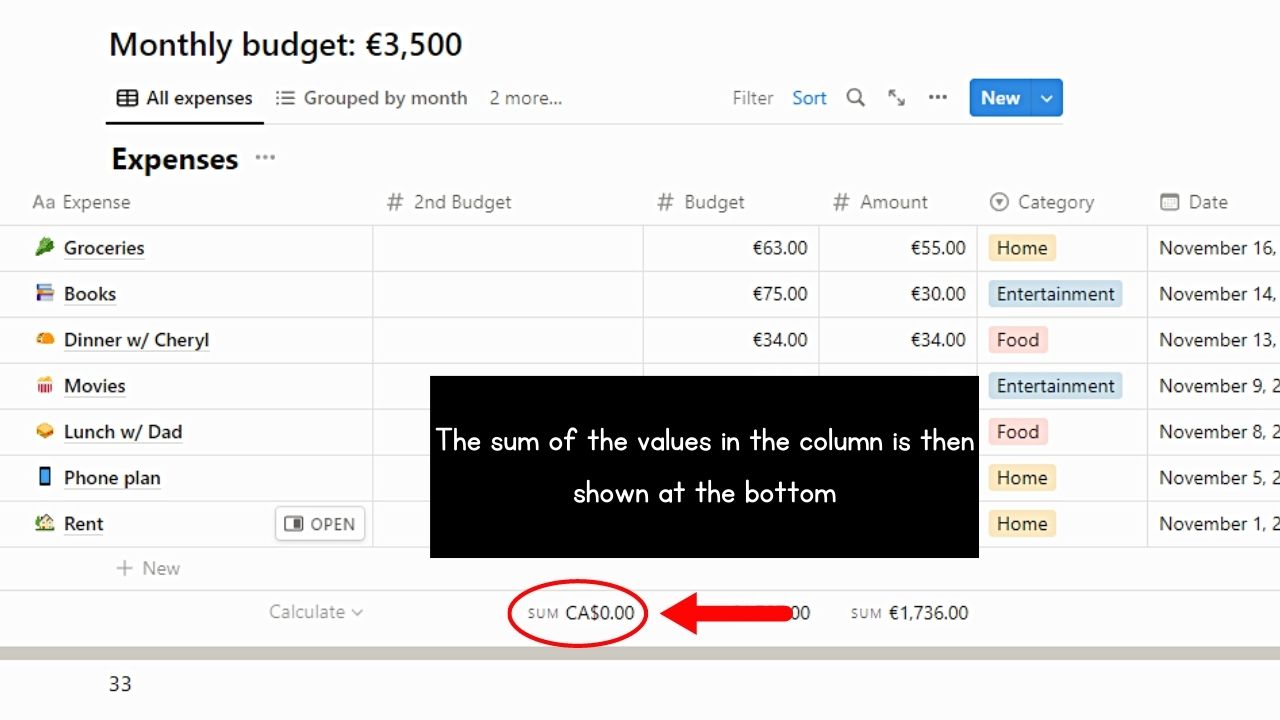
How to Sum a Column in Notion (Mobile)
The process for getting the sum of a column in Notion is almost similar to when using the tool on a computer. Of course, with a smaller screen, accessing buttons can be quite tricky if you don’t know where to find them.
The good thing is that the steps apply to all kinds of devices, both Android and iPhone.
After updating your Notion app and opening the page with the database you want to access, follow these steps:
1. Find the column you’ll get its sum.
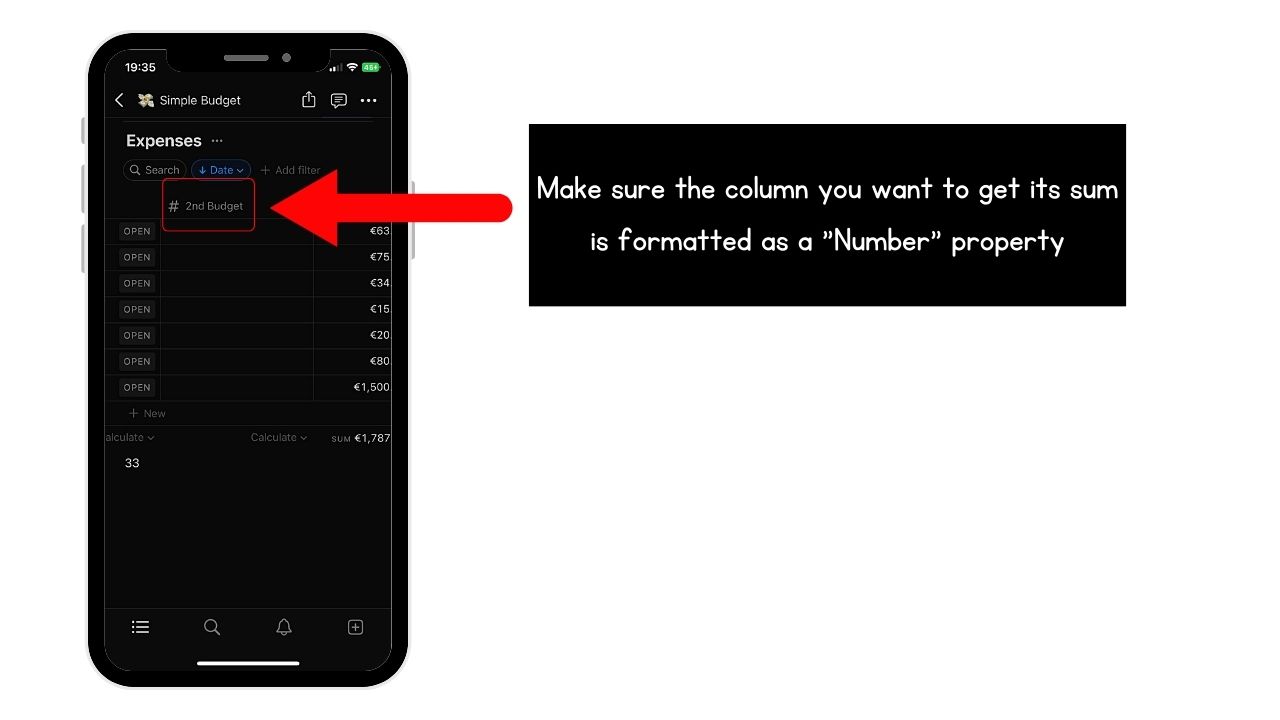
Just make sure that the column is already formatted as “Number” before you proceed with the next step.
You’ll know if it’s already in the “Number” property type as a hashtag icon appears to the left of the header name.
2. Tap “Calculate.”
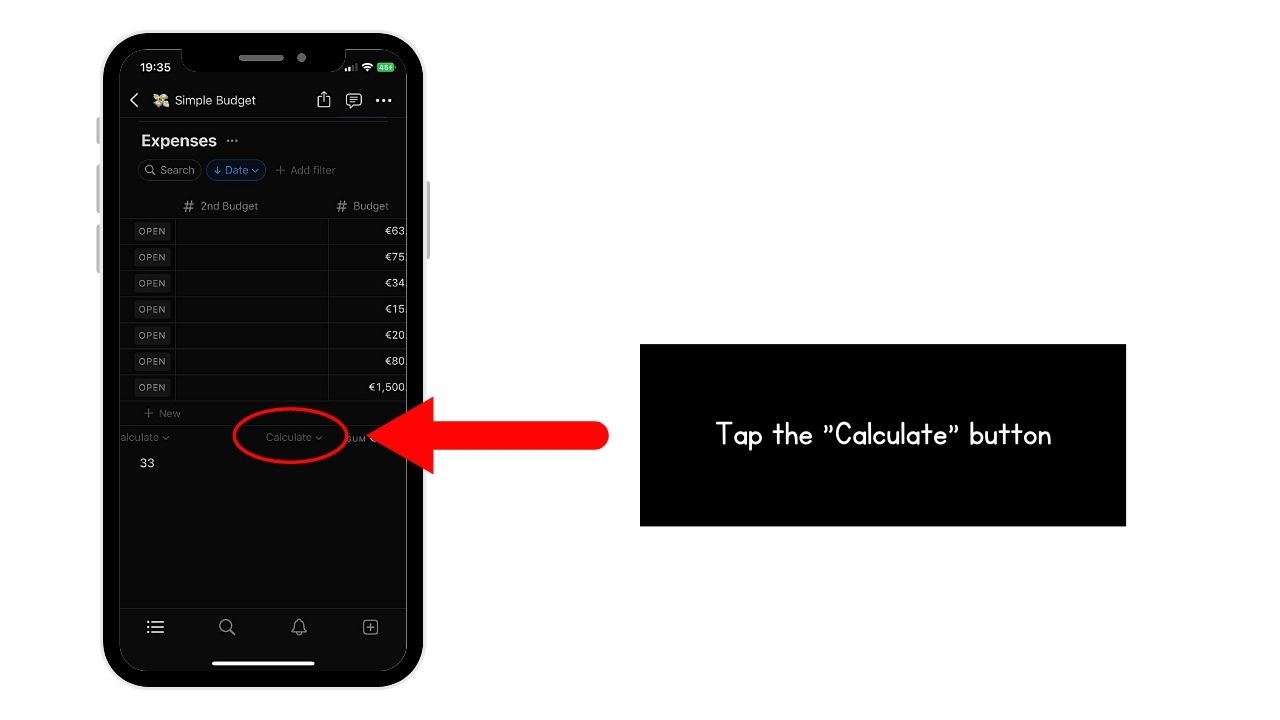
It will then redirect you to another page where all the options for calculating the values of that column appear.
3. Choose “Sum.”
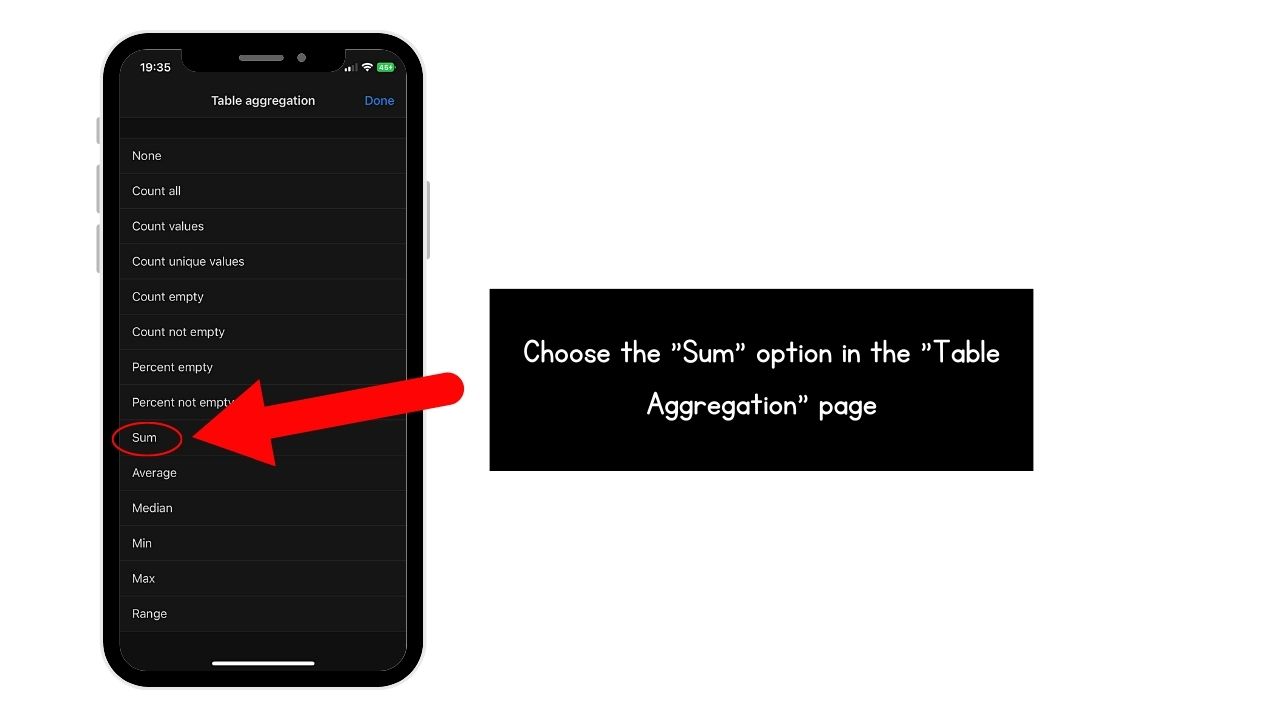
You’ll see this option between “Percent not empty” and “Average” on the “Table aggregation” page.
You’ll then see the sum of the values of that property or column appear at its bottom part.
How to Sum a Row in Notion (Desktop)
Getting the sum of a row in Notion is not as simple as when getting the sum of a column. However, it isn’t entirely impossible as you can still sum the values up in a Notion row with the help of formulas.
Granting that you have already opened the Notion page with the database you’re targeting, here’s what you should do next.
1. Create a new column.
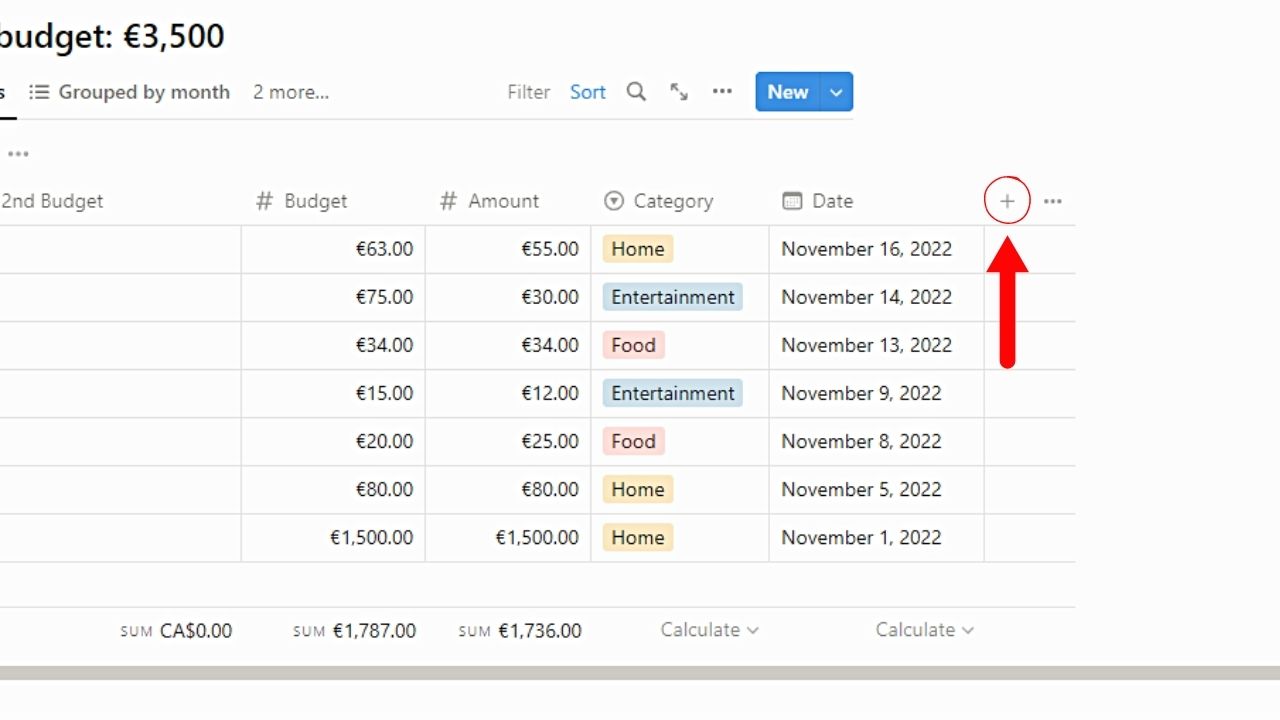
Do this by clicking the “+” button on the right of the last column or property of the database.
2. Choose the “Formula” property type.
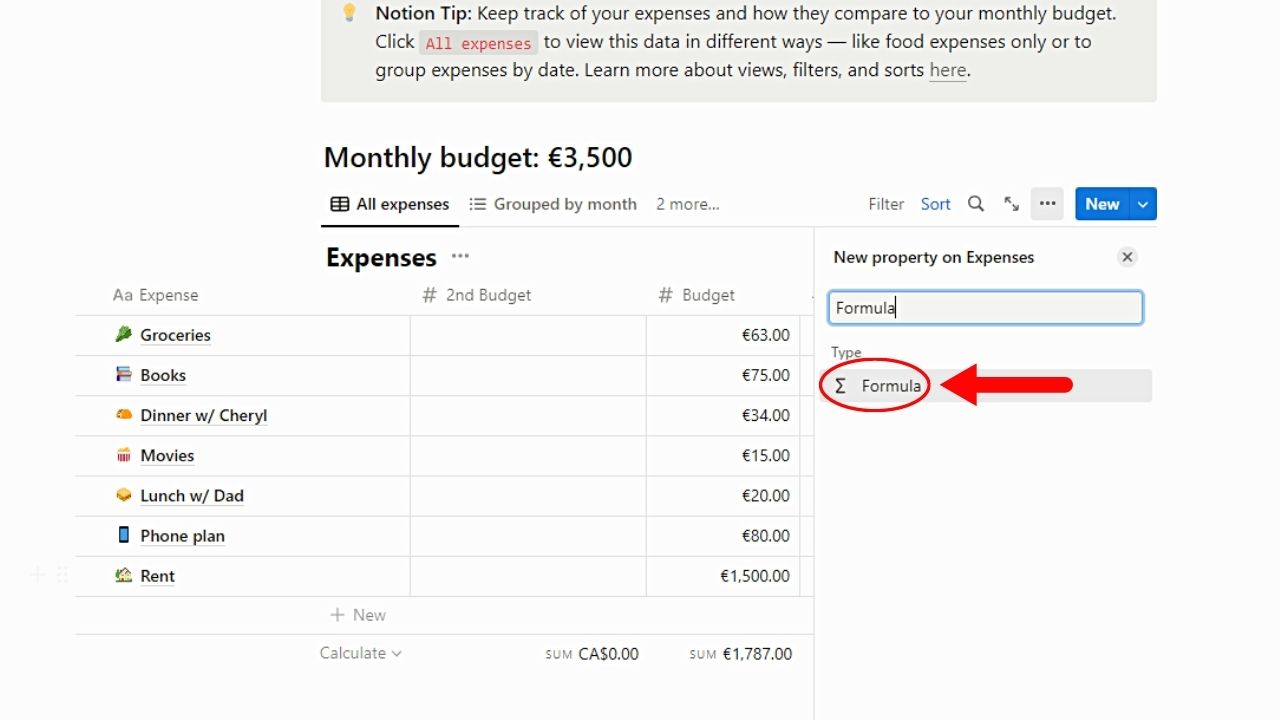
You can either scroll down the side panel and find the “Formula” option or type the keyword in the search bar.
Click “Formula” once it appears.
3. Select the “Formula” option.
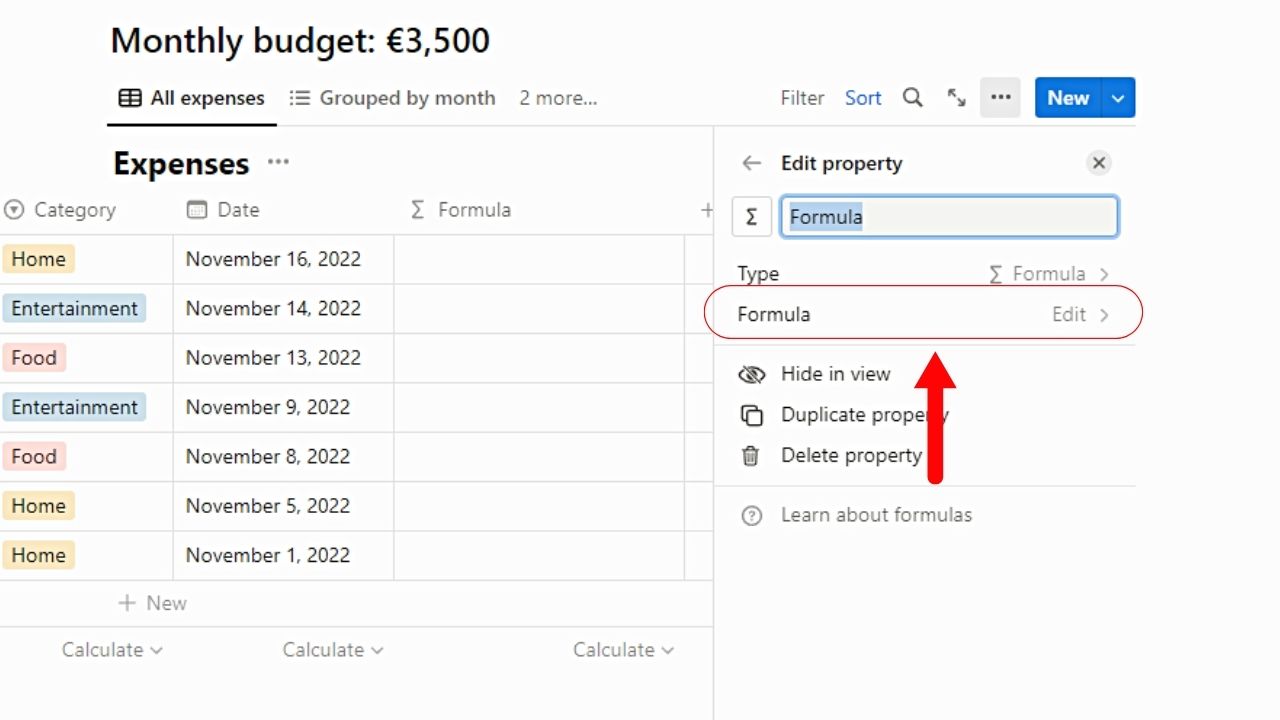
This appears below “Type” in the “Edit property” side panel.
4. Type the formula in the formula field.
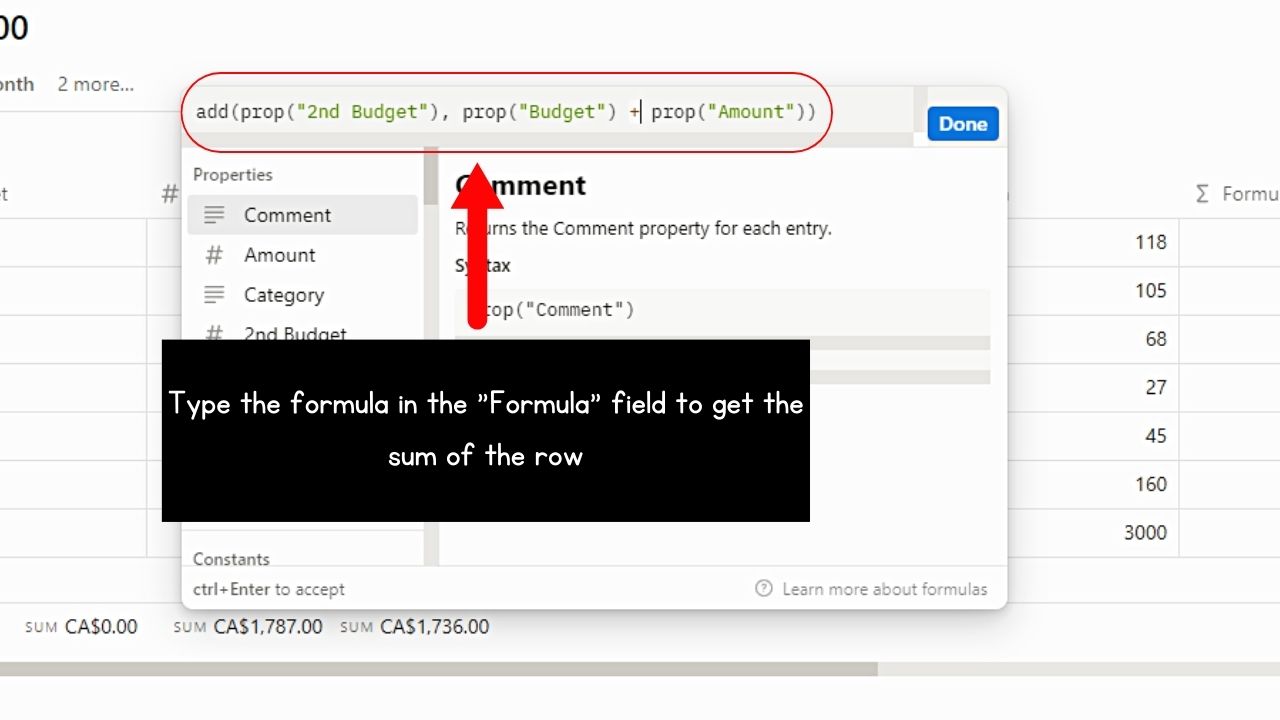
This is the formula you’ll type: “add(prop(“PROP 1”), prop(“PROP 2”) + prop(“PROP 3”))”
You’ll know if the formula is accepted if the “Done” button turns blue from gray.
Just make sure though that all the columns use the same currency (change the currency of that Notion column if needed).
If they have different currencies used, the formula you’ll input won’t be accepted.
5. Click “Done.”
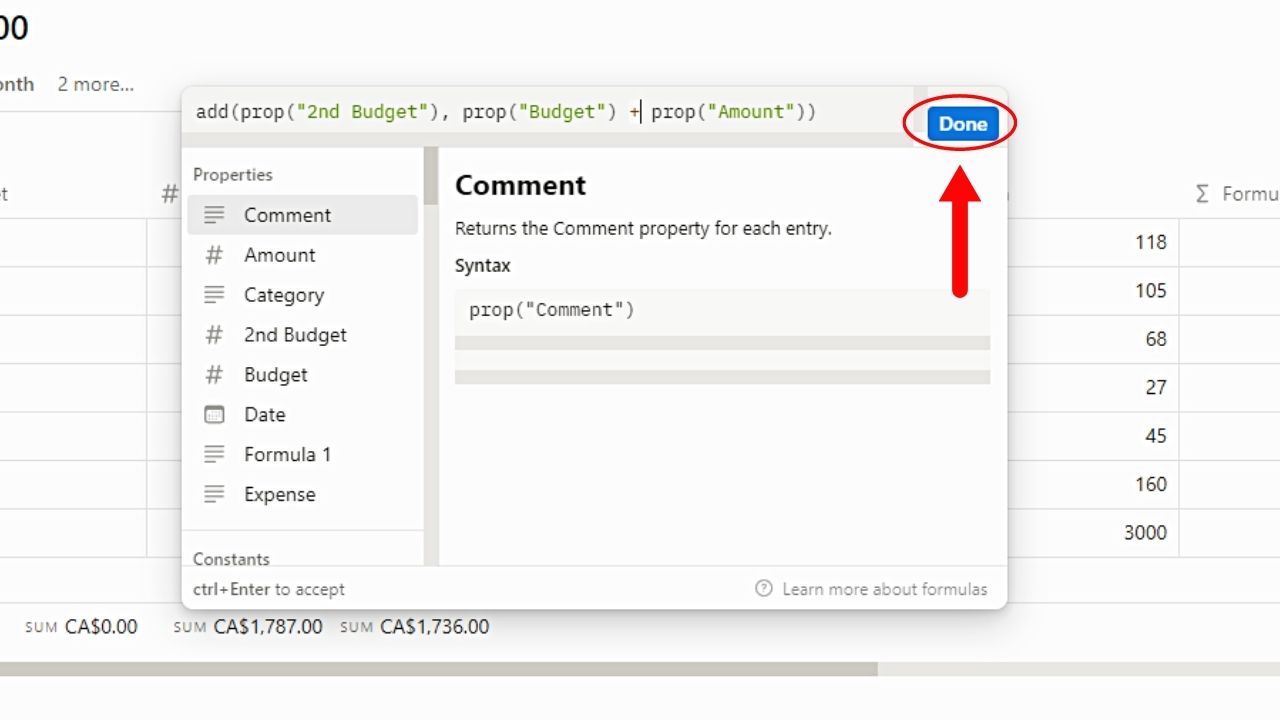
By now you should see the sum of the values of the rows appear in their corresponding cells.
How to Sum a Row in Notion (Mobile)
The process for getting the sum of a row in Notion mobile applies to both iPhones and Android devices.
1. Press the “+” button.
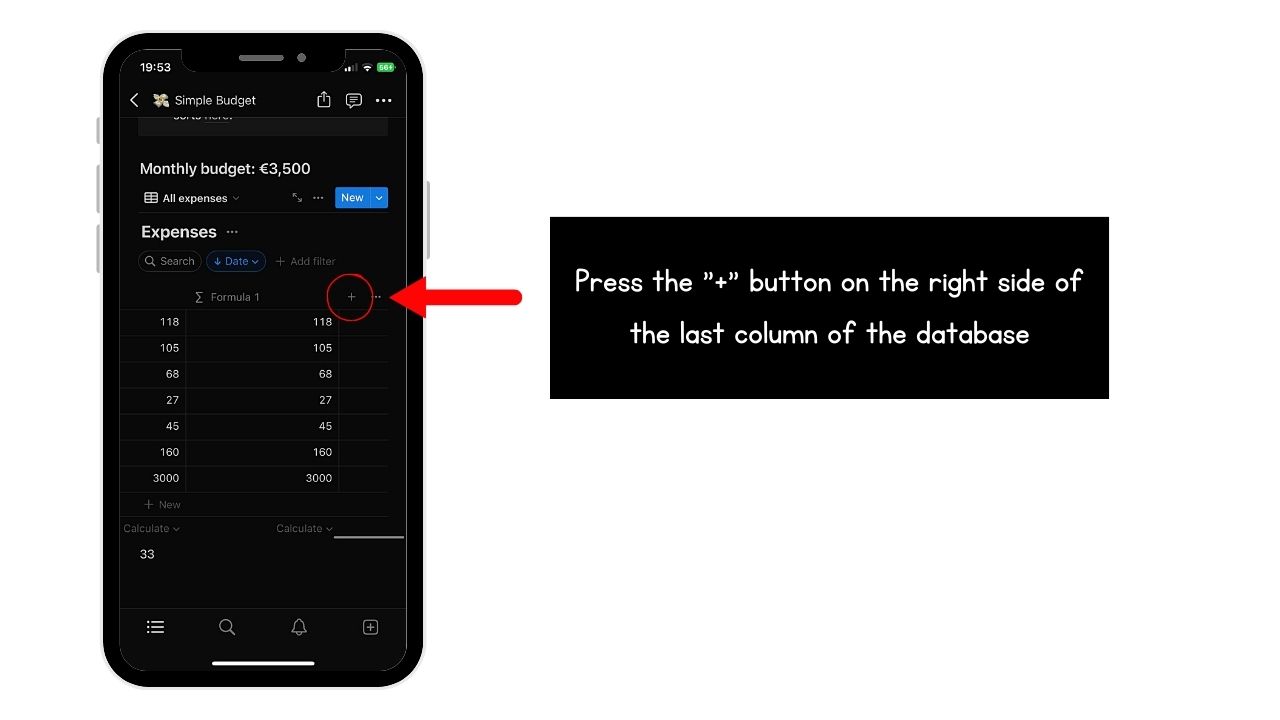
You’ll see this to the right of the last column or property of the database you opened.
2. Choose “Formula.”
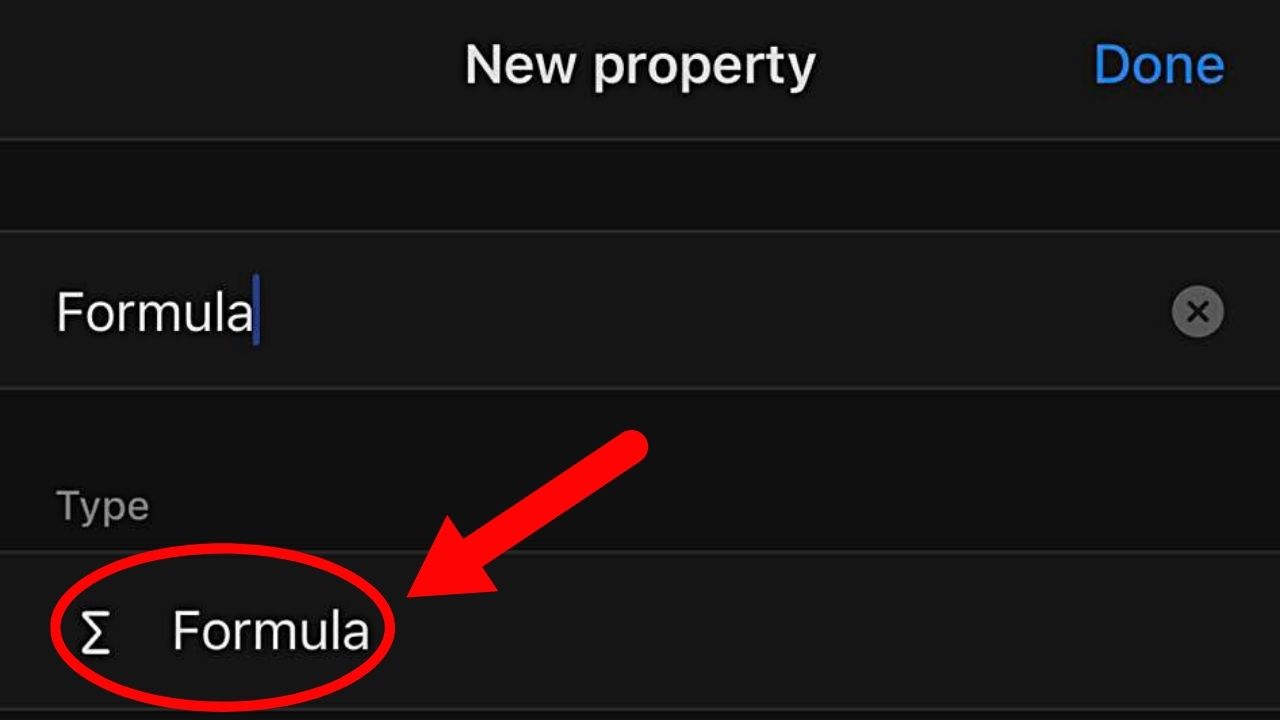
Again, you can swipe across the property “Type” options until you see the “Formula” option. You can also directly type the search term for the “Formula” option to appear.
Whichever of the two you do, press “Formula.”
3. Press “Formula.”
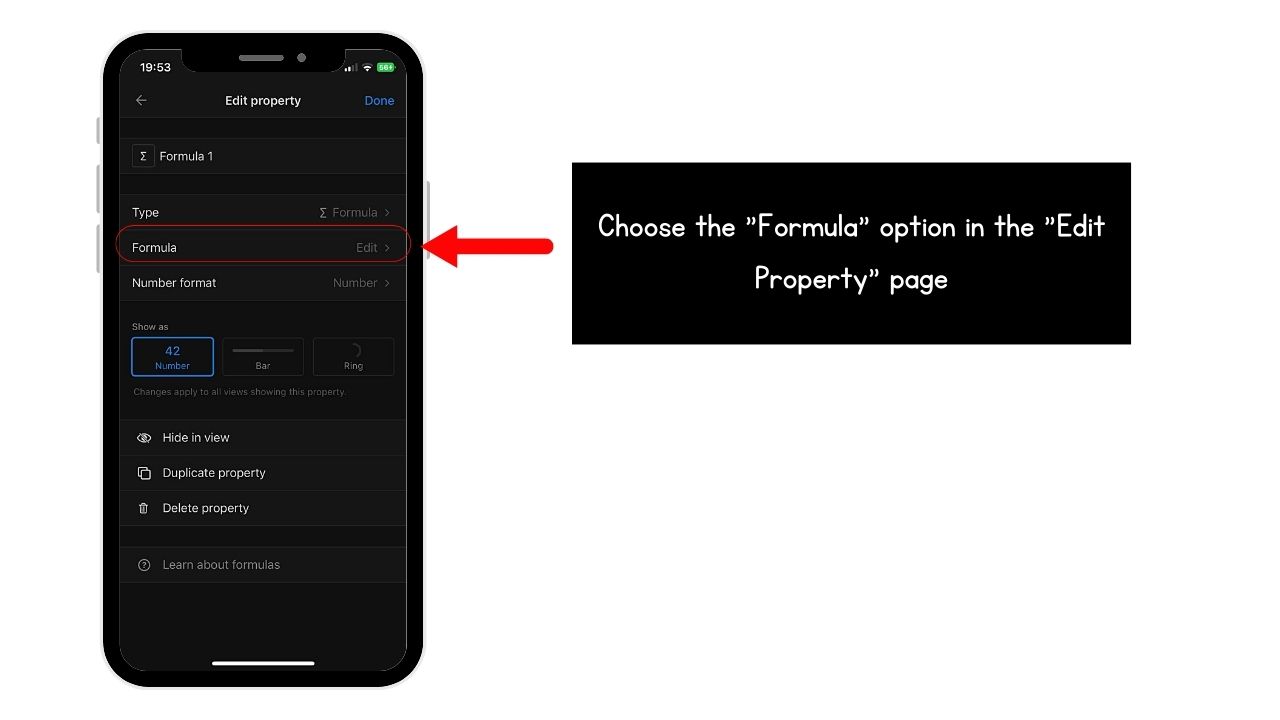
This step allows you to edit the formula for the column you’re adding. You can also rename the header name while you’re at it.
4. Type the formula for getting the sum of the row in the formula field.
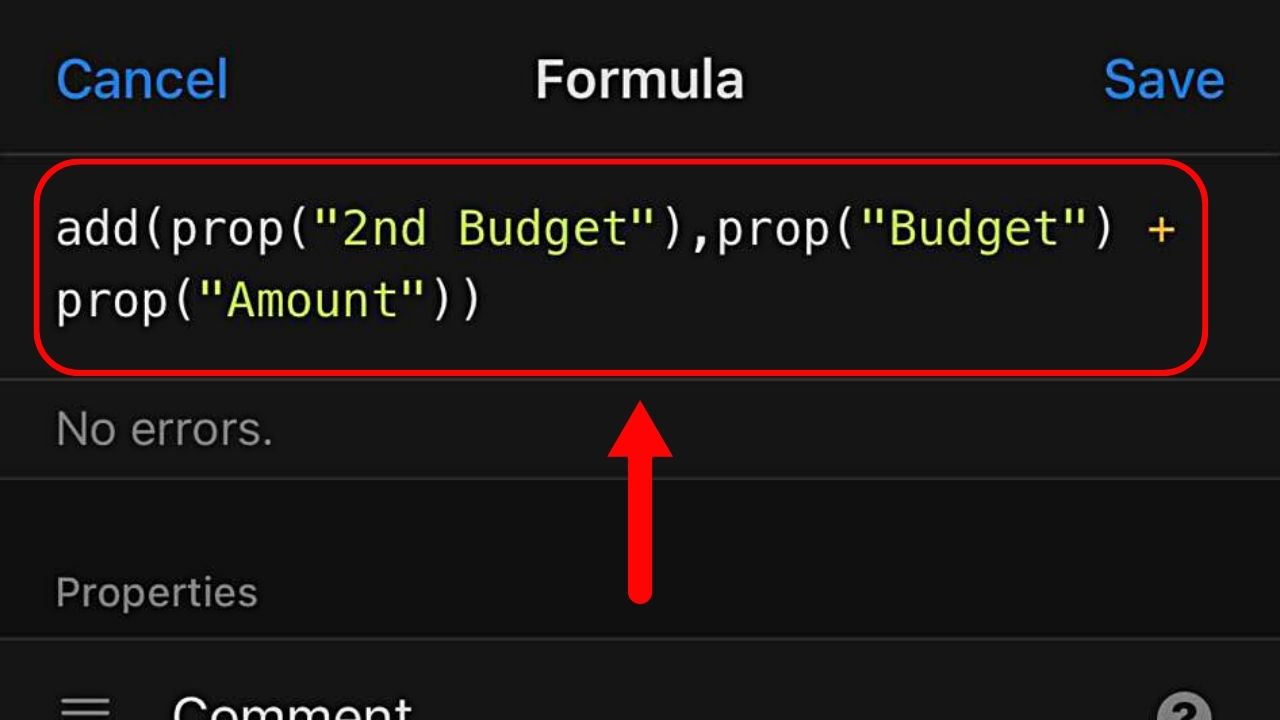
This is the formula you’ll type: “add(prop(“PROP 1”), prop(“PROP 2”) + prop(“PROP 3”))”
Again, make sure all the columns have the same currency used. Otherwise, even if you typed the formula correctly, it will not be accepted.
5. Choose “Save.”
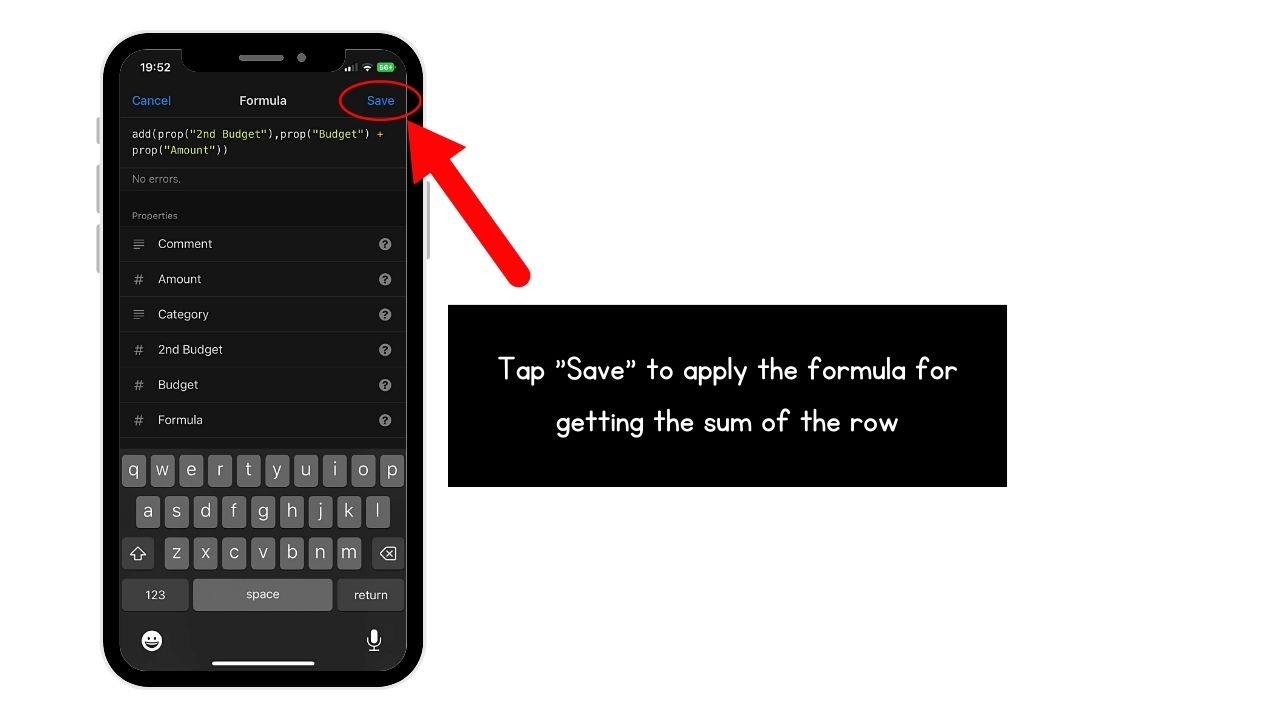
This option only appears once the correct formula is inputted. You should by now see the sum of the cells of that row.
Conclusion
Getting the sum of a column/row in Notion helps users efficiently compute values within that database you added. This practical approach provides clearer insights to improve one’s decision-making process.
Seamlessly integrate calculations in Notion to properly manage the information you’re getting and make swift informed decisions.
