Notion initially assigns the US Dollar as its currency in your workspace. But if you prefer to use another currency besides USD, then change it.
Changing currency in Notion is straightforward — if you know where to navigate in your workspace.
Table of Contents
Change Currency in Notion
Changing the currency can be confusing if it’s your first time navigating the productivity tool. But changing currencies or formatting a number as a currency can only be done on databases in Notion.
Granting that you have added your database, use any of the two methods that apply to you.
Method 1: Formatting a Number as a Currency
This method works best if you have already added a number property to your Notion database. It’s just that you haven’t formatted the numbers in the cells as a currency yet.
The good news is it will still work even if you have already added all the values as a sum on the property.
1. Click the “123” button.
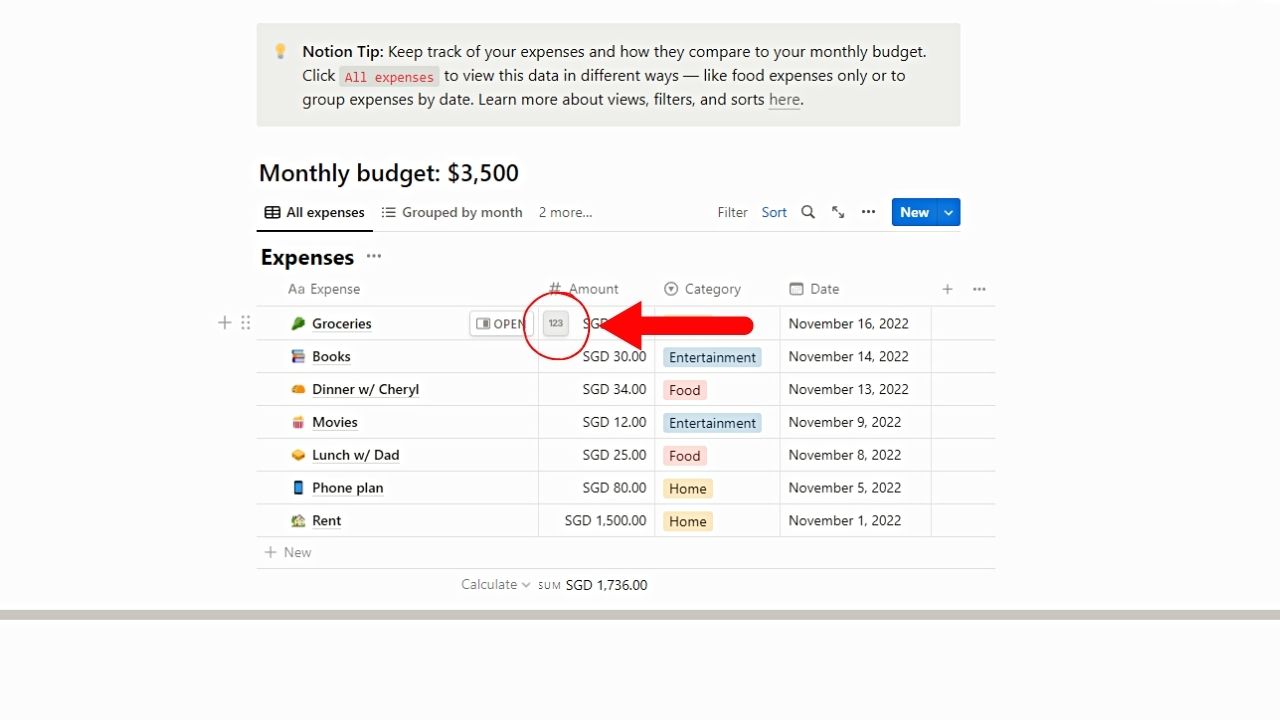
You’ll see this if you hover your cursor on the leftmost side of the cell. A dropdown menu then opens.
2. Choose the currency.
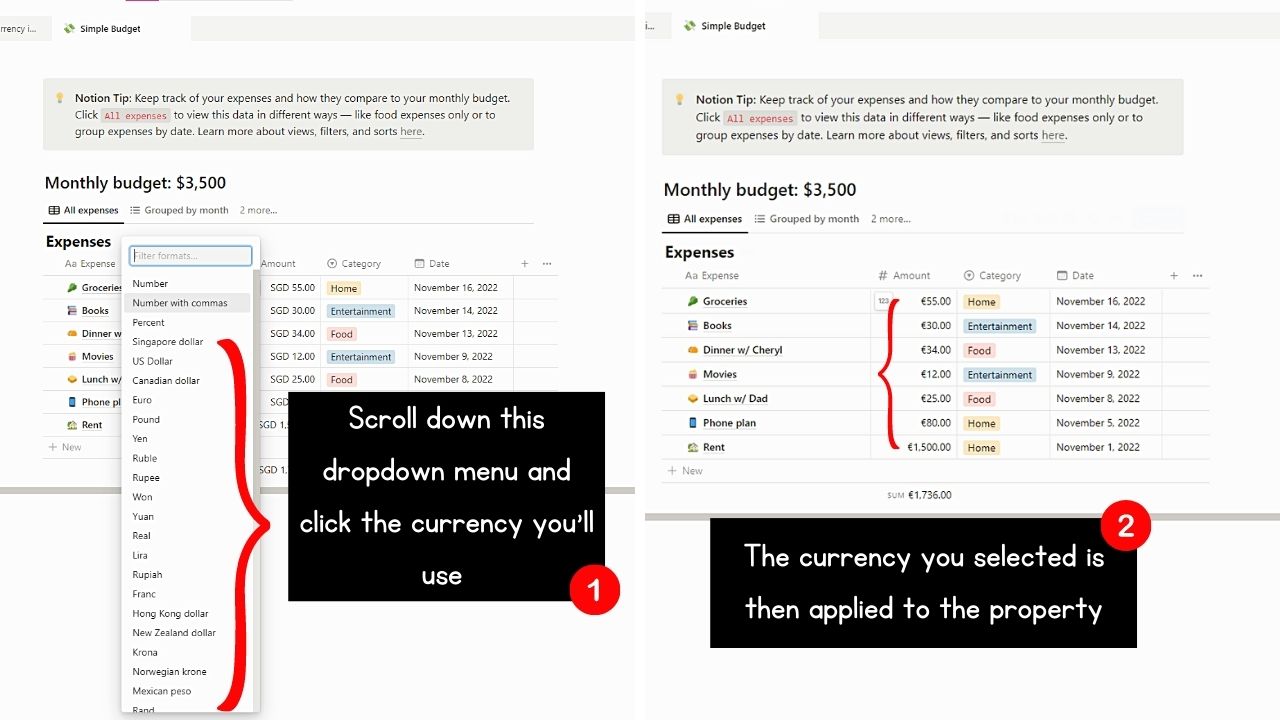
You’ll see all the available currency options after the “Number,” “Number with Commas,” and “Percent” options. Click the currency you’ll use.
The selected currency is then applied to all the numbers in the property.
3. Repeat Steps 1 and 2 to change the currency if the previous one you selected isn’t to your liking.
Method 2: Use the Number Property
This second method works best whether you have or haven’t added a number property to the database from Notion templates. You can add a template with number properties from the left-side panel.
But if you can’t find the database template, click “More templates” and search for the template with the number on the Notion Templates website.
Then proceed following the steps depending on whether a “Number” property has been added or not.
Changing a Newly-Added Number Property to Currency
1. Click the “+” button.
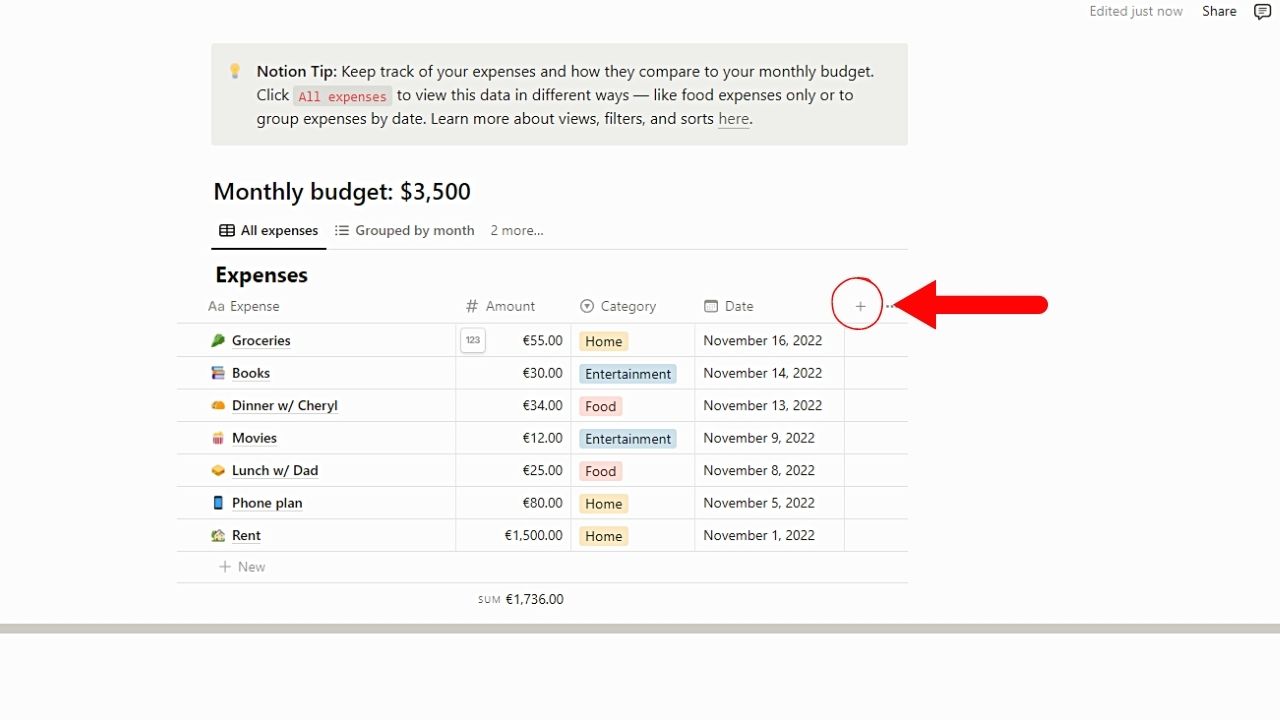
This button is on the database’s right side, beside the last property you added. This is also where you will click if you’re going to add tags to your Notion database.
2. Select “Number.”
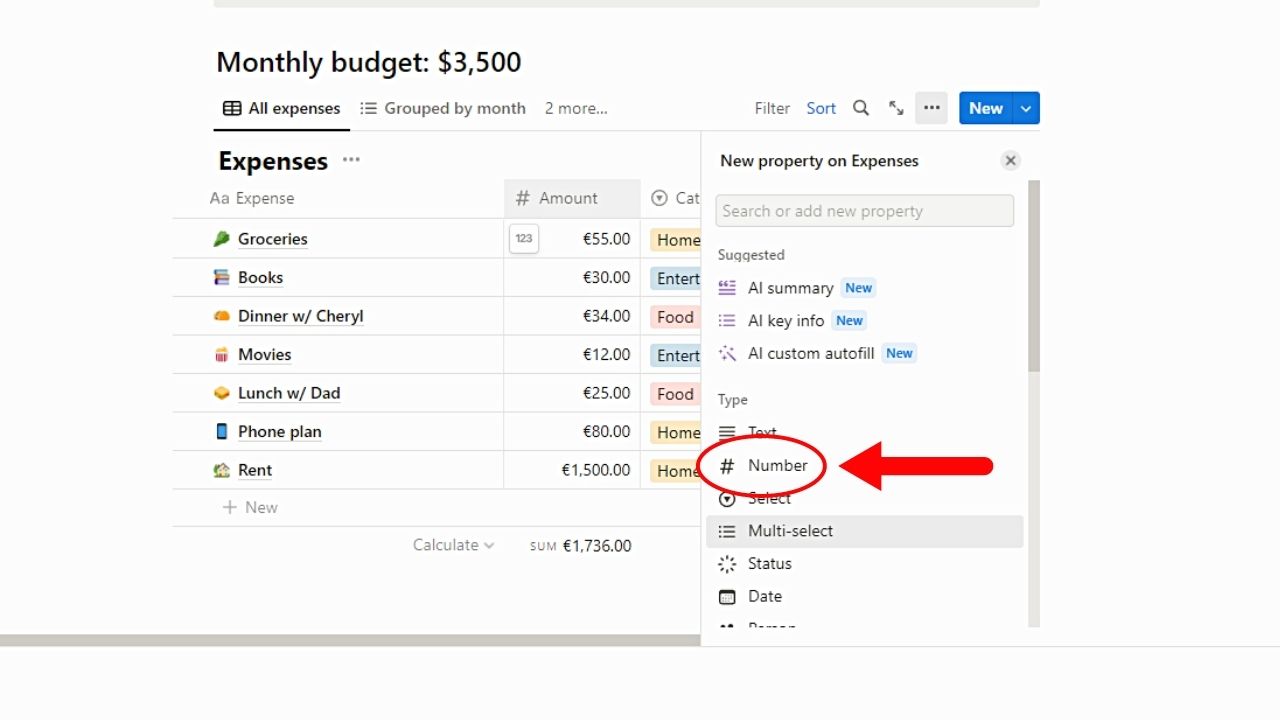
You’ll find this option between “Text” and “Select” on the menu. Once the new property has been added, change its name or title by editing the name of the property in the rectangle.
3. Choose “Number Format”
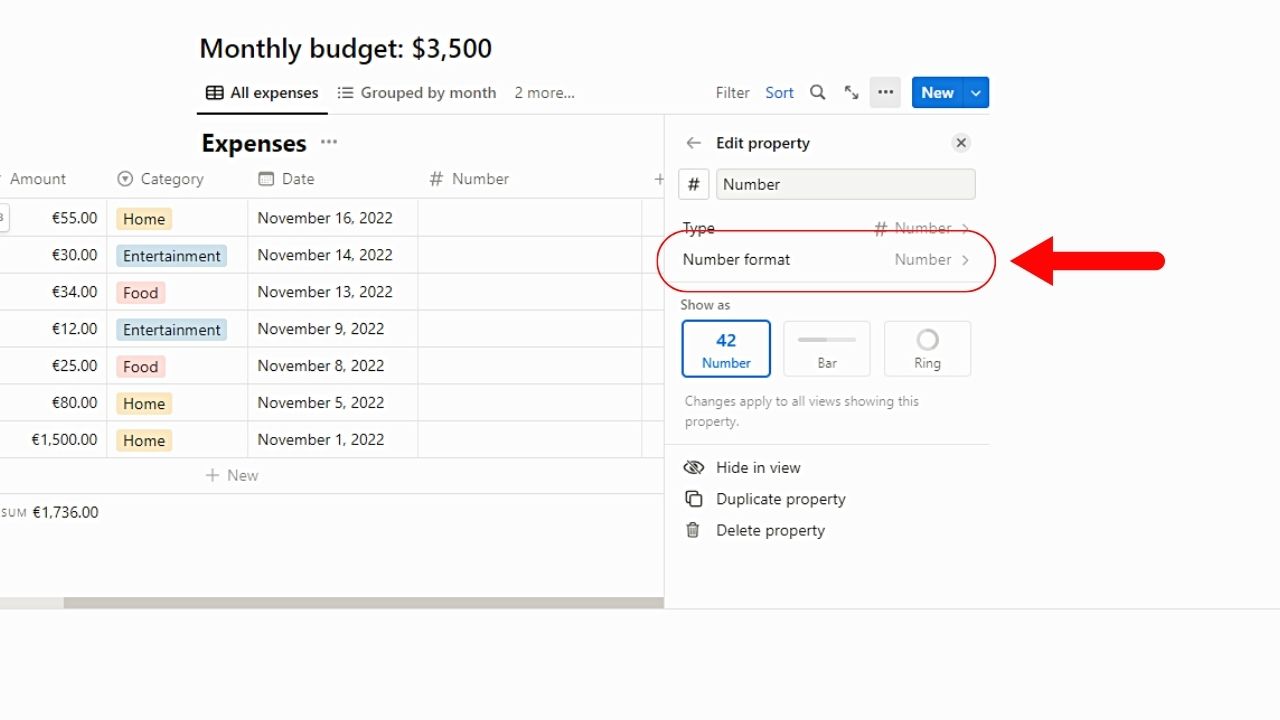
Since the property you added is a number property, you’ll initially see “Number” as the format.
4. Click a currency option.
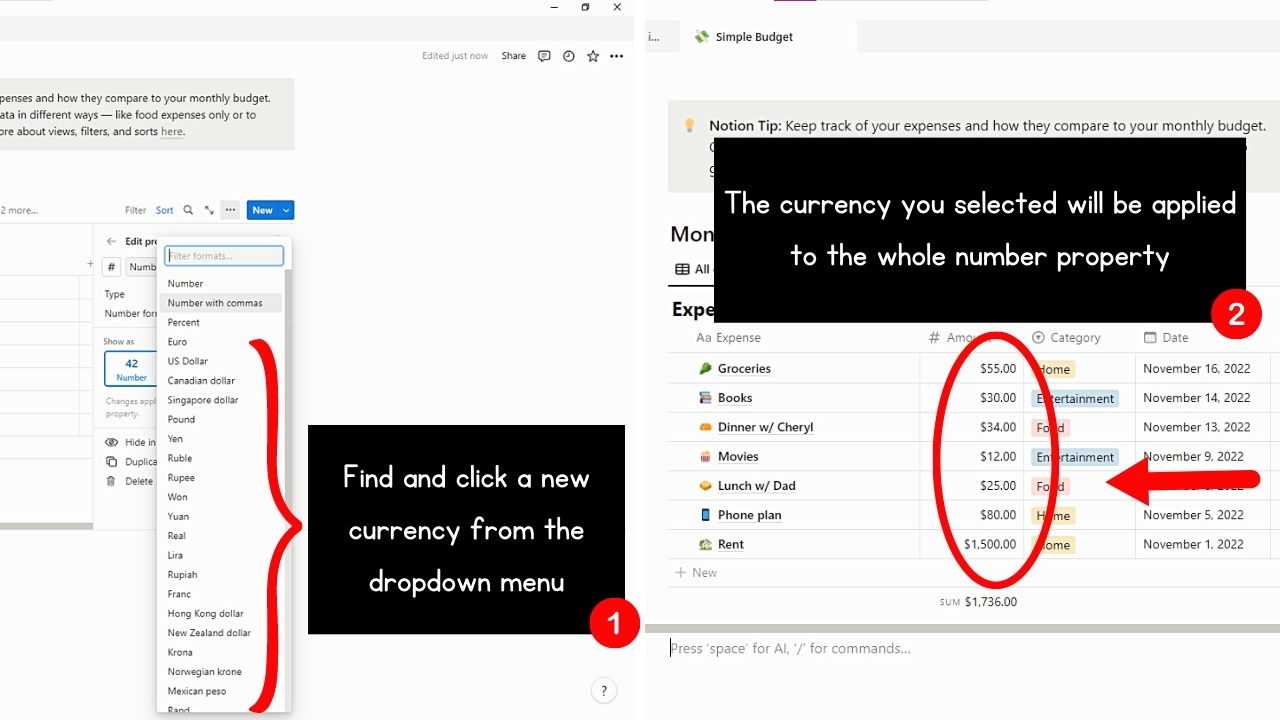
You’ll find all the currency options after the “Number,” “Number with commas,” and “Percent” options. Scroll down the menu to view more currencies in the menu.
The new currency is then applied to all the cells of the property.
Changing Existing Number Property to Currency
1. Click the header of the “Number” property.
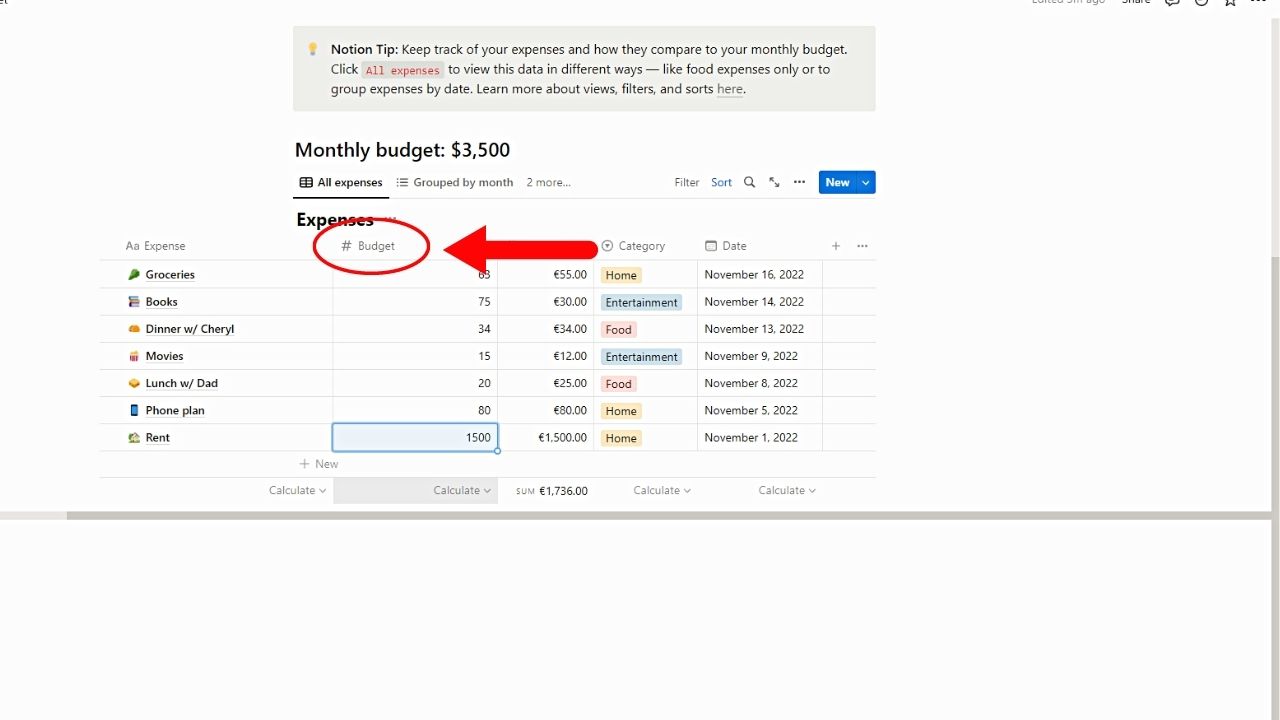
2. Select “Edit Property”
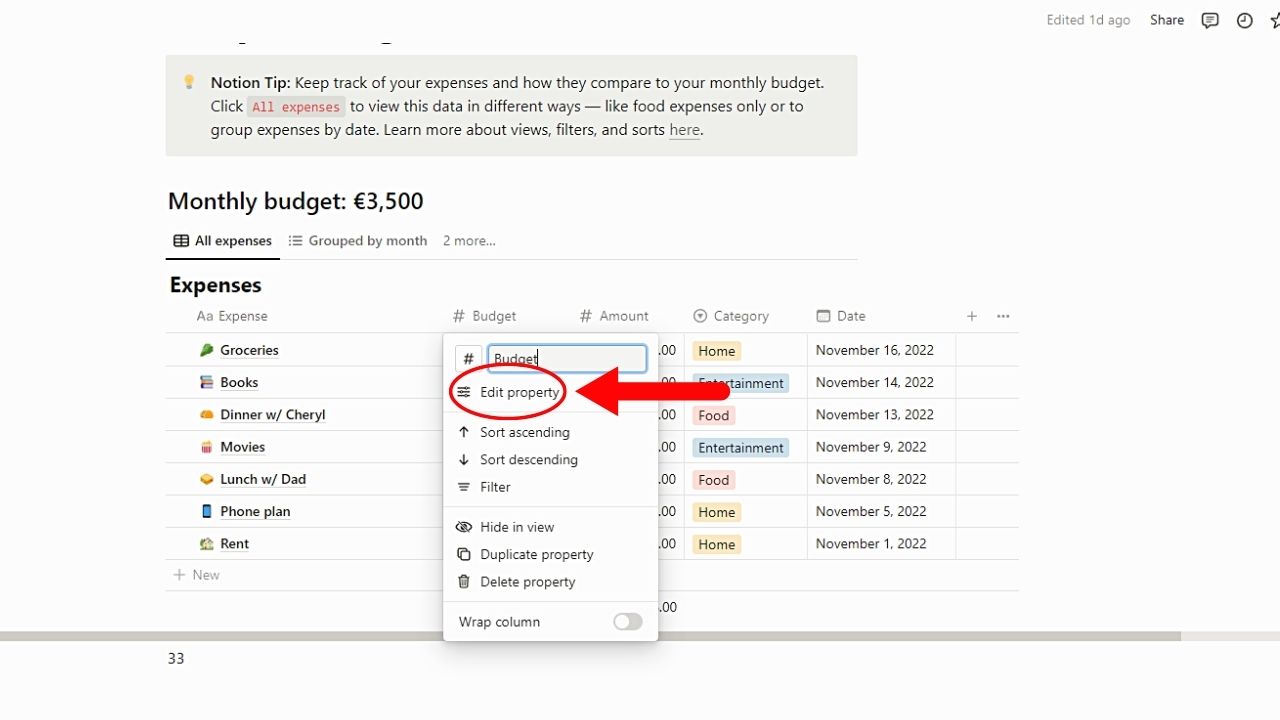
A dropdown menu then appears similar to what appears when adding a new property to the database.
3. Click “Number Format.”
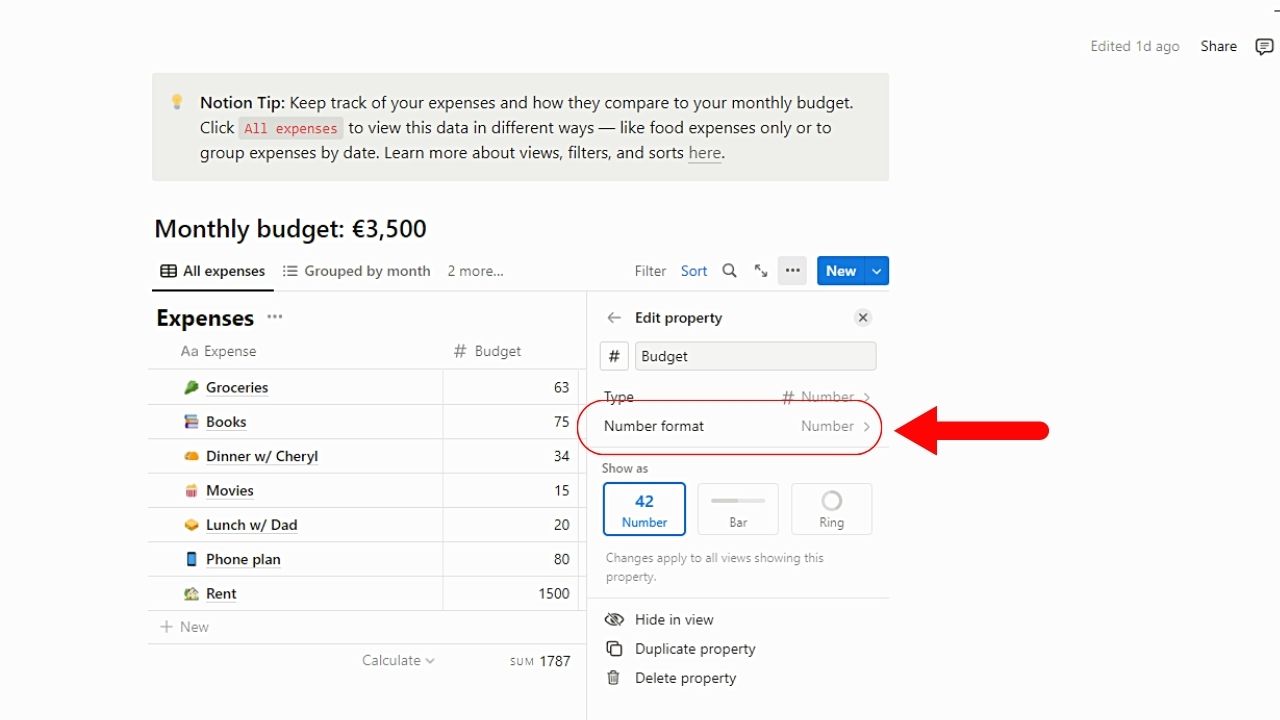
Again you’ll see the initial currency or format beside this option.
4. Click a currency from the list.
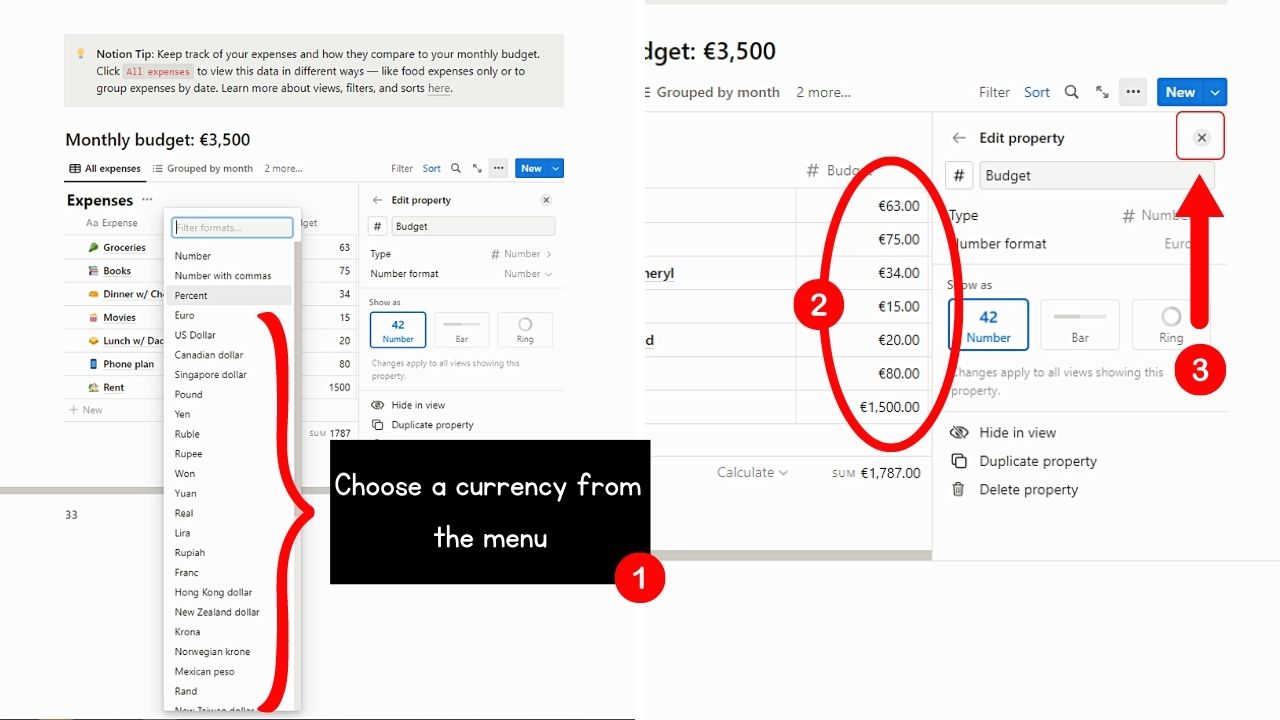
Scroll down the menu until you find a currency you’ll use. After clicking it, the currency will be applied immediately to all the values in the database.
Then click “Close” to exit from the “Edit Property” menu.
Conclusion
Changing the currency in Notion is a simple task that allows you to customize your financial data to your preferences. This task can be done in many ways, depending on your needs.
With these methods, you can seamlessly switch to your desired currency format without leaving Notion.
