Taking notes nowadays is a lot easier thanks to docs-based software like Notion. It helps especially if you are jotting down mathematics or chemistry equations in Notion.
But, you suddenly stop as the equations involve superscripts and subscripts. How do I add them to my Notion notes?
Table of Contents
How to Add Superscripts in Notion (Web Version)
Superscripts refer to the letters or numbers you find in the upper-right of a number or letter. They are used to represent indices, exponents, and powers.
Just add the caret (^) symbol before the number or letter. There are 3 methods you can use.
Method 1: Opening the Dropdown Menu to Insert an Equation and Add Superscripts
1. Click the space on the page and type “/math.”
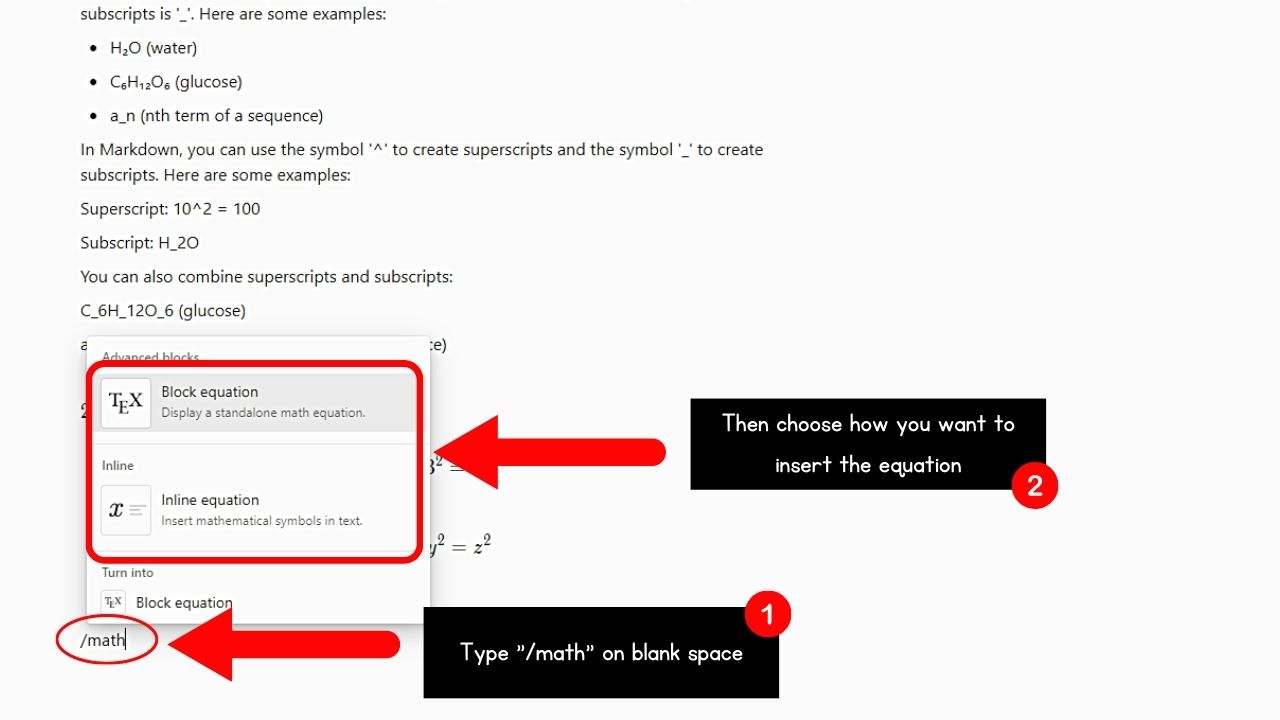
This command opens a menu showing two kinds of equation layout options.
The “Inline Equation” option inserts mathematical symbols directly into the text. “Block Equation” displays the mathematical symbols as a standalone math equation.
You can also insert an inline or block equation by typing “/inlineequation” or “/blockequation.”
2. Type the equation in the text box.
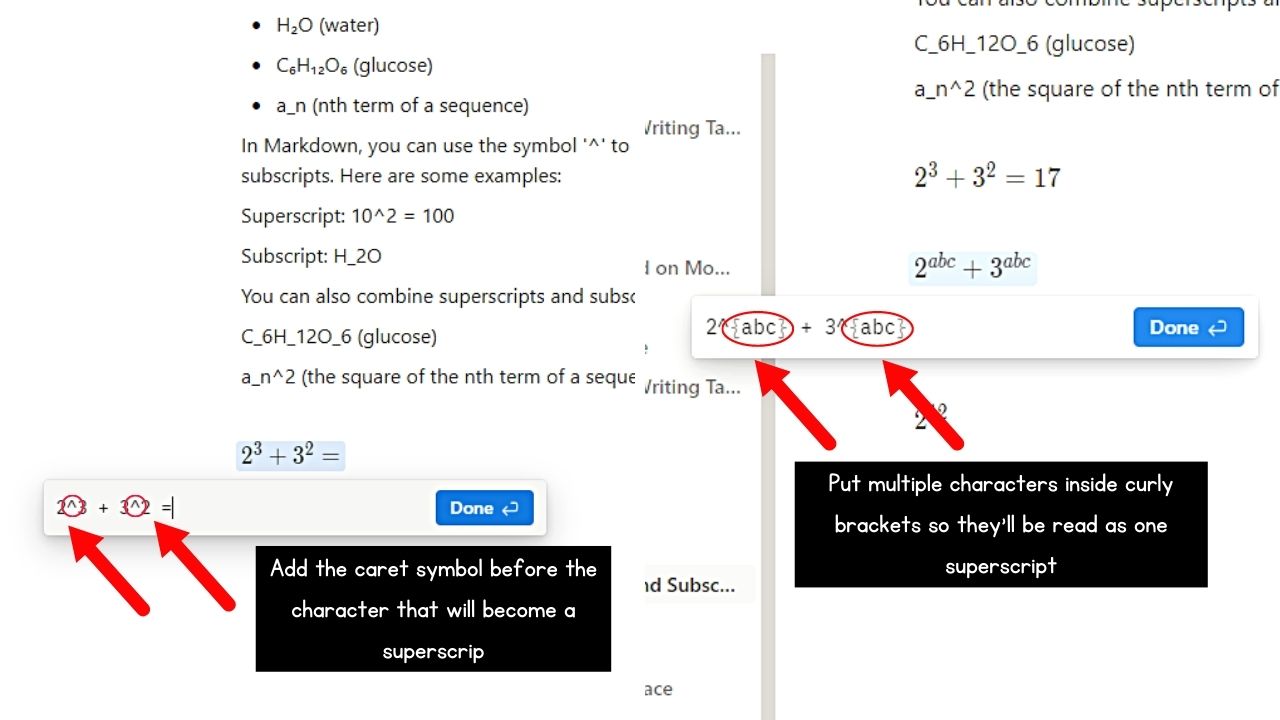
Make sure to add the caret (^) symbol before the number or letter you want to appear as a superscript.
If you add a superscript with multiple characters, enclose them in curly brackets ({ }).
3. Select “Done.”
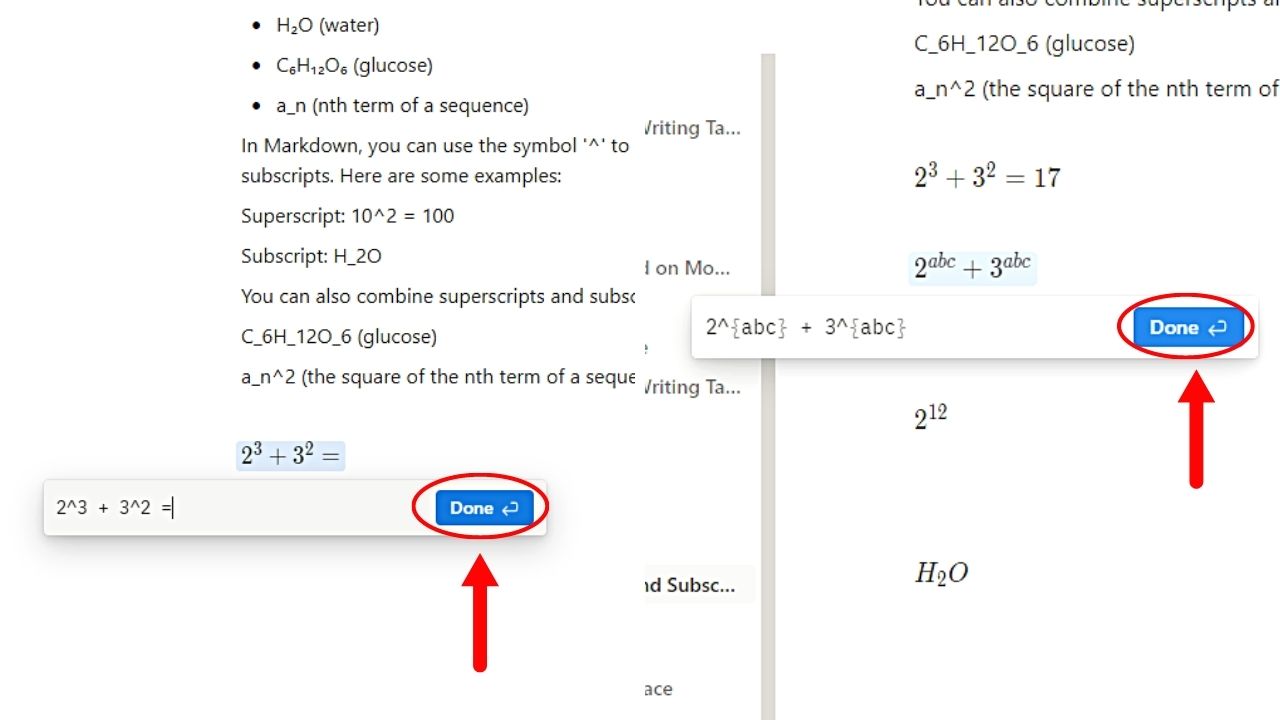
You’ll find this blue button to the right of the text box. Automatically, the equation with superscripts appears on the page.
Method 2: Using Keyboard Shortcuts to Add Superscripts
1. Tap “Ctrl + Shift + E” (Windows) or “Cmd + Shift + E” (Mac) together.
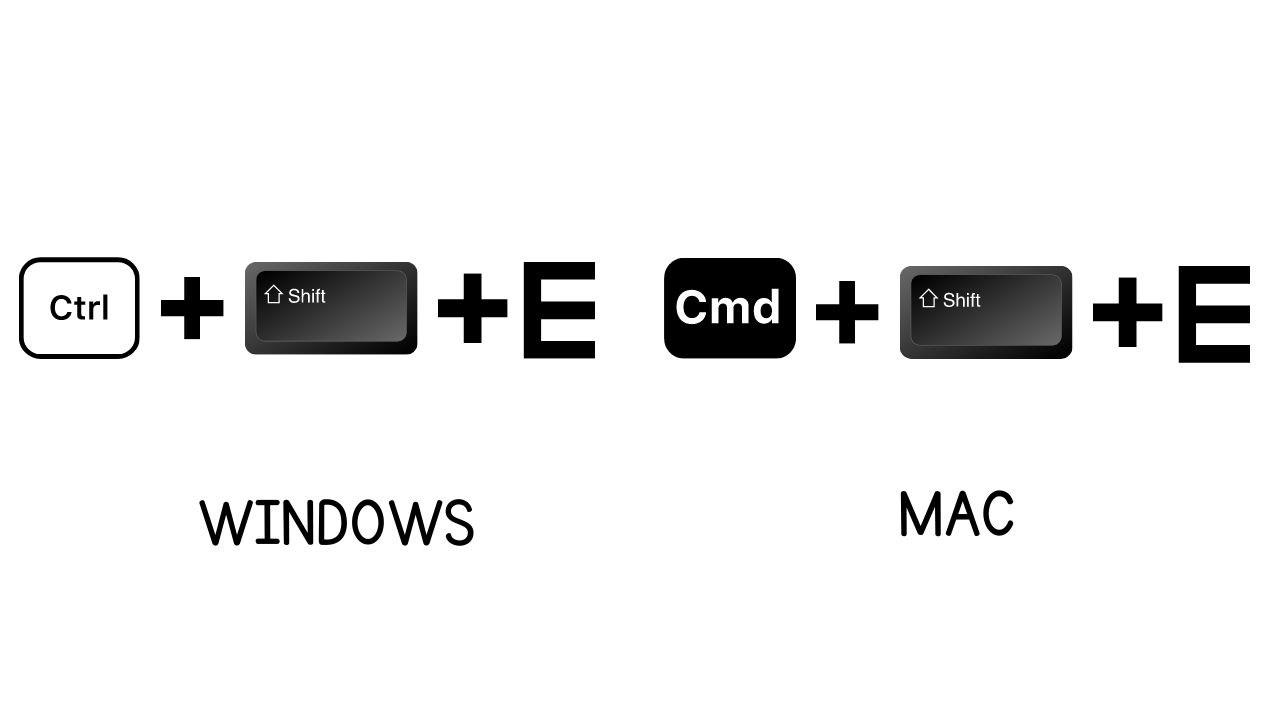
This will open a blank equation field.
2. Type the equation with superscripts in the equation field.
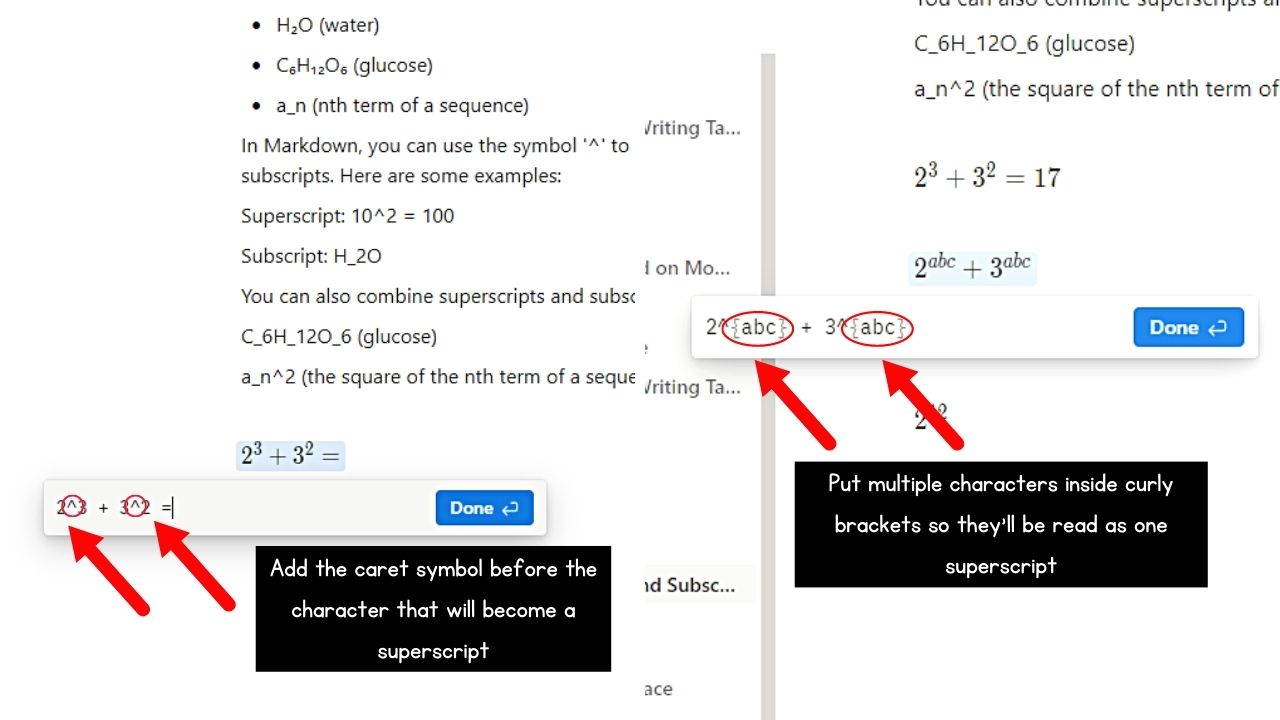
Add the caret (^) symbol before the character you’re adding as a superscript. Do not forget to enclose multiple characters in curly brackets ( { } ).
3. Click “Done.”
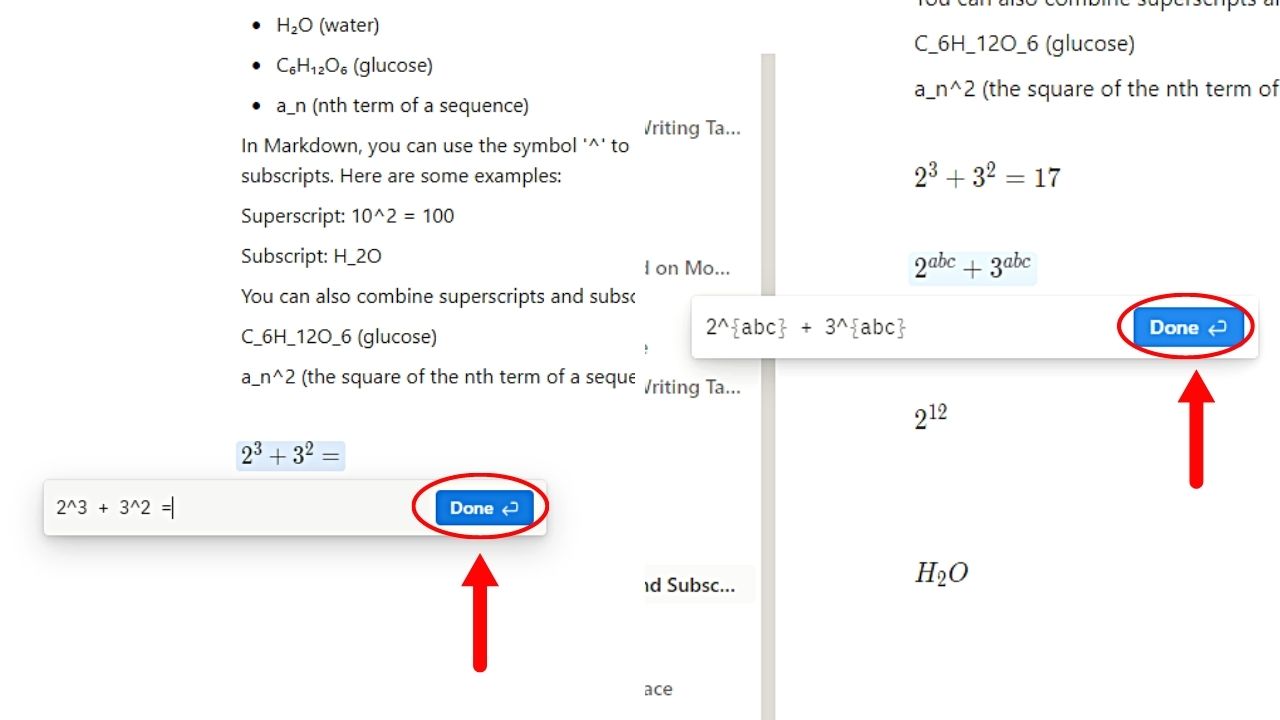
The superscripts are then displayed on the equation.
Method 3: Using Double “$$” Symbols to Add Superscripts
This method works best to insert an inline equation into your notes directly.
1. Click on a blank space on the Notion page you opened and type “$$.”
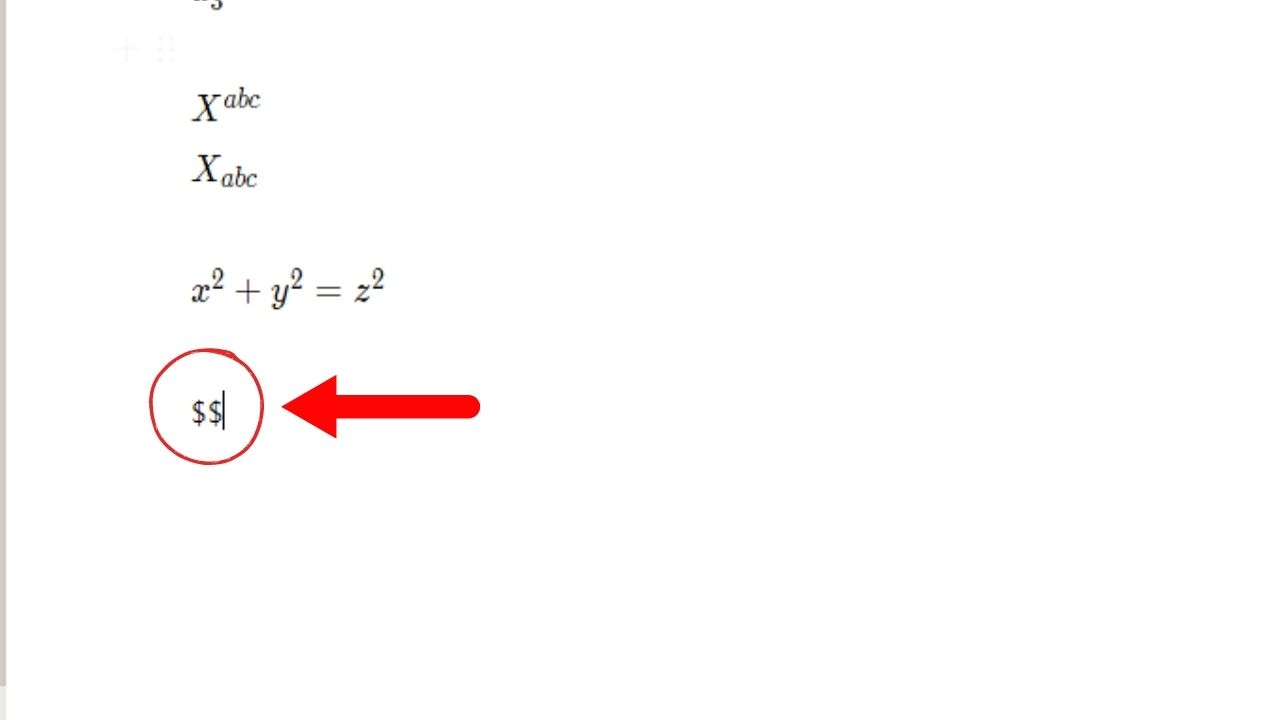
2. Type the equation you’ll add superscripts into.
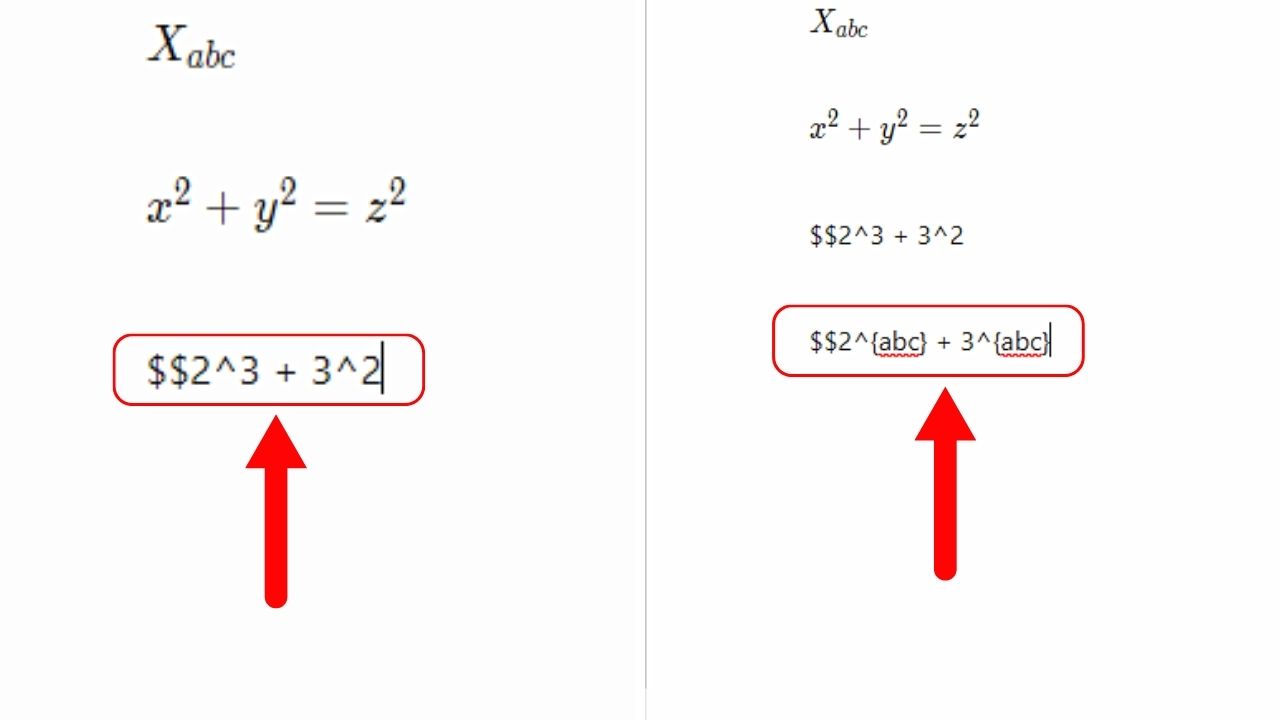
Make sure to add the caret (^) symbol before the character you want to add as a superscript. Enclose in curly brackets ( { } ) if you’re adding multiple characters as a superscript.
3. Type “$$” after the equation with superscripts.
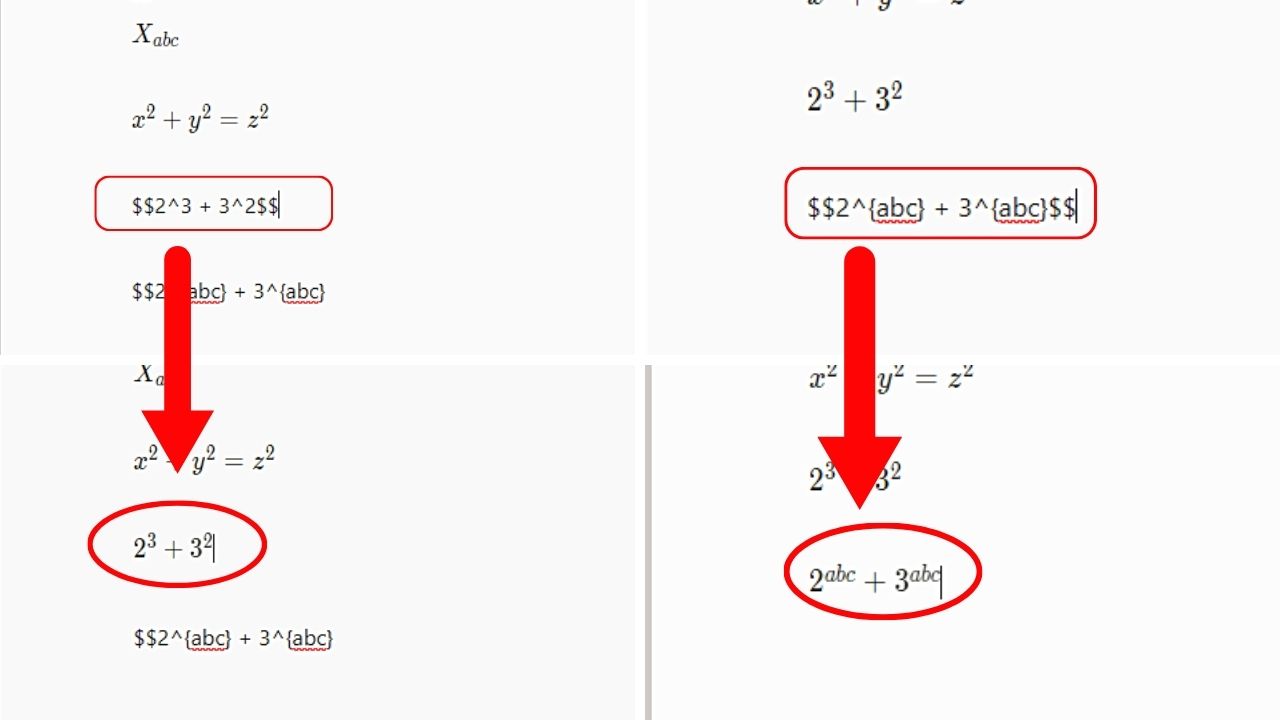
You don’t have to press “Enter” after adding the “$$” symbol. After adding the final “$” symbol, the equation now appears with properly-displayed superscripts.
How to Add Superscripts in Notion Mobile
There are 2 ways to add superscripts to equations on Notion mobile. This depends if you want to insert an “inline equation” or a “block equation.”
Note: The methods and steps are the same for both Android phones and iPhones.
Method 1: Inserting Inline Equations with Superscripts
1. Tap on a blank space on the Notion page and type “$$.”
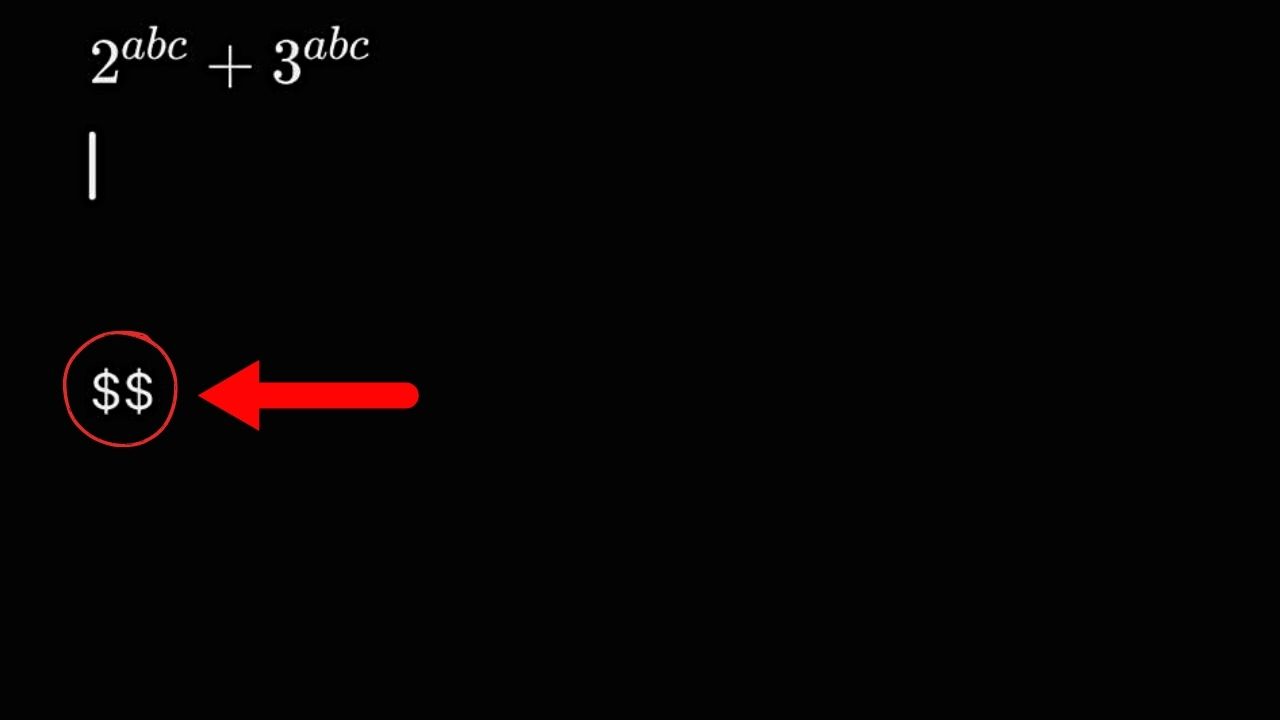
2. Type the equation with superscripts after the “$$” symbols.
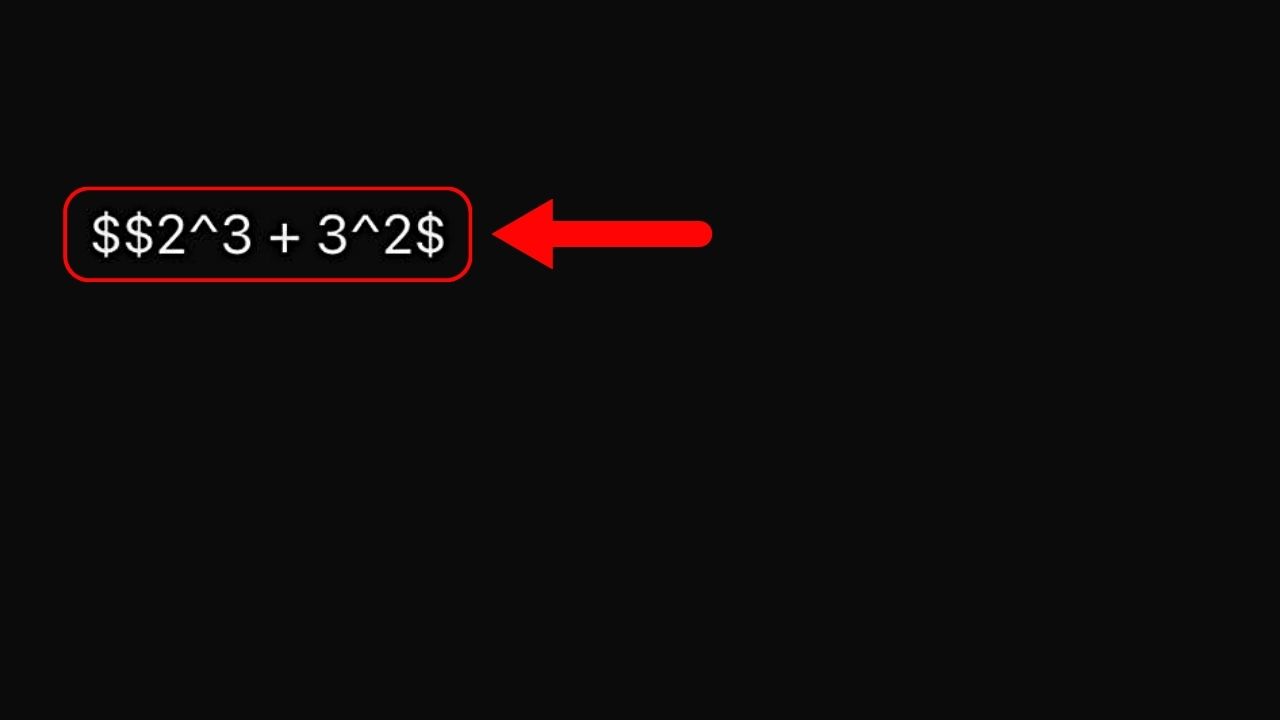
Make sure to insert the caret (^) symbol before the character you want to present as a superscript. If you need to insert multiple-charactered superscripts, enclose them in curly brackets ( { } ).
3. Add “$$” after the equation you typed.
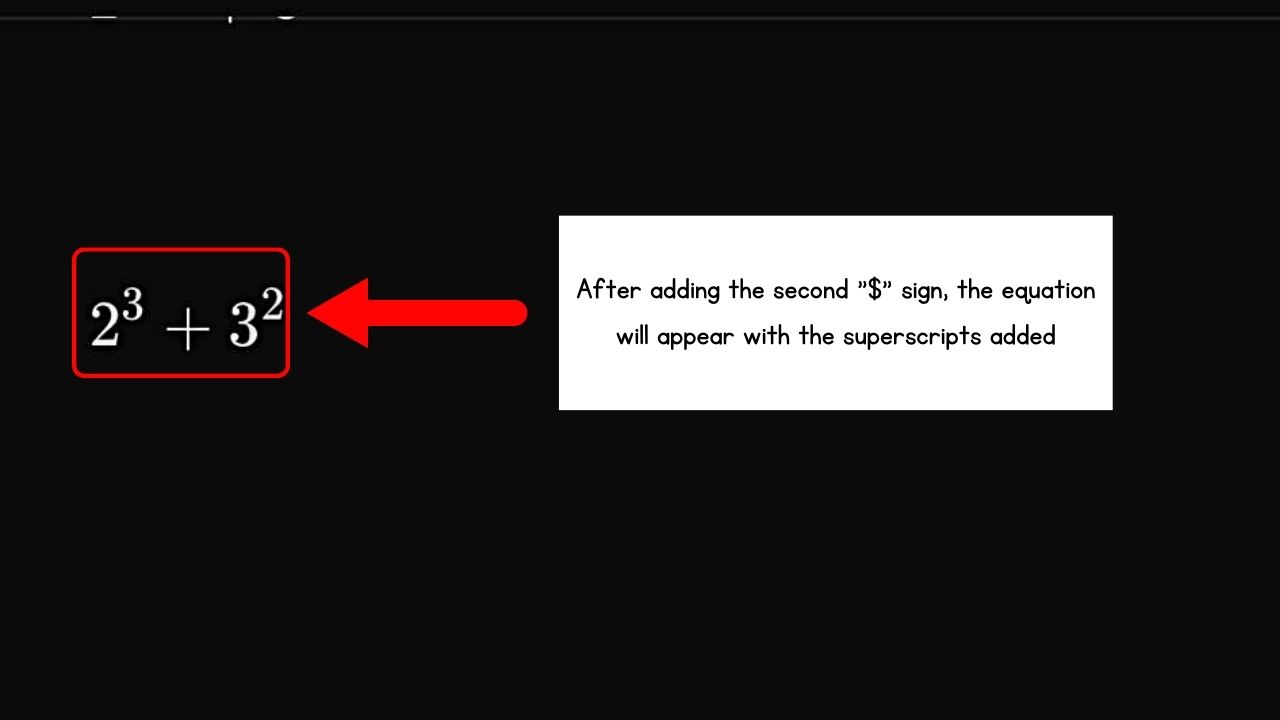
No need to press “Return” (iPhone) or “Enter” (Android) on the onscreen keyboard. After adding the last “$” symbol, the superscripts are displayed correctly on the equation.
Method 2: Adding Block Equations with Superscripts
1. Press a blank space on the page.

The blinking cursor and bottom taskbar then appear.
2. Press “+” and tap “Block Equation” in the dropdown menu.

3. Type the equation with a superscript in the text box.
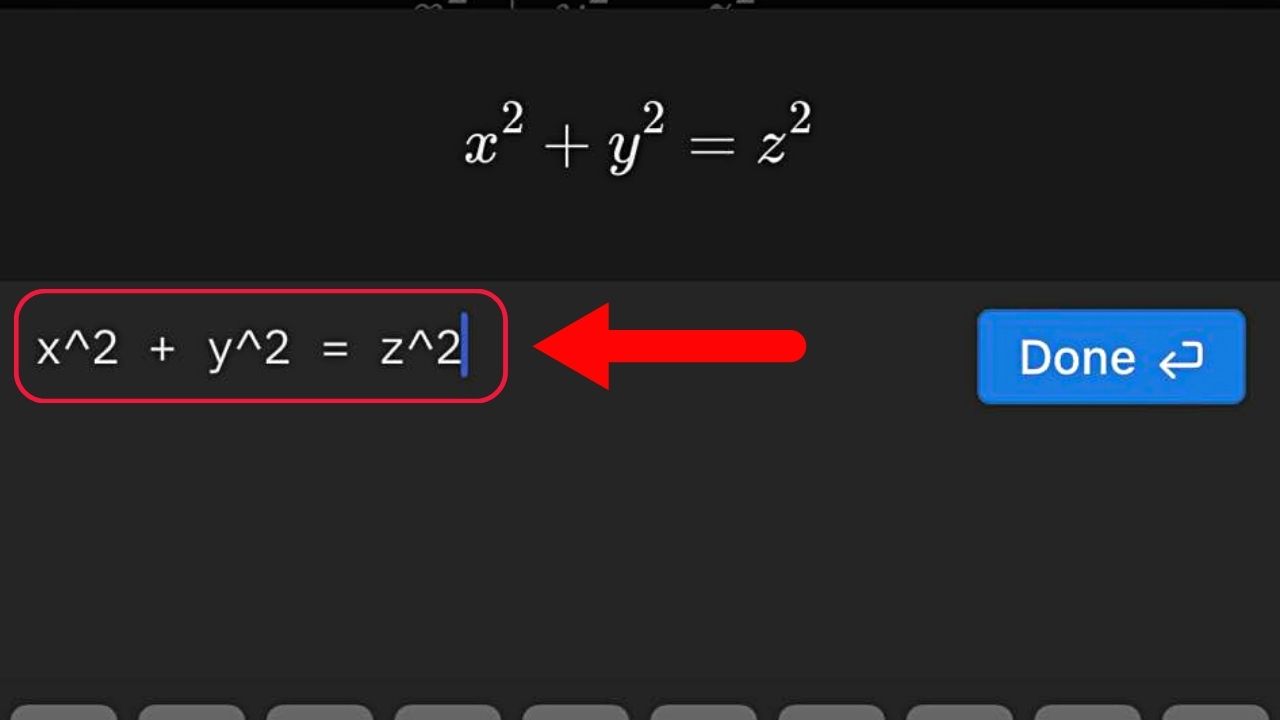
Place the caret (^) symbol before the character. For multiple characters, enclose them in curly brackets ( { } ) after the caret symbol.
4. Tap “Done.”
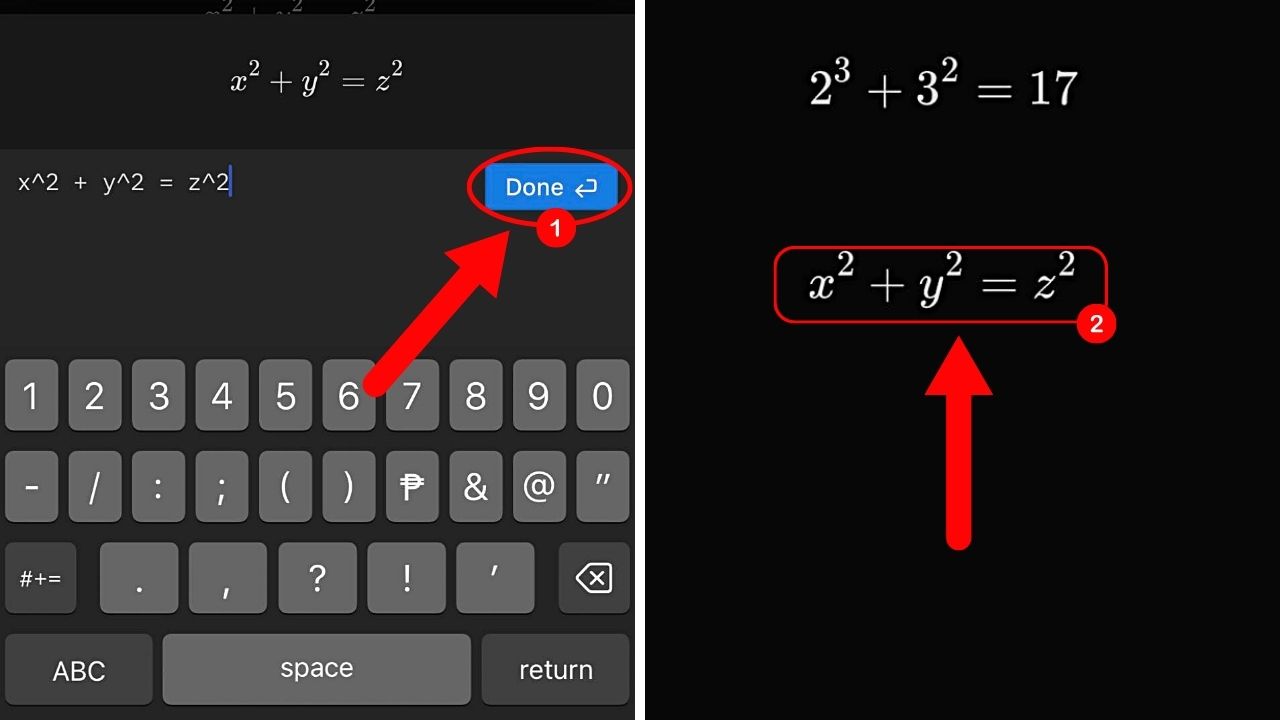
The equation will then appear with its superscripts properly displayed.
How to Add Subscripts in Notion (Web Version)
Subscripts are the smaller numbers or letters on the lower right of a standard character in an equation. They’re mainly used in formulas, whether in chemistry or physics.
Add the underscore (_) symbol before the character you intend to appear as a subscript on the equation using one of the 3 methods below.
Method 1: Opening the Dropdown Menu to Insert an Equation and Add Subscripts
1. Type “/math.”
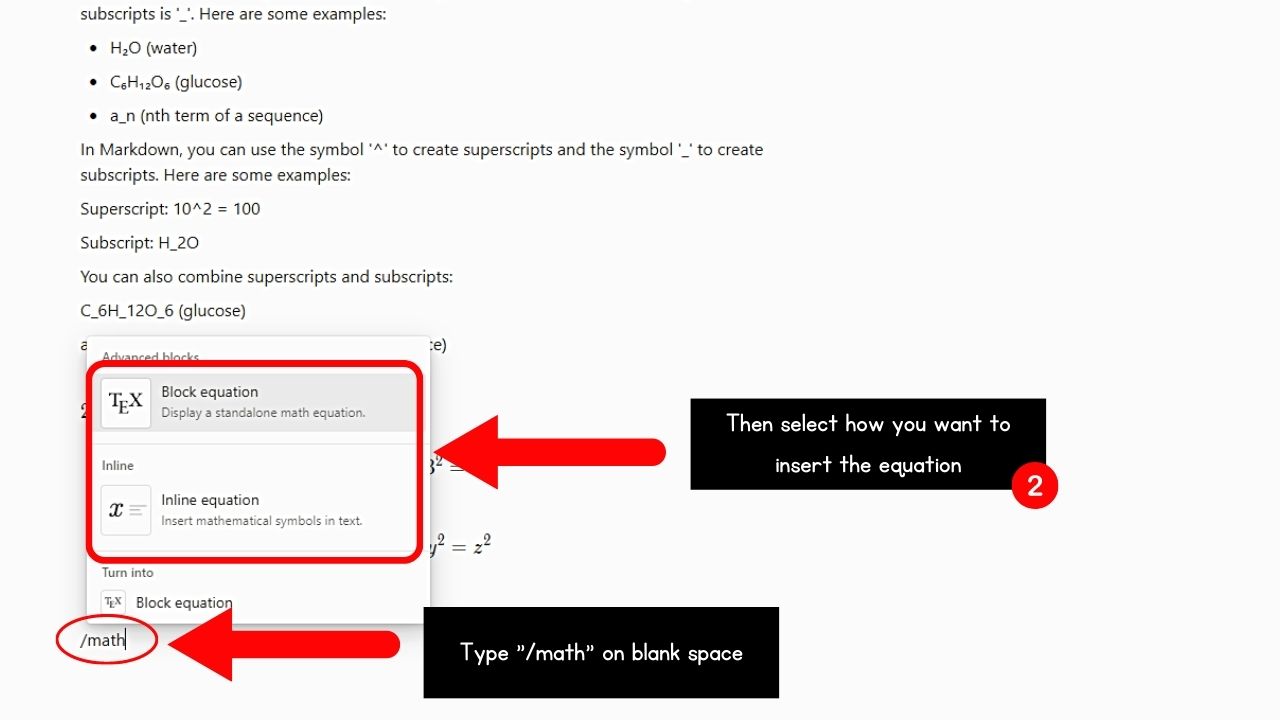
A dropdown menu appears, featuring the “Inline Equation” and “Block Equation” options. Click the equation layout you want to use.
You can also type “/inlineequation” or “/blockequation” directly to open the text box.
2. Type the equation with its subscripts.
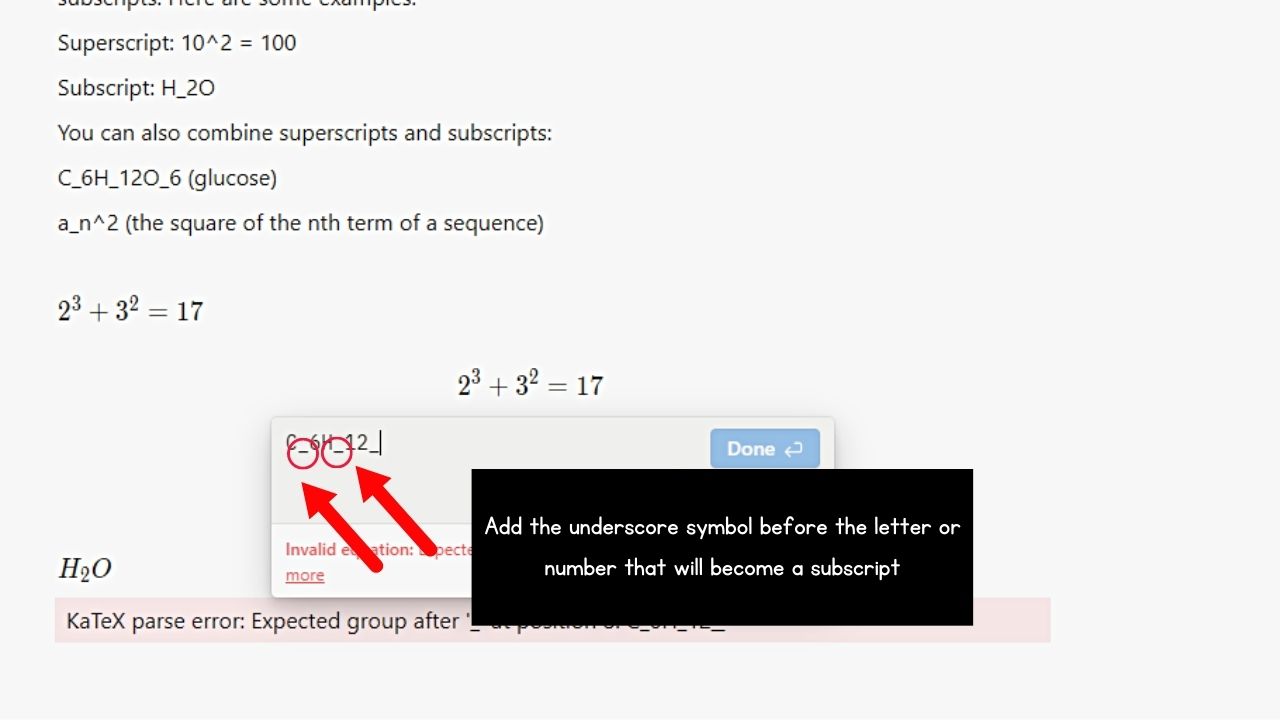
Add the underscore (_) symbol before the number or letter you want to become a subscript. For multiple characters, place them inside curly brackets ( { } ) after adding “_.”
3. Select “Done.”
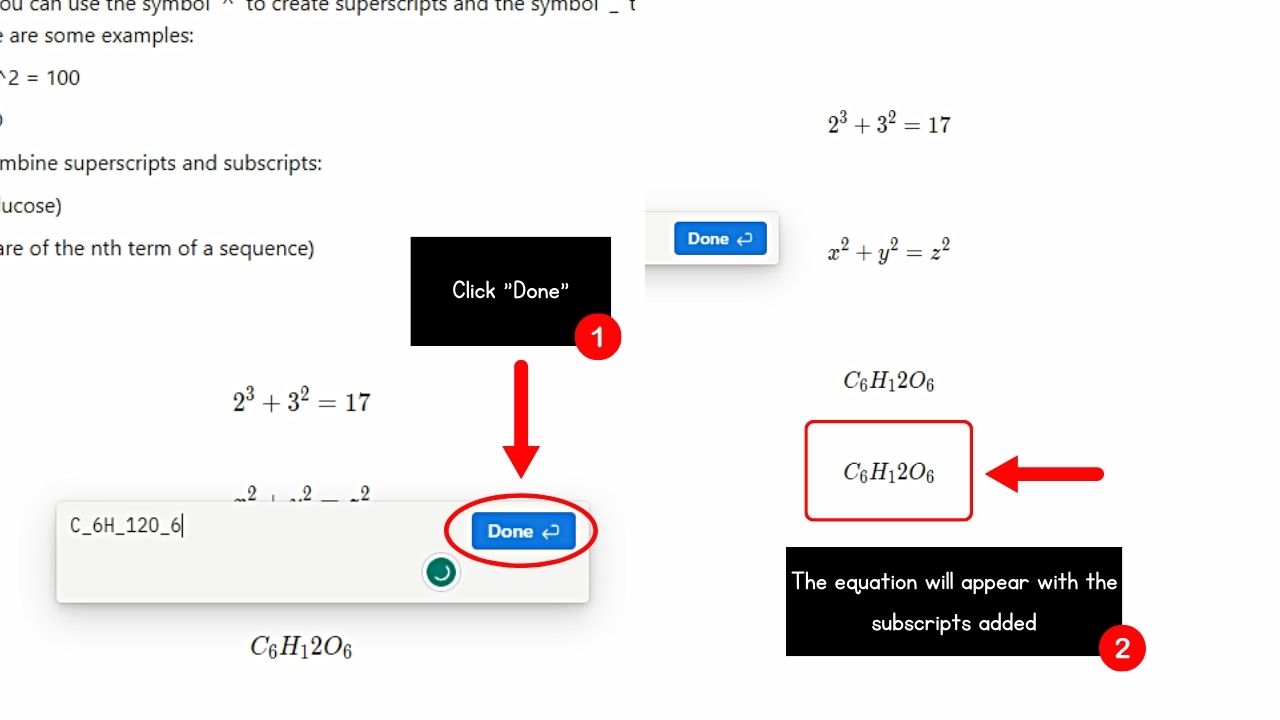
The equation will then appear with its subscripts displayed properly.
Method 2: Use Keyboard Shortcuts to Add Subscripts
1. Press “Ctrl + Shift + E” (Windows) or “Cmd + Shift + E” (Mac).
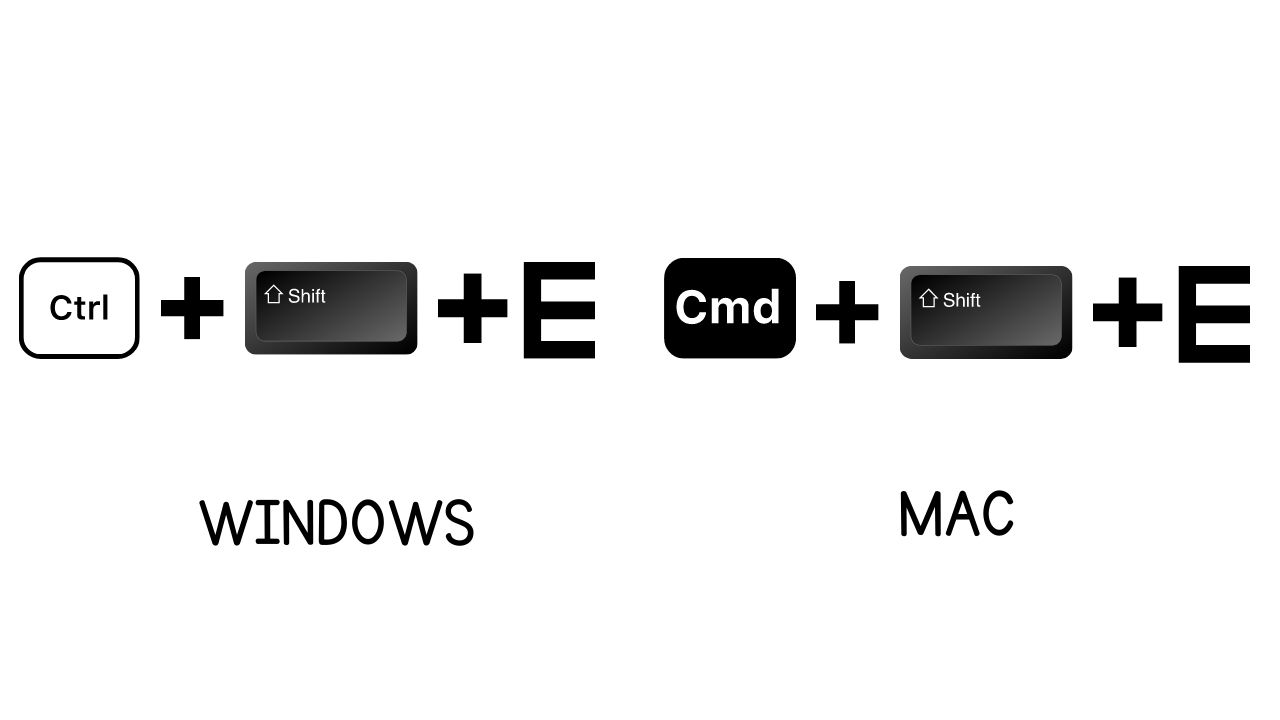
The text box for the equation field then opens.
2. Type the equation with subscripts.
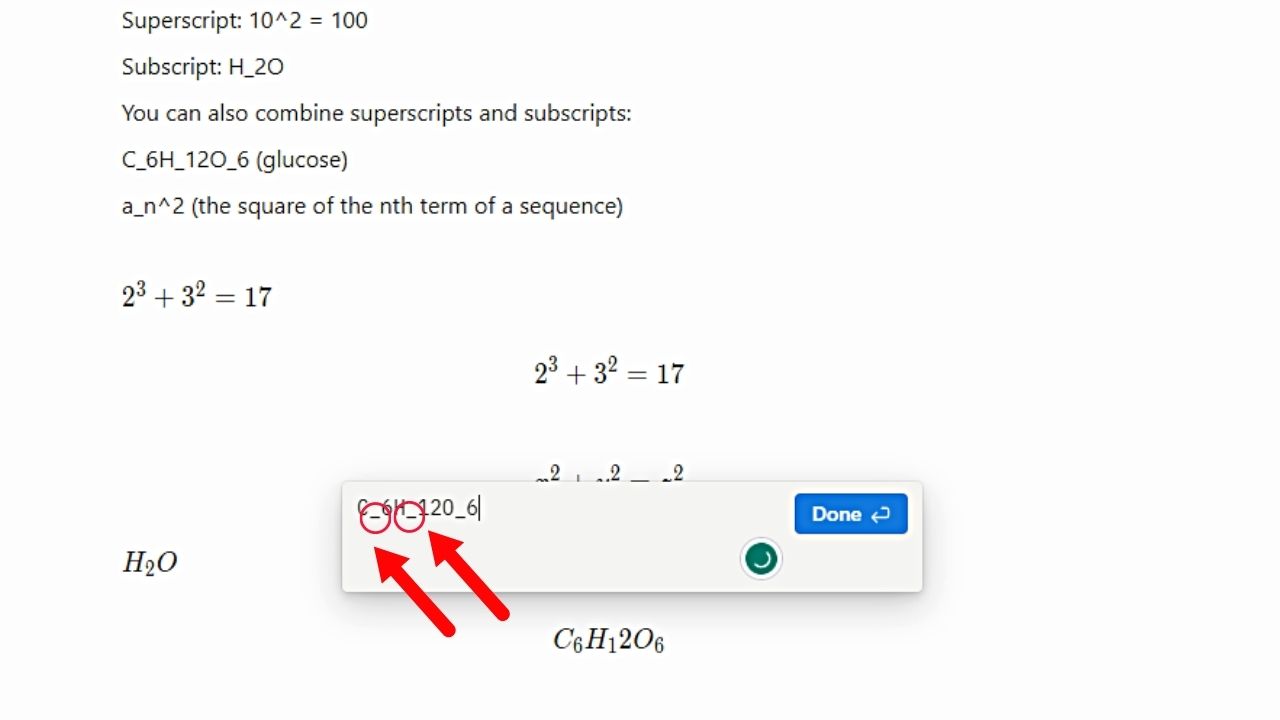
Do not forget to insert the underscore (_) symbol before the character to become a subscript. Enclose multiple characters in curly brackets ( { } ) so they’re read as one character.
3. Click “Done.”
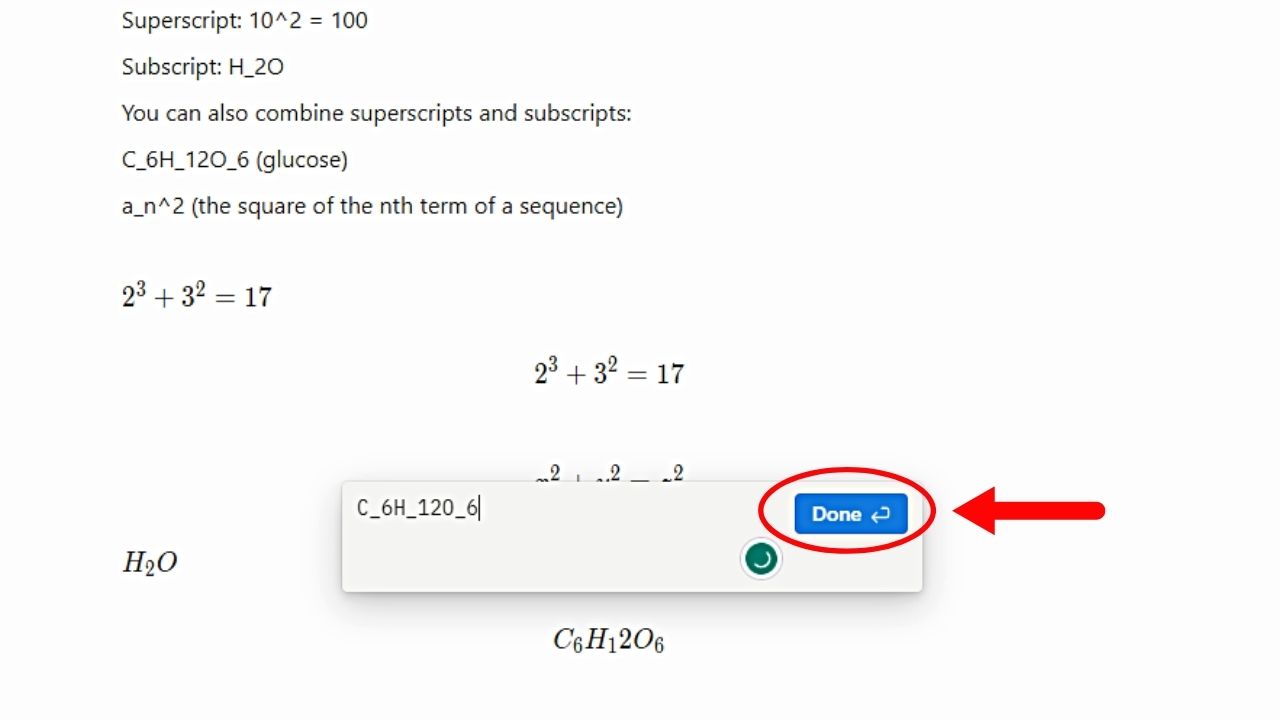
The subscripts on the equation will be correctly displayed.
Method 3: Using “$$” Symbols to Add Subscripts
This method is best used to add inline equations to your notes.
1. Click a blank space on the page and type “$$.”
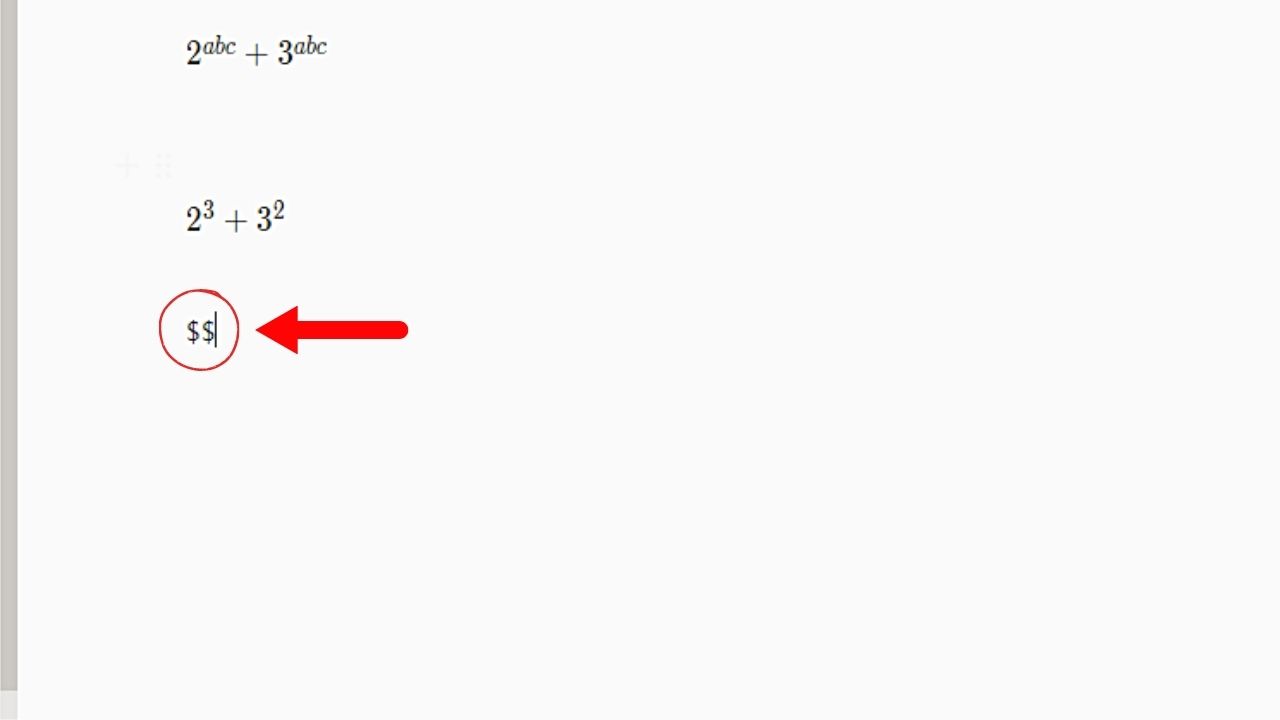
2. Type the equation with subscripts.
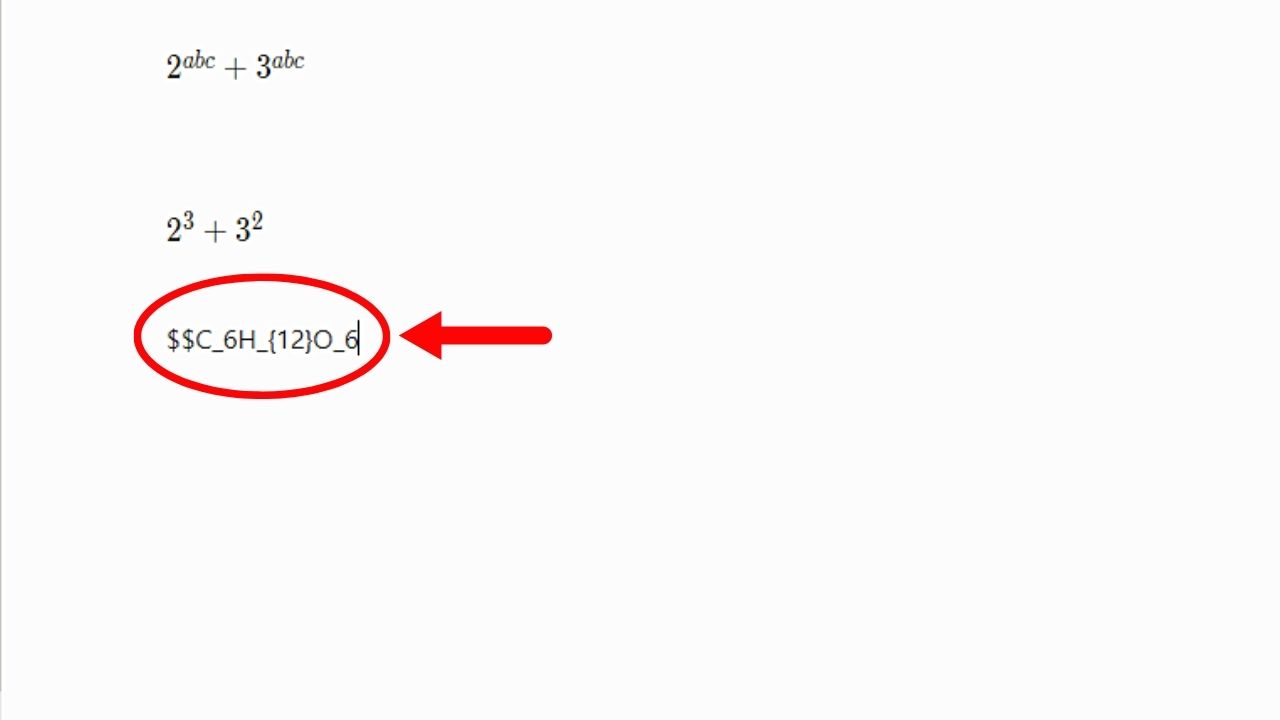
Again, use an underscore (_) before the character. If the subscript has multiple characters, place them inside curly brackets ( { } ).
Step 3: Select “Done.”
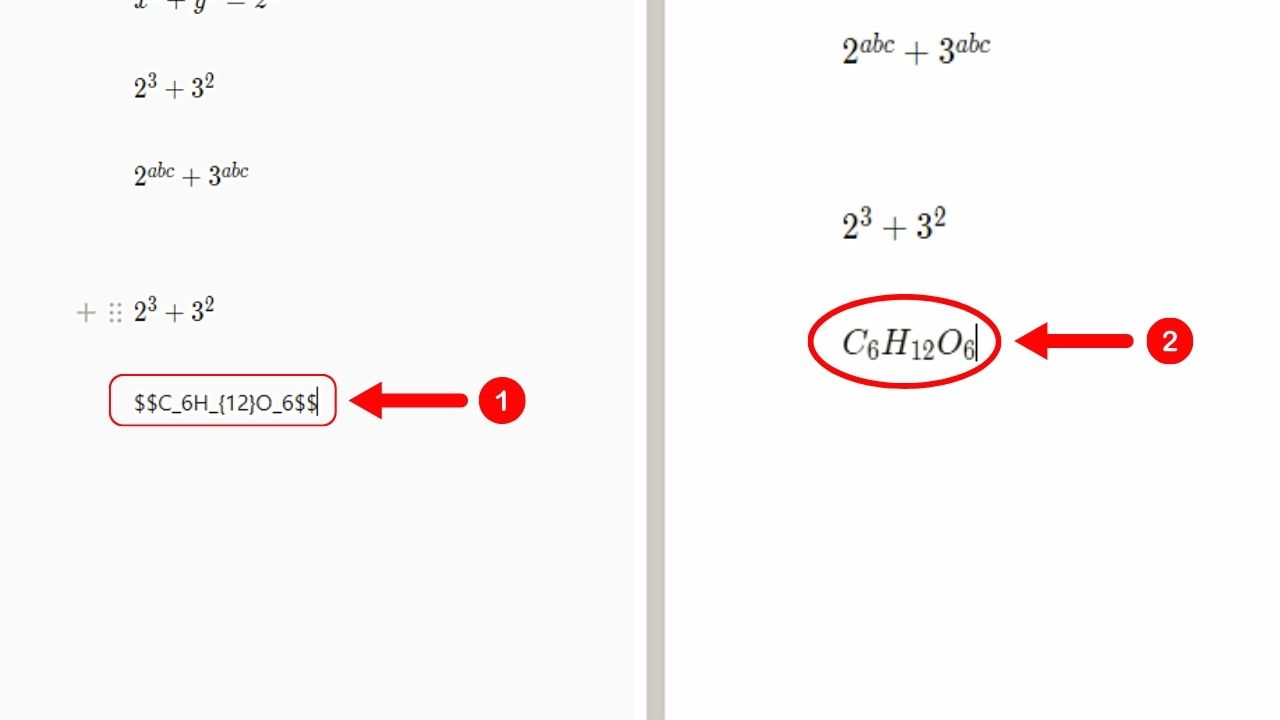
The subscripts on the equation are then displayed on the page.
How to Add Subscripts in Notion Mobile
Method 1: Adding Inline Equations with Subscripts
1. Tap on a blank space and type “$$.”
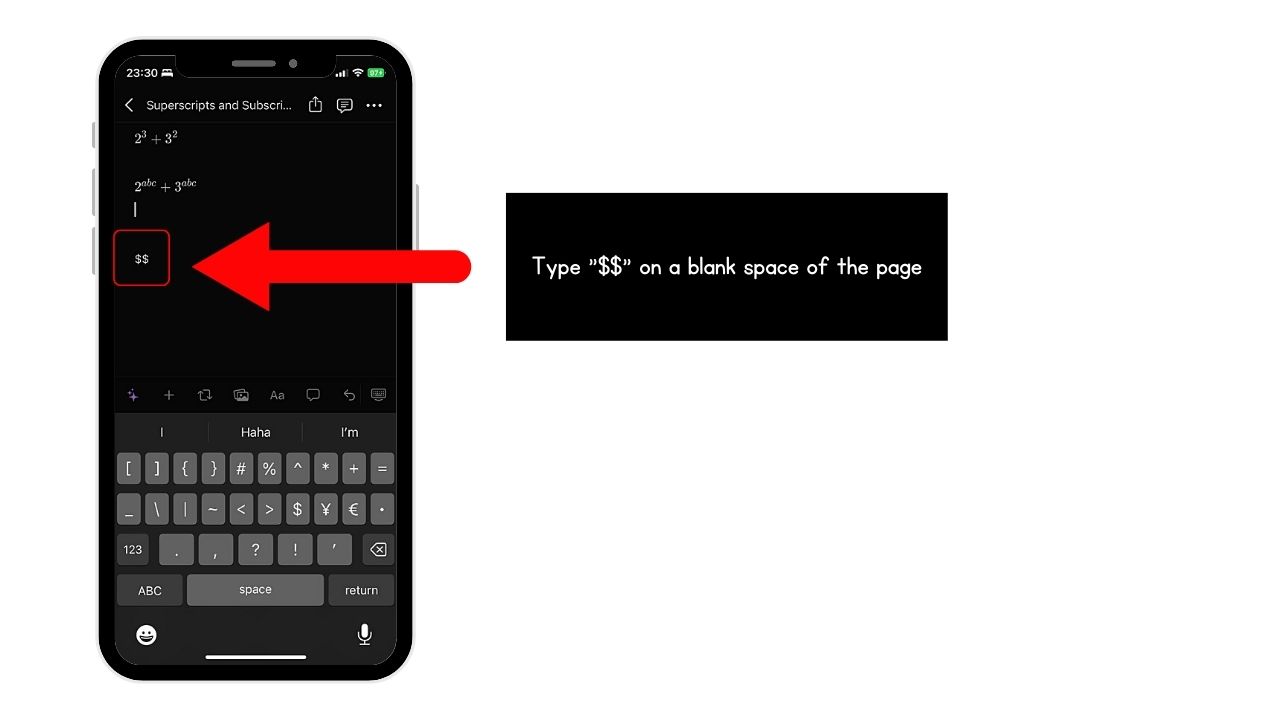
2. Type the equation with subscripts.
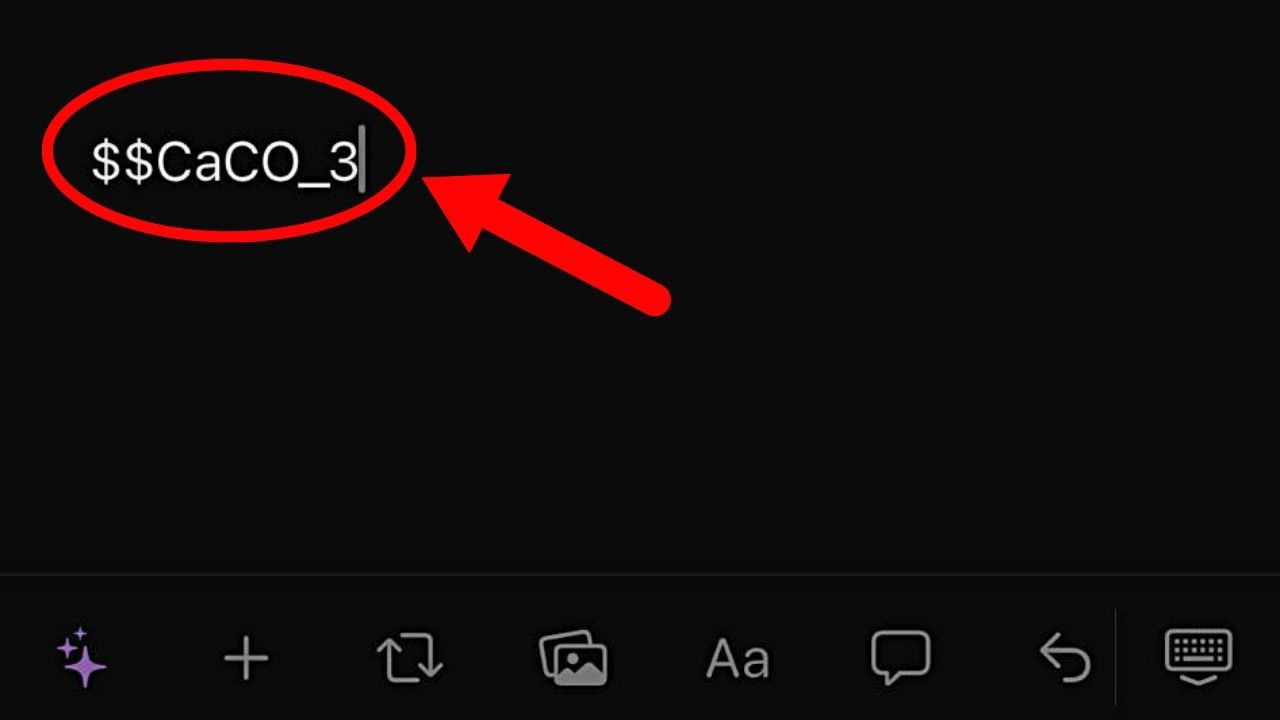
Add the underscore (_) symbol before the number or letter. Enclose those characters in curly brackets ( { } ) if more than one will be used for the subscript.
3. Type “$$” after the equation
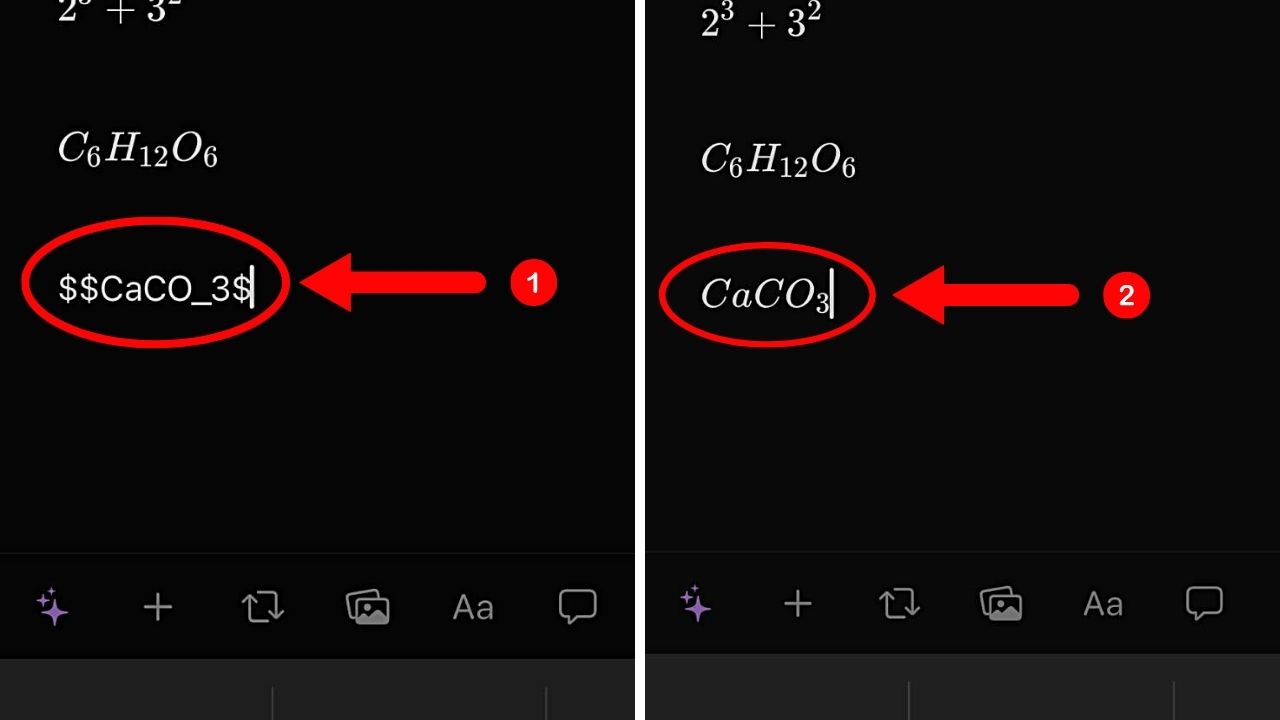
The equation is then displayed with the subscripts.
Method 2: Adding Block Equations with Subscripts
1. Tap on a blank space and press the “+” tab on the taskbar.
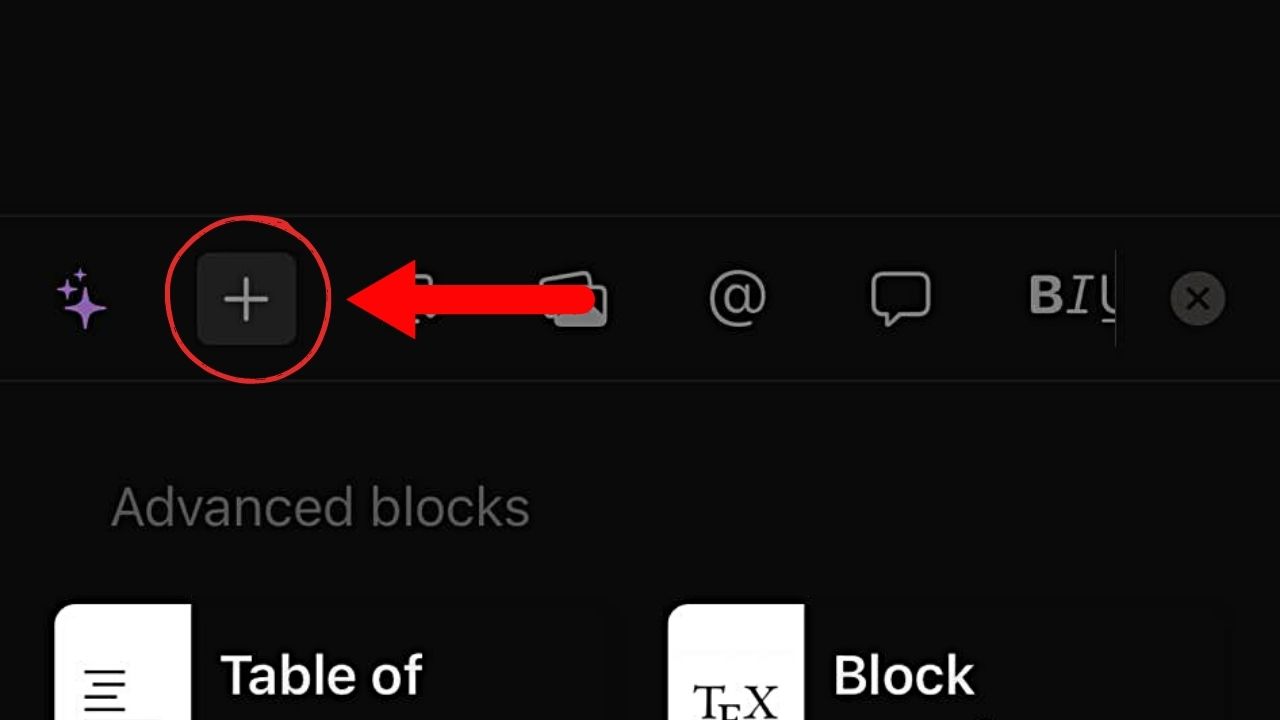
2. Choose “Block Equation.”
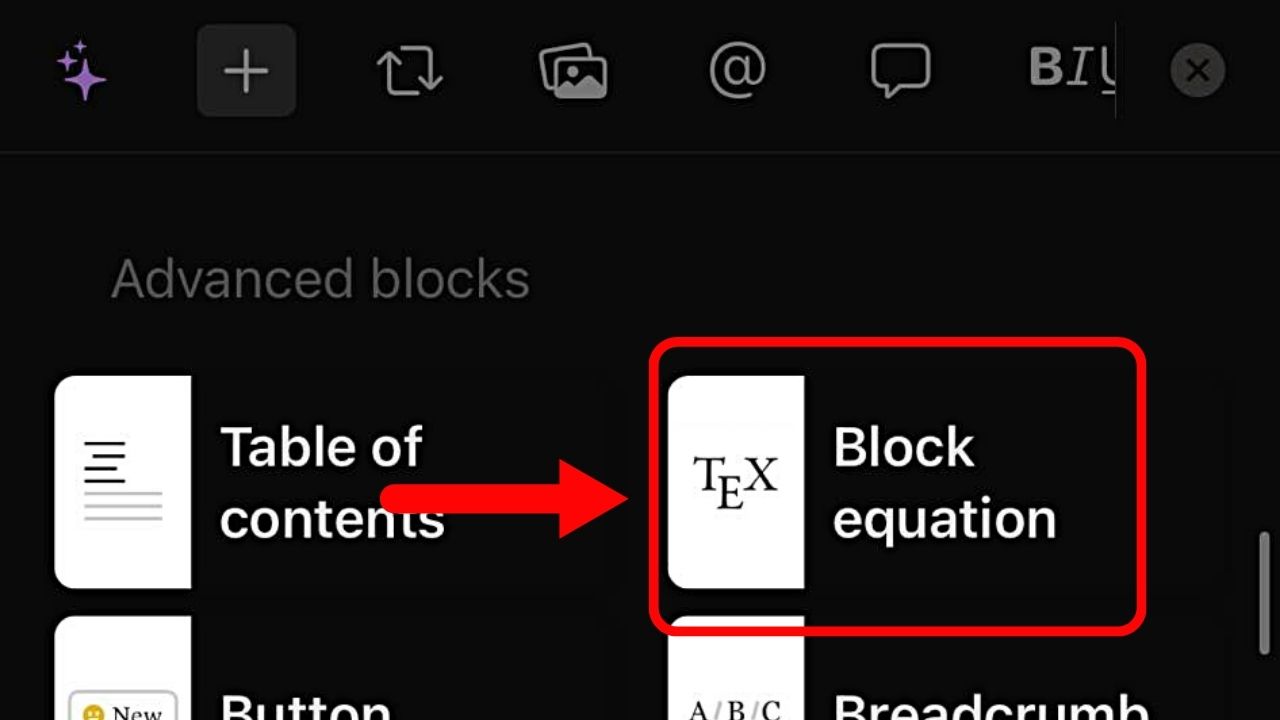
3. Type the equation with subscripts in the text box.
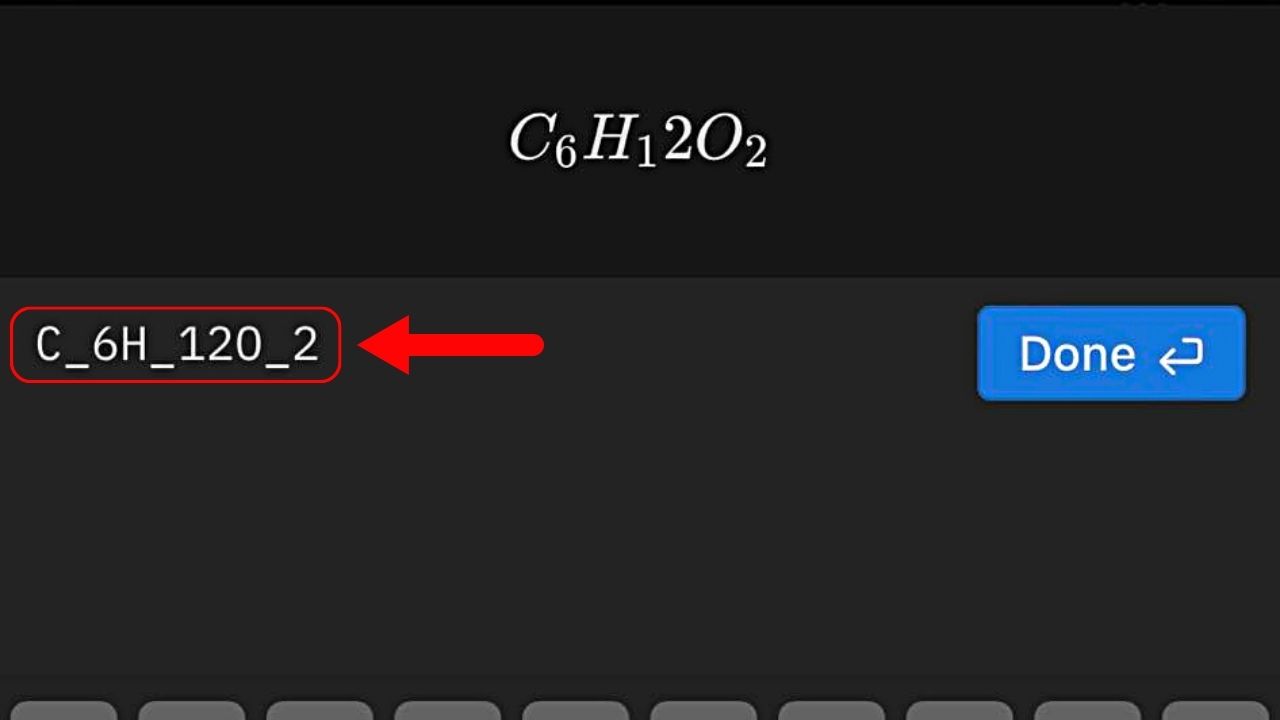
Add the underscore (_) symbol before the character meant to become a subscript. If 2 or more characters need to be used, place them inside curly brackets ( { } ).
4. Press “Done.”
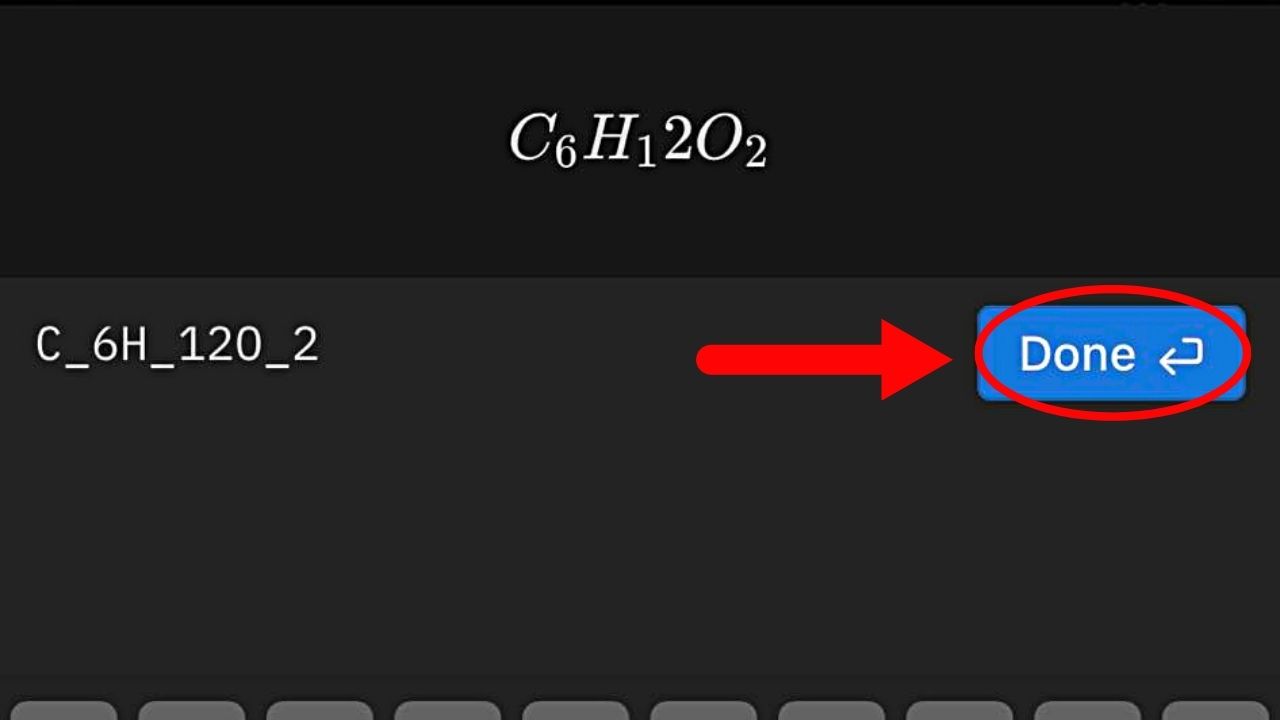
The subscripts on the equation are then displayed properly.
Combining Superscript and Subscripts in Notion
In some equations, both a superscript and a subscript are used on a single number or letter. Combining superscripts and subscripts is easy regardless of how you insert an equation.
Once the text box appears, add the caret (^) symbol before the superscript and the underscore (_) symbol after the subscript. You can even interchange these two — the sequence does not matter.
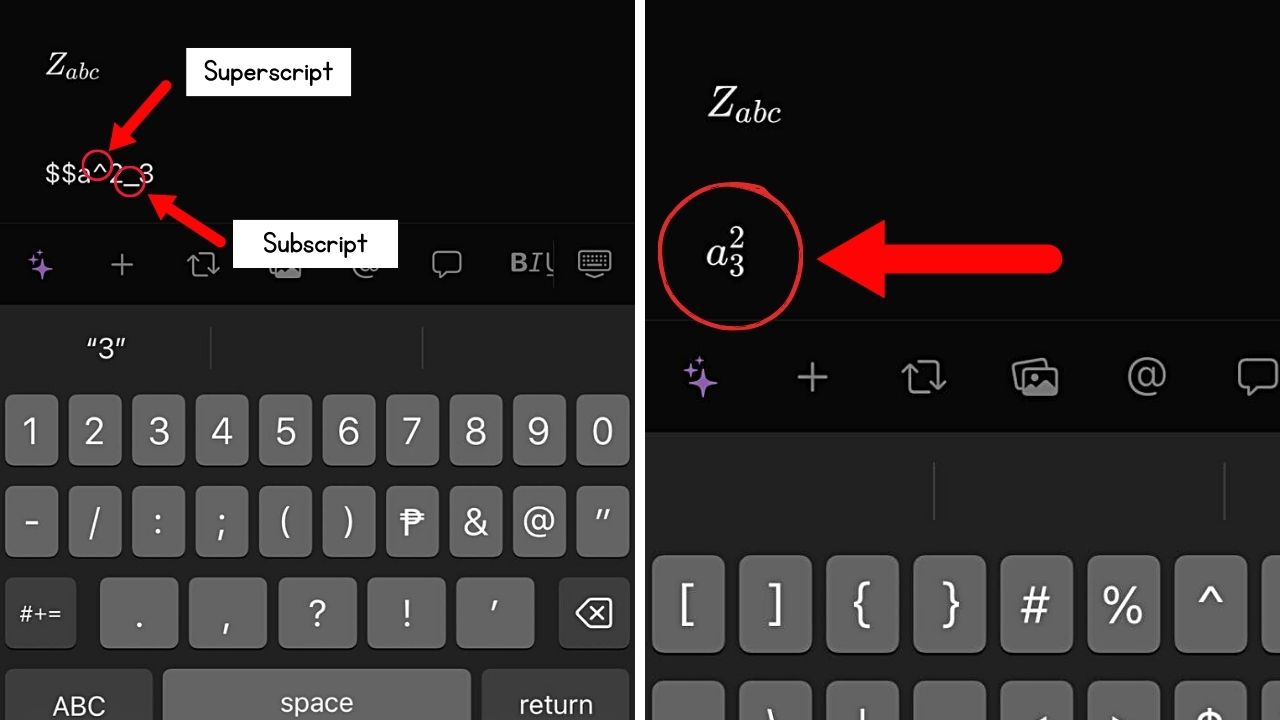
Then tap or click “Done” to display both superscript and subscript on the equation.
The process is the same if you directly insert inline equations with the double “$$” symbols.
Conclusion
Adding equations to your notes in Notion can be daunting. This is true if you’ll insert subscripts and superscripts into it.
Whatever way you choose to insert an equation in Notion, you can easily add superscripts and subscripts to them.
