To save Twitter threads to Notion, use the Notion Web Clipper extension for browsers: highlight the thread, choose a Notion page, and save. Alternatively, set up automation with Zapier to transfer liked or retweeted tweets to Notion.
Hints.so lets you forward tweets via Telegram, creating Notion pages automatically. Lastly, mention @SaveToNotion in replies to save specific tweets.
Table of Contents
Save Twitter Threads to Notion using Notion Web Clipper
- Begin by installing the Notion Web Clipper extension onto your preferred web browser, such as Google Chrome or Safari.
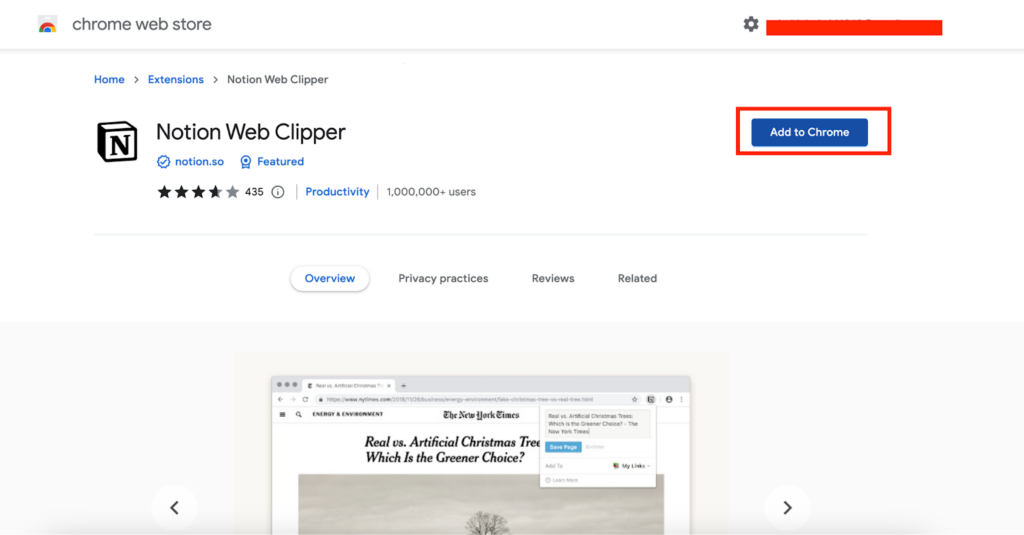
- Next, navigate to Twitter(X) and find the specific tweet or thread that you want to save for later.
- Once you’ve located the content, activate the Notion Web Clipper extension by clicking on its icon in the browser toolbar.
- Now, using your cursor, highlight the text or images within the tweet that you wish to preserve.
- After selecting the content, a pop-up window will appear. Here, you can opt to choose an existing Notion page for storing the tweet or create a new page dedicated to saved tweets.
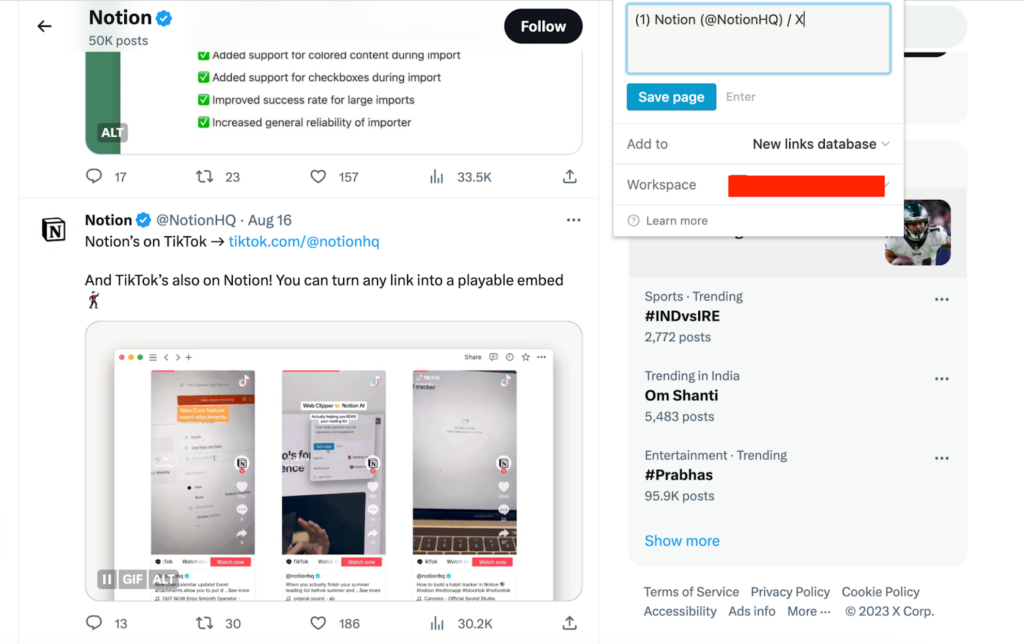
- If desired, you can include additional notes or comments related to the tweet for context or reference purposes.
- Finally, click the “Save” button within the pop-up to seamlessly store the highlighted tweet content onto your chosen Notion page, ensuring it’s readily accessible.
Also Read: Using Markdown with Notion
Save Twitter Threads to Notion with Zapier Integrations
- To begin, access your Zapier account or create a new one if you haven’t already.
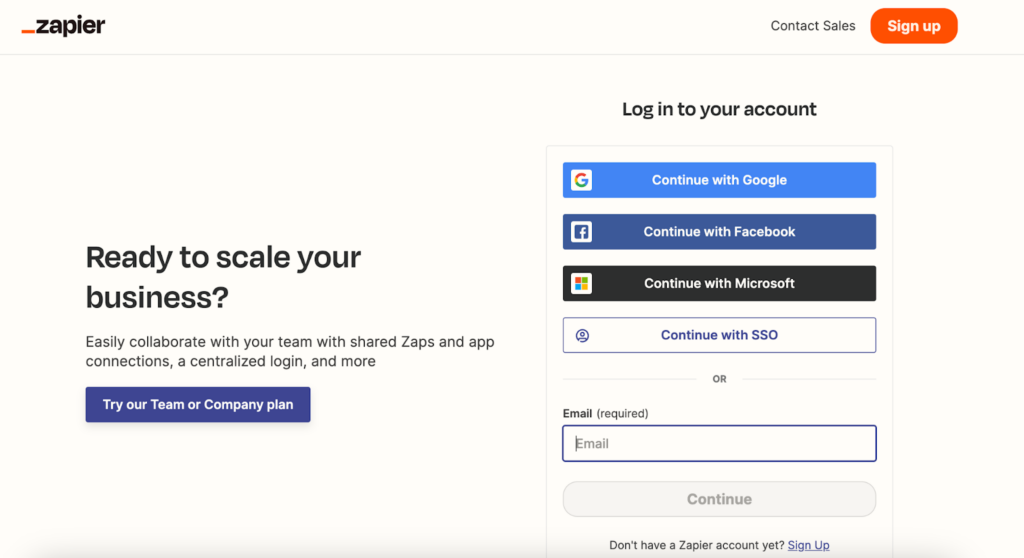
- Connect both your Twitter and Notion account within Zapier to establish the necessary link between the two platforms.
- Within Zapier, initiate the process of creating a new “Zap,” which serves as an automated workflow.
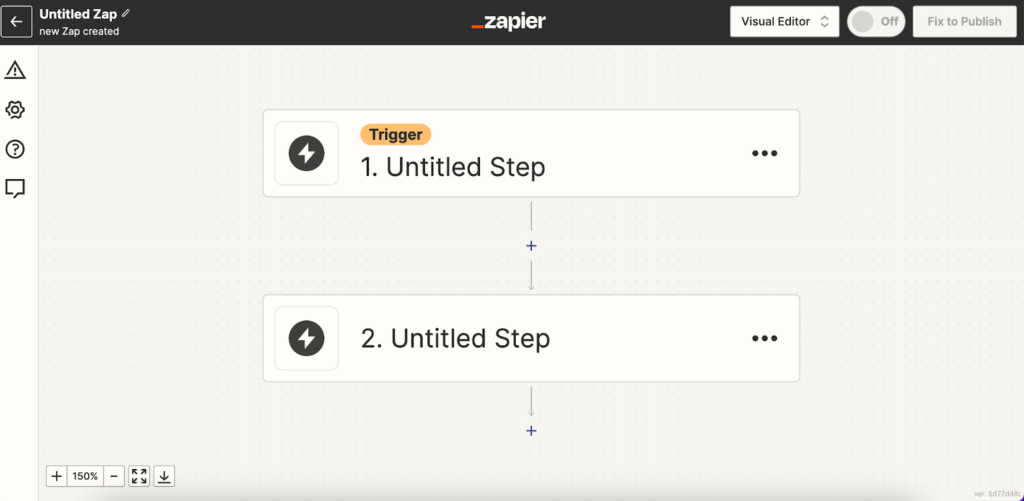
- For the trigger part of the Zap, select “Twitter” as the app and specify a trigger event, such as “New Liked Tweet” or “New Retweet.”

- Proceed to test this trigger by following Zapier’s prompts to authenticate your Twitter account and fetch sample data.
- Moving on to the action part of the Zap, choose “Notion” as the app and determine an action event, like “Create Page” or “Add Row to Database.”
- Align the relevant fields from the Twitter trigger with the corresponding fields in the Notion action. This ensures that the data from the tweet is properly transferred.
- Customize how the tweet data will be presented within Notion, including formatting and any additional details.
- Execute a test of the action to verify that the integration is working as expected and that the tweet data is accurately added to your Notion setup.
- Once satisfied with the setup, activate the Zap, which will now automate the process of saving tweets from Twitter directly into your designated Notion workspace.
TwittExplorer
- Begin by visiting the TwittExplorer website using your preferred web browser.
- Log in to TwittExplorer using your Twitter account credentials, allowing you to access your bookmarked content.
- Within the TwittExplorer interface, you’ll find a compilation of your Twitter bookmarks, including threads you’ve saved.
- Review these bookmarks to identify and locate the specific threads that you intend to preserve.
- As you find threads you want to save, manually organize and categorize them within the provided Google Sheet, which serves as a repository for your collected threads.
Hints.so
- Start by establishing a connection between Hints.so and your Telegram account. This connection facilitates the seamless transfer of tweet data to Notion.
- On Twitter, locate the tweet or thread that you wish to save using Hints.so.
- Within Telegram, forward the selected tweet to the Hints.so Telegram bot. This action signals Hints.so to initiate the process of transferring the tweet data.
- As a result of the forwarding action, Hints.so will automatically generate a new Notion page that includes the embedded tweet content.
- For organization and categorization purposes, you can include hashtags either in the tweet message to Hints.so or within the Notion page itself.
Save to Notion
- Begin by navigating to Twitter and finding the tweet or thread that you intend to save.
- Click on the reply or comment button associated with the tweet, which allows you to engage in the conversation.
- In your reply or comment, mention the Twitter bot “@SaveToNotion.” This mention serves as a command to trigger the bot’s action.
- Optionally, if you have any notes, comments, or additional context you’d like to attach to the saved tweet, include them in your reply or comment.
- Following your interaction, the Save to Notion bot will respond to your comment, confirming that the mentioned tweet or thread has been successfully stored within your Notion database.
Conclusion
Each method provides a unique approach to saving Twitter threads to Notion, catering to different preferences for automation and organization. Choose the one that aligns best with your workflow and needs.
