Toggle lists in Notion are useful in keeping your pages tidy. Instead of listing everything out in the open, you can close them when the information in them is not yet needed.
But if you have lots of toggle lists made on a page, it can be tedious to open them individually. How then can you open all toggles in Notion at once?
Table of Contents
How to Open All Toggles in Notion
Toggles are meant to tidy up your Notion pages. They hide relevant Notion blocks under a single title. This way, you can hide and open content depending on when you need it.
You only have to click on the toggle triangle to expand and later close the toggle list.
But if you added more than one toggle on your Notion page, this manual clicking method is tiresome. Not to mention time-consuming as well.
Hence, Notion has created shortcuts for this purpose. Just make sure that the toggles belong to the same page.
Open All Toggles by Highlighting Them
One easy way to open all toggles in Notion is by highlighting all the toggle blocks on the page. Simply press “Ctrl/Cmd + A” on your keyboard.
Once all the toggle blocks are highlighted, click one of the toggle triangles on the page.
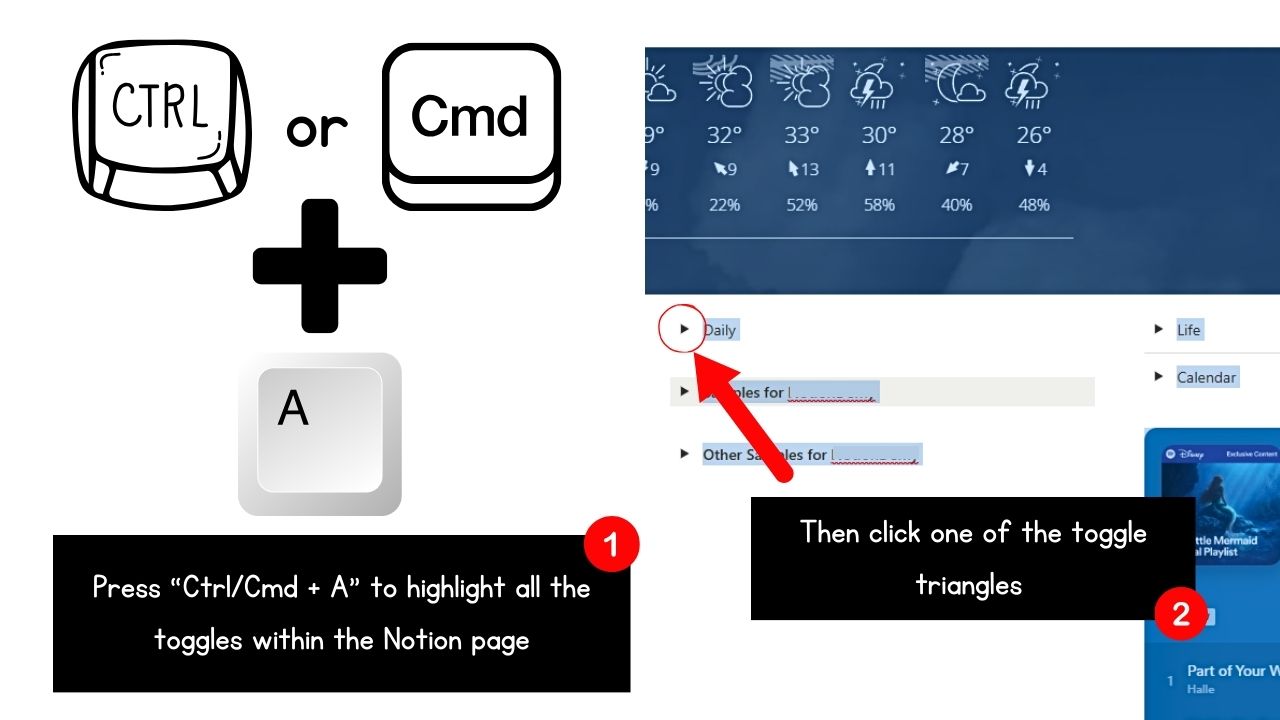
You should now see all the toggle blocks expand.
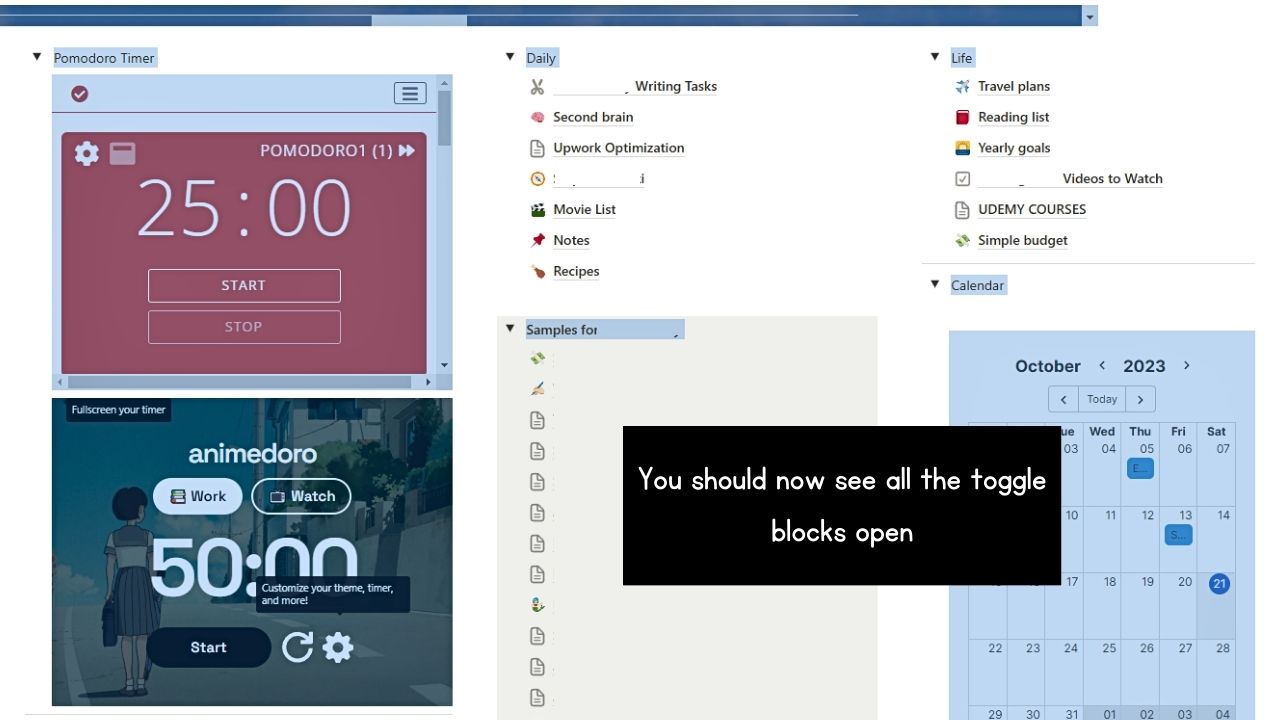
Repeat the process to close the toggle blocks you opened.
Open All Toggles Using a Keyboard Shortcut
If you prefer not to highlight everything on the page to open all toggles at once, use a keyboard shortcut instead.
The only requirement is that the toggles be opened on a page and not as an overlay.
Depending on the device, here’s the keyboard shortcut for opening all toggles on a Notion page. Ensure you selected the page with the toggles (click on its tab).
On a PC:
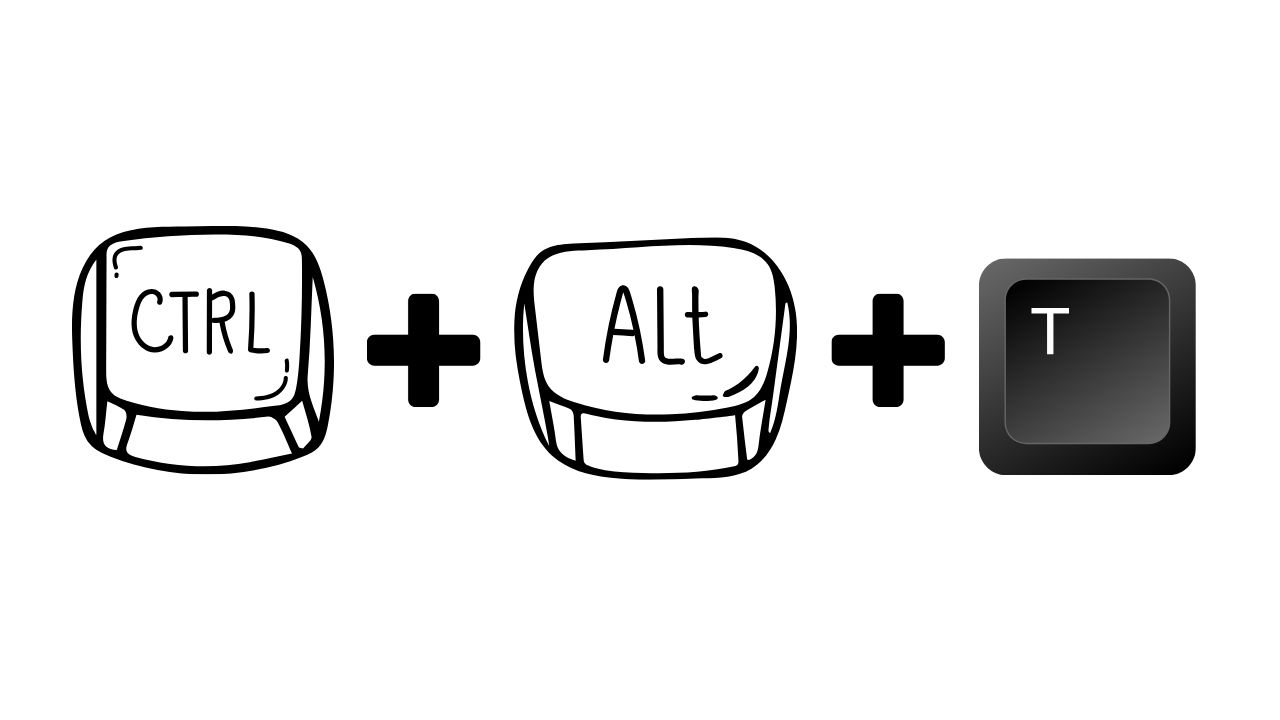
On a Mac:
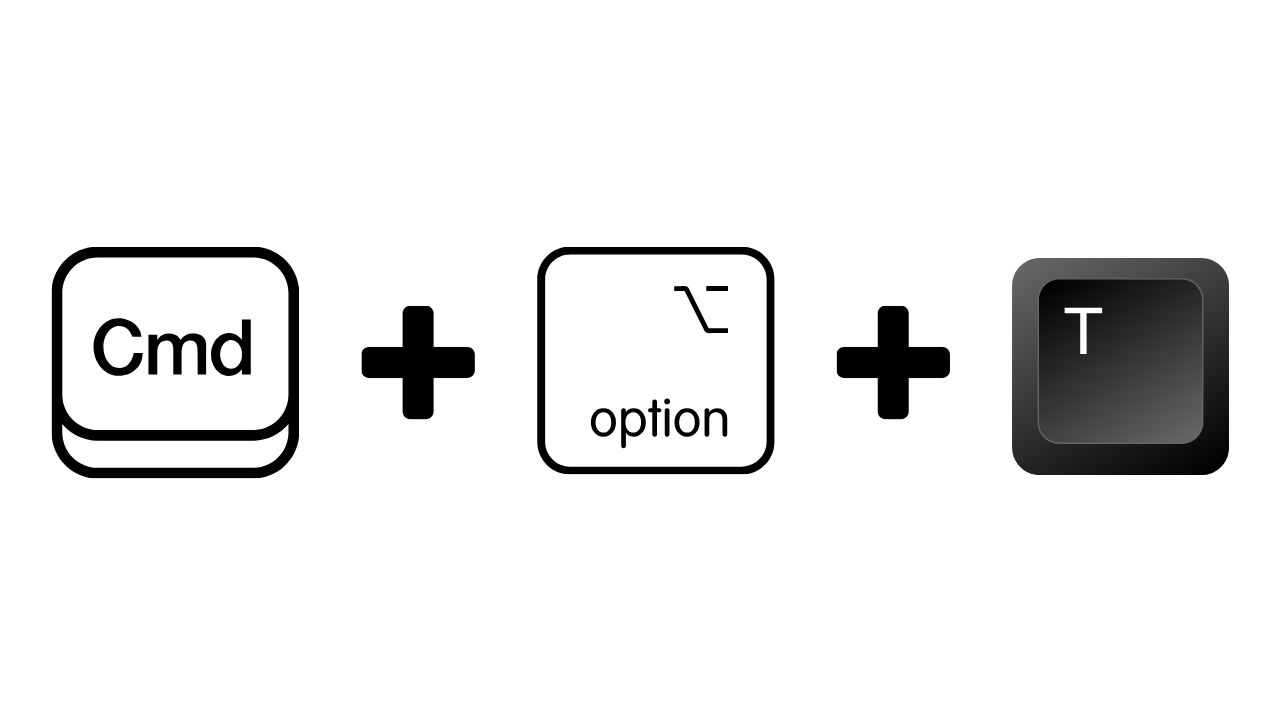
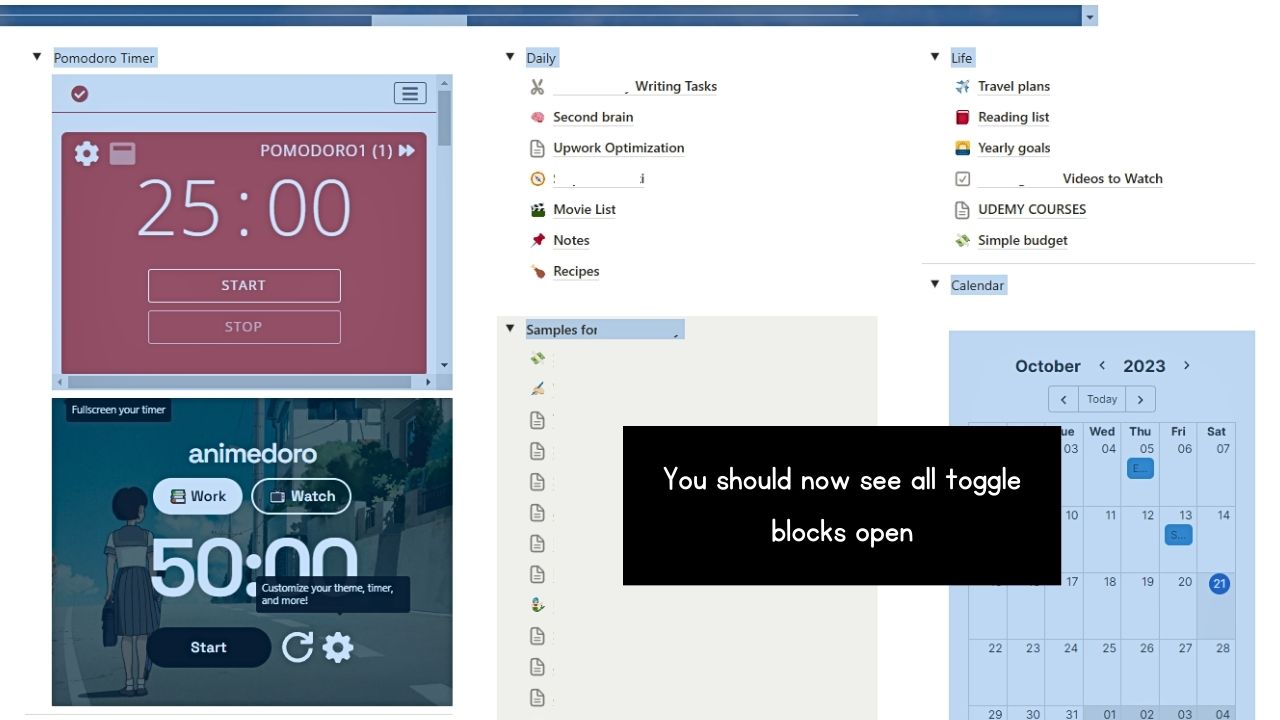
You should now see all the toggle blocks expand, showing the contents under them, including the widgets you have added.
Repeat the process to close all the toggles you have opened.
Open Subsets of Toggles in Notion
Now, if you want to open a group or subset of toggles in Notion, there is a way to do this. The process is almost similar to highlighting all the toggles on a Notion page.
The first thing you have to do is highlight the toggle blocks you want to open.
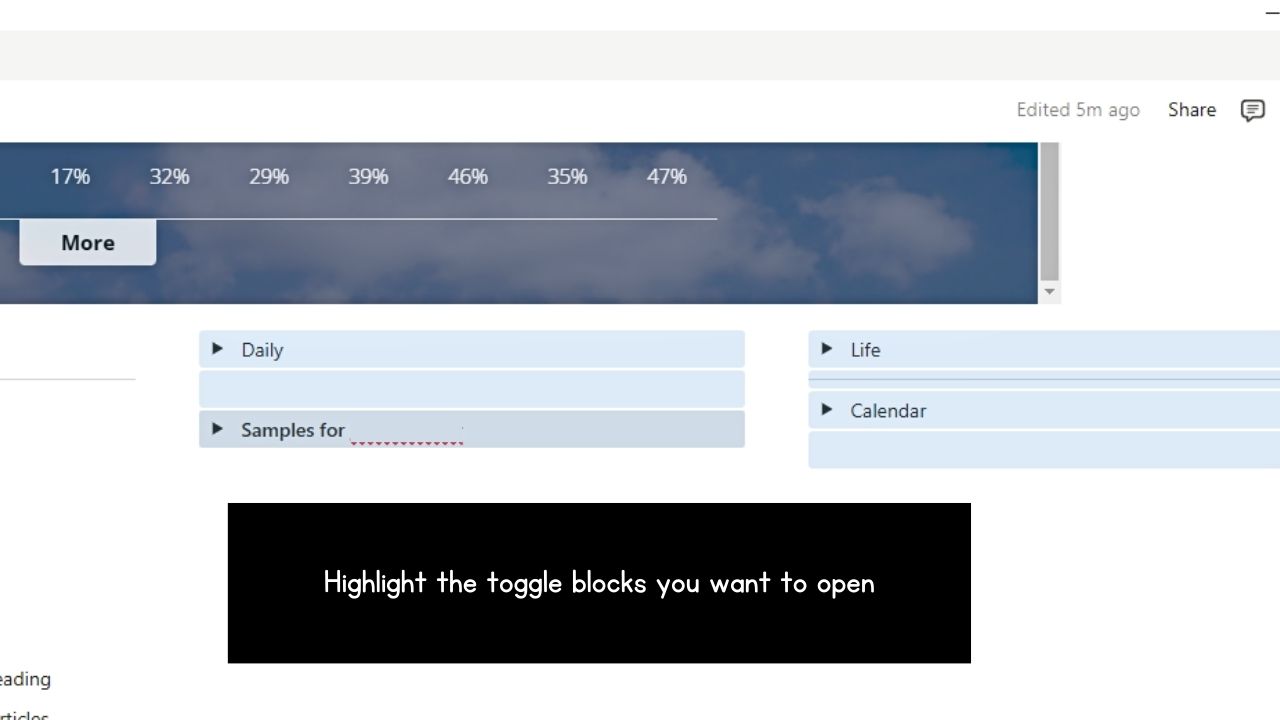
Once they’re covered in blue highlight, click one of the toggle triangles. You can also press “Ctrl/Cmd + Enter.”
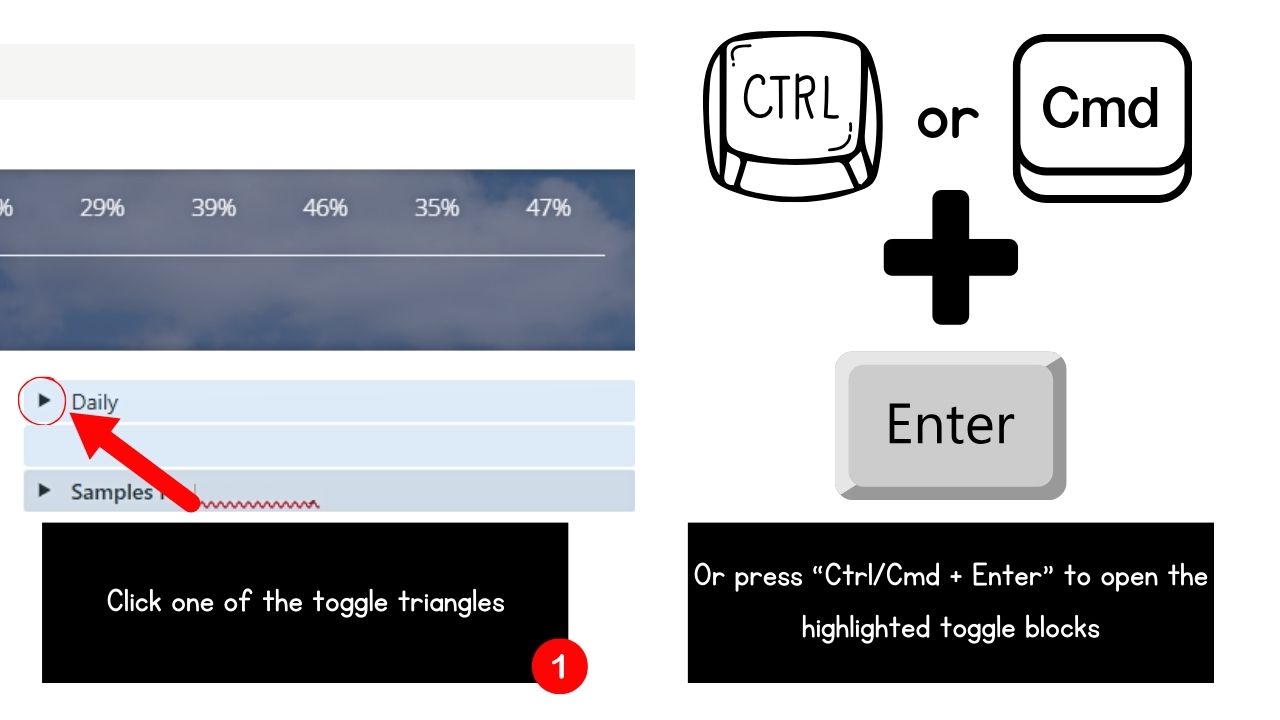
By now, you should see all the toggle blocks expand.
Repeat the steps to close all the toggles, ensuring that all the toggle blocks you want closed are selected.
Conclusion
Mastering how to open all toggles in Notion saves you time, streamlining your workflow. With the methods above, you can open and close all toggle lists on the Notion page without individually clicking them.
Make your Notion experience more efficient by opening all toggles in Notion as quickly as 1-2-3!
