One of the challenges of having files saved in productivity tools is downloading them into printable material. But with Notion, you can easily preserve valuable content with a few clicks.
Whether you’re using the desktop or mobile app of Notion, it only takes a few clicks to export a Notion page as PDF.
Table of Contents
How to Export a Notion Page as PDF (Web Version/Desktop)
The steps to exporting a Notion page are the same whether you’re using a computer on Mac or Windows.
1. Select the 3-dot icon.
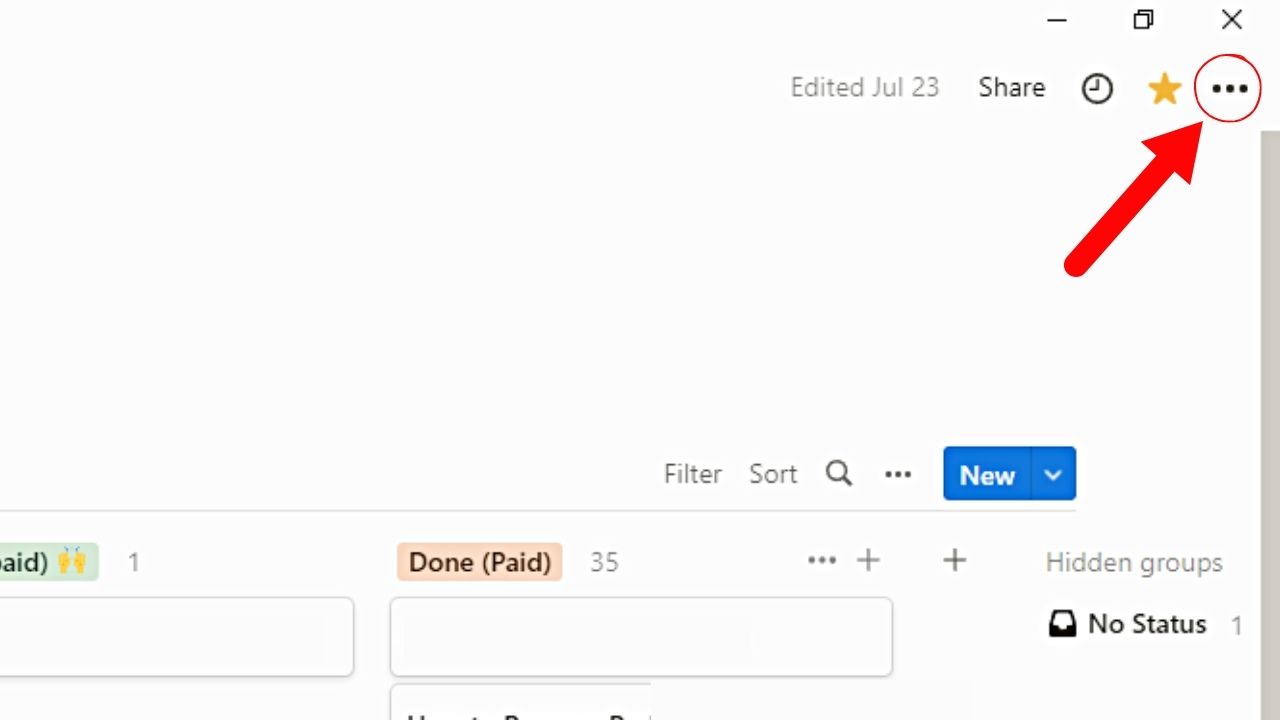
You’ll find this ellipsis or meatballs menu on the Notion page’s upper right side.
2. Click the “Export” option.
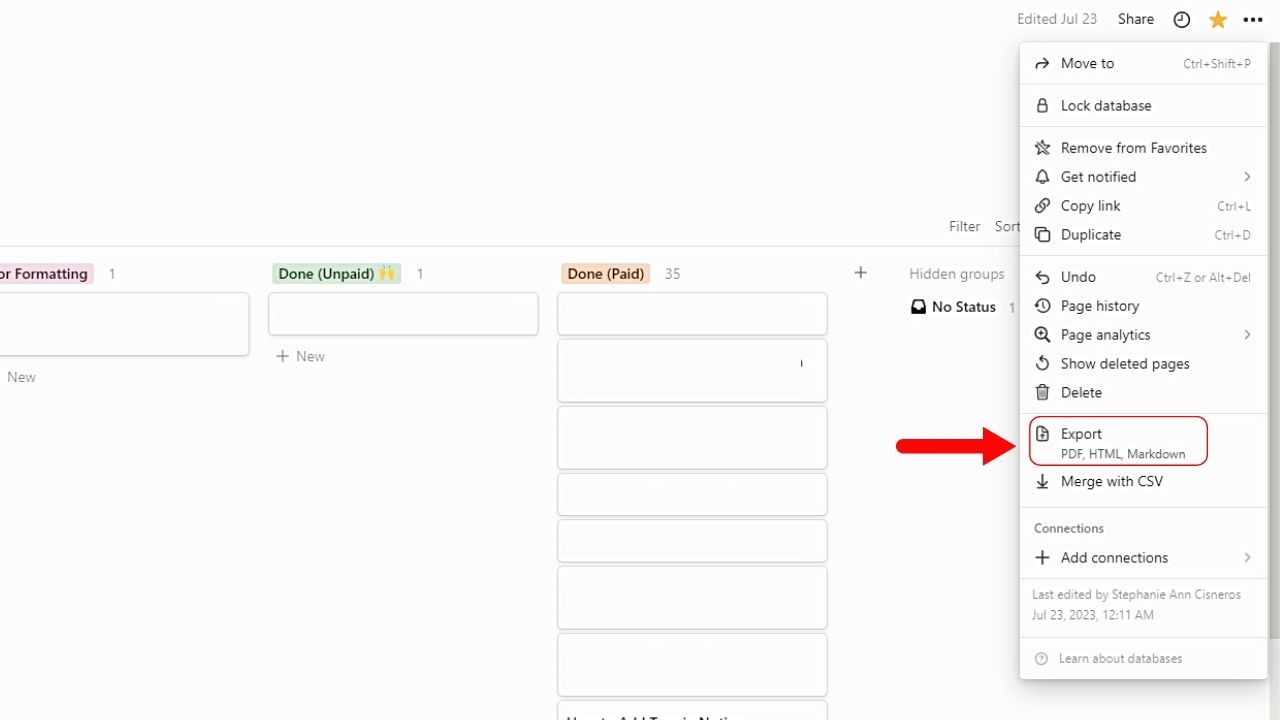
You’ll find this as the third to the last option on the dropdown menu that opens. You’ll also see under it the file formats you can export the Notion page as (PDF, HTML, and Markdown).
3. Select the “Down” button of the “Export format” option and click “PDF.”
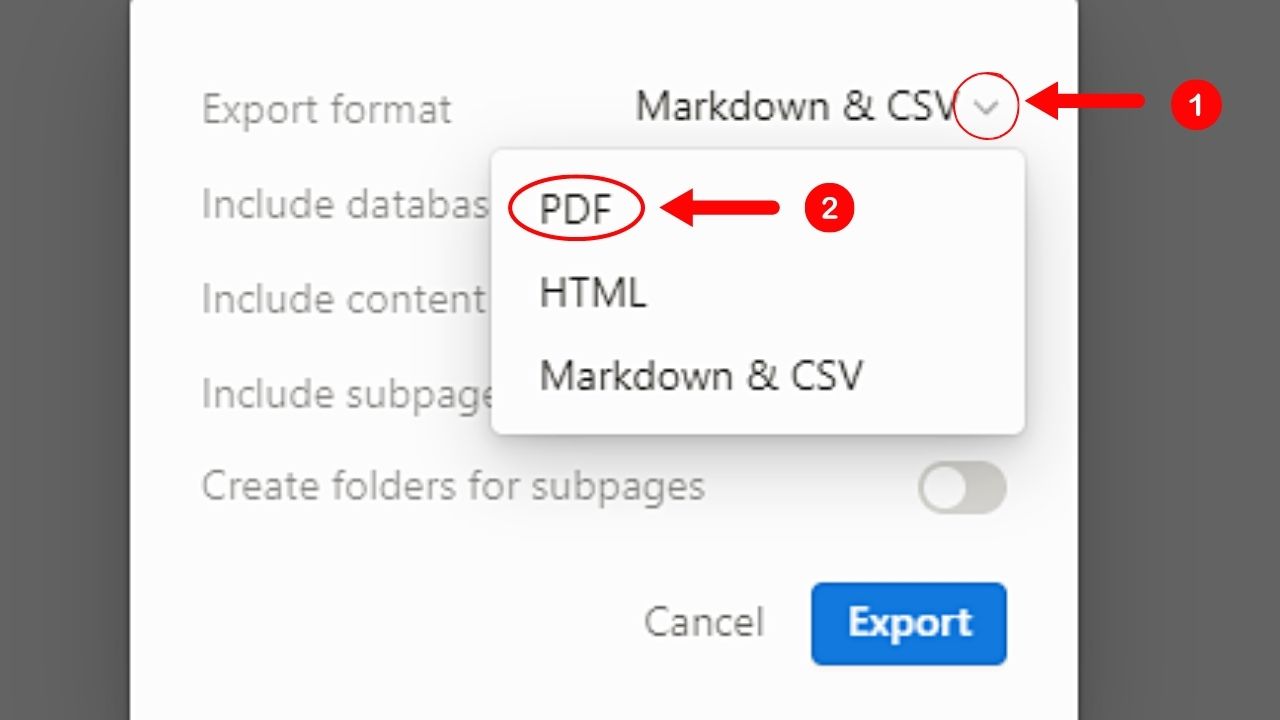
The PDF is the first option you’ll see on the dropdown menu. Other file formats include “HTML” and “Markdown & CSV.”
4. Choose the database you want to include.
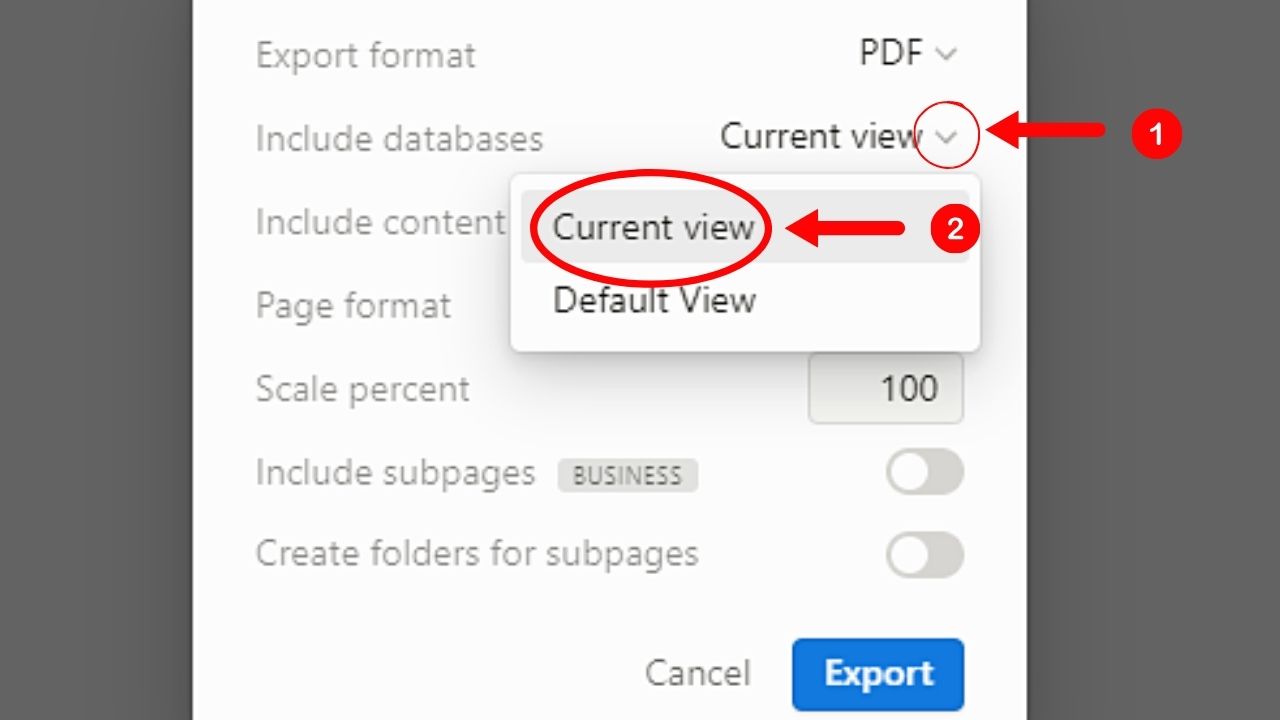
Select the “Down” button beside this option and choose between “Current View” or “Default View.”
5. Select what content you want to be included in the PDF you’re saving.
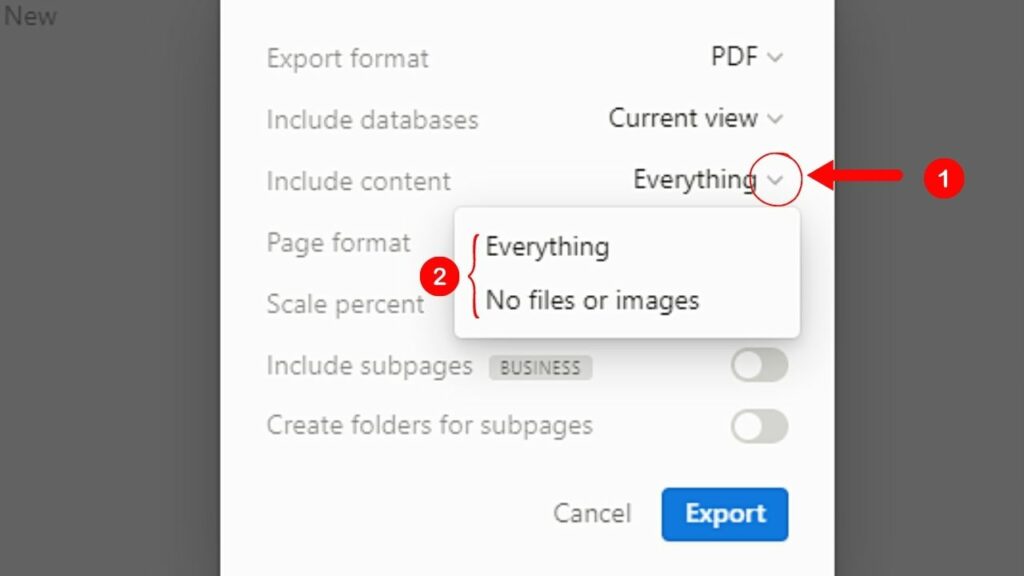
Click “Everything” to include files or images on the page. Select “No files or images” if you only want the text in the PDF.
6. Choose the page format or paper size for your PDF.
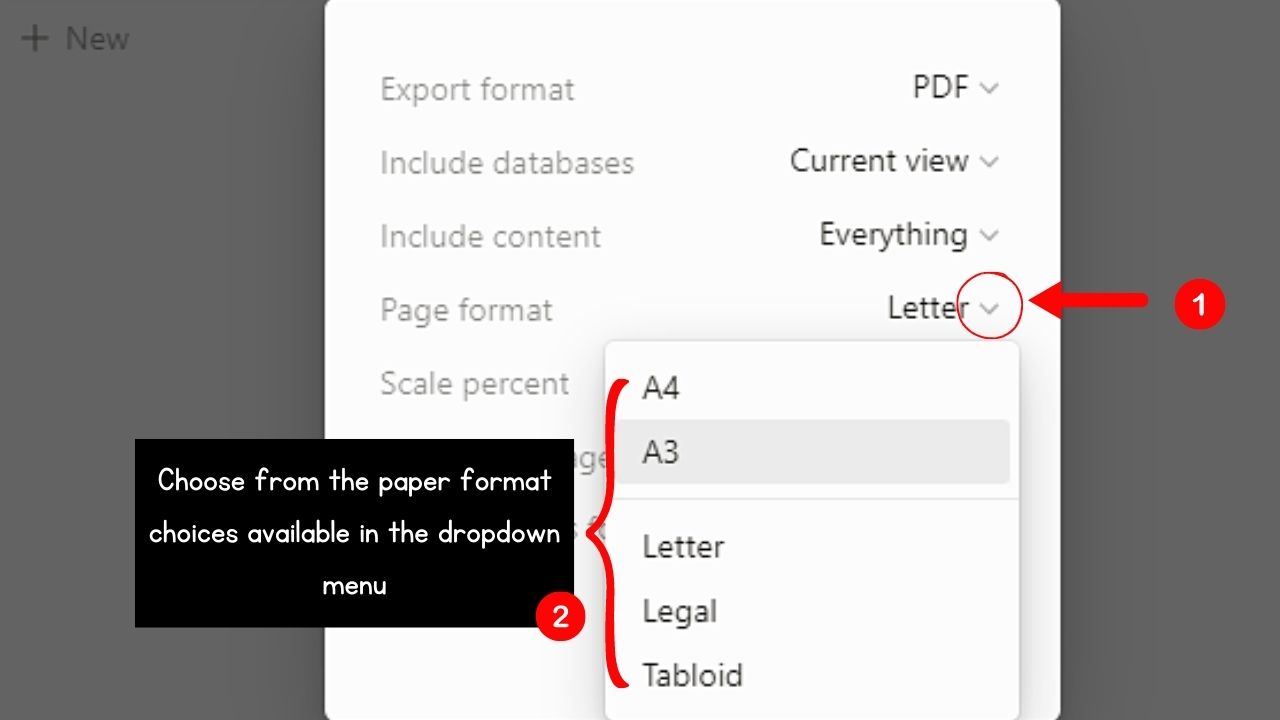
Click the “Down” button beside the “Page Format” option and select from the paper formats available.
7. Input the scale percent value in the “Scale percent” section.
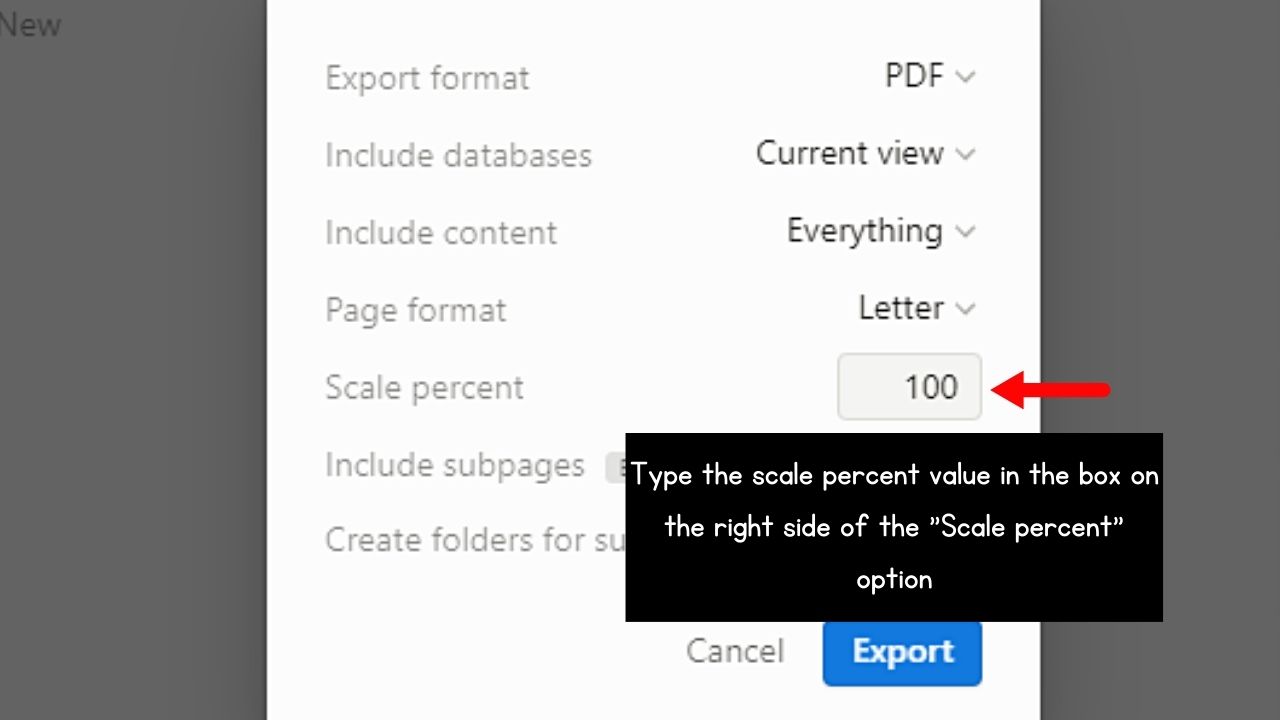
Scale percent refers to how large or small the view of the Notion page is as a PDF with its original size. In other words, its ratio against the original size in percentage (%).
Yet, you might want to use third-party tools here like Notion PDF Export and Notion Typed as there may be formatting issues.
This is because Notion works in blocks unlike how word processing docs are formatted.
8. Click the toggles for “Create folders for subpages” and “Include subpages.”
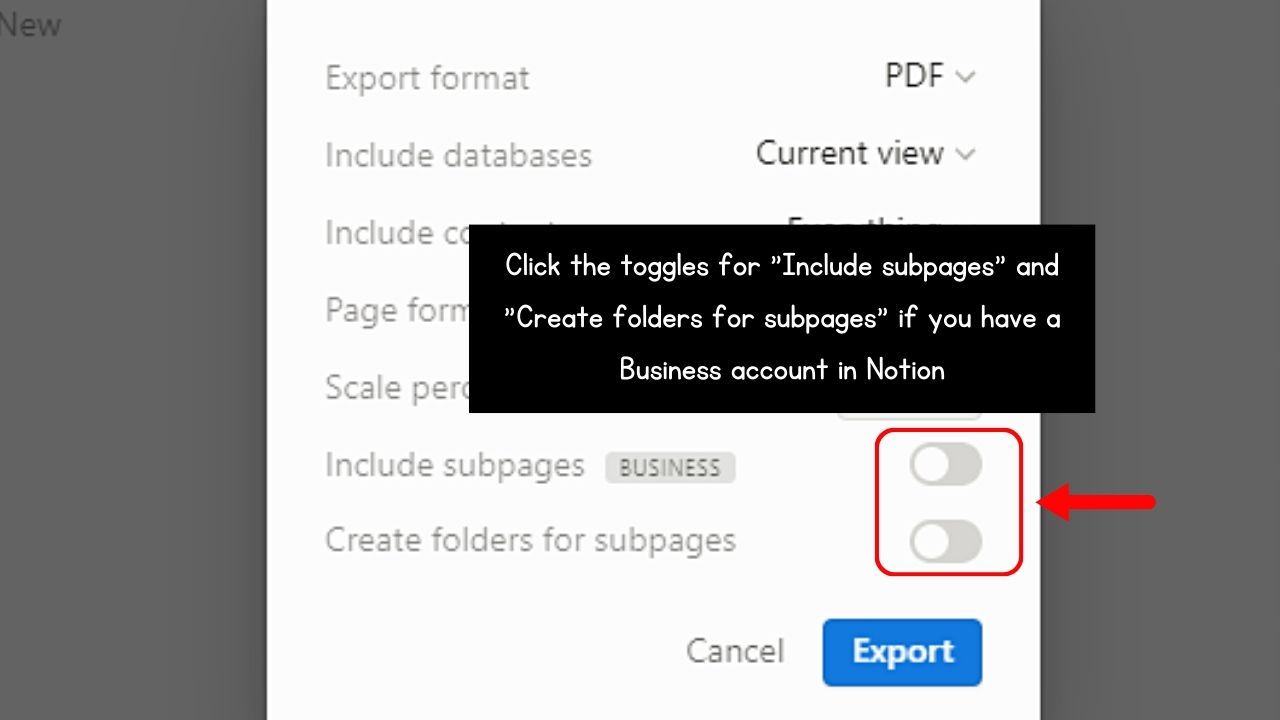
Only “Business” account users can use these two options.
9. Click “Export.”
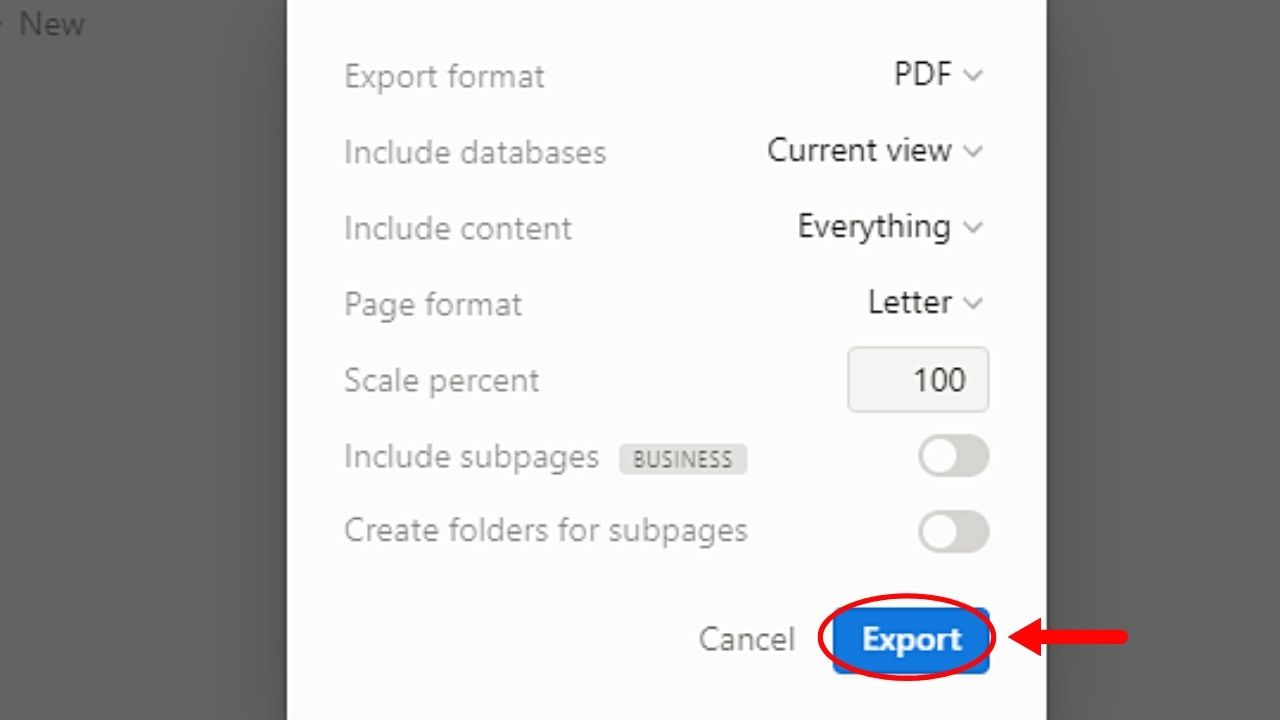
This is the blue button on the pop-out window’s bottom right corner.
Then wait for the “Exporting” notification to disappear before selecting the folder you’ll save the PDF into.
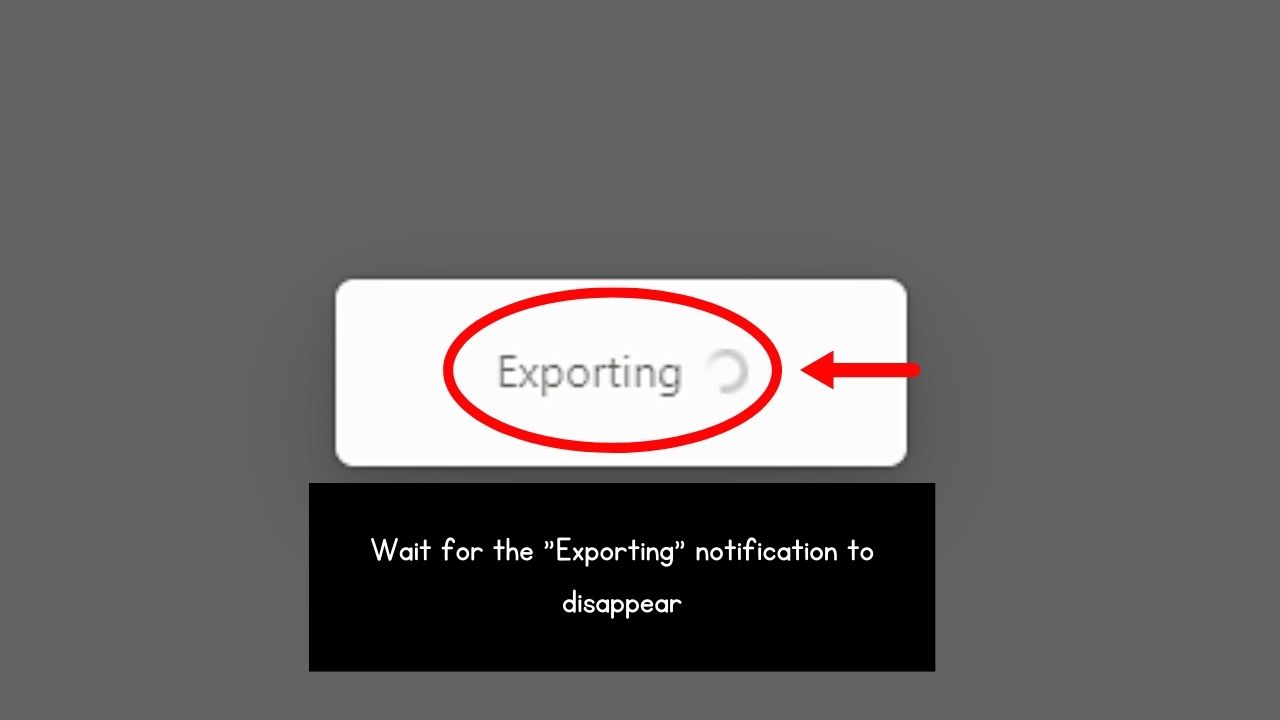
Then click “Save” to download the Notion page in PDF.
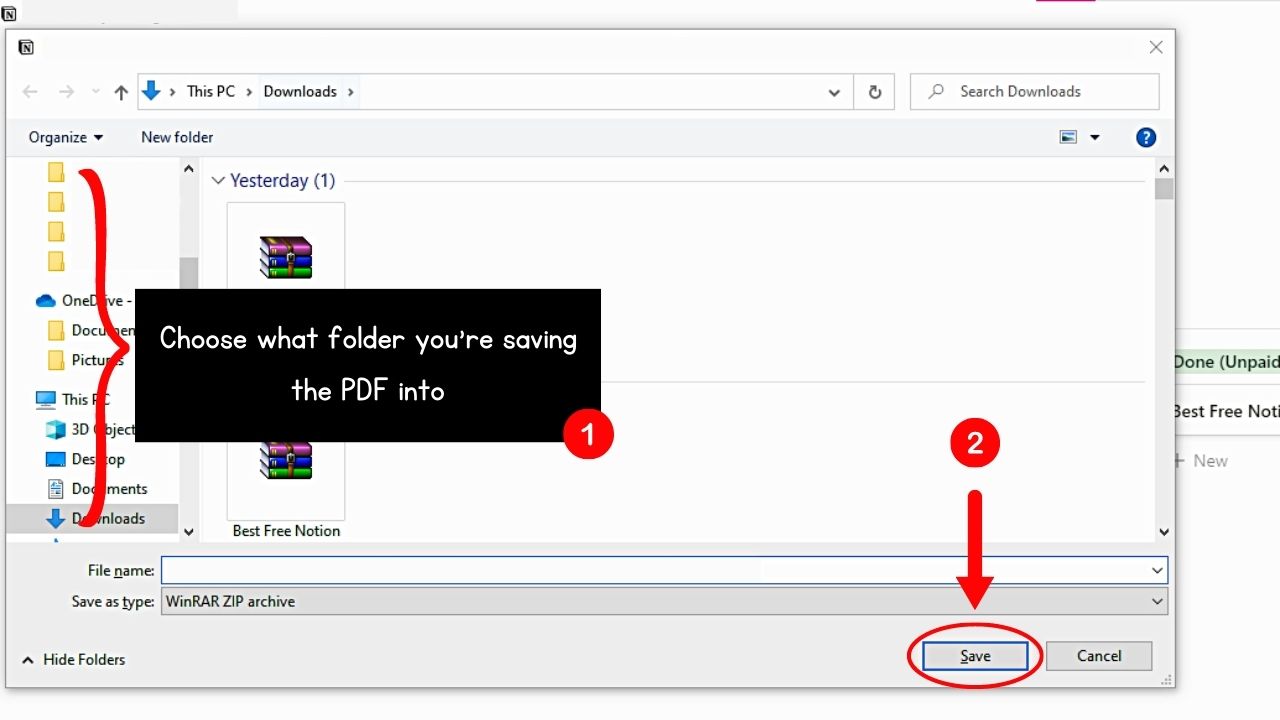
How to Export a Notion Page as PDF (Mobile)
Like the web or desktop version of this productivity tool, you can export a Notion page as PDF in the same process whether your device is on Android or iOS.
1. Tap the 3-dot icon.
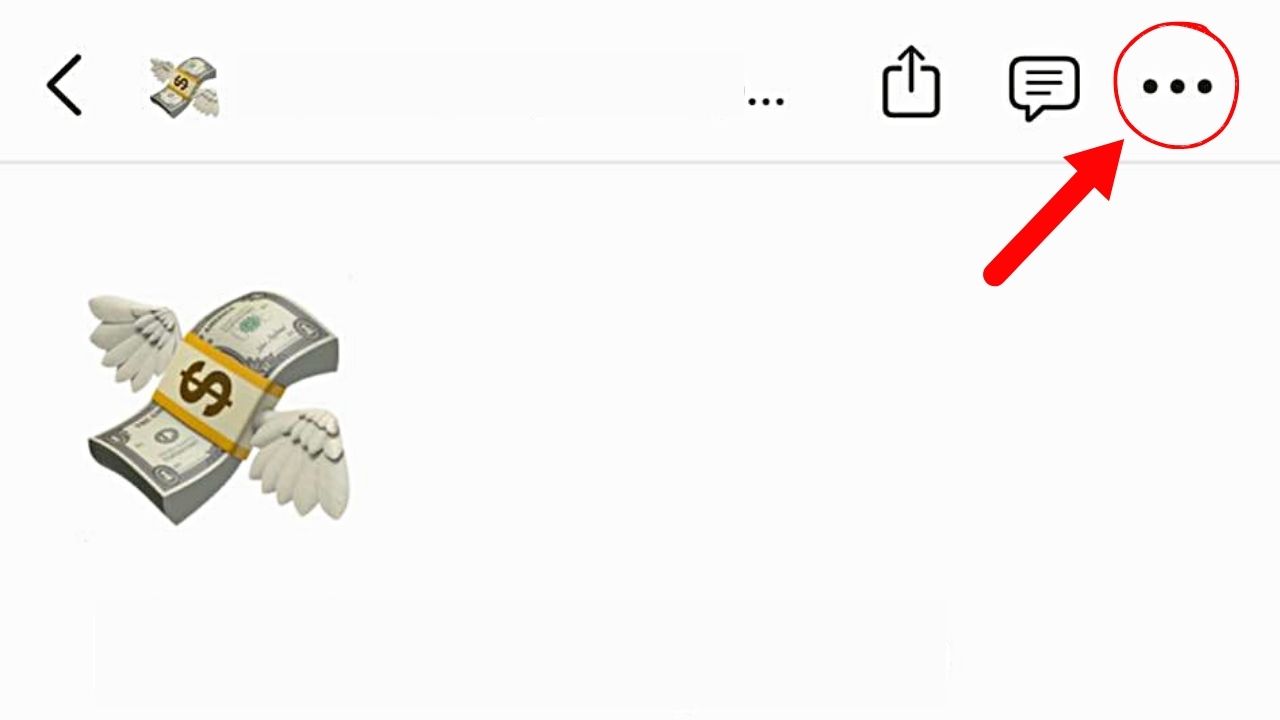
Aka the ellipsis icon or the meatballs menu, this icon is on the Notion page’s upper right corner.
2. Swipe up and choose “Export.”
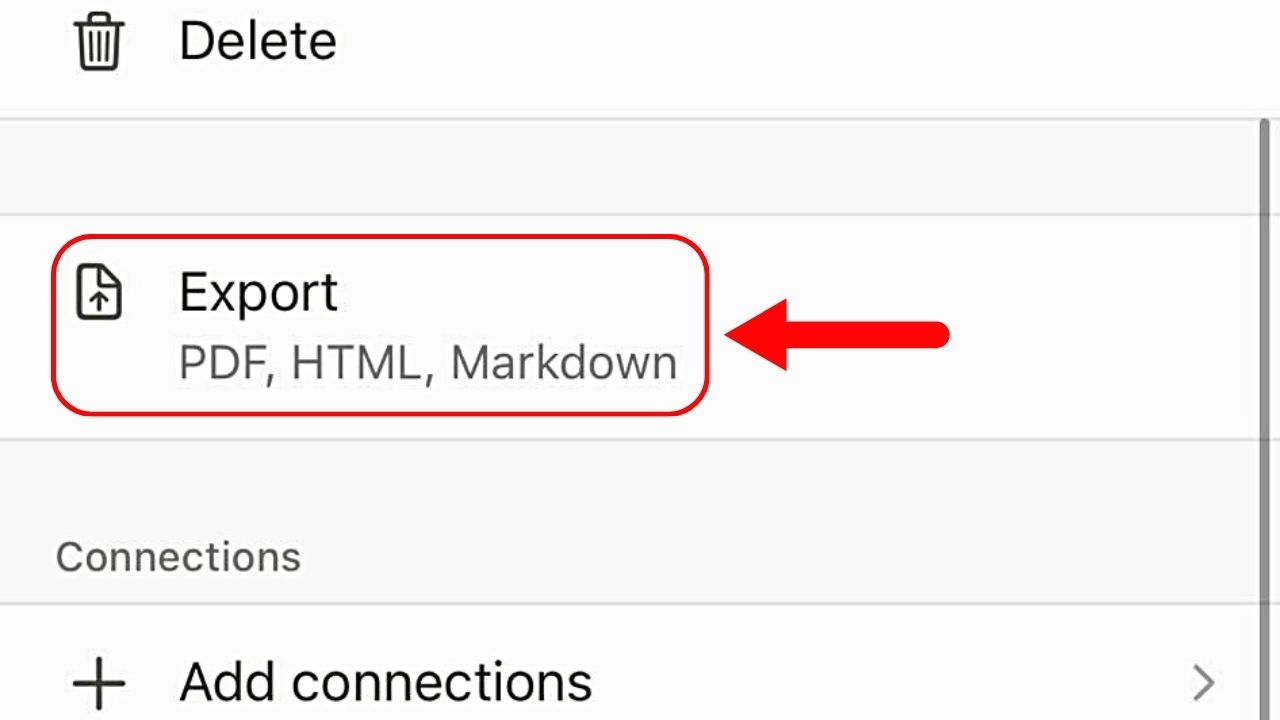
This option is between “Delete” and “Add Connections.”
3. Press “Export” format.
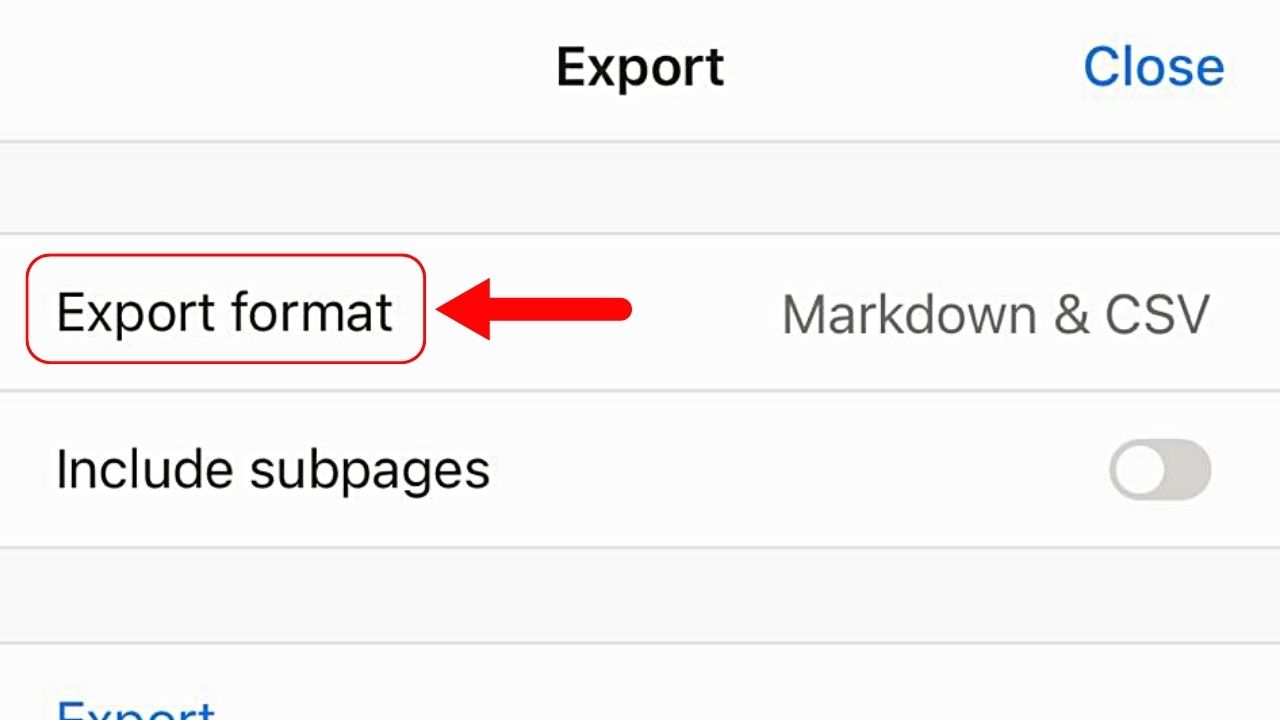
You can then choose on the menu what file format you’ll export the Notion page into.
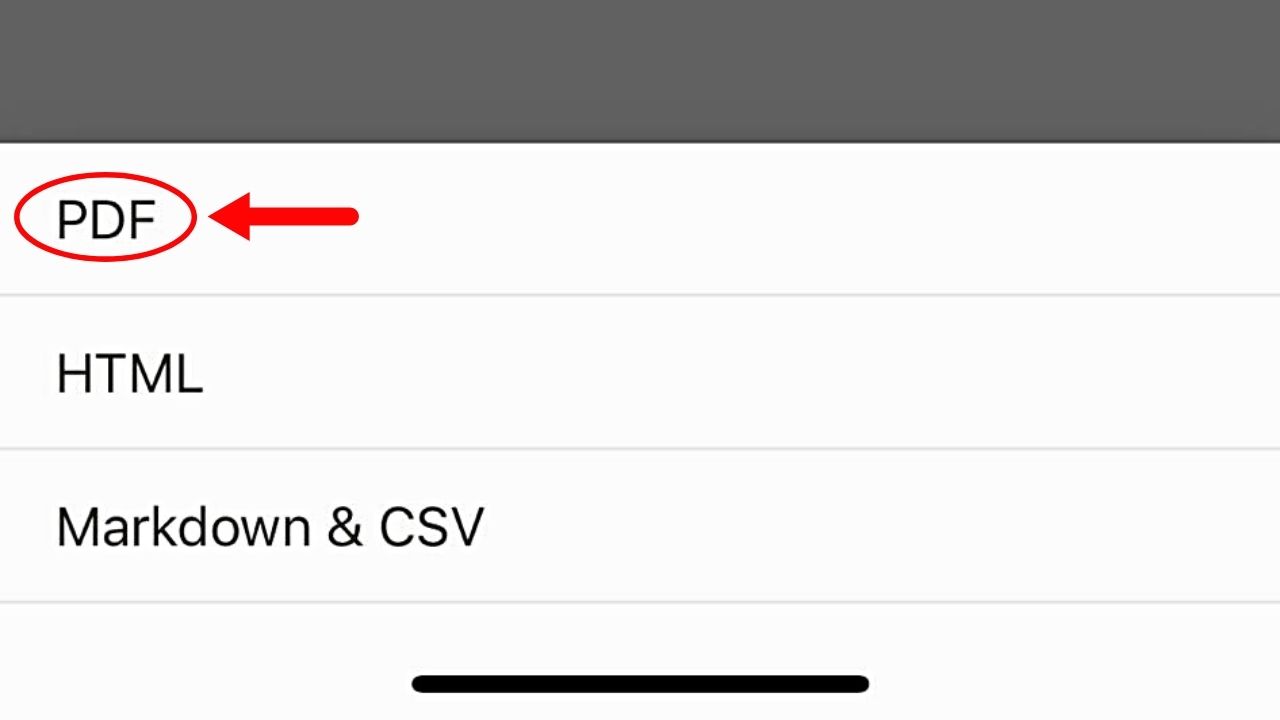
Tap the “PDF” option since we’ll export the page as a PDF.
4. Tap “Page format.”
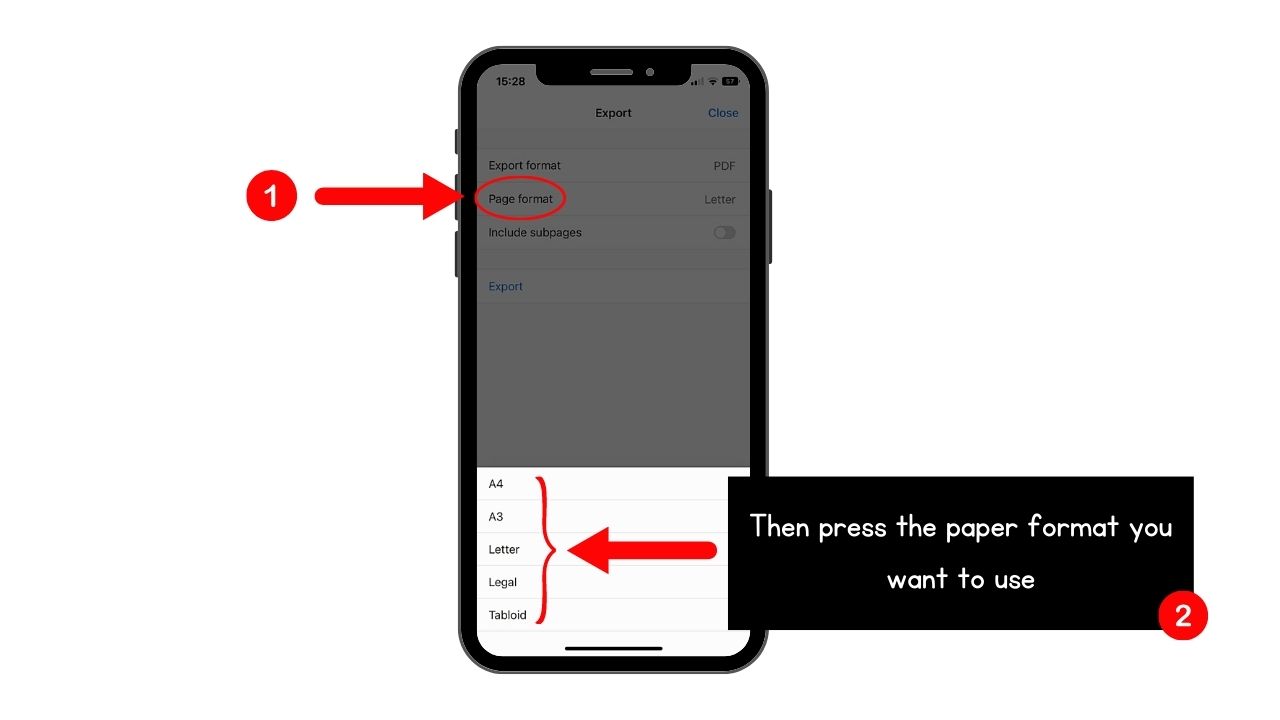
You can then choose the size of the PDF. We’ll simply press “Letter” here.
5. Press the toggle for “Include subpages.”
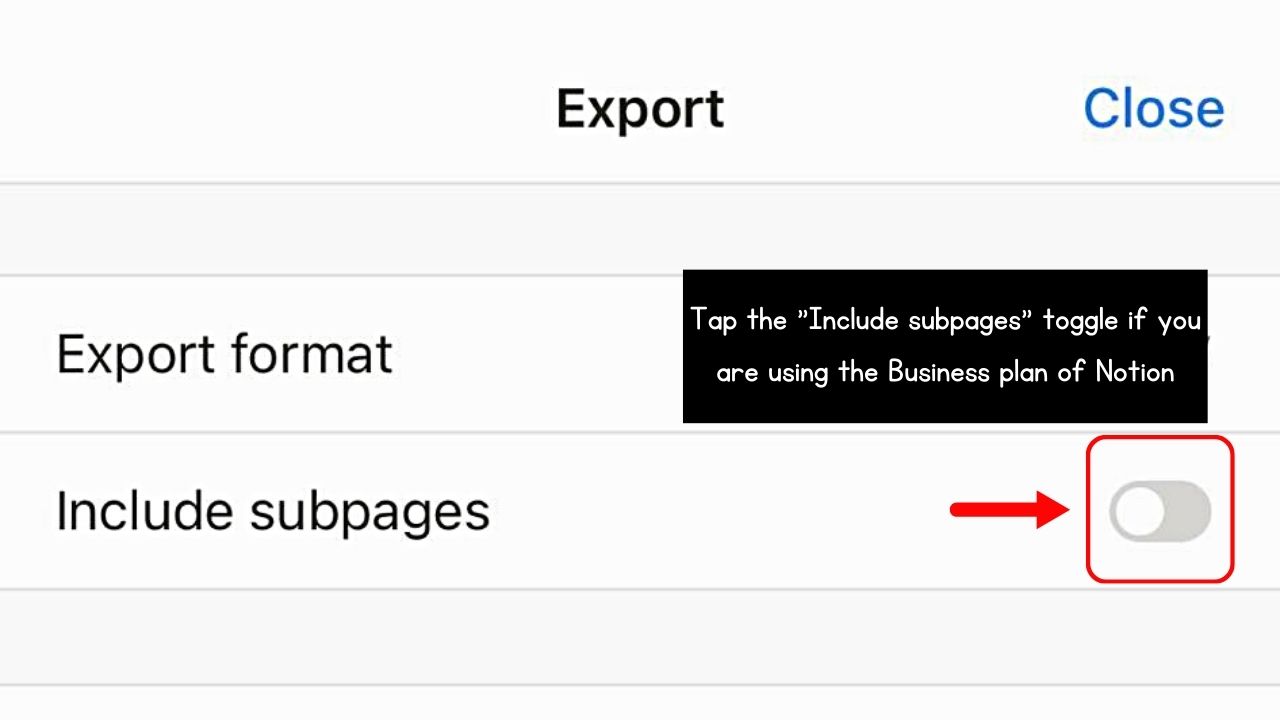
But, you can only activate this if your Notion account is a “Business” one.
6. Choose “Export.”
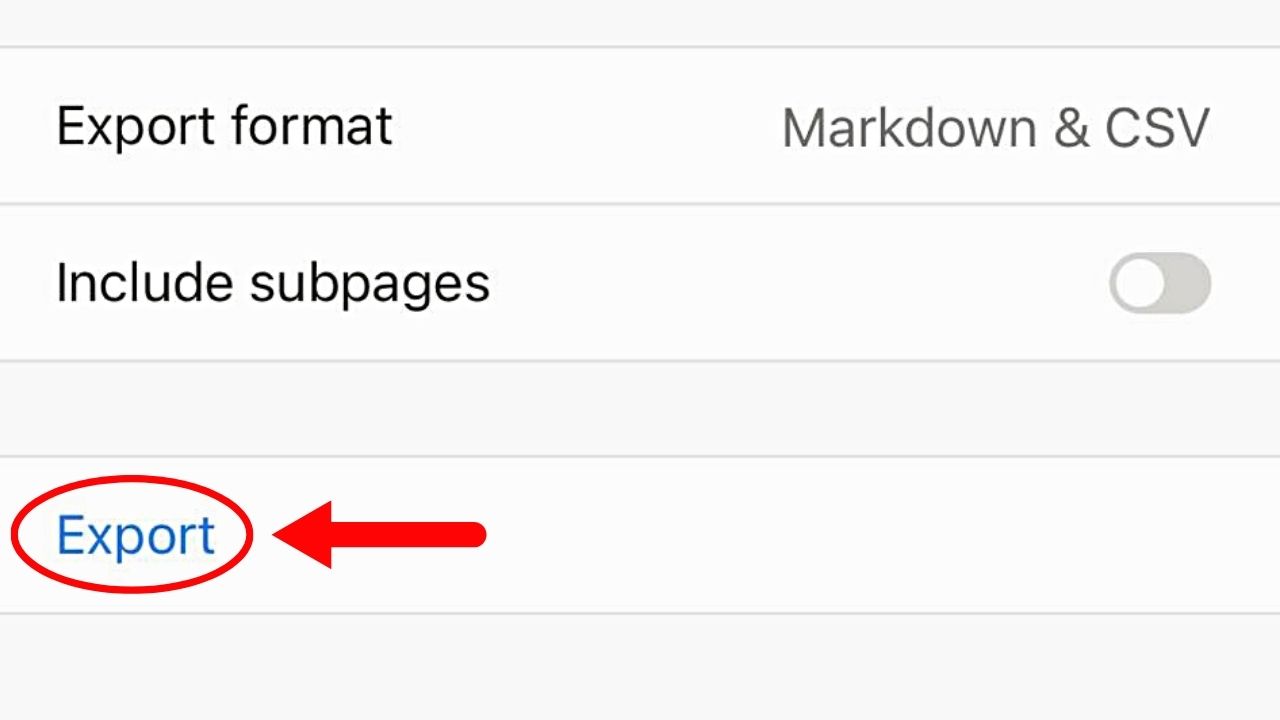
Instead of a button, this option is a blue hyperlinked text.
Then wait for the “Exporting” notification open in your phone’s storage.
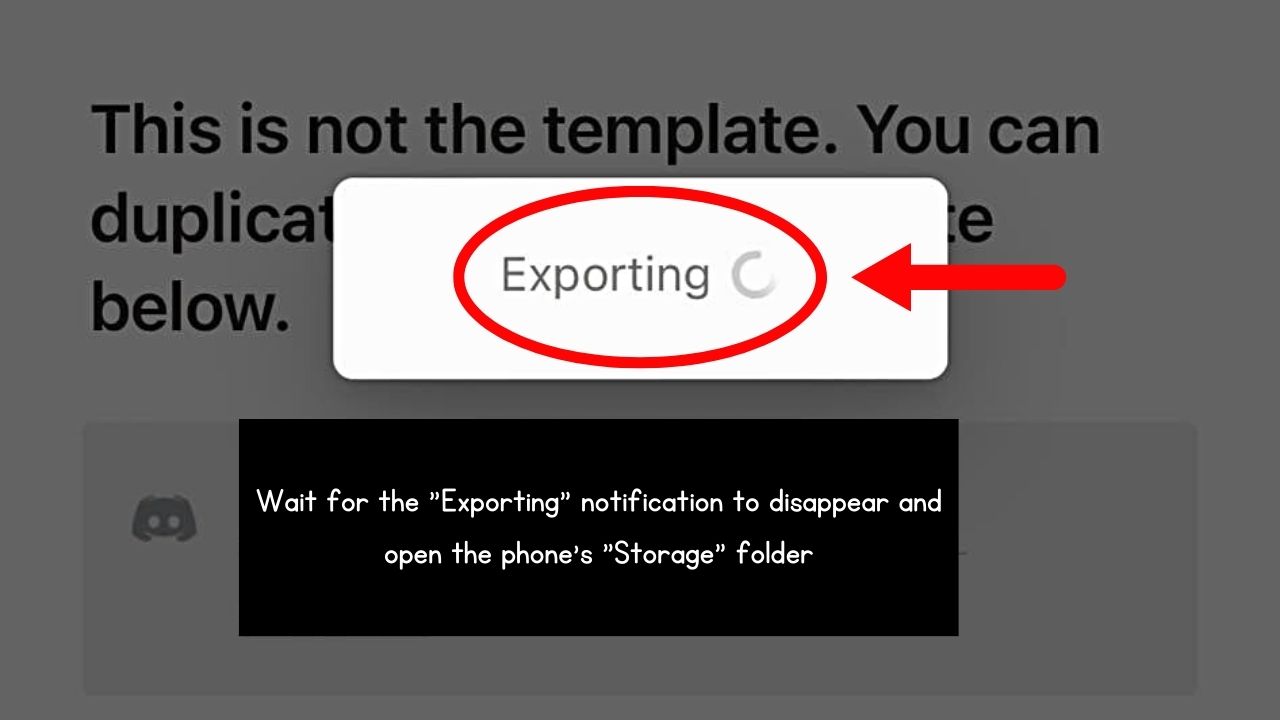
Just choose what folder the PDF will be saved into.
Conclusion
Congratulations! You have effortlessly exported Notion pages as PDFs and allowed for easy sharing and archiving of your files. With the steps above, you can keep the structure and information within the Notion page.
Regardless of the device, you can enjoy this wonderful feature in Notion. Also, you can use Notion offline.
