Do you have workspaces or pages in Notion that you to hide from other people? Or do you want to tuck away unwanted sections to remove the clutter?
Regardless of the reason, you can quickly hide pages and subpages in Notion like a pro!
How to Hide Pages and Subpages in Notion
If you’ve been using Notion for a while, you are well-acquainted with the left sidebar. Here you’ll see all the pages — both private and shared — that you have created.
Even the subpages you added per page can be seen from the sidebar. It’s like an outline helping you navigate where each page is found.
Technically, there are three sections in your Notion workspace: “Teamspace,” “Shared,” and “Private.”
For the “Teamspace” and “Private” sections, you only have to click the “Next” or “Down” toggles to hide the pages and subpages within those sections. What you’ll only see eventually is the name of the main page or subpage.
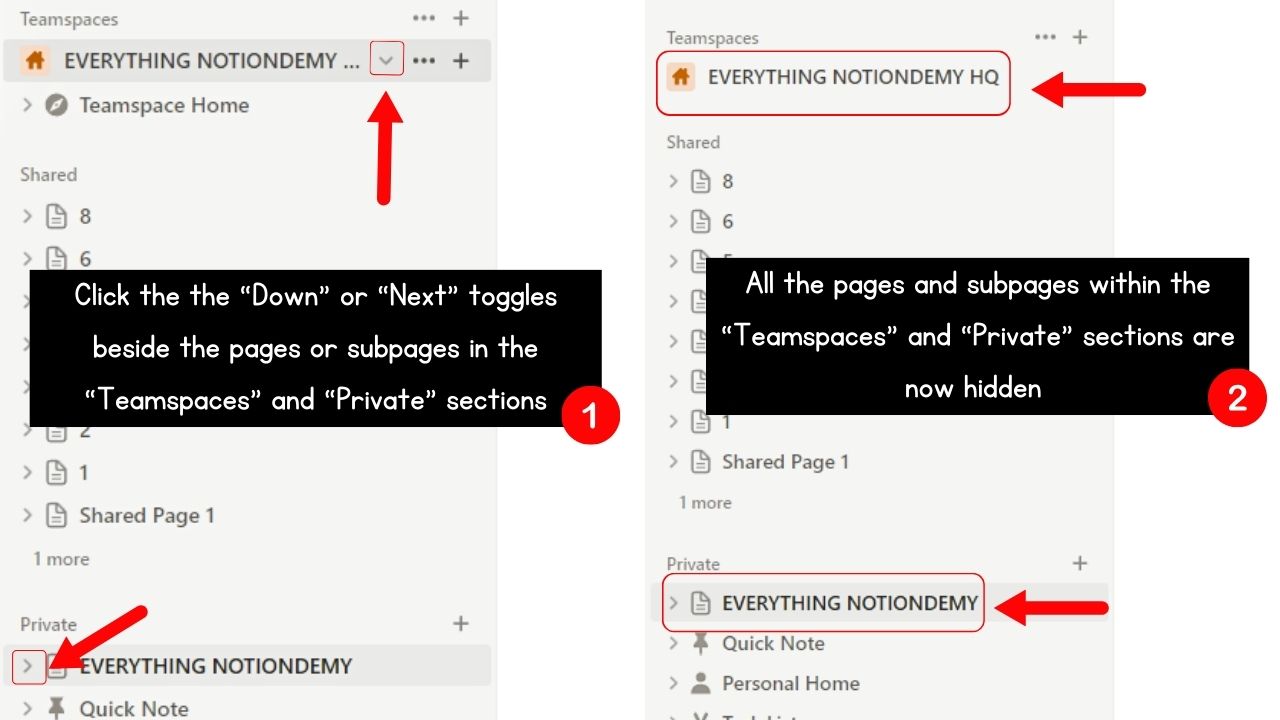
But for “Shared” pages (those that you only shared with select individuals), you won’t see toggles beside each page or subpage.
How then can you hide the pages/subpages within the “Shared” section?
Note: You need to have more than 7 pages added to “Shared” to see additional organizational options. This includes hiding pages and subpages.
Follow these steps for you to hide any age or subpage in Notion.
1. Click the 3-dot icon beside the shared page’s name.
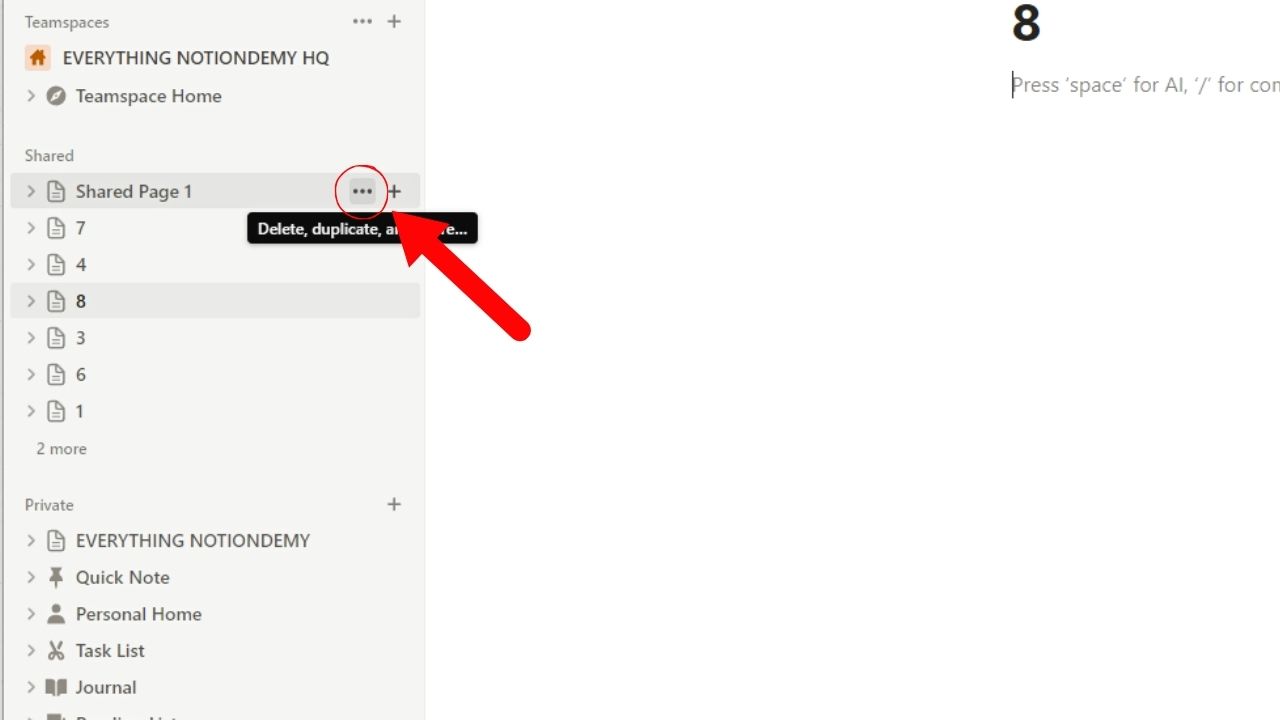
You will see a submenu open beside that shared page.
2. Select “Remove from sidebar.”
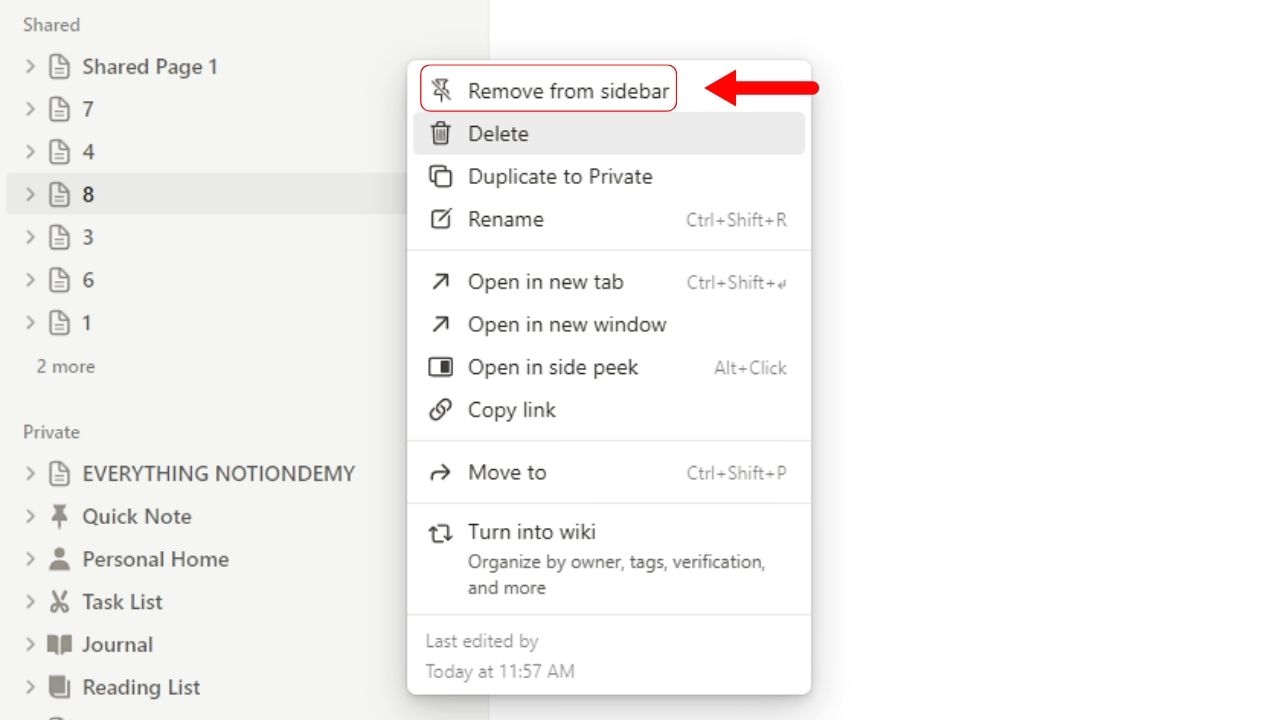
This is the first option on the submenu above the “Delete” option. It has a slashed-out pin icon on its left side.
The shared page you selected then disappears from the sidebar. You will see a “[number of pages] more” tab below the last shared page listed.
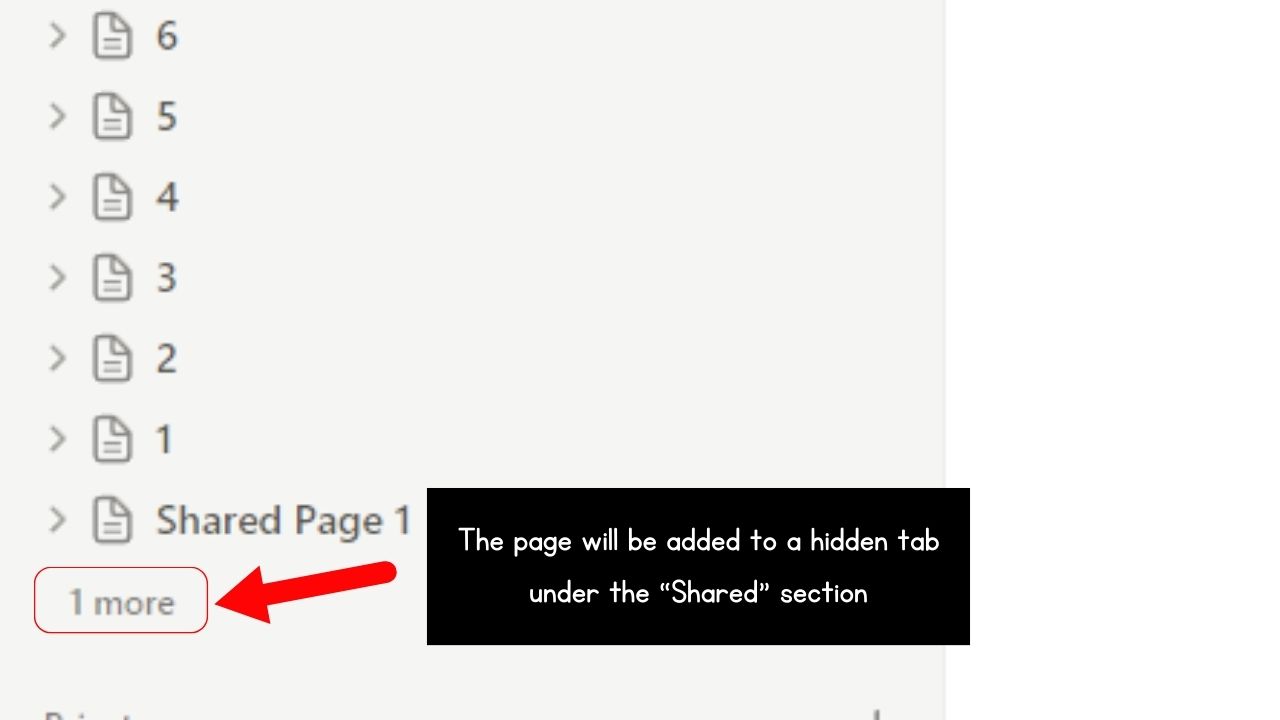
Repeat steps 1 and 2 to hide all the shared pages on the sidebar.
The good thing with this method is that the subpages are also hidden within the page they’re found in.
If you want a quicker method of hiding shared pages, follow the process below instead.
1. Click the “[number of pages]” more” tab.
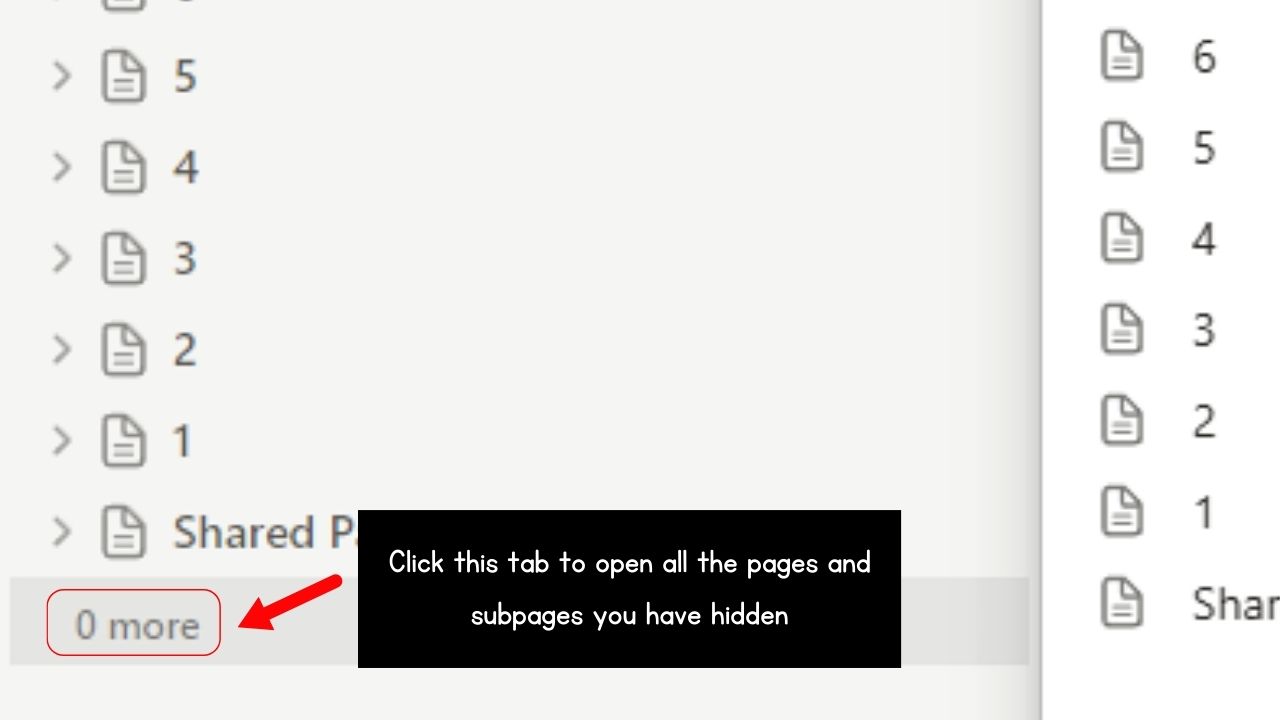
A list of the shared pages you added to your workspace will then appear. But unlike on the sidebar, you won’t see the subpages below each shared page.
2. Select the pin icon to the right of the shared page.
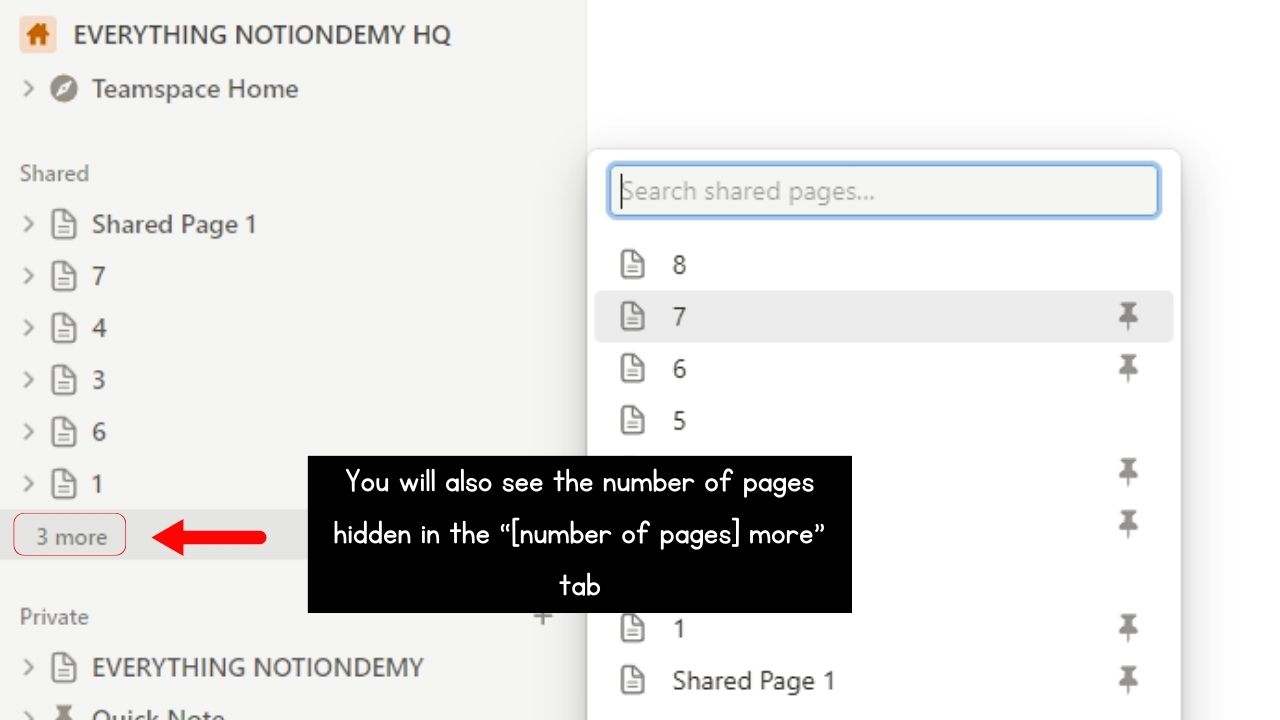
By default, this pin icon is highlighted. This means that the shared page can be seen on the sidebar.
Since you want to hide it, you need to click it. The pin icon will disappear, along with the shared page hidden in the “[number of pages] more” tab.
This method is best for hiding a lot of shared pages and their subpages in one go. And if you accidentally hid a shared page or subpage, click the same pin icon to make it appear on the sidebar again.
Conclusion
Now that you know how to hide pages and subpages in Notion, you can tailor-fit your workspace to what information other people can see.
Whether you want to tuck away unused sections without deleting data or you want to hide private information, these simple steps will help you hide Notion pages skillfully.
